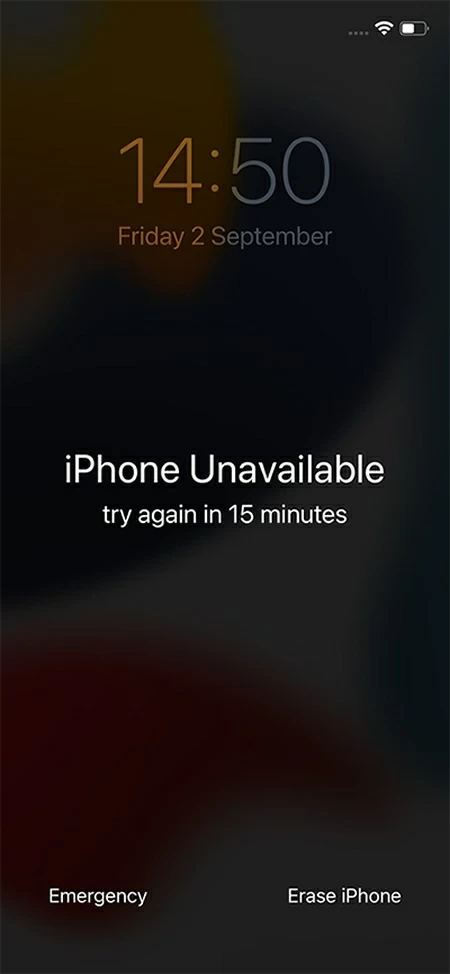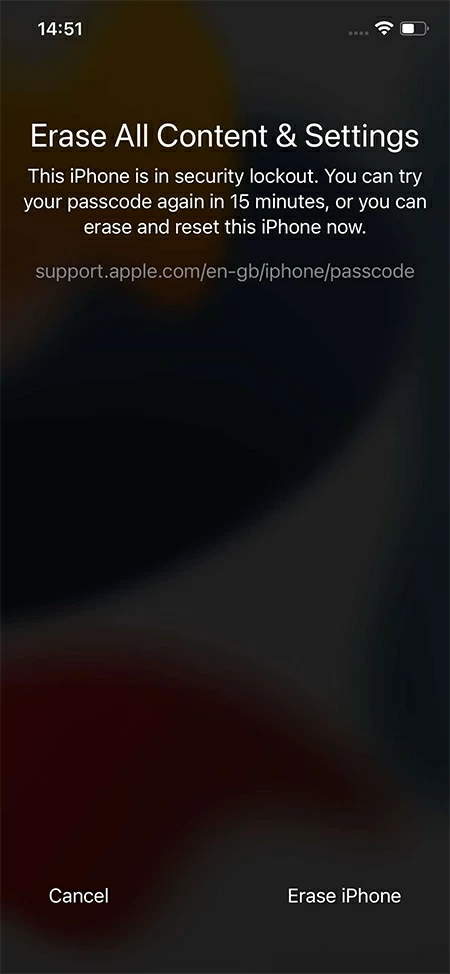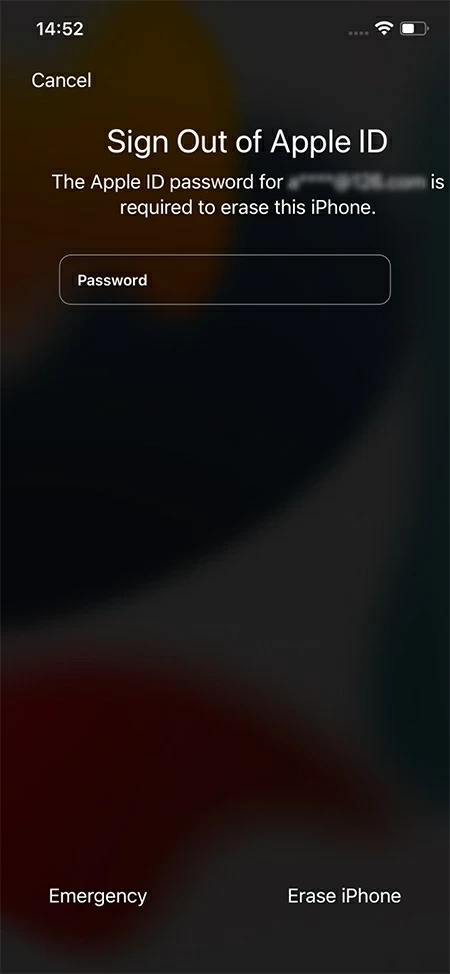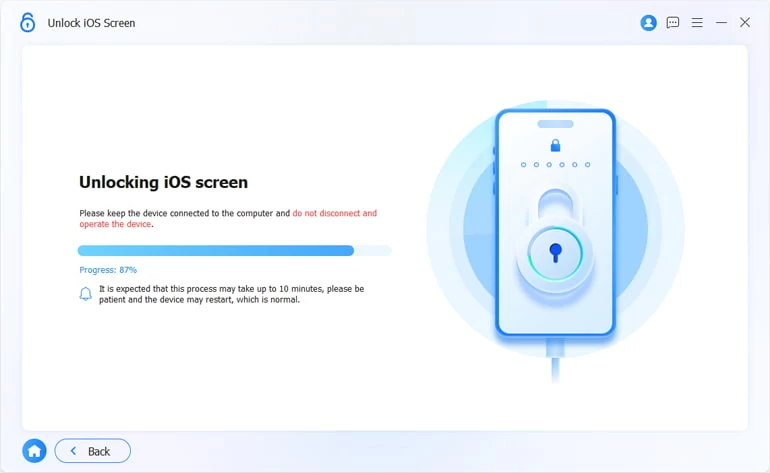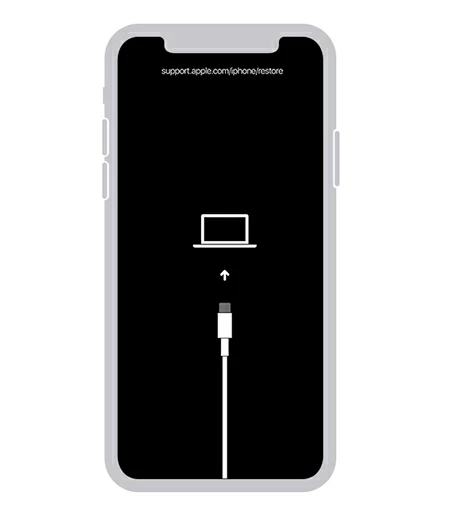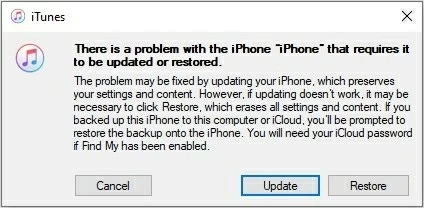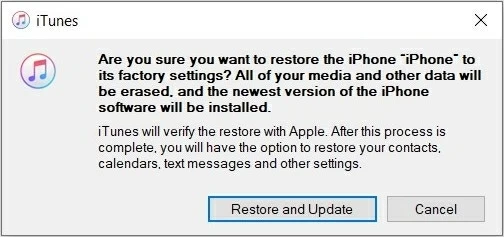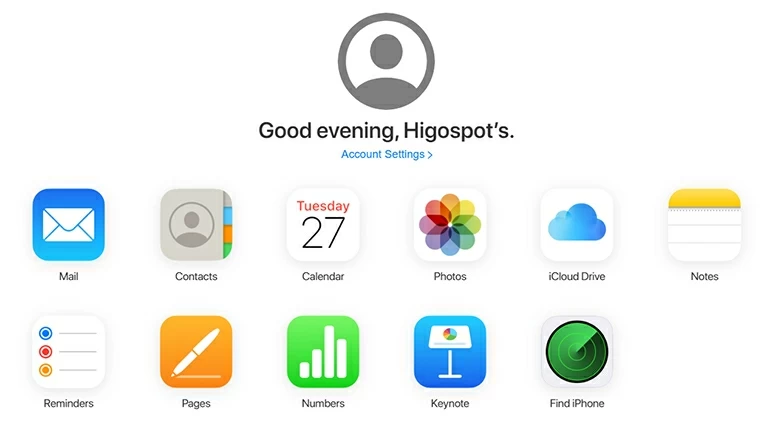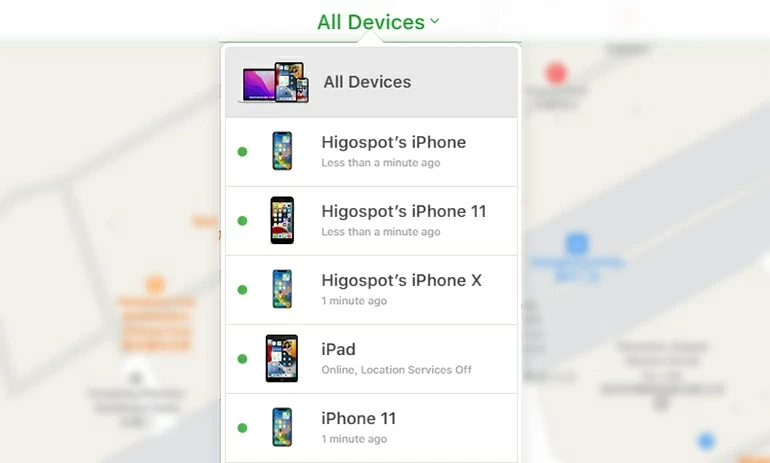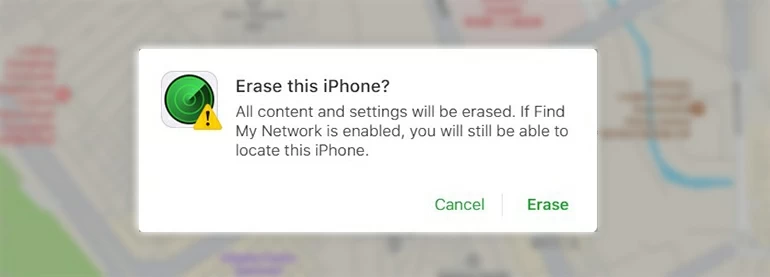If You Forgot iPhone 11 Passcode, Four Effective Ways to Unlock It
If you have forgotten your iPhone 11 passcode, use the four methods described in the article to successfully unlock your forgotten passcode iPhone 11 by re-setting your iPhone 11.

Alice Estelle
Updated on Dec 9, 2025

If you forget the passcode of your iPhone 11, it is also possible to bypass the passcode to unlock your iPhone.
Apple allows us to set a passcode to protect our iPhones and keep our security and privacy from being violated by others, as does Apple 11. If you are using Apple 11, regardless, you may have encountered or are being plagued by the problem-you forgot your iPhone 11 passcode and can't unlock it.
No matter why you forgot the passcode on iPhone 11, after several unsuccessful passcode attempts, "iPhone Unavailable" or "iPhone Security Lockout" will be displayed on your iPhone 11 screen. And the answer to how to unlock your forgotten password iPhone 11 is negative-you have to erase the device before it becomes available again, which means all the date files will be gone forever after the reset.
Higospot iPhone Unlocker helps you efficiently solve the trouble of forgetting your password!
And don't be afraid, if you have a backup in iCloud, you can restore your data files from iCloud after wiping your iPhone 11. But if you don't have a backup, it doesn't matter, you can set it up as a new phone, at least it's unlocked and you'll be able to regain access to it.
Table of Contents
What to do if you forgot iPhone 11 passcode
Regardless of the reason why you forget your iPhone 11 passcode, getting locked out of iPhone is no fun. When you try to enter the passcode incorrectly seven times, your iPhone 11 screen will appear a prompt of "iPhone Unavailable, try again in 15 minutes". If you're in such a situation, the only authoritative solution that help you unlock your iPhone 11 is to erase your iPhone.
Erasing your iPhone allows you to reset your phone, remove the old password and set a new one. But the erasing process will delete all your personal data, and you won't be able to recover the data if you don't have a backup. If you are usually in the habit of backing up, then congratulations, you can restore your individual files from iCloud after wiping your iPhone 11. But it's not a big problem even if without a backup, because you're equivalent to owning a new phone that you can set up and re-download the data and files you need.
With the above information, here are four methods to erase your iPhone 11 if you don't remember the passcode and can't bypass iPhone's lock screen.
Unlock iPhone 11 if you've forgotten its passcode via Erase iPhone
It is the most convenient way to use Erase iPhone to solve the problem of forgetting iPhone 11 passcode because it doesn't require a computer and only through the operation of your iPhone 11 to wirelessly unlock your iPhone.
But the prerequisites for using this method are that your iPhone 11 should be running iOS 15.2 or later, as well as connected to a Wi-Fi or cellular network to ensure an Internet connection, and you need to clearly remember your Apple ID and passcode. If you meet these conditions then you are able to unlock your iPhone 11 with Erase iPhone.
1. After seven consecutive incorrect password attempts, you can see a message on your iPhone 11 screen saying "iPhone Unavailable, try again in 15 minutes." and there is an Erase iPhone option in the bottom right corner of the screen.

Tap Erase iPhone option on your unavailable iPhone 11 screen.
2. Tap Erase iPhone option and the screen will appear a prompt of Erase All Content & Settings telling you that all your private data will be erased and your iPhone will be restored to factory settings.

Tap Erase iPhone option to proceed to the next step.
3. Tap Erase iPhone option again and input your Apple ID passcode according to the prompt. When the Apple verification is successful, it will automatically go into the erasing process.

Enter your Apple ID to start erasing process.
After the wipe is over, the iPhone 11 will reboot with the hello screen and you can immediately set it up and choose to restore your backup from iCloud or computer in the App & Data step if you have one, then complete the rest of the steps. Once done, your iPhone 11 will be unlocked without needing a passcode and you can use it again.
Remove your forgotten iPhone 11 passcode with Higospot iPhone Unlocker
But if you forget your Apple ID and passcode or Erase iPhone doesn't work, how can you unlock your iPhone 11 when you forget its passcode?
In that regard, a third-party unlocking service named Higospot iPhone Unlocker will probably be the simpler solution, as not only does it not require an Apple ID and passcode, but it can be easily used with a few clicks according to the prompts, and it won't take you too much time. Better still, iPhone Unlocker can unlock your forgotten passcode iPhone 11 while providing you with the features of removing Apple ID and resetting Screen Time.
For this method you need a computer with iPhone Unlocker downloaded and installed and a USB cable. And the steps are as follows:
Free Download Free Download
1. Open iPhone Unlocker installed on the desktop and click Unlock iOS Screen panel, the blue one.

Select Wipe Passcode from the menu.
2. Connect the iPhone 11 you forgot the passcode to the computer.
If your iPhone 11 is not recognized, put the iPhone 11 into recovery mode and make sure the connection is successful.
3. Once connected, confirm the relevant information of your iPhone.
Then, click Start Now button to download the firmware for the device. This process will take a while, please wait patiently.

Select the correct information for your iPhone.
4. When the firmware download is complete, you will see an "Unlock iOS Screen Confirmation" pop-up box with prompts telling you that removing the passcode will restore it to the state of the factory settings and erase all data on your forgotten passcode iPhone.

Pay attention to the warning and follow the prompts.
Afterwards, click OK button and then Confirm Again button. The utility will automatically help you complete the rest of the unlocking work. During this process, please ensure that the forgotten passcode iPhone 11 you enter into recovery mode is properly connected to the computer.

Please make sure your iPhone 11 is in recovery mode at all times.
When the computer screen shows "Unlocked iOS Screen Successfully!", it means your iPhone 11 has been unlocked and the passcode has been removed. You can start to set it up and choose to restore your backups from iCloud in the process of re-setting.
Fix the problem of forgetting iPhone 11 passcode with Recovery Mode
The third option is to use recovery mode to fix the problem of forgetting iPhone 11 passcode, which is one of the officially recommended methods by Apple. Make sure that your PC is running with Windows 8 or later. Besides, this method requires your iPhone 11 to enter recovery mode and uses the latest version of iTunes.
Step 1: Turn off your iPhone 11
Keep pressing the Side button and the Volume Down button at the same time until you see the power off slider, then drag the slider to the right to turn off your iPhone 11.
Step 2: Put your iPhone 11 into Recovery Mode
Press and hold the Side button while plugging your iPhone 11 into the computer right away until a cable pointing to the computer appears on your iPhone screen and then release the Side button, which indicates that your iPhone 11 has entered recovery mode.

Use the correct button combination according to the steps.
Step 3: Restore your iPhone 11
a. Launch the latest version of iTunes on your computer, if not, you should upgrade it first.
b. When the small box for Restore and Update options appear, select Restore.

When a box pops up with the options Update and Restore, select Restore.
c. Choose Restore and Update in the next following pop-up interface. The computer will download and install the latest version of iOS and erase all the contents of your iPhone automatically.

From the next pop-up, select Restore and Update to restore the iPhone's factory settings.
d. After waiting for a while, your iPhone 11 will be unlocked and the old passcode has been removed, then you can set it up and re-set a new passcode.
It is worth noting that the iPhone 11 will exit the recovery mode if the restoring time is too long, and you need to start from the step 1 to get iPhone 11 back into recovery mode.
Use Find My iPhone if you forgot iPhone 11 passcode
If your computer doesn't have iTunes or your iPhone 11 for which you forgot the password fails to get into recovery mode, this method allows you to remotely erase your forgotten passcode iPhone 11 while it is connected to Wi-Fi and Find My has been turned on.
1. Go to iCloud.com through the browser and sign in with your Apple ID and passcode.

Log in to iCloud.com and click on the Find My icon.
2. After successfully logging in, click Find iPhone, and then click All Devices at the top of the page to select the device for which you forgot your passcode.

Select the iPhone 11 you forgot your passcode to unlock.
3. Select Erase iPhone from the box that pops up in the upper left corner.

Select Erase iPhone to reset your forgotten password iPhone 11.
4. When a prompt appear and ask you if you want to erase this iPhone, click Erase, then enter your passcode again to verify your identity, and the erasure process will begin automatically.

Select Erase when prompted all your private content and settings will be wiped.
After waiting a while for the process to complete, your iPhone 11 will restart, and then follow the prompts to re-set your iPhone 11 to make it available again.
Hope these methods can effectively help you unlock your forgotten password iPhone 11.


About Alice Estelle
Alice Estelle has been a newspaper editor and a book editor with extensive writing experience. She also has deep research in the field of mobile software and is keen on exploring and solving various problems of iOS and Android systems.
 iPhone UnlockerRemove iPhone & iPad lock screen
iPhone UnlockerRemove iPhone & iPad lock screen iPhone Data TransferTransfer and manage your iPhone & iPad data
iPhone Data TransferTransfer and manage your iPhone & iPad data Android UnlockerRemove Google FRP lock and bypass screen locks
Android UnlockerRemove Google FRP lock and bypass screen locks iPhone Data RecoveryRecover deleted files from iPhone, iPad
iPhone Data RecoveryRecover deleted files from iPhone, iPad Location ChangerFake a GPS location easily
Location ChangerFake a GPS location easily Video DownloaderDownload videos from 1000+ sites
Video DownloaderDownload videos from 1000+ sites