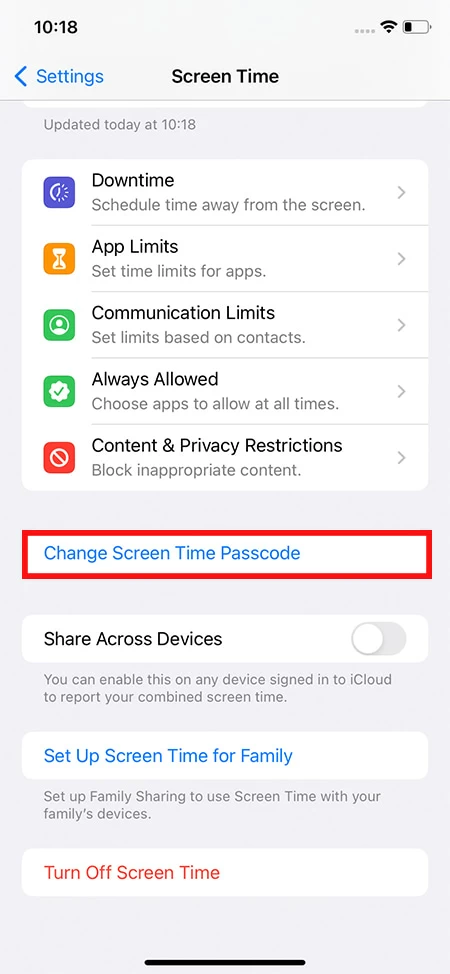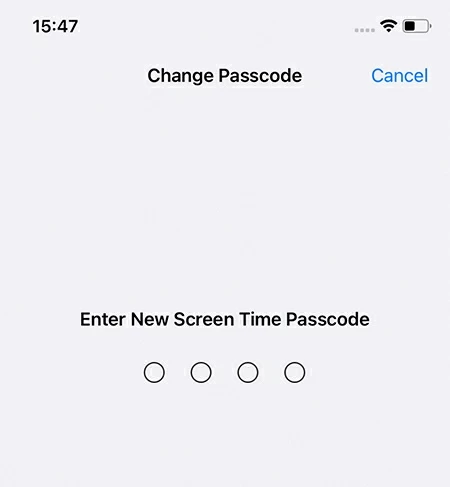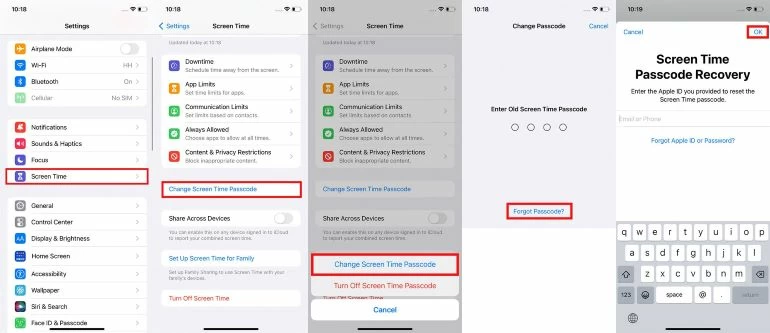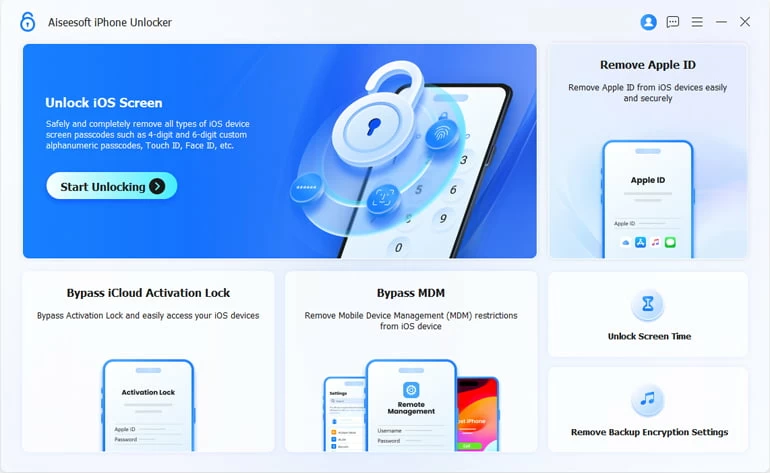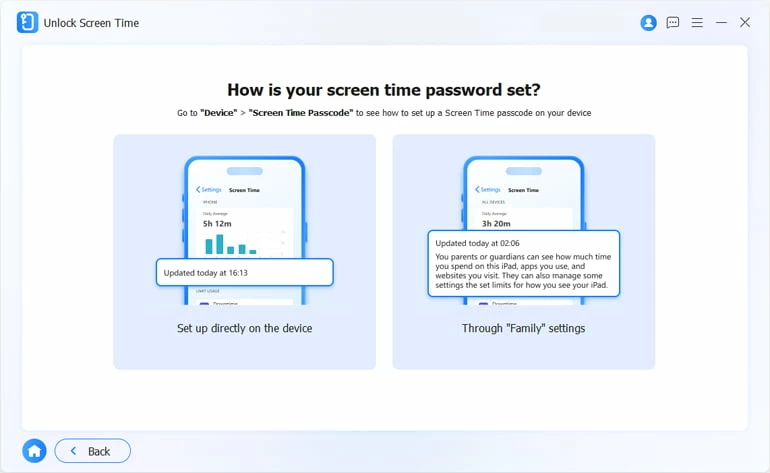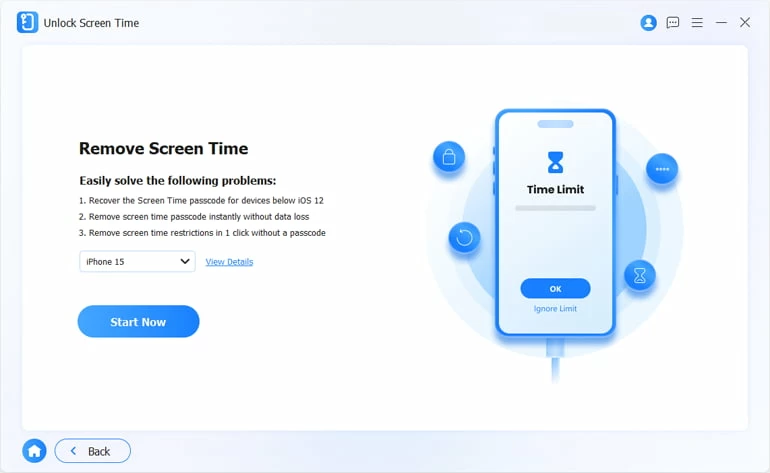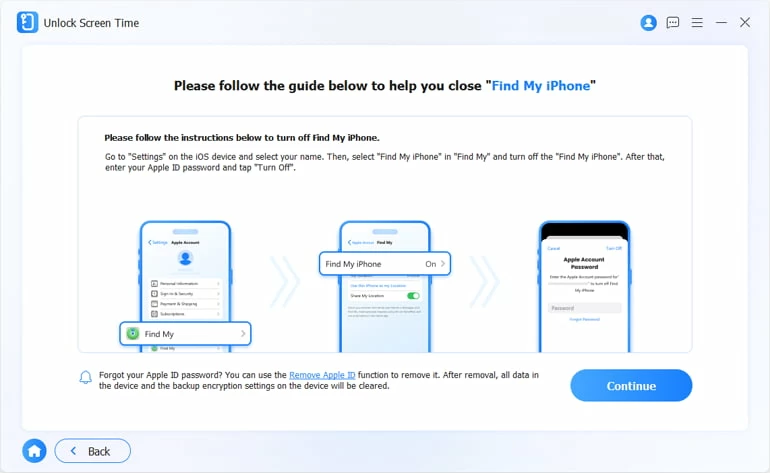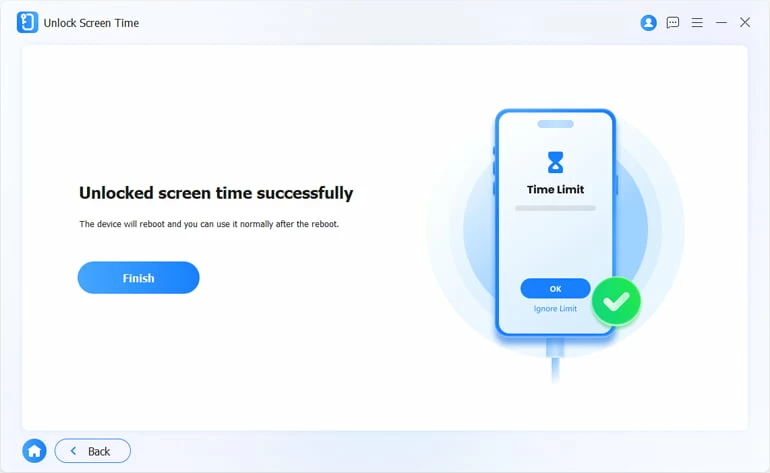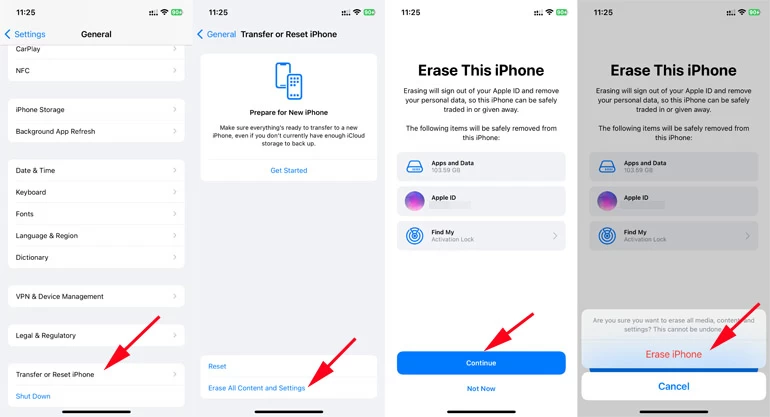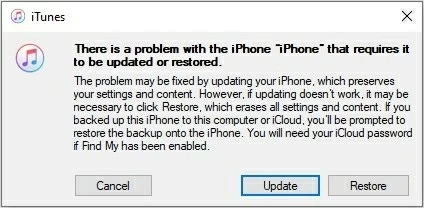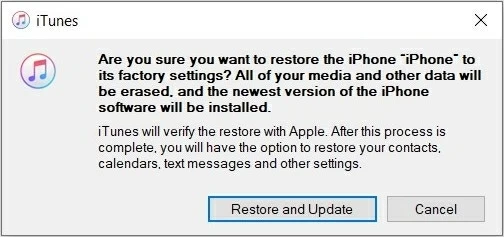How to Reset Screen Time Password on iPhone - 5 Options
Forgot the passcode to your Screen Time lock? No worries! Follow these steps to reset Screen Time passcode on your iPhone and regain control over the management of your device's usage!

Mark Anderson
Updated on Dec 9, 2025

You can reset the Screen Time passcode for your iPhone, your child's iPhone, even if you've forgotten the passcode.
Apple's Screen Time feature can help users monitor and manage how much time they spend on their iPhone. It tracks the daily usage of your apps, websites and more, and allows you to set restrictions and limits on certain applications to prompt a more efficient digital life.
Additionally, you can set a Screen Time passcode on your or your kid's iPhone that prevents unauthorized access from changing the restriction settings or bypassing the Screen Time lock. And it's especially useful to know how to reset Screen Time passcode on iPhone, whether you forgot the old passcode, or want to change Screen Time settings for better device management.
To reset iPhone Screen Time passcode, you can use the associated Apple ID credentials that you used to set the Screen Time lock, or opt for the efficient Higospot iPhone Unlocker for seamless Screen Time passcode reset and removal in no time.
Table of Contents
Part 1. What's Screen Time and How to Set A Screen Time Passcode
As a built-in feature, Screen Time on iPhone reports how much time you spend on different screen activities like apps, games, webs and others. If you set daily limit for a certain app, you'll receive a notification when you reach the limit, and Screen Time will block the app for the rest of the day. To enable Screen Time on iPhone:
- Go to Settings > Screen Time on your iPhone.
- Then tap App & Website Activity, then Turn On App & Website Activity.
- From there, you can set up Screen Time restrictions customize settings for your personal iPhone or your family's devices.
Once enabled, you have the option to set a 4-digit Screen Time passcode which is different from the lock screen passcode and is used exclusively for accessing and modifying Screen Time restrictions and settings.
How to set a Screen Time passcode for your or your child's iPhone:
- On your iPhone, head to Settings > Screen Time.
- Follow the onscreen instructions to set up the Screen Time settings according to your needs.
- If you're using Family Sharing, scroll down to Family section, and choose a family member you want to set passcode for.
- When it prompts, enter a Screen Time passcode and input the code again to confirm.
Once set, the Screen Time passcode ensures that only authorized users can the settings. It is especially useful for parents who want to enforce usage limits and content restrictions on their children's devices.
Part 2. How to Reset Screen Time Passcode on iPhone Settings
While the Screen Time passcode safeguards your settings from unauthorized access, there may be occasions when you need to reset it — whether for enhanced security or to adjust restrictions on specific apps. If you remember your current passcode, the steps to reset Screen Time passcode on iPhone are straightforward. Here's what to do:
Option 1. Use Old Passcode to Reset iPhone Screen Time Passcode
1. Open Screen Time settings. On the authorized iPhone, open Settings > tap Screen Time.
2. Change Screen Time passcode: Tap Change Screen Time Passcode and tap Change Screen Time passcode again.

3. Enter current passcode: When you see Enter Old Screen Time Passcode, type in the previous 4-digit code to verify.
4. Set new Screen Time passcode: Enter a new passcode for Screen Time lock and input it again to reset.

Note: If you're resetting Screen Time passcode for a family member, choose their name under Family in Screen Time settings, then authenticate with Face ID, Touch ID or your device passcode to change the passcode for their Screen Time lock.
Part 3. How to Reset iPhone Screen Time Passcode If You Forgot It
If you forgot your Screen Time passcode and can't access the settings, entering the wrong passcode 10 times will lock you out. Fortunately, you can reset the forgotten Screen Time passcode without data loss using your Apple ID and password or a third-party tool like iPhone Unlocker.
Option 2. Use Apple ID to Reset Screen Time Passcode
Actually, Apple allows iPhone users to bypass the Screen Time passcode and set a new one by using their Apple ID in iOS 13.4 or later. When you've forgotten your original password, here's how to reset Screen Time passcode with your Apple ID:
- On the setup iPhone, go to Settings > Screen Time.
- Tap Change Screen Time Passcode, then tap it again.
- Tap Forgot Passcode? option on the screen.
- For Screen Time reset, enter the Apple ID and password that you used to set it up.
- If successful, set a new Screen Time passcode that's easy to remember.
- Enter it again to confirm the passcode change.

After the Screen Time passcode is reset, you're able to re-manage the settings, app restrictions, and daily limits. It's also possible to reset the Screen Time passcode for a member of your Family Sharing group:
- Make sure to use the family organizer's iPhone, and open the Settings app.
- Move to Screen Time and scroll down to choose a child's name under Family.
- Tap Change Screen Time passcode and tap it once more.
- Authenticate with your Face ID, Touch ID or your device passcode.
- Set an easy-to-remember passcode and enter it one more time to confirm.
Once done, the forgotten Screen Time passcode will be reset on your or your family's device. If you cannot reset the Screen Time passcode, ensure that you're using the same Apple ID that you used when setting up the Screen Time.
Option 3. Use iPhone Unlocker to bypass Screen Time passcode
If the Screen Time doesn't accept your Apple ID or you're on an earlier iOS version, the user-friendly Higospot iPhone Unlocker can be helpful. This efficient iOS passcode-unlocking software provides click-through steps to remove a forgotten Screen Time passcode, unlock 4- or 6-digit lock screen passcode, and erase Apple ID, Face ID/Touch ID and other password restrictions with ease.
Whether you want to turn off Screen Time restrictions or adjust settings for app limits, iPhone Unlocker offers a direct way to reset Screen Time password on iPhone/iPad without needing the old passcode or a parent's Apple ID. You can easily bypass the Screen Time lock and reset the passcode to configure the settings based on your preferences.
Win Download Mac Download
Supporting all iOS 17/16/15 and earlier versions, this is how to reset Screen Time password on iPhone without Apple ID or data loss:
Step 1. Open Screen Time mode on iPhone Unlocker. Install and launch the software on your computer, then proceed with Unlock Screen Time option from the main screen.

Step 2. Select how you set your Screen Time beforehand. You need to choose from "Set up directly on the device" or "Through Family settings."

Step 3. Connect iPhone. Use a USB cable to connect the iPhone which you want to reset Screen Time passcode for; if prompted, tap Trust on your device to allow the connection.

Step 4. Disable Find My iPhone. Go to Settings > [Your Name] > Find My. Check Find My iPhone option and turn it off.

Step 5. Remove the Screen Time passcode from iPhone. Click Continue button to begin the passcode-removing process.

It takes a short while to get your Screen Time passcode erased completely. After that, follow the onscreen instructions to set up your iPhone Screen Time again if necessary.
Part 4. How to Remove Screen Time Passcode by iPhone Reset
If all else fails, the last resort for resetting the Screen Time passcode is to factory reset your iPhone. However, this will erase all your iPhone data while wiping the Screen Time passcode along with all restrictions. To prevent data loss, ensure you have backed up your iPhone with iCloud or computer before proceeding.
Option 4. Erase iPhone in Settings to Reset Screen Time Passcode
To reset iPhone for Screen Time passcode recovery, simply navigate to Settings and erase all content and settings on your device. Follow these steps to remove the old Screen Time passcode and set a new one:
1. Unlock your iPhone and open Settings.
2. Select General > Transfer or Reset iPhone > Erase All Content and Settings.
3. If required, enter your device passcode or Apple ID password to initiate the reset process.

4. Wait for your iOS device to restart, and set it up again with your Apple account.
5. Once the setup is finished, re-enable the Screen Time in Settings app and set a new password.
This way, your iPhone will be reset without Screen Time passcode, allowing you to set up Screen Time with a new passcode. If possible, restore your iPhone data with an earlier backup from iCloud or your computer.
Option 5. Use iTunes to reset iPhone Screen Time Passcode
If you have a computer, iTunes can be an alternative option for resetting your iPhone and erasing the Screen Time passcode when you cannot recall the correct password. Follow these steps for iPhone reset and Screen Time passcode removal:
For Windows PC or Mac with macOS Mojave 10.14 or earlier, get iTunes. If you're on a Mac on macOS Catalina 10.15 or later, open the built-in Finder.
1. Run the latest version of iTunes on your computer. If necessary, download and install the newest iTunes from Apple Store.
2. Connect the iPhone you wish to reset for Screen Time passcode erasing.
3. If the iOS device cannot be recognized, unplug your phone and put it into Recovery Mode.
4. Then a message box will pop up, asking whether to restore or update the device.

5. Click the Restore button and choose Restore and Update in the next prompt.

Finally, the iPhone will be reset to factory settings with all data erased, and the Screen Time will be removed without passcode after that. Hopefully, you have a previous backup to restore your iPhone data.
Bonus: What happens after 10 failed Screen Time passcode attempts?
If you forget your Screen Time passcode, you have up to 10 attempts to enter the correct code. After 10 unsuccessful attempts, your Screen Time settings will be locked out, and you will not be able to access or change them. Depending on how your device is set up, you may need to reset your Screen Time passcode to regain access. Here's what happens when you reach multiple failed attempts:
- First 5 attempts: Still be able to enter the passcode to unlock Screen Time without any lockout period.
- 6 failed attempts: Be temporarily locked out before the next try.
- 7 failed attempts: Get locked out for 5 minutes.
- 8 failed attempts: The lockout period increases to 15 minutes.
- 9 failed attempts: Be locked out for 1 hour.
- 10 failed attempts: You will be completely locked out of Screen Time settings and unable to make further attempts.
When all 10 attempts failed to unlock Screen Time passcode, you can use the outlined solutions in this guide to reset the password and regain the ability to set Screen Time again.
FAQs on Screen Time Passcode Reset
- 1. What to do if I forgot my Screen Time passcode?
- If you've forgotten your Screen Time passcode, there are several steps you can take to reset it:
-
- Use Apple ID to reset Screen Time passcode (only available for iOS 13.4 or later)
- Use iPhone Unlocker to remove forgotten Screen Time passcode without data loss
- Reset iPhone in Settings to erase Screen Time passcode along with all other data
- Factory reset iPhone via iTunes to wipe Screen Time settings and all current data
- Contact Apple Support for further assistance
- 2. How to reset Screen Time passcode on Mac?
- Ensure that your Mac is running macOS Catalina 10.15.4 or higher. By following these steps to reset your Mac's Screen Time passcode:
-
- Access your Apple menu > System Settings / System Preferences.
- Then click Screen Time > Change Passcode.
- Enter the old passcode and create a new one.
- If you forgot your old Screen Time code, tap Forgot Passcode, and verify with the Apple ID and password that you used for Screen Time passcode setup.
- Then change your Screen Time passcode without needing to enter the old one.


About Mark Anderson
Mark is a passionate content creator with years of experience in technical field. He has written a variety of niches and always shares a unique insight into the world of Internet & technology.
 iPhone UnlockerRemove iPhone & iPad lock screen
iPhone UnlockerRemove iPhone & iPad lock screen iPhone Data TransferTransfer and manage your iPhone & iPad data
iPhone Data TransferTransfer and manage your iPhone & iPad data Android UnlockerRemove Google FRP lock and bypass screen locks
Android UnlockerRemove Google FRP lock and bypass screen locks iPhone Data RecoveryRecover deleted files from iPhone, iPad
iPhone Data RecoveryRecover deleted files from iPhone, iPad Location ChangerFake a GPS location easily
Location ChangerFake a GPS location easily Video DownloaderDownload videos from 1000+ sites
Video DownloaderDownload videos from 1000+ sites