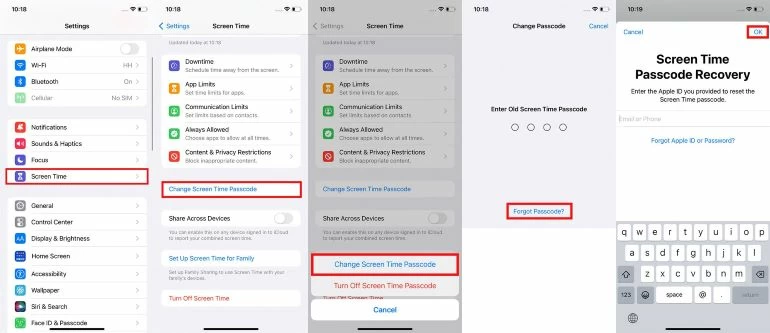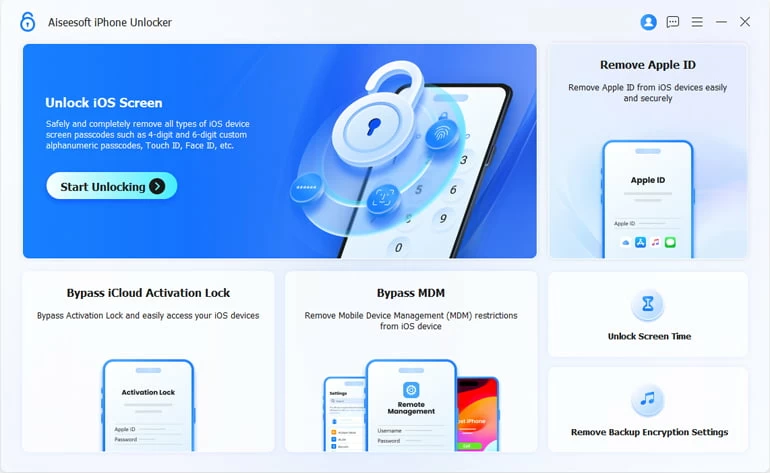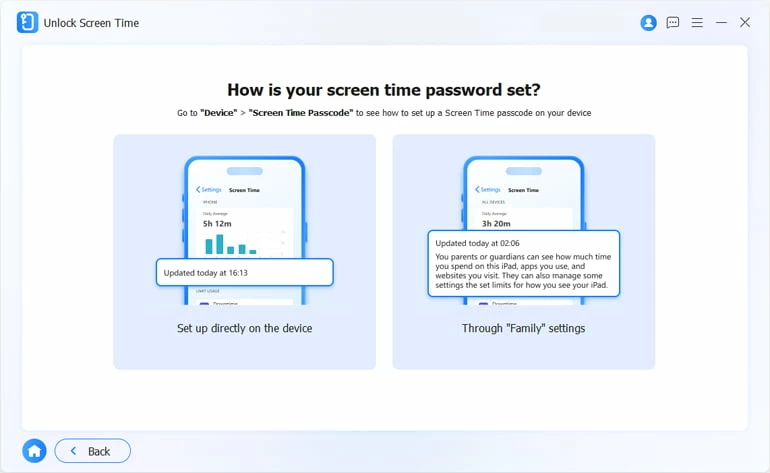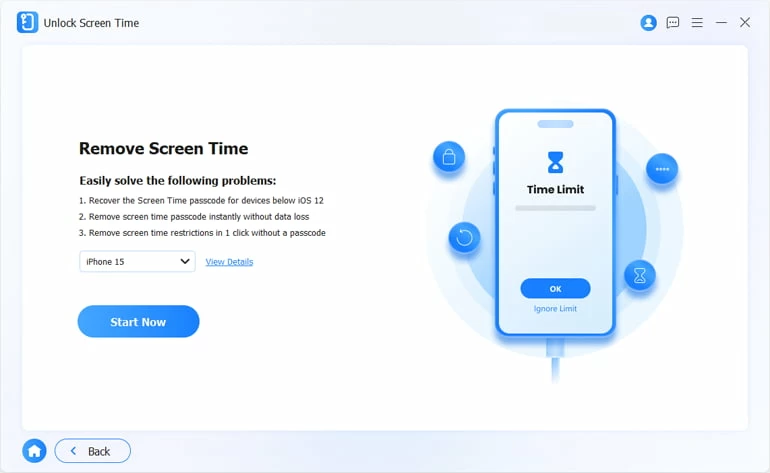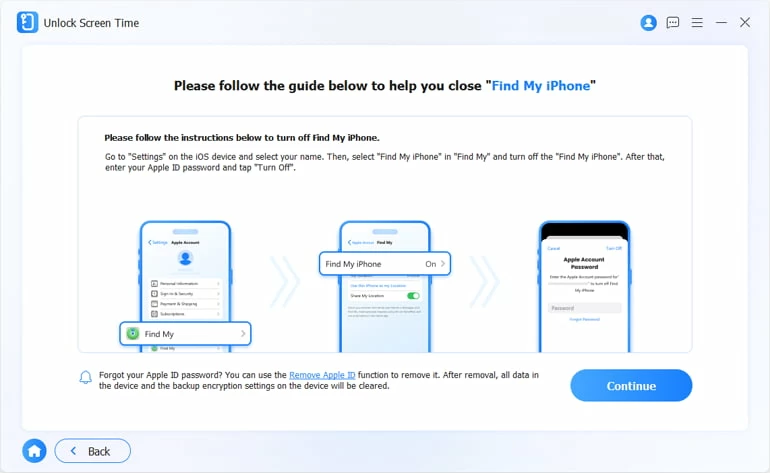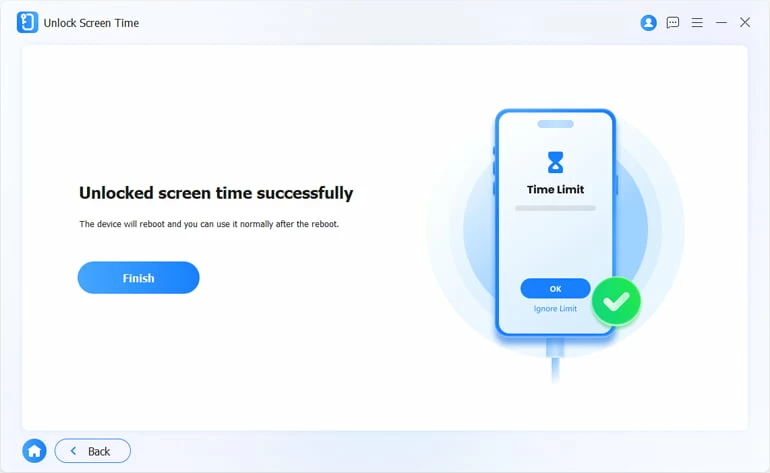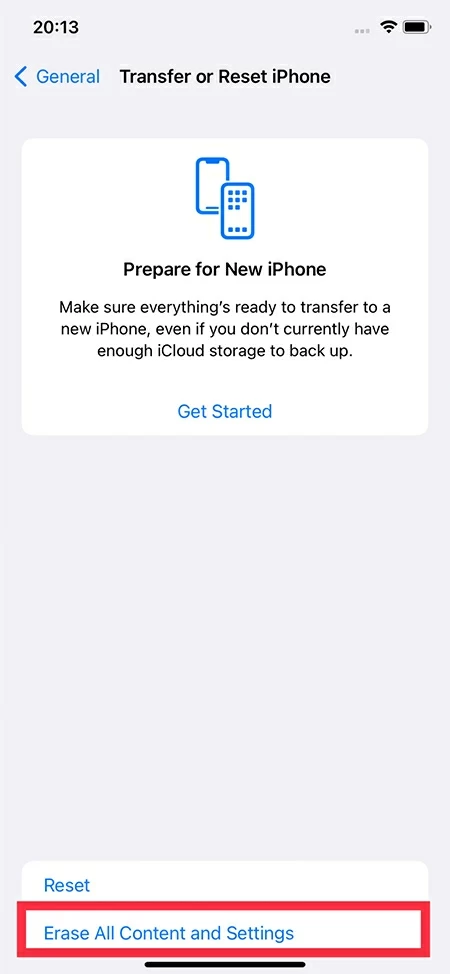How to Bypass Screen Time Passcode on iPhone - 4 Ways
Can't recall the Screen Time passcode on your iPhone? Here's a comprehensive guide for you to bypass the Screen Time passcode if you forgot its passcode or want to break free from Screen Time.

Alice Estelle
Updated on Dec 9, 2025

The iPhone Screen Time passcode you forgot can be easily bypassed in several ways.
Apple users can set usage limits, app limits and Screen Time passcode through Screen Time, a feature that helps you better control the use of apps and screen time on iPhone. And setting Screen Time passcode can effectively manage children's reasonable use of their iPhones.
But sometimes you may forget the Screen Time passcode, or as a kid who wants to be more connected to the outside world, you want to get around Screen Time limitations. Regardless, knowing how to bypass Screen Time passcode on your iPhone can be a useful tip.
This guide will cover ways to bypass the iPhone Screen Time passcode. Among them, with the help of Higospot iPhone Unlocker, you can bypass the Screen Time without password and Apple ID, and it will not affect any existing data on iPhone.
Table of Contents
How to reset the Screen Time passcode on iPhone
If you forgot your Screen Time passcode, you can get rid of Screen Time for your personal device by resetting Screen Time passcode. But this method requires you to know your Apple ID and password. Secondly, if you are a child in a Family Sharing group instead of the family organizer, you cannot use this method to bypass Screen Time passcode on an iPhone.
Here's how to bypass your Screen Time passcode on iPhone:
1. Open Settings app and choose the Screen Time option.
2. Tap "Change Screen Time Passcode" twice.
3. Tap "Forgot Passcode?" on the bottom of the screen.
4. Enter your Apple ID credentials. Make sure that it is the same as what you used while setting the Screen Time passcode.
5. Set a new Screen Time passcode and confirm it.

Note: But if you haven't forgotten the Screen Time passcode and want to get rid of Screen Time completely, you can directly turn off the Screen Time passcode. After you select the Change Screen Time Passcode option for the first time, choose Turn Off Screen Time Passcode and enter your password to disable it.
How to bypass Screen Time passcode on iPhone via Higospot iPhone Unlocker
If you have also forgotten your Apple account password, then you can use Higospot iPhone Unlocker to bypass Screen Time without passcode and Apple ID. And this software can help you bypass Screen Time passcode restrictions without losing data on your iPhone 15/14/13/12/11.
Win Download Mac Download
Apart from quickly removing the Screen Time passcode from your iOS device, the program is also good at unlocking unavailable iPhone/iPad or bypassing Apple ID.
Step 1: Launch the software on your Mac or PC, and select Unlock Screen Time from the menu.

Step 2: Connect your iPhone to your computer via a data cable.
Step 3: On the window that appears, choose how your screen password is configured previously.

Step 4: Confirm your device info and press the Start Now button.

Step 5: Before the process of bypassing iPhone Screen Time passcode starts to run, you'll need to disable Find My iPhone feature on your device.

Step 6: When done, click Continue button. The forgotten Screen Time passcode will soon be bypassed on your iPhone.

After your iPhone finishes bypassing the Screen Time passcode, it will restart and prompt you to set it up. Follow the onscreen instructions and tap "Don't Transfer Apps & Data" when you come to the "Apps & Data" screen.
Later, you can use your iPhone normally as before without losing any data.
How to bypass iPhone Screen Time passcode via Apple ID
Whether you're setting a Screen Time passcode for your own device or for a child's device, you'll need to associate an Apple ID with it. Opting out of the Apple ID used to set Screen Time passcodes also lets you turn off Screen Time without passcode on iPhone.
1. Go to settings > [your name].
2. Scroll down the screen and tap "Sign Out."
3. Enter your Apple ID password and then tap Turn Off > Sign Out.
4. Navigate to the Screen Time in Settings.
5. Choose "Turn Off Screen Time" to bypass your Screen Time passcode.
How to bypass Screen Time without passcode on iPhone via factory resetting
Screen Time passcode can also be bypassed by factory resetting. But it's the last resort for you, as it will delete all your data unlike using the methods above. If you haven't made a backup beforehand, all the contents and settings will be gone permanently.
Here are the steps to bypass an iPhone Screen Time passcode by resetting the device:
- Go to Settings > General.
- Tap "Transfer or Reset iPhone."
- Select "Erase All Content and Settings."
- Tap "Continue" and enter the passcode that locks your screen.
- Tap "Erase iPhone" to start the reset.

Conclusion
Bypassing the Screen Time passcode on iOS devices can help you solve the problem of some apps being unavailable due to time limits. Try the solutions above to resolve this issue. But if you are a parent and are worried about your children using these methods to bypass Screen Time passwords and become addicted to mobile phones, you can go to Settings > Screen Time > Content & Privacy Restrictions to restrict specific items.
FAQs
- 1. How to hack Screen Time without the passcode?
- There are several ways to hack your Screen Time restrictions without passcode. For example, you can change the time zone on your iPhone to get rid of Screen Time. Or send text messages through Contacts and Siri to get around the limitations of the Messages app. But these methods may not always work. The most effective way is to use third-party tools to bypass Screen Time without a passcode, such as iPhone Unlocker.
- 2. How to turn off Screen Time?
- To turn off Screen Time on an iPhone, you should head to Settings > Screen Time > Turn Off Screen Time, then enter your Screen Time passcode, and then tap Turn Off Screen Time again.
- 3. How to change Screen Time passcode on iPhone?
- If you want to change the Screen Time passcode, open Settings app and locate the Screen Time option. Then tap Change Screen Time Passcode > Change Screen Time Passcode > Forgot Passcode?, and then enter your Apple account and create a new passcode.


About Alice Estelle
Alice Estelle has been a newspaper editor and a book editor with extensive writing experience. She also has deep research in the field of mobile software and is keen on exploring and solving various problems of iOS and Android systems.
 iPhone UnlockerRemove iPhone & iPad lock screen
iPhone UnlockerRemove iPhone & iPad lock screen iPhone Data TransferTransfer and manage your iPhone & iPad data
iPhone Data TransferTransfer and manage your iPhone & iPad data Android UnlockerRemove Google FRP lock and bypass screen locks
Android UnlockerRemove Google FRP lock and bypass screen locks iPhone Data RecoveryRecover deleted files from iPhone, iPad
iPhone Data RecoveryRecover deleted files from iPhone, iPad Location ChangerFake a GPS location easily
Location ChangerFake a GPS location easily Video DownloaderDownload videos from 1000+ sites
Video DownloaderDownload videos from 1000+ sites