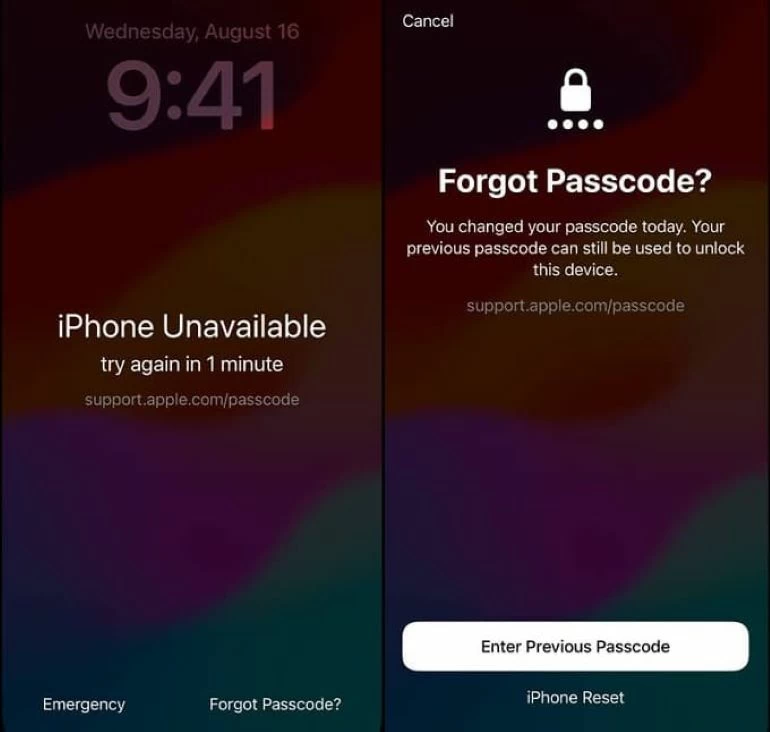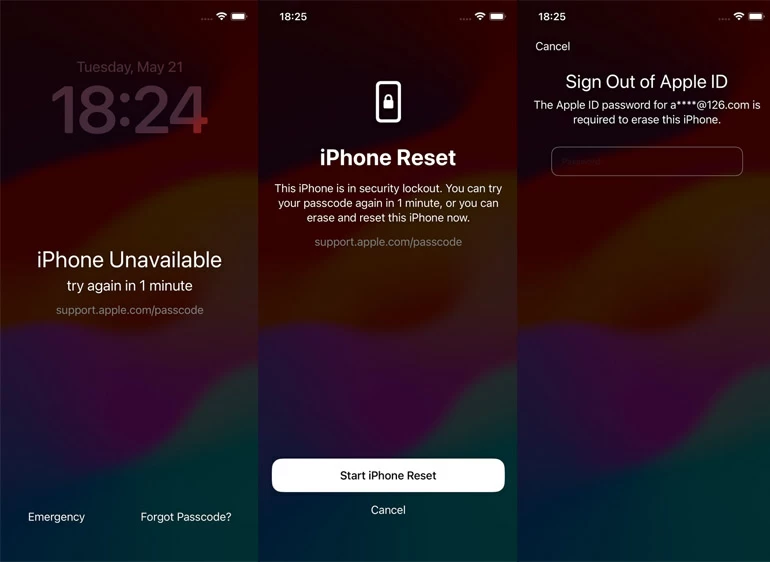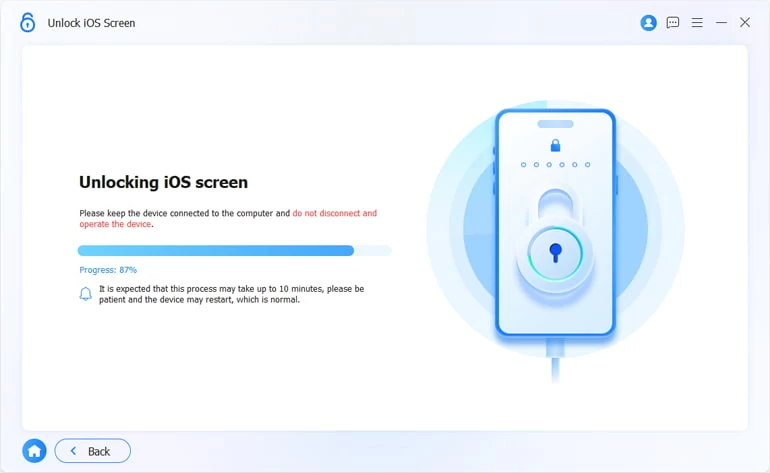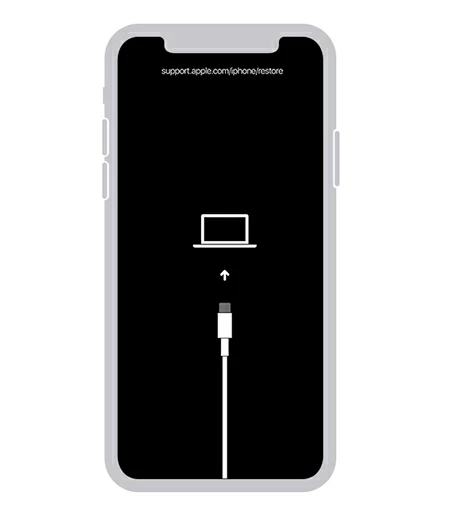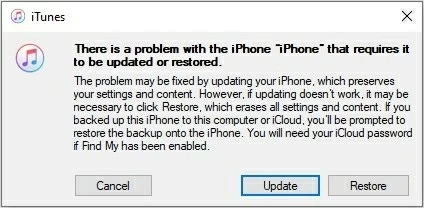What to do if you forgot your iPhone 15 passcode in iOS 17
If your iPhone 15/Plus/Pro/Pro Max is locked because you forgot the passcode, take it easy, this post will save you out and let you regain access to your iPhone.

Alice Estelle
Updated on Dec 9, 2025
Many Apple users will ask a common question after using their iPhone 15 for a while, "I forgot my iPhone 15 passcode and what to do?" The passcode is important for protecting the iPhone, but there are always times when you forgot the passcode for iPhone 15 and you are locked out of the device.
To regain access to the data and contents on your iPhone 15, you will need to find a solution to the problem of forgetting iPhone 15 passcode and get back into your iPhone!

If you forget the iPhone 15 password, you can factory reset your iPhone to solve it.
Relax, although your iPhone 15 is locked by a forgotten passcode, you still have many ways to access it, including the popular biometric technology, recovery mode, iCloud, and trusted third-party software such as Higospot iPhone Unlocker that can quickly unlock it without passcode when you forgot passcode on iPhone 15 or enter the wrong passcode multiple times.
In fact, the common solution to forgot iPhone 15 passcode needs resetting device to factory settings. However, the iPhone 15 series running iOS 17 has a new feature called iPhone Reset that enables you to remove your forgotten passcode on iPhone 15 without losing data. Next, we will introduce you one by one how to unlock iPhone 15 If you forgot the passcode.
Table of Contents
What to do if forgot iPhone 15 passcode in iOS 17
The iPhone 15 lineup, including iPhone 15, iPhone 15 Plus, iPhone 15 Pro, and iPhone 15 Pro Max, start using iOS 17. Unlike previous iOS, a new Passcode Reset function built in iOS 17 and later allows you to remove the forgotten passcode on iPhone 15 without erasing, which is undoubtedly a great news for users who forgot the iPhone 15 password.
When an iPhone 15 becomes disabled due to forgotten passcode or multiple incorrect password attempts, the screen will show iPhone Unavailable or Security Lockout prompts accompanied by a Forgot Passcode? option in the lower right corner. If you forget the new passcode on iPhone 15, this Forgot Passcode? option will let you use the previous passcode to unlock iPhone 15 within 72 hours of changing the password without restoring it.
Use Passcode Reset
If you have changed your iPhone 15 lock screen passcode within 72 hours and still remember the old password, you can temporarily use the old passcode to unlock your device and set a new one.
1. Tap the Forgot Passcode? option in the lower right corner of the iPhone Unavailable or Security Lockout screen on iPhone 15. If not, try repeatedly entering the wrong passcode.
2. Choose Enter Previous Passcode.
3. Enter your previous lock screen passcode.
4. Set a new passcode immediately according to the on-screen prompts.

Note: Currently, the only effective way to unlock iPhone 15 forgotten passcode without losing data is Passcode Reset, which is applicable to upgrading to iOS 17 and later. All other methods will have to restore your iPhone to the outgoing settings, erasing all the content in the device.
Use the Forgot Passcode? option
If you forgot the passcode for iPhone 15 and have not changed it within three days, Forgot Passcode? can also help you reset your locked iPhone 15 without passcode or computer, allowing you to access your device again. If your iPhone 15 had a Wi-Fi or cellular network connection before you forgot your passcode, then you can:
1. Keep making incorrect passcode attempts until Forgot Passcode? appears on the iPhone Unavailable or Security Lockout screen.
2. Tap the Forgot Passcode? option at the bottom.
3. Choose Start iPhone Reset to go on.
4. Follow the onscreen instructions to enter your Apple ID password.
5. Tap Erase iPhone to factory reset your iPhone 15 with forgotten passcode.

After successfully unlocking your iPhone 15, your forgotten password will be removed, and all data and settings on your iPhone will be deleted. You can restore your data from the backup when setting up your iPhone from scratch.
Tips
- You can choose whether to keep the eSIM.
- If your locked iPhone 15 has no network connection, this method will not work.
- With self-erase set up on your iPhone 15, your device will automatically erase itself after you enter the wrong password ten times.
Reset iPhone 15 when forgot passcode via Higospot iPhone Unlocker
To unlock an iPhone 15 without passcode and Apple ID when you forget its passcode, you can try a professional iOS passcode unlocking tool, such as Higospot iPhone Unlocker, a program that can easily bypass all kinds of iPhone/iPad lock screen passcodes, Face ID, Touch ID, iCloud activation lock and Screen Time passcode.
It doesn't require your Apple ID password nor does it require your iPhone 15 to be connected to the internet. With it, you can quickly remove the iPhone15 forgotten passcode and get back into your iPhone. Besides, it works with every iPhone model and the latest iOS.
Win Download Mac Download
Here's how to bypass forgotten passcode on iPhone 15 with Higospot iPhone Unlocker:
- Run iPhone Unlocker on your computer and select Unlock iOS Screen mode.

- Use a data cable to connect your iPhone to your computer. If the software does not recognize your device, you need to put it into recovery mode.
- Check the iPhone 15 information and hit Start Now button to download the appropriate firmware package for your device.
- Press OK button and click the Confirm Again button.

- The software kicks of unlocking the forgotten passcode and removing it from your iPhone 15's lock screen.

Read more: How to bypass screen time passcode
Remove iPhone 15 forgotten passcode via recovery mode
Here is a very common way to solve the problem of you forgetting your iPhone 15 passcode, that is to use the recovery mode, which is one of the methods recommended by Apple. Through iTunes or Finder, restore the iPhone 15 that has been in recovery mode to the default settings, so you can set up the iPhone as new and set a new lock screen password.
Note that users using PC running Windows 10 or later have installed the latest iTunes. With macOS Catalina or later, you can use Finder to restore your iPhone 15 on Mac.
1. Turn off the iPhone 15. Press and hold the Side button and the Volume down button until you see the power off slider. Then drag the slider to turn off your iPhone.
2. Use a compatible cable to plug your iPhone 15 into the computer.
3. Force iPhone 15 to Enter Recovery Mode. Long press the Side button until you see the recovery mode screen. It may take a few moments, and you'll see the Apple logo first, but keep holding until the recovery mode screen appears.

4. Lunch iTunes or Finder on your compute and select your iPhone 15.
5. When you see the option to Update or Restore, choose Restore.

Wait for your iPhone 15 to restart, you need to set your iPhone 15 up again. When you come to Transfer Your Apps & Data screen, if there is a backup available, you can recover the erased data from iCloud or computer.
Unlock iPhone 15 without passcode via iCloud
For those who want to remotely unlock the iPhone 15 when you forgot passcode, visiting iCloud on a computer or mobile phone help you reset the iPhone 15 wirelessly. Alternatively, if you have another iPhone/iPad, you can also use the Find My app to unlock your iPhone 15 without a passcode.
What you need:
- You should remember your Apple ID and password.
- The locked iPhone 15 has a good network connection.
- Your iPhone should enable Find My.
1. Go to iCloud.com in a browser and sign in with your Apple ID and password.
2. Choose Find My from the menu.
3. Click All Devices and select the iPhone 15 that you forgot the passcode.
4. When you see a pop-up with three options, choose Erase iPhone.

5. Select Erase to start wiping your device.
Tips for forgetting your iPhone 15 passcode
If you have set up Face ID or Touch ID to unlock your iPhone 15, you can use the biometric recognition to access your device after forgetting an iPhone 15 password. If you can't, don't rush to enter the password, because the waiting time to try again will increase with the number of times you enter the wrong password. You should calm down for a while and think about what the correct lock screen passcode is. Maybe you can remember it.
To bypass the screen passcode when you forgot the passcode on an iPhone 15, you can only erase your device unless you can temporarily get into your device using the old passcode.
Remember to back up the iPhone data regularly so that the next time you forget passcode, you can get your data and settings back without losing them!


About Alice Estelle
Alice Estelle has been a newspaper editor and a book editor with extensive writing experience. She also has deep research in the field of mobile software and is keen on exploring and solving various problems of iOS and Android systems.
 iPhone UnlockerRemove iPhone & iPad lock screen
iPhone UnlockerRemove iPhone & iPad lock screen iPhone Data TransferTransfer and manage your iPhone & iPad data
iPhone Data TransferTransfer and manage your iPhone & iPad data Android UnlockerRemove Google FRP lock and bypass screen locks
Android UnlockerRemove Google FRP lock and bypass screen locks iPhone Data RecoveryRecover deleted files from iPhone, iPad
iPhone Data RecoveryRecover deleted files from iPhone, iPad Location ChangerFake a GPS location easily
Location ChangerFake a GPS location easily Video DownloaderDownload videos from 1000+ sites
Video DownloaderDownload videos from 1000+ sites