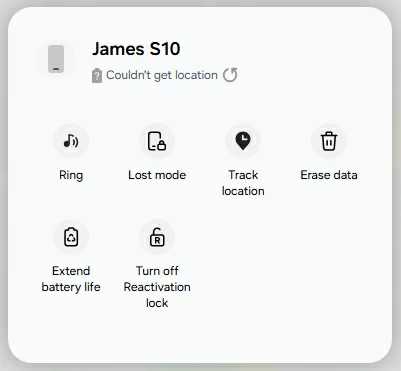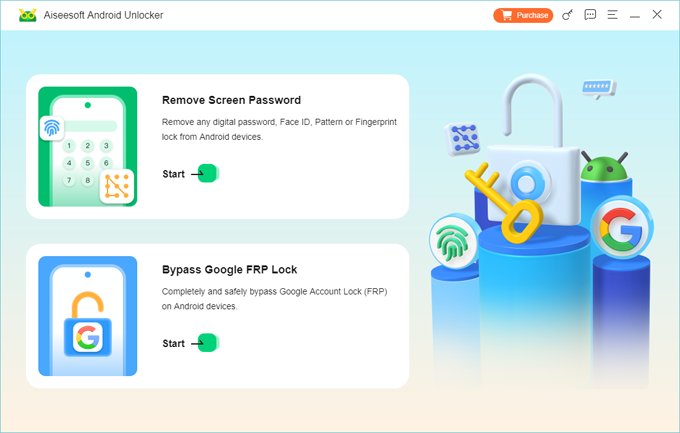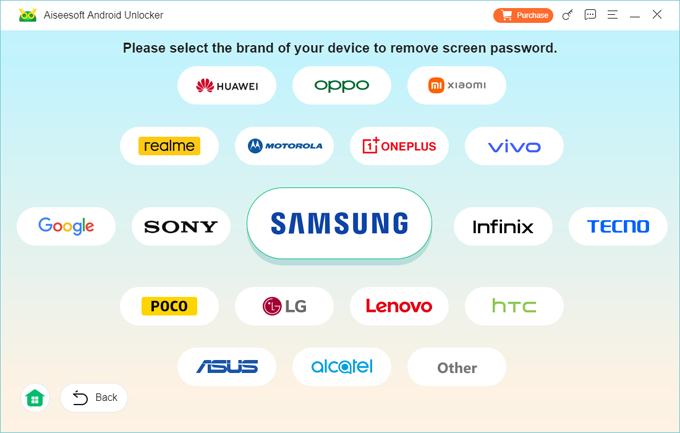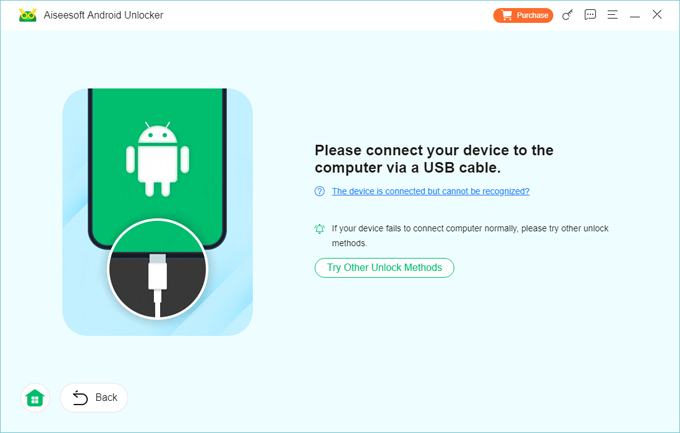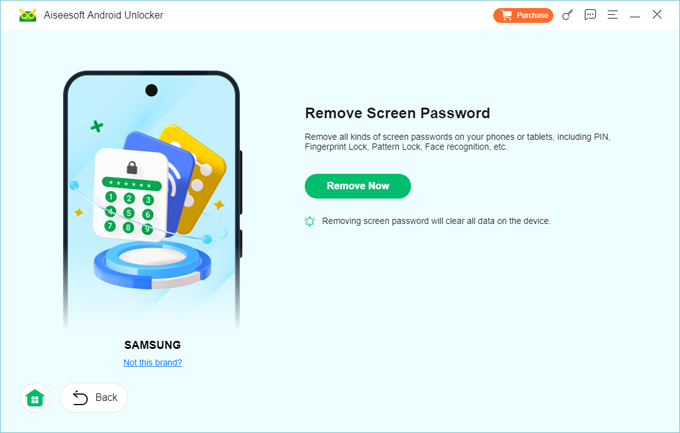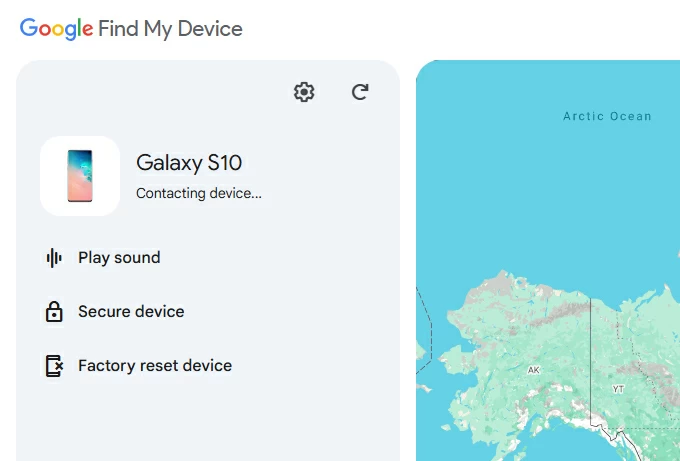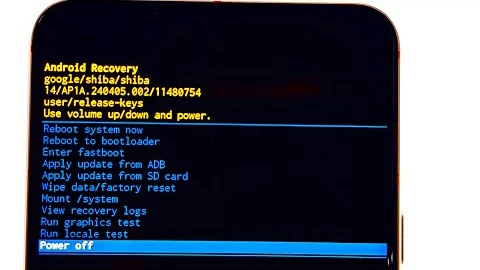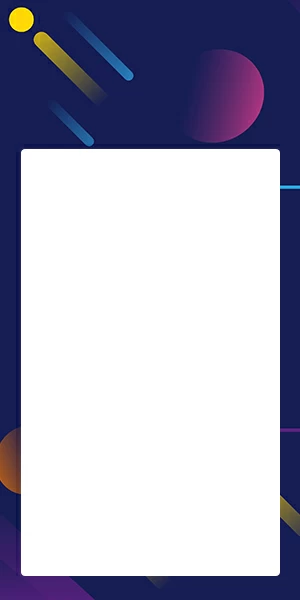How to Unlock a Samsung Phone When You Forgot the Password
Are you being locked out of your Samsung phone? You can take a few options to unlock your Samsung phone forgot password, PIN, or pattern. This article also applies to other Android devices.

Katrin Gray
Updated on Nov 27, 2025

Forgetting a password, PIN, or pattern lock on a Samsung phone is more common than you might think. It can happen after changing security settings, leaving a device unused for a while, or even when a child accidentally locks the phone. That's why queries like "how to unlock Samsung phone forgot password" or "unlock Samsung Galaxy forgot password" are so frequent.
The need is urgent—without access, you can't call, text, take photos, or use apps. For professionals, being locked out can mean missed deadlines; for families, it can mean losing access to precious photos and videos.
Here's how to use Samsung official method and the third-party options to unlock a Samsung when you forgot the password, pattern, or PIN. If you want to go experiencing a quick unlock to regain access, stick with Higospot Android Unlocker, a popular screen unlocking tool designed for removing screen locks and bypass FRP on Android devices ranging from Samsung, Google Pixel, to Motorola.
Table of Contents
Before You Do
Before doing anything, something to be noted: unlocking a Samsung phone when you've forgotten the password isn't as straightforward as it sounds. Several complications arise:
1. Unlocking forgot password on Samsung results in data loss. No matter you choose a Samsung official route, Google option, or a third-party option, when you forgot the password, you have to erase all your data. There is no way to unlock Samsung phone forgot password without losing data.
2. Multiple unlock methods. Samsung offers SmartThings Find, Google provides Find Hub, and there are also recovery mode feature and third-party tools. Each has different requirements and limitations.
3. Device variations. Samsung Galaxy devices (S, A, Z, Note series) may have slightly different button combinations or software versions, increasing the difficulty of solving "forgot password to unlock Samsung phone" problem.
4. Security features like FRP. Factory Reset Protection (FRP) ensures that even after a reset, you must log in with the original Google account. This prevents theft but complicates recovery.
Thus, what seems like a simple task—"unlock Samsung phone when forgot password"—becomes a maze of options, risks, and technical hurdles.
What is the Best Way to Unlock Samsung Password
Given these complications, the central question emerges: What are the best and safe way to unlock a Samsung phone when you've forgotten the password?
It depends on your situation. To answer this, let's explore the main methods of unlocking Samsung phone forgotten password. We'll evaluate each method's pros, cons, and suitability, and provide step-by-step instructions.
Related: How to unlock iPad without passcode
Samsung Official Route: SmartThings Find
Whenever you forgot your Samsung phone password, you should consider Samsung's official tool, SmartThings Find (formerly Find My Device) to help you out—provided you've registered your Samsung account.
Since Samsung has removed "Unlock" tool—which just unlocks the device without touching anything else—from SmartThings Find, all your personal data and information will be deleted permanently after unlocking your Samsung device. This is a security measure to prevent someone from authorized access.
To unlock Samsung Galaxy forgot password, follow these steps:
1. On a computer, go to SmartThings Find. You can also get another Samsung device that has SmartThings app installed.
2. Sign in with your Samsung account credentials. It should be the same account associated with your phone.
3. Select your locked device from the list.
4. Click "Erase Data."

5. Confirm with your Samsung account password.
Pros:
- Official Samsung solution.
- Unlock Samsung phone instantly if set up.
Cons:
- Erase all data
- Requires Samsung account registration.
- Phone must be connected to the internet.
Even you take an official way, you can't unlock Samsung phone forgot password without losing data. But at least, you get an access to your phone again.
Higospot Android Unlocker
Another easy way to regain access to your Samsung phone is use a dedicated screen unlocking tool for Android. There are a lot of tools out there claim to by Samsung locks. Our favorite is Higospot Android Unlocker.
The software is an all-in-one tool designed to help Android users regain access to their devices when locked out due to forgotten PIN, password, or pattern. It even allows bypass of FRP lock without a Google verification password, enabling full use of your phone afterward.
Compatible with a wide range of Android devices and versions, Higospot Android Unlocker is particularly useful for second-hand device owners or anyone locked out of their device, offering a straightforward interface and step-by-step process to unlock quickly.
Win Download
Steps to unlock a Samsung if you forgot the password.
Step 1. Open Android Unlocker from your computer, and select "Remove Screen Password."
For users who need to bypass FRP, choose the latter.

Step 2. Choose "Samsung" to proceed.

Step 3. Connect your locked Samsung device to the computer.

Step 4. Press "Remove Now" and you're off.

Let the software do its job. You will need to wait 5-10 minutes before the phone is reset completely. After that, you can set the Samsung phone up again and use it. If you have data backed up to somewhere, don't forget to restore it.
Pros:
- User-friendly interfaces.
- The whole process is straightforward and fast.
Cons:
You can also use this software to unlock your Samsung when you forgot PIN on Samsung phone.
Google Find Hub
If you don't have a Samsung account but your phone is linked to a Google account, you can use Google's Find Hub network to do a similar work. There is also a similar "Factory reset device" tool to unlock your Samsung phone when you forgot password by erasing the device completely.
Google Find Hub works for all Android-based devices, from phones to tablets.
To unlock Samsung forgotten password:
1. Visit android.com/find from a computer browser or on a mobile.
2. Sign in with your Google account.
3. After logged in, Select your locked Samsung device if there are more than 2 devices connected with this account.
4. Choose "Factory reset device."

5. At this point, you will get a new window where required to enter your Google account password to verify your identity.
6. Finally, click "Erase" button to begin wipe your Samsung phone to remove the screen and password.
Pros:
- Works even if Samsung account isn't set up.
- Remote access from any browser.
Cons:
- Erases all data.
- Requires internet connection.
The next time you're locked out of your any other Android device, you can perform a full reset by Google Find Hub to regain control of it.
Factory Reset via Recovery Mode (Last Resort)
If no account recovery options work, you can perform a hard reset via Android recovery mode to unlock the password Samsung. As we talk previously, depending on your Samsung phone model, the steps to enter this advanced mode vary slightly.
1. Power off the Samsung phone completely.
2. Connect it to your computer.
3. For newer models, hold the Volume Up and Power buttons simultaneously until you see the Samsung logo to access the recovery menu screen.
For S8, S9, S10, press the Volume Up + Bixby + Power buttons.
For older models, press and hold the Volume Up + Home + Power buttons.
4. Use the volume keys to select the Recovery Mode option.
5. Select Wipe data/factory reset. Then let it reset your Samsung phone to unlock the forgotten password. The process will also erase all your data.

6. Confirm and reboot.
If you can't unlock your Samsung lock screen, a factory reset from the recovery menu will be your last resort.
Pros:
- Works even without accounts.
- Resets phone completely.
Cons:
- Erases all data.
- Requires Google account login afterward (FRP).
Related: How to unlock iPhone forgot passcode without restore
Preventing Future Lockouts
In case you forgot the password again and need to unlock the Samsung phone by erasing it, there are a few tips you can take to avoid the disaster.
1. Always enable Find My feature on your phone, and register with your Samsung account.
2. Enable Google backup to sync contacts, photos, and files to Google Drive. Even if you have to erase the phone, you won't lose you data.
3. Use biometric unlocks. Fingerprint or face recognition provides backup access.
4. Use Samsung Cloud or Google One to make regular backup for peace of mind.
FAQs
- Can I unlock my Samsung phone without losing data?
- Unless yuu set up Smart Lock before, you will lose all you data and files after unlocking the forgotten password on Samsung phone.
- What if I don't have a Samsung account?
- You'll need to use Google Find Hub (which erases data) to wipe and unlock your Samsung phone or perform a factory reset.
- Does Samsung customer service unlock phones?
- They can guide you but require proof of ownership. Anyway, all your data will be gone forever.
- What is the best tool to unlock my Samsung phone forgot password?
- It depends. If you have a computer nearby with a cable, you can connect your Samsung device to it, then run Higospot Android Unlocker to quickly unlock it.
- What is FRP (Factory Reset Protection)?
- It's a Google security feature requiring the EXACT same account credentials to sign in after a reset. This is a security feature to prevent phone theft.
Forgetting your Samsung phone password can feel like a crisis, but solutions exist. With preparation and the right method, you can unlock the forgotten password to regain access to your device. To prevent future lockouts, it's advisable to set up Smart Lock, backups, and Samsung/ Google account registration.
That's how you unlock Samsung Galaxy forgot password. Hopefully, you have everything goes well later.


About Katrin Gray
Katrin Gray is the Junior Editor at HigoSpot. With a bachelor's degree in Computer Applications, he has been covering Microsoft Windows, Apple macOS, iOS, Android, Social Media, Gaming, and more as a professional writer for over 5 years.
 iPhone UnlockerRemove iPhone & iPad lock screen
iPhone UnlockerRemove iPhone & iPad lock screen iPhone Data TransferTransfer and manage your iPhone & iPad data
iPhone Data TransferTransfer and manage your iPhone & iPad data Android UnlockerRemove Google FRP lock and bypass screen locks
Android UnlockerRemove Google FRP lock and bypass screen locks iPhone Data RecoveryRecover deleted files from iPhone, iPad
iPhone Data RecoveryRecover deleted files from iPhone, iPad Location ChangerFake a GPS location easily
Location ChangerFake a GPS location easily Video DownloaderDownload videos from 1000+ sites
Video DownloaderDownload videos from 1000+ sites