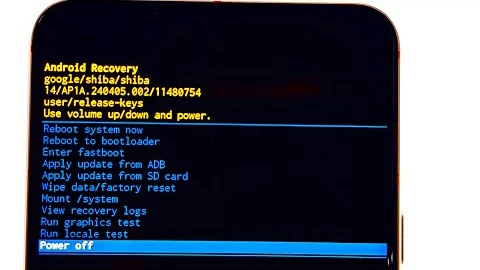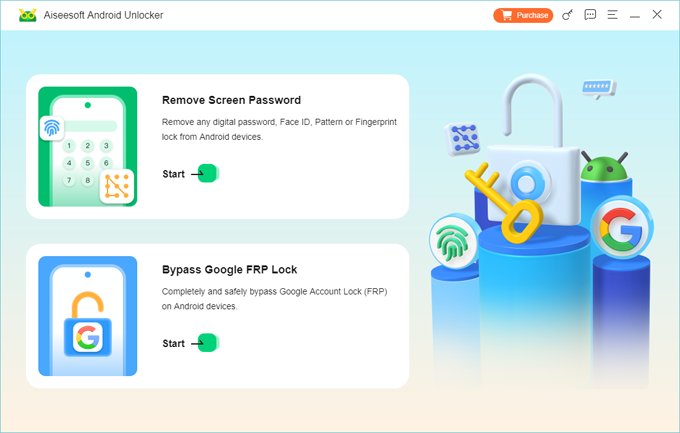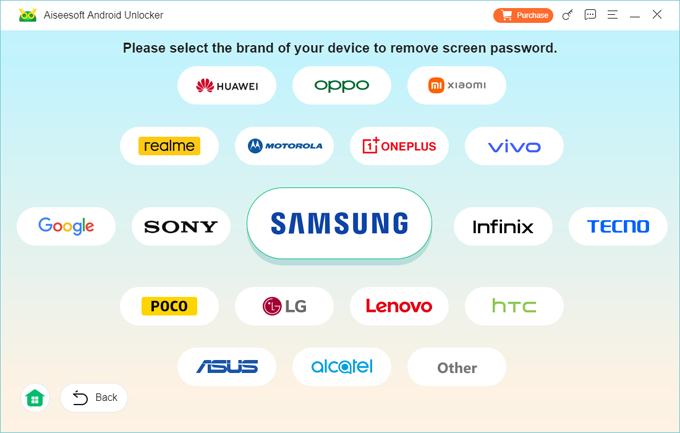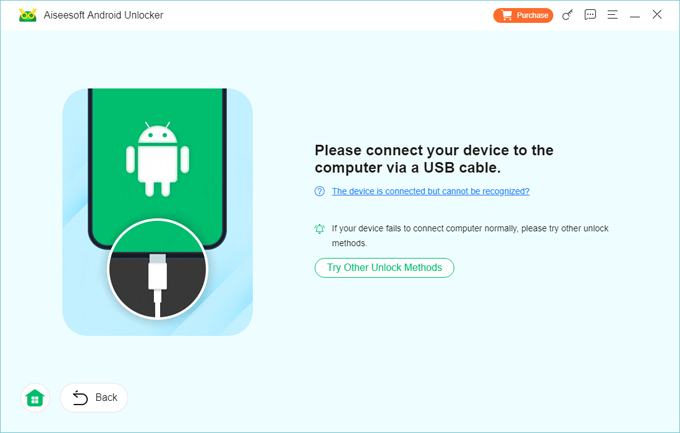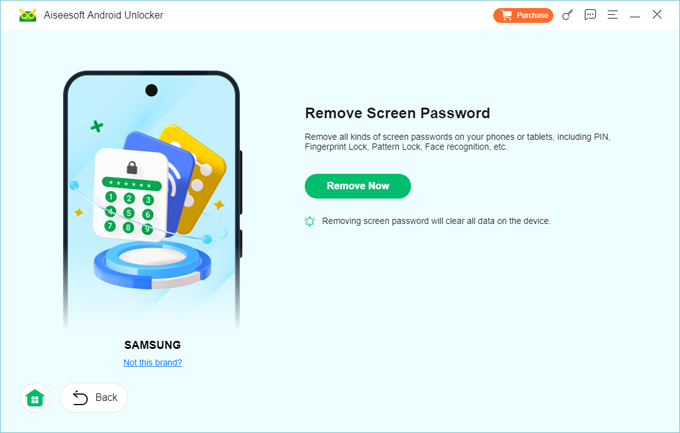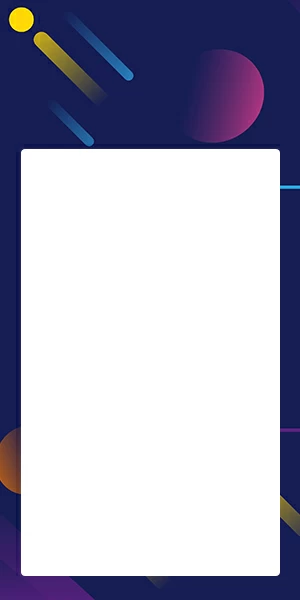How to Reset Samsung Phone with Buttons: Everything to Know
Do you rely on the Settings app to reset your Samsung phone to its original state? What if you're able to access Settings? Here's how to use buttons to factory reset a Samsung device when locked.

Katrin Gray
Updated on Dec 1, 2025

Whether you're troubleshooting an issue, preparing to sell your Samsung phone, or get locked behind forgotten PIN and password, the device's physical buttons provide a reliable way to restore it to factory settings when you can't access Settings.
This guide will walk you through step-by-step methods to reset Samsung phone with buttons for different models – from the Galaxy to Flip series. Doing a button-based factory reset (also known as a hard reset) on your Samsung will put it into recovery mode and wipe all data, installed apps, settings, and content on the device, making it like new out of the box.
For those who use the correct button combinations but still fail to factory reset the Samsung phone, you may go with a reputable tool named Higospot Android Unlocker to help you unlock the phone. It features an intuitive interface and includes an easy-to-follow wizard that guides you through the process.
What does button-based factory reset do?
When you execute a Samsung factory reset with buttons, the device's memory is entirely cleared of all user data, such as apps, contact information, photos, SMS, and system configurations, restoring the device to its initial factory specifications.
In addition, modern Samsung devices include Factory Reset Protection (FRP), which requires the original Google or Samsung account credentials after a reset. If you perform a factory reset without removing accounts, you may be need to sign in to your account to reactivate the device afterward.
Why factory reset with buttons?
There are a few common reasons why you might want to use buttons to reset a Samsung phone:
- Troubleshoot severe software faults
- You've forgotten the PIN, pattern, or password.
- You can't access Settings app.
- You're giving away or selling the phone.
Preparations
Before attempting a factory reset with buttons, do these four things:
- Back up your data: If you can, try to connect your phone to a power, and back up your photos, contacts, messages, and app data to Google Drive or Samsung Cloud.
- Charge the battery: Ensure at least 50% battery or keep the phone connected to power during the process.
- Remove external storage: Take out the microSD card to avoid accidental formatting.
- Remember your Google or Samsung account. This is required to sign in to bypass the FRP lock and restore your data after the reset.
Below is a clear, step-by-step guide that explains how to factory reset Samsung with buttons on different models. We also introduce an alternative option to help you if the official route doesn't work.
Related: How to Unlock Motorola Forgot Password
How to factory reset Samsung phone with buttons (recovery mode)
Note: the process deletes all user data and restores to factory settings.
When you can't access Settings, use recovery mode to perform a factory reset. Official guidance and community tutorials vary slightly by your model, so following the exact sequence that matches for your phone is essential.
Steps to factory reset Samsung phone with buttons:
1. Power off the phone completely.
2. Press and hold the correct key combination for your model.
Phones without Bixby but with Power key (Galaxy S20 and newer): Press and hold Volume Up + Power
Phones with Bixby button: Press and hold Volume Up + Bixby + Power
Older phones with Home button (Galaxy S7 and earlier): Press and hold Volume Up + Home + Power
(If your model uses a slightly different sequence, consult Samsung's support documentation or model‑specific guides before proceeding)
3. When the Samsung logo appears, release the keys and wait for the Android Recovery menu.
4. Use Volume Up/Down to navigate to Wipe data/factory reset and press the Power key to select.

5. Confirm Yes to erase all user data, apps, and settings. The Samsung phone returns to the initial setup screen.
6. The phone will perform the wipe and then show Reboot system now. Press Power to restart.
After the reset, Android may require the original Google or Samsung account credentials to complete setup. Be ready to sign in with the account previously used on the device. During setup you can restore from Google or Samsung backups if you backed up beforehand.
Related: How to Factory Reset iPad if You Forgot Passcode
Troubleshooting common problems
Recovery menu won't appear?
Try different key timing (hold keys slightly longer), use a different cable or battery state, or try the sequence while the phone is connected to a charger.
Stuck in boot loop after reset?
Boot into recovery again and choose "Wipe cache partition" before rebooting; if that fails, repeat the factory reset or seek service.
Locked by FRP?
Sign in with the original Google or Samsung account used on the device. If you forgot the credentials, go to official recovery page to recover them.
Use third-party tool to reset Samsung phone when locked
Can't boot the Samsung phone into Recovery mode by pressing and holding the correct buttons combination simultaneously? If you forgot the lock screen PIN, pattern or password, and need to reset your Samsung phone, take a look at Higospot Android Unlocker, a comprehensive suite that comes with screen unlocking and FRP bypass features for Android devices. With just 4 steps, the device will be restored to its factory settings, allowing you to set up and use it again.
Win Download
Here's how to use Android Unlocker to factory reset Samsung with buttons.
Step 1. Launch Android Unlocker and choose the Remove Screen Password feature from the main interface.

Step 2. Select Samsung from the list when prompted.

Step 3. Connect your locked Samsung phone that you want to reset to your computer using a USB cable. The tool should detect your device. If not, it will guide you through a set of steps to put your device into a download or recovery mode.

Step 4. Click the Remove Now button. It will prepare a configuration file for your specific device and then begin resetting your Samsung phone.

Be aware that this process may erase all data (photos, contacts, apps, etc.) that wasn't backed up. Higospot Android Unlocker is designed to unlock the screen, but often this requires a factory reset to bypass the security lock.
Once done, your Samsung phone will restart. It should be unlocked, and you can begin setting it up again without the previous screen lock.
Related: How to Factory Reset iPhone without Passcode or iTunes
Two other types of reset
There are two other types of Samsung reset with buttons. Instead of erase and reset the device completely, both just restart the system and clear the temporary caches.
Soft restart (normal restart): Reboots the phone without erasing data; use when the phone is slow or apps misbehave.
Force restart (hard reboot): Uses a button combo to forcibly reboot an unresponsive phone; no data loss.
How to soft restart a Samsung phone without data loss:
1. Press and hold the Power button.
2. Keep holding the buttons for at least 7-10 seconds. You may see a menu appear.
3. Tap Restart button twice.
If your phone is unresponsive or frozen, try to force restart it using the steps below:
1. Press and hold the Power and Volume Down buttons for 10-15 seconds.
2. This forces a reboot. When your phone resets, you will feel it vibrate.
For Older models with a removable battery, you will need to remove the battery, wait 10 seconds, then reinsert and power on.
Will a Samsung factory reset delete all my data?
The short answer is yes. factory-resetting with buttons on Samsung phone return it to the condition it was in when it came from the factory, which means everything stored on your device will deleted permanently.
But don't worry. Provided you have a good backup—from Google, Samsung cloud, or another service—you can fully restore your phone and get all your data back once the reset is complete.
Conclusion
Resetting Samsung phone with buttons is a powerful troubleshooting technique when problems arise. Start with a simple restart for minor issues. If that doesn't fix it, you can move on to a more intensive hard reset or a complete factory data reset. Crucially, it's always a good practice to back up your iPhone regularly, but doing so right before any type of reset is essential to protect your data.


About Katrin Gray
Katrin Gray is the Junior Editor at HigoSpot. With a bachelor's degree in Computer Applications, he has been covering Microsoft Windows, Apple macOS, iOS, Android, Social Media, Gaming, and more as a professional writer for over 5 years.
 iPhone UnlockerRemove iPhone & iPad lock screen
iPhone UnlockerRemove iPhone & iPad lock screen iPhone Data TransferTransfer and manage your iPhone & iPad data
iPhone Data TransferTransfer and manage your iPhone & iPad data Android UnlockerRemove Google FRP lock and bypass screen locks
Android UnlockerRemove Google FRP lock and bypass screen locks iPhone Data RecoveryRecover deleted files from iPhone, iPad
iPhone Data RecoveryRecover deleted files from iPhone, iPad Location ChangerFake a GPS location easily
Location ChangerFake a GPS location easily Video DownloaderDownload videos from 1000+ sites
Video DownloaderDownload videos from 1000+ sites