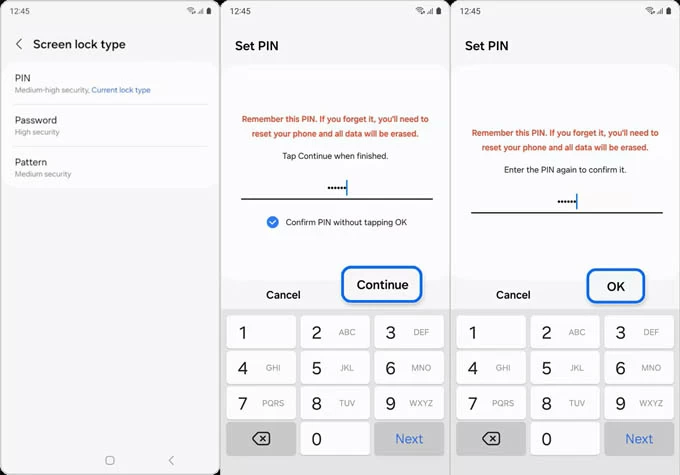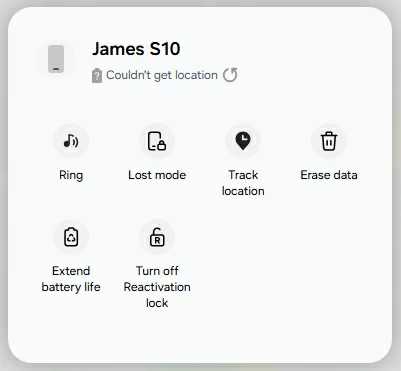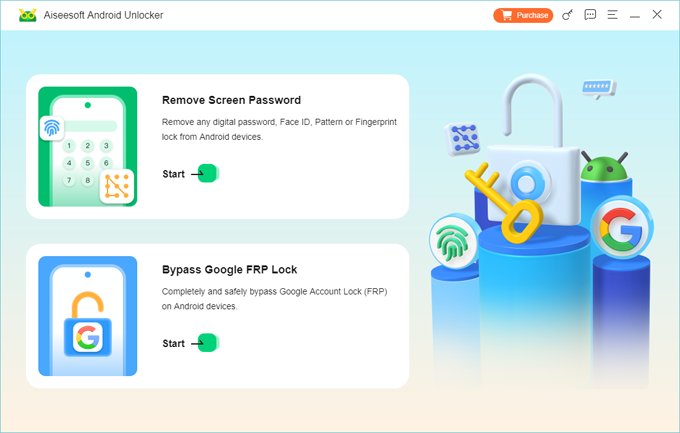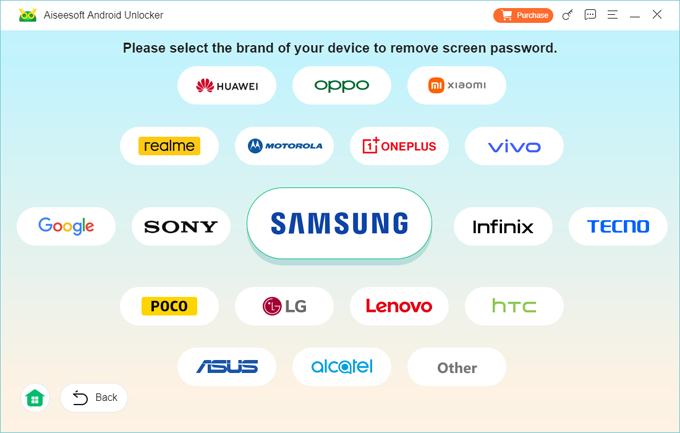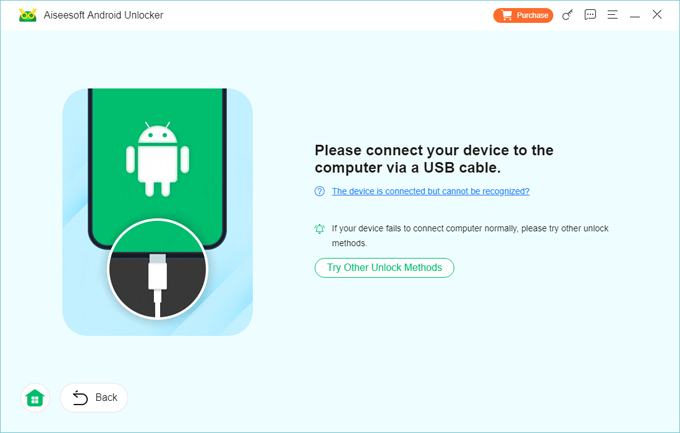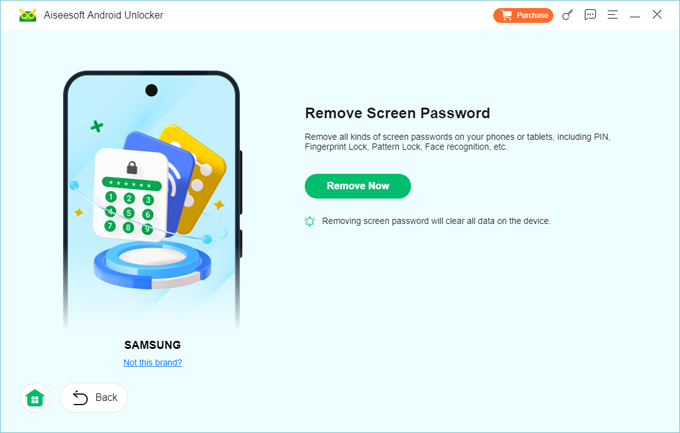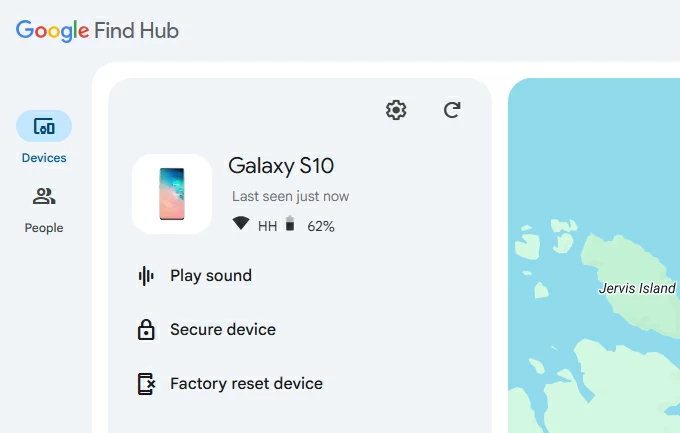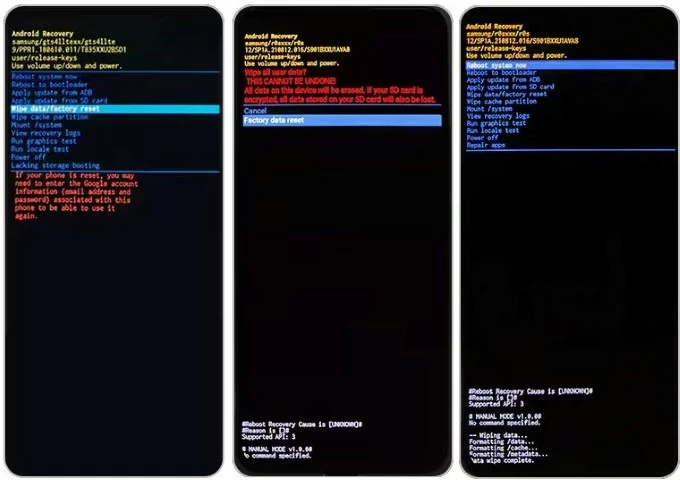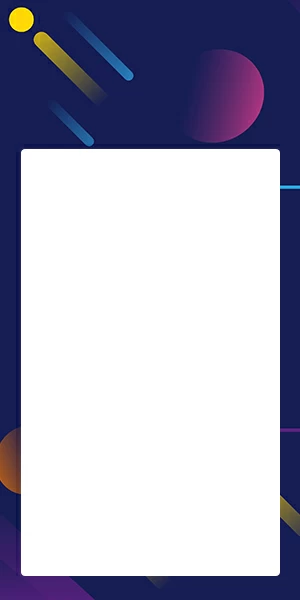How to Unlock Samsung If You Forgot Password without Losing Data
Is there a Samsung unlock solution when you forgot the password without losing data? This guide shows you how to unlock Samsung phone without password or data loss.

Ajay Walmsley
Updated on Nov 10, 2025

Samsung, one of the world's leading smartphone manufacturers, offers robust security features like PINs, passwords, patterns, and biometric locks to safeguard user privacy. But what happens when the very security meant to protect you becomes a barrier?
If you forgot the lock screen password and have no idea of how to unlock your Samsung phone, you've come to the right place. This post will explain all possible ways to unlock a Samsung phone if you've forgotten password or don't have it. This also includes the strategies for how to unlock Samsung phone forgot password without losing data, ensuring that you can get into your phone again without the password.
Unlocking forgotten Samsung password without data loss only works when certain conditions are met. You may sometimes need to perform a factory reset to open Samsung, which deletes all data unless you have a backup in place. Higospot Android Unlocker tool is designed to unlock any Android devices by removing the password and lock screen from Samsung Galaxy, Motorola, OnePlus, Huawei, etc.
Table of Contents
Factory reset dilemma: The risk of losing data
When you're locked out and forgot Samsung password, the most common advice is to initiate a factory reset. While effective in bypassing screen lock and regaining access, this method erases everything—photos, contacts, messages, apps, and settings. For users who haven't kept a recent, complete backup to the Samsung Cloud, Google Drive, or a local computer, this can be devastating.
The challenge is clear: how to unlock a Samsung phone when you've forgotten the password—without wiping your data or without factory reset.
Can you unlock Samsung phone without data loss?
If you've forgotten your Samsung phone password, is there any legitimate method or software to unlock it without performing a factory reset or losing your data?
The answer is YES, but all depend on the operating system your device running and your proactive measures. The Samsung phone unlock routes that ensure zero or minimal data loss include Reset with Previous Screen Lock feature in One UI 6.1 or later, as well as Extend Unlock that's already set up before the lockout.
If you don't meet the certain prerequisites, the ways to let Samsung unlock phone without risk at losing any data will involve a full reset to remove the password you forget and a previous backup, including SmartThings Find for Samsung remote unlock, Android Recovery Mode, Google Find Hub, and third-party Samsung unlock tool.
First, proven ways to unlock Samsung forgot password without losing data
Fortunately, Samsung has implemented built-in features that allow an authorized user to regain access to their locked Galaxy device without triggering a factory data wipe. The two data-safe methods depend on your device's operating system version and whether you previously enabled Samsung's Extend Unlock (formerly Smart Lock).
Option 1- Use Reset with Previous Screen Lock feature in One UI 6.1 or newer
A smarter, safer way to unlock Samsung Galaxy without password without factory reset by changing the device's password with its old password.
With the "Reset with previous screen lock" feature introduced in One UI 6.1 and higher - specifically for Galaxy S24 series, S25 series, etc. - forgetting Samsung phone password doesn't mean that resetting the system to its factory states; Samsung allows you to directly unlock the Galaxy device from the lock screen and reset your newly changed password using the past screen lock method within 72 hours.
Here's what to do when you have forgotten or lost your current password for unlocking your Samsung without losing data.
1. On the locked screen, try five failed unlock attempts at entering the passcode until you see "Forgot Password" link (or "Forgot PIN", "Forgot Pattern")
2. Tap the "Forgot Password" link.
3. "Reset with previous screen lock" window appear, asking you to enter your old password to unlock Samsung.

4. Select a screen lock type as you want: Password, Pattern, PIN.
5. Follow the onscreen wizard to reset password on Samsung and unlock the screen while keeping any data intact.
Done! Your Samsung forgotten password is unlocked without risking at data loss, and you can get back into it.

Related: Forgot Android PIN. How to unlock the phone
Option 2- Automatically unlock Samsung via Extend Unlock
A seamless and automatic way to open a locked Samsung phone with no data loss even if you can't remember the screen password.
Samsung's Extend Unlock (previously Smart Lock) feature—if it's been enabled before you're locked out of Samsung—keeps your device unlocked without a password under particular conditions - like when connected to a home Wi-Fi or a paired Bluetooth device (e.g. your car or smartwatch) or when you are at a specific trusted location.
Extend Unlock function will allow an automatic unlocking on Samsung Galaxy even you forget the password, but the caveat is that it doesn't help you reset the password - you still need to know your current code to make the changes. Also, you won't be able to use the Extend Unlock feature to get into your phone after a restart.
Unlock Samsung if you forgot password by a factory reset and backup restore
In case the official methods for data-safe Samsung unlocking are not working for you, a factory reset is required to delete the password and any other data, after which you'll be able to restore from the backup during the initiate setup before getting into a Samsung phone without password or without data loss.
If you haven't backed up your Samsung data, you will lose anything - but at the very least, you manage to unlock your locked Samsung Galaxy phone when password is forgotten.
Below are 4 approaches of how to unlock a Samsung phone after forgetting the password without losing data - if there's a backup available.
Option 1- Remotely unlock Samsung password via SmartThings Find
The Unlock feature ever built into SmartThings Find (formerly Find My Mobile) is Samsung's proprietary solution for remotely unlocking the password without resetting device, and it has been terminated by 4th of Dec 2023 due to updated security protocols. You're left with "Erase data" option if you need to unlock Samsung forgotten password. All data and settings will be permanently deleted, but restoring a backup after getting back into your Samsung device will help preserving all user data.
To unlock Samsung phones that you forget the password to by a remote erasure with SmartThings Find, first make sure that your Samsung account must be linked to the device, your phone is connected to Wi-Fi or mobile data, as well as Find My Mobile is enabled prior to the Samsung password lockout, then do the following:
- On a computer, visit SmartThings Find website. Of course, you can reset your Samsung phone forgot password without a computer, by using another accessible Android device or even an iPhone.
- Sign in with the associated Samsung account ID and password you used on your Galaxy phone.
- On the menu that appears, select Erase data option.
- Follow the prompts to verify your identity.
- Let the service remotely reset your Samsung and unlock the password you forgot
This is a process of resetting Samsung phone without password, when you can't get in to the device either because you do not remember the lock password, or because you bought a second-hand device that's still locked.

Option 2- Reset a locked Samsung phone using Higospot Android Unlocker
Another dedicated tool that eliminates your worries about how to unlock Samsung phone forgot password is Higospot Android Unlocker. It's easy-to-use and effective at unlocking any Samsung Galaxy phones (S series, A series, J series, Note series, Z series, etc.) that's locked due to forgotten password, PIN or pattern, or not-working biometrics, and removing the screen locks. It also comes with ability to bypass FRP lock, allowing you to skip the verification of the associated Google account or Samsung account after reset.
Win Download
Now, download Android Unlocker software on your computer and install it properly. Then, follow these instructions for Samsung password unlock - regardless of your device model or Android version, in order to regain full control.
Step 1. Launch Higospot Android Unlocker on the desktop, and click on Remove Screen Password mode.

Then, you need to choose SAMSUNG for unlocking a forgotten Samsung password.

Step 2. Use a USB cable to connect your device to the computer. The software will automatically recognize your phone once connected. If fails, click on the "The device is connected but cannot be recognized" link, and then follow the wizard to put your Samsung phone into recovery mode. This requires different buttons depending on your device's model.

Step 3. The final step is to click on the green Remove Now button to start resetting Samsung phone without password. This erases your phone and the lock screen password you forgot to unlock Samsung.

After a few minutes, your will see "Remove Successfully" message on the software window. Your Samsung device will restart, letting you get access without password any more. On its welcome screen, you can start the setup again from the beginning. During the initial setup procedure, you may need to sign into your Samsung account or Google account that's associated to your device, restore a previous backup if you have one to avoid losing data, and create a new unlock method.
Option 3- Use Google Find Hub
A similar tool to Samsung's native SmartThings Find tool is Google's Find Hub. If a Google account is registered on your Samsung Galaxy, and Find My Device has been turned on, you can go to Find Hub website, log into your account, and choose Factory reset device option to remotely erase your phone, returning it to its original state, so that you can open a Samsung phone in case you forget the password and get locked out.

It will take some time to go through the factory reset process. When that's done, your Samsung phone is unlocked. Set up the device from the scratch, create a new unlock method, restore a backup you made previously, and signed into your Samsung account to use the phone again.
Don't miss: How to transfer photos from iPhone to Windows PC
Option 4- Use Android Recovery Mode
This may seem challenging, but Android Recovery mode remains a viable solution to unlock a Samsung phone for free if forgotten or lost the password. This includes a "Factory data reset" option to wipe all data including the lock screen. You don't need a computer to unlock your Samsung.
1- Turn off your device completely as you did normally.
2- Plug your phone into a computer via a USB cable.
3- Place the phone into recovery mode using the correct button combination, which differs depending on your device.
- For newer Galaxy phones that do not have a Home button, like S20, S21, S22, S23, S24, S25 or later, Z Flip, Fold, Note 20 and more, press the Volume Up and Power button simultaneously until your device vibrates and the Samsung logo appears.
- >For Galaxy S8, S9, S10 or devices that do not have a physical Home button but have a separate Bixby button, press the Volume Up, Bixby, and Power buttons together.
- For older devices with a Home button such as Galaxy S6 or S7, press and hold the Volume Up, Home and Power buttons at the same time.
Android Recovery menu should display on your device where you can factory reset your locked Samsung phone and unlock its password you forgot.
4- Press the Volume Down button to navigate to Wipe data/ factory reset option, and press Power button to select it.
5- In the next menu, we choose Factory data reset option, and press Power button. Your phone will immediately process the factory reset, erasing the forgotten password from Samsung.
6- Once you see the "Data wipe completed" alert at the bottom, the Recovery menu reappears. Press Power button to select Reboot system now option.

Your phone will reboot and let you to set up again for full use. Again, if you've backed up your Samsung before forgetting the password, you won't lose all of data.
Final thoughts
Unlocking a Samsung Galaxy after forgetting password without losing data is possible—but only with the right strategy. Reset with Previous Screen Lock method and Extend Unlock are currently the most effective Samsung unlock tools that would help regaining user access without resetting your phone.
- Reset with Previous Screen Lock method for One UI 6.1 or higher: Direct Samsung phone password reset and lock screen unlock without full reset.
- Extend Unlock and trusted devices/locations: Automatic unlocking under preset conditions.
If those data-preserving unlocking options do not work for users who have forgotten their PIN, pattern, or password, turn to a more drastic solution: the factory reset. Formatting will unlock your Samsung phone, but that will wipe the data. To avoid data loss, confirm the presence of a recent backup before any unlock attempt.
- SmartThings Find remote unlock: Official Samsung service tied to your Samsung account.
- Higospot Android Unlocker: Easy Samsung unlocking tool that targets removal of screen locks.
- Google Find Hub: Remotely unlock Samsung device with Google account.
- Android Recovery Mode: An advanced way to factory reset Samsung to erase the password and unlock the screen.
Once your Samsung phone gets unlocked, implement preventive settings and routine backups to ensure you never face permanent data loss from a forgotten Samsung password again.
FAQs
- Is it actually possible to unlock my Samsung phone without performing a factory reset and losing all my data?
- Yes. If your Samsung is running One UI 6.1 or later and you change the password in the past 72 hours, you can take advantage of "Reset with previous screen lock" method to unlock your Galaxy device without reset or data wipe.
- Is there a Samsung master unlock code?
- No, you can't unlock Samsung phone with code. Any Samsung phone unlock code on the internet doesn't work at all.
- Will I lose my data after I'm locked out of Samsung phone without a backup?
- If you don't have the password to unlock your Samsung phone, you will need to factory reset the device, which will delete all of your data permanently, and the give you option to restore from a backup. If you don't have a valid backup, there's no way to get your data backup after resetting


About Ajay Walmsley
Ajay Walmsley has 6 years of experience writing and editing for tech publications, as well as in the tech startup world. She loves to help more users solve various types of issues related to iOS, Android, Windows, macOS.
 iPhone UnlockerRemove iPhone & iPad lock screen
iPhone UnlockerRemove iPhone & iPad lock screen iPhone Data TransferTransfer and manage your iPhone & iPad data
iPhone Data TransferTransfer and manage your iPhone & iPad data Android UnlockerRemove Google FRP lock and bypass screen locks
Android UnlockerRemove Google FRP lock and bypass screen locks iPhone Data RecoveryRecover deleted files from iPhone, iPad
iPhone Data RecoveryRecover deleted files from iPhone, iPad Location ChangerFake a GPS location easily
Location ChangerFake a GPS location easily Video DownloaderDownload videos from 1000+ sites
Video DownloaderDownload videos from 1000+ sites