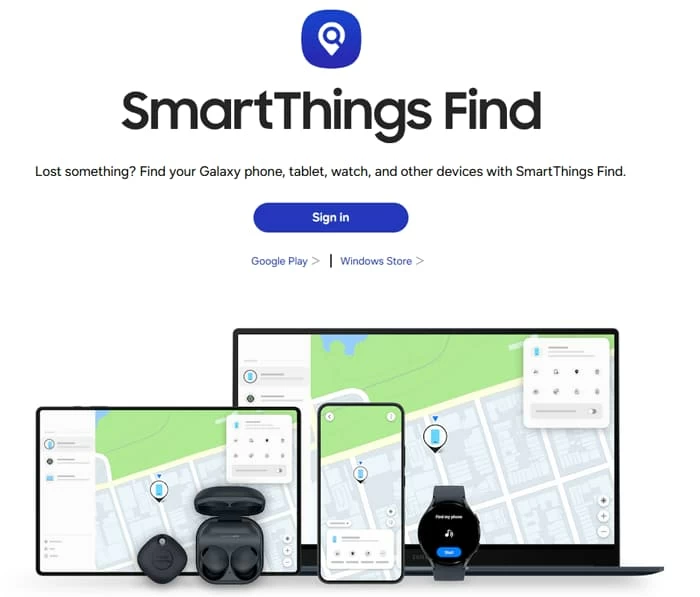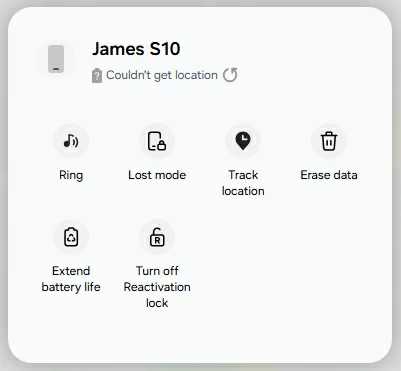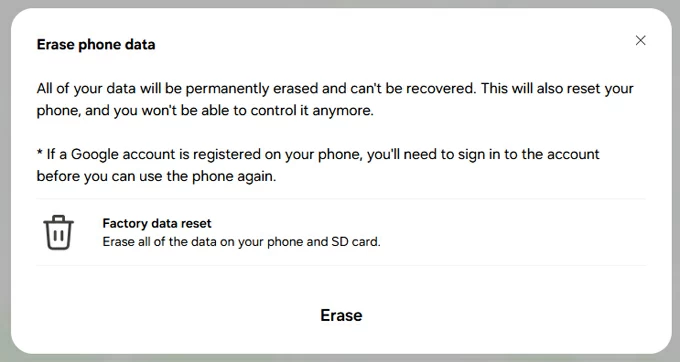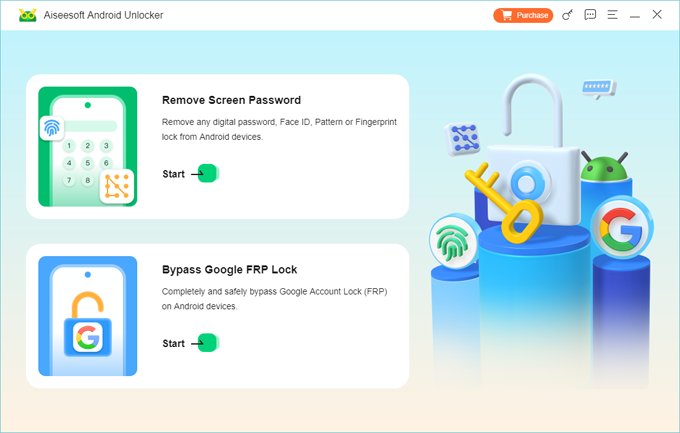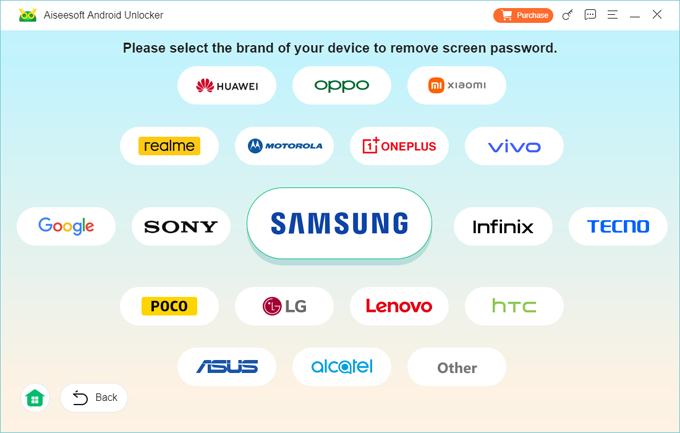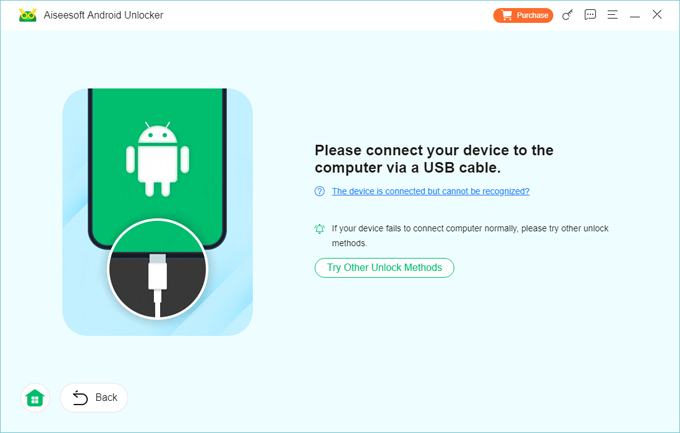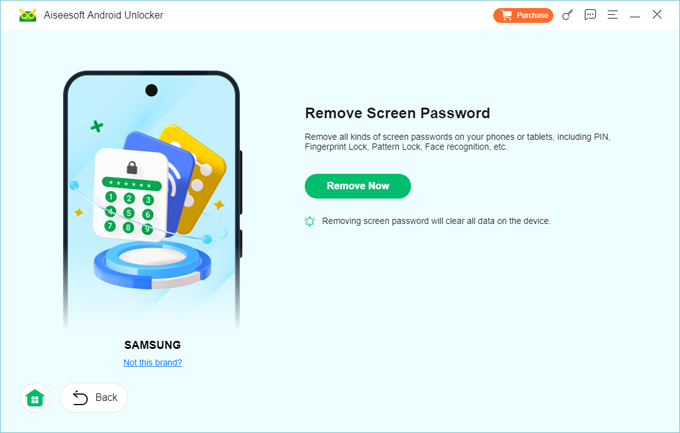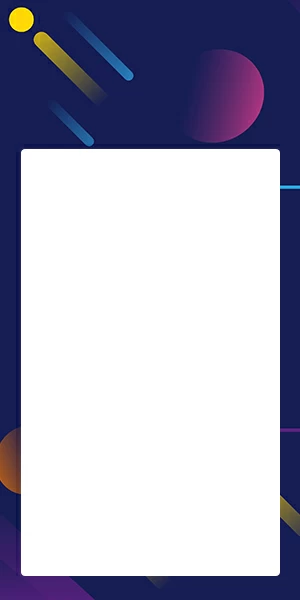How to Reset Samsung Phone with SmartThings Find: Everything to Know
You can factory reset your Samsung Galaxy phone when you forgot the password using official SmartThings Find tool. Several third-party applications can also help you out.

Katrin Gray
Updated on Nov 4, 2025

You can factory reset a Samsung phone remotely using SmartThings Find if Find My Device is enabled in Settings, the phone is connected to the internet, and you're signed into your Samsung account. This method is ideal when your device is lost or locked.
Here's a complete guide to using SmartThings Find to factory reset your Samsung device without password, including all requirements, step-by-step instructions, and essential tips to ensure success.
If SmartThings Find doesn't help, try Higospot Android Unlocker, which comes with an intuitive wizard to unlock an Android device quickly, including Samsung phone and tablet. It even gives you ability to bypass Google account verification lock after the reset.
What is SmartThings Find?
SmartThings Find is a Samsung service that allows you to remotely locate, lock, ring, or erase your Galaxy devices—including phones, tablets, watches, and earbuds. It's part of the broader SmartThings ecosystem and is accessible via the SmartThings app or a web browser.
Requirements Before You Can Factory Reset
To successfully factory reset your Samsung phone without a password using SmartThings Find, the following conditions must be met:
- Samsung Account: The phone must be signed in to a Samsung account.
- Remote Controls Enabled: This setting must be turned on in advance. It's usually enabled by default when you sign in to your Samsung account.
- Find My Mobile Enabled: This feature must be active on the device.
- Internet Connection: The phone must be connected to Wi-Fi or mobile data.
- Device Powered On: The phone must be turned on (though the screen can be locked).
- Browser Access: You need access to a web browser to log into your Samsung account remotely.
Note: If Factory Reset Protection (FRP) is enabled, you'll need to log in with the original Google account after the reset to use the device again. If you forgot the account, you may go to Samsung recovery page to recover your credentials, or use Higospot Android Unlocker to bypass the FRP.
Related: How to Reset Google Pixel When Locked
How to Factory Reset Samsung Phone without Password Using SmartThings Find
Here're steps on resetting your Samsung device in case you've forgotten password:
1. Go to https://smartthingsfind.samsung.com on any browser.

2. Log in using the same Samsung account that's signed in on the locked or lost phone.
3. Once logged in, you should see a map and a list of your registered Samsung devices.
4. Click on the device name you want to reset.
5. In the right-hand panel, click Erase Data.

6. A confirmation window will appear explaining that this will delete all data on the device.

7. Click Erase again to confirm.
8. You may be asked to re-enter your Samsung account password for security verification.
9. If the device is online, the reset will begin immediately.
10. If it's offline, the command will be queued and executed once the device reconnects to the internet.
Related: How to Reset Motorola without Password
Tips for a Smooth Factory Reset Experience
To get a smooth experience of resetting a Samsung phone without a password, check these tips:
- Enable Remote Controls Early: Always keep Remote Controls and Find My Mobile enabled in your device settings under Settings > Biometrics and security > Find My Mobile.
- Keep Your Samsung Account Updated: Ensure your Samsung account has a valid recovery email and phone number.
- Check Battery Level: A device with a dead battery won't reset until it's charged and online.
- Use SmartThings App: You can also use the SmartThings app on another Samsung device to perform the reset.
What Happens After the Reset?
After your Samsung phone is reset to its factory settings, all personal data, apps, and settings will be erased, and the phone will reboot to the initial setup screen.
If FRP is enabled, you'll need to enter the Google account credentials previously used on the device. Also, after the reset, the device will be removed from SmartThings Find network.
When to Use SmartThings Find for Reset
Use this method when:
- Your phone is lost or stolen and you want to protect your data.
- You forget the lock screen password and can't access it physically.
- You want to remotely wipe a device before giving it away or selling it.
Related: How to Reset iPhone Passcode
Limitations and Warnings
You can't use SmartThings Find to reset a locked Samsung phone if the device is offline indefinitely. Once erased, data cannot be retrieved unless previously backed up. That's why you should always back your data regularly with Google account or Samsung cloud.
Factory reset Samsung when locked with Android Unlocker Tool
SmartThings Find offers a secure, remote way to factory reset your Samsung phone without having the password. If this route fails to reset the device, worry not. You can always rely on a reputable tool named Higospot Android Unlocker to do the job.
As the name implies, the software is capable of unlocking passwords, PINs, patterns, fingerprints, and face locks across a wide range of Android devices, including Samsung models. The software is especially useful for users who are locked out due to forgotten credentials or stuck on FRP (Factory Reset Protection) screens.
Win Download
Without Samsung account registered, you can reset the Samsung phone to its factory settings in order to regain control of the device. Here's how.
Step 1. Open the software on your computer and select "Remove Screen Password" from the main interface.

Step 2. Select the appropriate brand (e.g., Samsung, Motorola, etc.) to optimize the unlocking process.

Step 3. Use a USB cable to connect your locked Android phone to the computer. You may be prompted to follow the instructions on screen to enter recovery mode if it's not detected.

Step 4. Click "Remove Now" to start the unlock process. The process will erase all data and, typically, take a few minutes.

Once done, your device will reboot without the previous lock screen.


About Katrin Gray
Katrin Gray is the Junior Editor at HigoSpot. With a bachelor's degree in Computer Applications, he has been covering Microsoft Windows, Apple macOS, iOS, Android, Social Media, Gaming, and more as a professional writer for over 5 years.
 iPhone UnlockerRemove iPhone & iPad lock screen
iPhone UnlockerRemove iPhone & iPad lock screen iPhone Data TransferTransfer and manage your iPhone & iPad data
iPhone Data TransferTransfer and manage your iPhone & iPad data Android UnlockerRemove Google FRP lock and bypass screen locks
Android UnlockerRemove Google FRP lock and bypass screen locks iPhone Data RecoveryRecover deleted files from iPhone, iPad
iPhone Data RecoveryRecover deleted files from iPhone, iPad Location ChangerFake a GPS location easily
Location ChangerFake a GPS location easily Video DownloaderDownload videos from 1000+ sites
Video DownloaderDownload videos from 1000+ sites