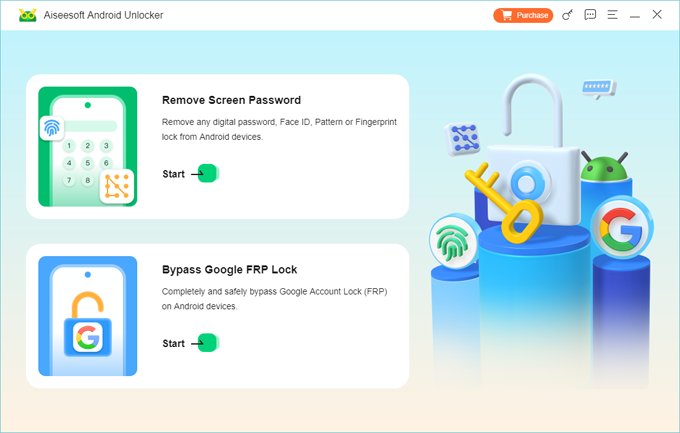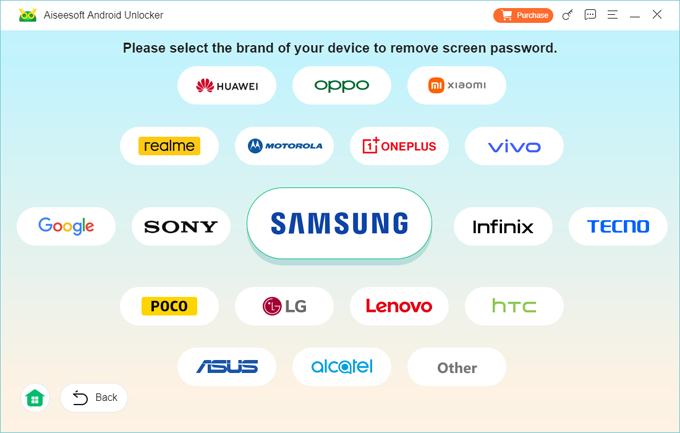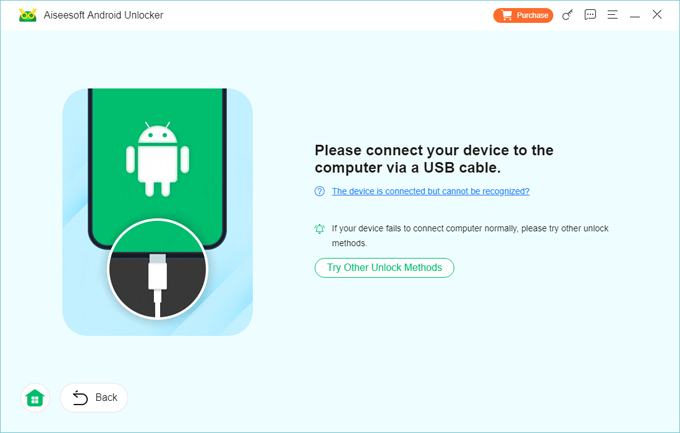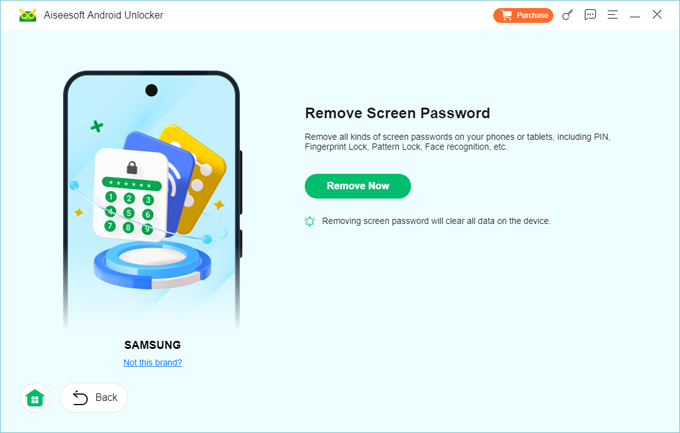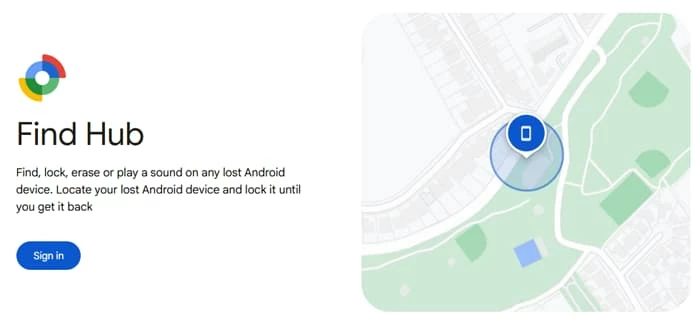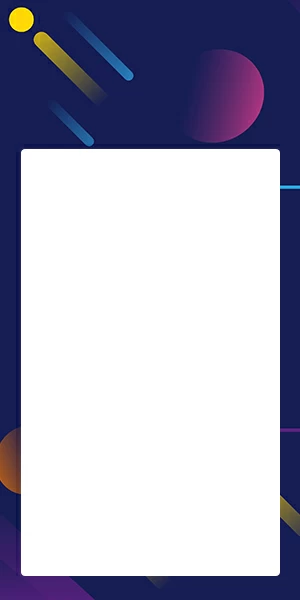How to Factory Reset Google Pixel without Password - Top 4 Ways
Regardless of whether you forgot your password or are dealing with other issues, this article will guide you through resetting your Pixel without a password, helping you regain full control of your device.

Alice Estelle
Updated on Nov 3, 2025

Whether you've been locked out of your Google Pixel phone due to a forgotten password, purchased a second-hand Pixel that still requires the previous owner's screen lock password/PIN/pattern, or your Pixel phone has frozen with no response, what you need in these situations is to factory reset your Google Pixel without a password, freeing you from these troubles.
In this guide, we'll walk you through proven and convenient methods on how to factory reset Google Pixel without password, ensuring you can quickly restore your Pixel to its initial state without entering any credentials.
Each method has its own unique features and advantages, letting you choose the most suitable approach based on your specific needs. If you want the fastest and most seamless way to factory reset a Google Pixel phone without password/PIN/pattern, we highly recommend Higospot Android Unlocker — a powerful software that can reset your Android device without any prerequisites or technical expertise required.
Before we begin, please note that performing a factory reset on your Google Pixel without a password will erase all data — it's an irreversible decision. You can only recover deleted data through prior backups.
Quick overview (which method to pick)
- Higospot Android Unlocker (recommended) — Best when you want a straightforward, guided software tool that handles Pixel reset and FRP bypasses for many Android models. Good balance of speed and simplicity.
- Recovery Mode (manual) — Built-in, offline method that always works to factory reset the Google Pixel without password, but may leave the phone asking for the previous Google account (FRP). Use when you can't access Google services.
- Google Find Hub (remote erase) — Easiest when the phone is linked to your Google account and online; erases the device remotely and is safest for lost/found scenarios.
- Pixel Repair Tool (official) — Google's software reinstallation/repair utility — great for reinstalling or repairing system software and helpful in some recovery scenarios.
How to factory reset Google Pixel without password via Android Unlocker
When speed and simplicity are your priority, specialized third-party software Higospot Android Unlocker is the most efficient solution to factory reset a Google Pixel without login password. It eliminates the guesswork and complexity of hardware button sequences. This tool automates complicated sequences (device detection, driver installation, targeted removal steps and provides a guided UI so you don't need to memorize fastboot commands or recovery menu quirks.
Win Download
Benefits:
- Simple and intuitive Graphical User Interface (GUI) for management.
- Fast re-access to your phone with minimal manual fiddling.
- Extensive model and OS compatibility: Supports models from the original Pixel up to the latest Pixel 10 and the newest Android OS versions.
- Full-featured capability: In addition to device reset functions, it is equipped with features to bypass screen locks and remove FRP (Factory Reset Protection) lock.
Step 1. Establish the command center. Download, install, and launch the Android Unlocker software on your computer. Select the Remove Screen Password module.

Step 2. Identify the target. The software may prompt you to select the device brand (Google). Then connect your Google Pixel phone to the PC using a USB cable.

If your Pixel phone cannot be successfully recognized, click the "The device is connected but not recognized" link and follow the instructions to place your phone into a special mode.

Step 3. Initiate the reset. Once the software recognizes the device in the correct mode, click the central Remove Now button. The tool will inject the reset command directly into the device's system core, bypassing the lock screen validation.

Wait a few minutes until the process completes. Your Pixel will automatically reboot, and you will see the "Welcome" setup screen, confirming the successful password-free factory reset. Finish setup on the Pixel. If FRP is still linked, you can also use this tool to bypass Google account verification on Android phone
For Samsung phone, you can check how to reset Samsung phone when locked
How to factory reset Google Pixel phone without password via recovery mode
Recovery mode is a compact, independent operating system environment built directly into the phone's hardware. It's the device's most primal maintenance tool, requiring no operating system access or external computer, making it the fail-safe method for even completely unresponsive devices. This foolproof solution allows you to wipe user data and restore the Pixel phone to its factory settings without needing the screen lock password.
Benefits:
- System-agnostic, built-in partition: This mode is embedded directly into the phone's hardware, meaning it functions completely independently of the locked Android OS and its corrupted password file.
- Ultimate independence: You don't need to rely on Wi-Fi, computer connections, or external software.
- Physical button navigation: All operations and command selections are controlled solely by the Volume Up/Down keys and the Power button, treating the device as a physical entity rather than a software issue.
- Ideal for unresponsive screens: If your screen is frozen, damaged, or simply refusing touch input, this hardware-only method is your only reliable mechanism to force a complete, deep-level wipe.
- Guaranteed fresh state: It ensures no data or software corruption remains, providing your device OS with the optimal initial condition.
Make sure your Google Pixel has at least 35% battery, then you can proceed with the password-free reset:
1. Ensure the phone is completely powered off. Press and hold the Power button and the Volume Up button simultaneously for about 15-20 seconds, then tap Power off to force a hard cut-off.
2. Engage the bootloader: With the Pixel off, press and hold the Power button and the Volume Down button together. Release both only when the Fastboot/Bootloader Mode screen appears.
3. Target recovery: Use the Volume Down key to scroll through the options until Recovery Mode is highlighted on the screen. Press the Power button to select and initiate the transition.
4. Unveil the menu (The "No Command" bypass): Your screen will likely show the "No Command" message with a prone Android robot. This is a deliberate security pause. To reveal the recovery options:
- Press and hold the Power button.
- While holding Power, press the Volume Up button once, then immediately release both buttons. The full Android recovery menu will appear.
5. Finalize the wipe: Using the Volume buttons, navigate to the line that reads Wipe data/factory reset and confirm with Power. On the next confirmation screen, scroll to Factory data reset and press the Power button one last time.

6. The reboot command: Wait for the wipe to finish, ensure Reboot system now is highlighted and press the Power button to restart the device. The lock screen is now history.
Also see: How to unlock Android device without password
Factory reset Google Pixel without password via Google Find Hub
Google Find Hub, previously known as Find My Device, is the official remote control panel for your Android ecosystem, allowing you to locate, lock, or erase associated Android devices via another device or browser.
It provides a powerful and secure mechanism to remotely reset your locked Google Pixel without the password from a safe distance, making it the best defense against data leaks in cases of phone loss or theft.
Benefits:
- No physical access to the Pixel is necessary — as long as the phone is powered on, online, and tied to your Google account.
- Quick remote wipe and peace of mind that your data is erased.
- Official Google security protocol: This is Google's officially recommended method for remote device management, ensuring full compatibility with all Pixel security layers, including FRP.
- Secure cloud-based erase function: The erase command is executed remotely over the internet from a verified trusted source (your Google account), turning the device's own security features against the lost lock.
1. On a secure computer or second device, open your web browser and access the official Google Find Hub portal or the Find Hub app.

2. Log in using the precise Google Account credentials that were actively signed into the locked Pixel device. This verification step is critical.
3. Once logged in, Google's map interface will load. In the left-hand panel, click on your locked Pixel device name from the list of connected devices.
4. Three options will display below your device's information. Select the Factory reset device option.

5. You may be asked to re-enter your Google Account password again for maximum security.
6. A pop-up window will appear, issuing a dire warning about the permanent deletion of all data. Read and confirm the message by clicking Reset > Erase.
The moment the command is verified, it is instantly broadcast to your locked Pixel. If the phone is powered on and connected to Wi-Fi or cellular data, it will automatically initiate a factory reset, wipe itself clean, and boot back to the initial setup screen without ever needing the forgotten password.
Note: If you plan to sell or hand off the phone, erase it while it's in your possession and signed into your account — then remove the account from Settings before handing it over to avoid FRP prompts.
Related: What to do if you forgot the pattern on your Android phone
Reset Google Pixel without a password via Pixel Repair tool
The Pixel Repair tool is Google's web-based utility designed primarily for advanced users to flash stock firmware and recover from severe software issues. This process essentially forces a full reinstallation of the operating system, which inherently includes a factory data reset, making it an ultra-clean method to remove any lock screen.
Benefits:
- Official Google web-based flasher: The tool downloads and installs a pristine, factory-signed, stock image of the Android OS directly onto your device, guaranteeing software integrity.
- "Day one" performance restoration: By wiping and reinstalling the OS from the ground up, you eliminate not only the lock screen but any deep-seated software bugs, guaranteeing the best possible performance and stability.
- Automatic firmware sourcing: The utility automatically detects your Pixel model and downloads the specific, current, and correct stable firmware file directly from Google's servers.
- Highest-integrity reset: This is the most thorough method of erasure, as the storage is erased to prepare for the new OS, ensuring zero chance of any lock screen residue remaining.
1. On your computer, open a Chrome browser and visit the official Google Pixel Repair Tool website. Click Get Started to begin.

2. Follow the on-screen steps to select your carrier and read the warnings. Turn off your device your Pixel completely, then click Next.

3. Enter Rescue Mode. Press and hold the Power button and the Volume Down button simultaneously until the phone enters Fastboot Mode. Use the Volume Down key to highlight Rescue Mode on the screen, and press the Power button to select it.

4. Connect your Pixel to the computer with a USB cable. Back on the website, click Connect phone and select your device from the pop-up list. The tool will synchronize with your phone's current status.
5. Once verified, click the option that states Factory reset and reinstall. The tool will download the necessary system image. Do not use your computer or disturb the USB connection during the download phase.
6. The tool will automatically reset your Google Pixel phone to its default settings without needing password, followed by flashing the new OS. This process involves multiple reboots and is completely hands-off once started. Do not disconnect the cable until the web page explicitly says "Installation complete" and instructs you to unplug the device.
Read more: What should you do if messages disappeared from iPhone
The critical security check – Factory Reset Protection (FRP)
You've successfully performed a factory reset on your Pixel phone without password, and the phone has returned to the "Welcome" screen. However, you must now pass the final, critical security gate: Factory Reset Protection (FRP).
It is a sophisticated anti-theft mechanism automatically enabled when a Google Account is logged in on a Pixel. To complete the setup and regain use of your phone, you must enter the last Google Account username and password that was successfully synced on the phone before the reset. If you do not have these credentials, the phone will remain locked in an inaccessible state.
- If you've also forgotten your Google account password, the next step is to use Google's official account recovery process on another trusted computer or device.
- If you recently changed your Google Account password, Google's security policy requires you to wait 24 hours after the password change before attempting the FRP sign-in on the newly reset device.
FAQs
- Can I factory reset my Google Pixel without knowing the screen lock password?
- Yes, you can. Using tools like Higospot Android Unlocker or entering recovery mode, you can reset your Pixel even without the password. However, remember that FRP may still require you to enter the Google account previously synced on the device.
- Can I reset a Pixel if it's completely frozen or won't turn on?
- If the phone won't power on, try charging it for at least 15–20 minutes. If it still doesn't boot, you can use the Pixel Repair Tool to reinstall firmware or use hardware key combinations to enter recovery mode once the device powers up.
- After the factory reset removes my screen lock, will I be able to use the Pixel phone immediately?
- No, you will face Factory Reset Protection. This critical anti-theft mechanism requires you to verify the associated Google account credentials to prove you are the legitimate owner before you can complete the setup.
- Is there a way to reset my Google Pixel without the password and without losing any data?
- Unfortunately, no, if the lock is a forgotten password, PIN, or pattern. Google Pixel's stringent security and encryption protocols require a complete data wipe (factory reset) to bypass the forgotten screen lock. Any tool that claims 100% data preservation for a locked device with a forgotten password is misleading, as the security is designed to prevent this exact action.
- Can I perform these methods on all Pixel models?
- Yes — the steps generally apply to all Google Pixel devices, from older models like Pixel 3 to the latest Pixel 10. Still, some combinations (like recovery key patterns) or software compatibility may vary slightly by model and Android version.


About Alice Estelle
Alice Estelle has been a newspaper editor and a book editor with extensive writing experience. She also has deep research in the field of mobile software and is keen on exploring and solving various problems of iOS and Android systems.
 iPhone UnlockerRemove iPhone & iPad lock screen
iPhone UnlockerRemove iPhone & iPad lock screen iPhone Data TransferTransfer and manage your iPhone & iPad data
iPhone Data TransferTransfer and manage your iPhone & iPad data Android UnlockerRemove Google FRP lock and bypass screen locks
Android UnlockerRemove Google FRP lock and bypass screen locks iPhone Data RecoveryRecover deleted files from iPhone, iPad
iPhone Data RecoveryRecover deleted files from iPhone, iPad Location ChangerFake a GPS location easily
Location ChangerFake a GPS location easily Video DownloaderDownload videos from 1000+ sites
Video DownloaderDownload videos from 1000+ sites