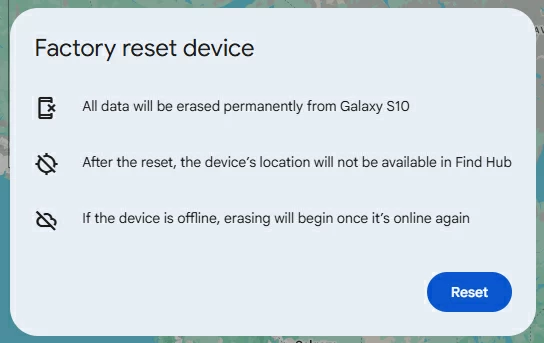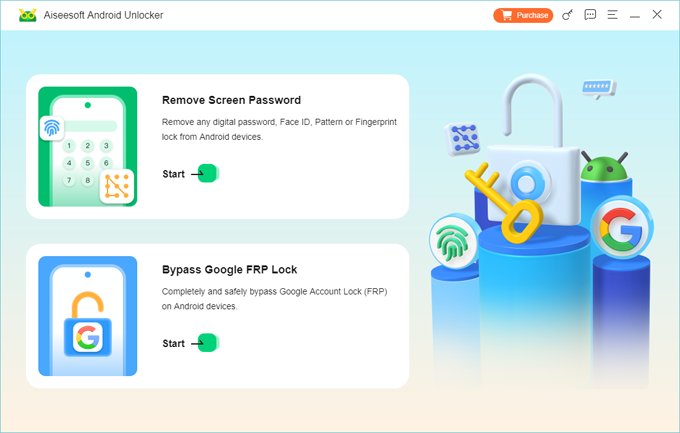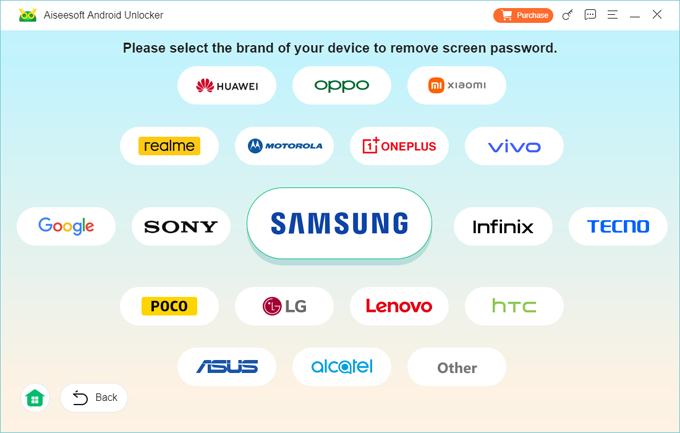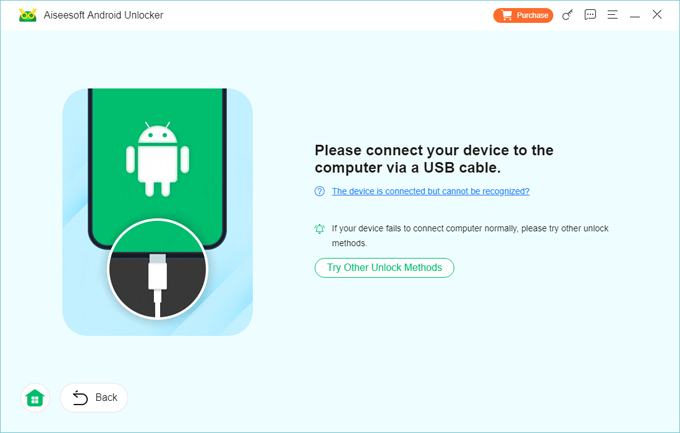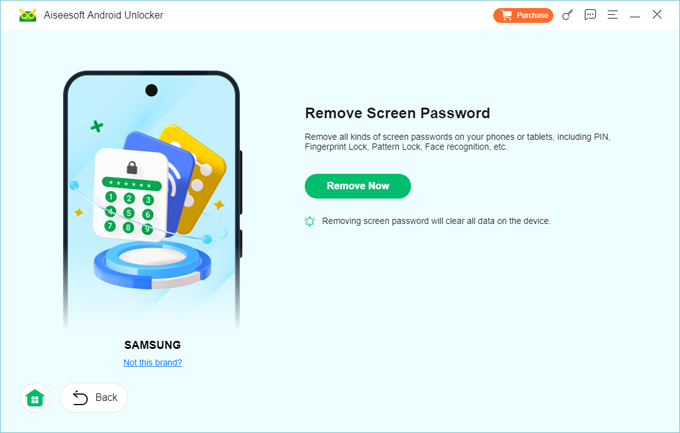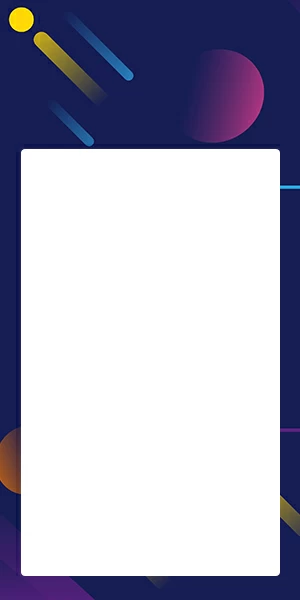How to Unlock Google Pixel without PIN: A Complete Guide
PIN code can be useful to secure sensitive data on your Google Pixel phone but it can also get you into trouble when you forgot it. Here is how to unlock your Google Pixel without a PIN.

Katrin Gray
Updated on Dec 23, 2025

From personal photos to banking apps, your Google Pixel holds sensitive information that you access daily. To protect this data, Android requires a secure lock screen—most commonly a password, PIN, or pattern. But what happens when you forget your PIN? Or perhaps you've bought a second-hand Pixel device that still has a lock screen enabled. In these cases, the lock screen becomes less of a safeguard and more of a barrier.
Unlocking your Google Pixel without a PIN isn't just about convenience—it's about regaining access to your device, your data, and your productivity. Here's what you need to know about unlock a Google Pixel phone when you forgot PIN.
You can also directly go with a tool named Higospot Android Unlocker if you're urgent to unlock the phone. As the name implies, it is a handy unlocking utility for Android that focuses on quickly getting rid of screen locks and bypassing Google FRP verification.
The Challenges of Unlocking Google Pixel PIN
Unlocking a Google Pixel forgotten PIN isn't straightforward, as it involves a factory reset process. After the reset, Google and Android implement Factory Reset Protection (FRP) on the setup screen to prevent unauthorized access. That means you will use the original Google account and password that was registered with the phone to verify your information to reactivate the device. Be sure to remember your Google credentials.
Unlock Google Pixel without PIN via Find Hub
Formerly Google Find My Device, Find Hub is relatively easy to use for unlocking a locked Google Pixel when you've forgotten the PIN code. It's a part of Google Play Protect and the broader Play Services, enabling you to locate a lost Android device by remotely tracking, locking, and even erasing the data.
Find Hub is turned on out of the box on your Google Pixel device, but you still need to ensure that the Find My Device in Settings is enabled, a Google account is signed, and there is an active internet.
Here's how to unlock a Google Pixel without a PIN through Find Hub:
1. Sign in to Find Hub from your Google account. You can also borrow an Android device and use the preinstalled Find Hub app.
2. You'll see a list of all devices connected to your Google account.
3. Select your Google Pixel device from the list. You'll see a map with its current location and three options — Play sound, Secure device, and Factory reset device.

4. To unlock the Google Pixel without having a PIN, you have to reset the device to its factory settings, so here pick Factory reset device.

5. Confirm to erase all data on the device. Wait for it to finish erasing everything from your phone.
-
If you have backed up your data to Google and want to restore it from a recent backup, this option will be available when you start up your Google Pixel after the reset. During the setup, you will also be asked to enter your original Google account information. You will not be able to change to a new account or a new password until this has been done.
After your Google Pixel phone is unlocked without PIN, be sure to set a new PIN, pattern, or password to secure your device.
Related: How to Unlock iPhone without Passcode
Unlock Google Pixel Phone without a PIN through Third-party Tool
Find Hub won't help unlock Google Pixel forgotten PIN because the device doesn't appear on the map or the remote erase isn't kicking off? It turns out that's not even the question. Another way you can take is through a dedicated Android device manager tool. Our favorite is Higospot Android Unlocker, a reputable tool designed to unlock various types of security locks quickly on Android devices, including Google Pixel phone and tablet.
Win Download
To unlock Google Pixel when you forget the PIN, download the Android Unlocker and install it on your PC, then follow these steps:
Step 1. Open Android Unlocker and choose "Remove Screen Password."

Step 2. Confirm the brand. Here select "Google."

Step 3. Plug your Pixel phone into the computer via USB. Follow on-screen instructions to put your phone into recovery/Download mode.

Step 4. Press "Remove Now." The software will start removing the lock and reset the device completely. Note: all data will be erased during this process.

Once finished, your screen lock and previous PIN will be removed. You're ready to set up your Google Pixel and use it again.
Related: How to Reset Samsung Phone When Locked
Unlock Google pixel without PIN using Recovery Mode
When your Google Pixel won't unlock with PIN, you have the last resort to get out of the trouble — reset the phone by entering Recovery mode with physical buttons combination. The steps to boot into Recovery can differ among models for Pixel. Just making sure you're following the right sequence.
Here's how you can unlock Google Pixel without PIN using Recovery mode.
1. Turn off your Pixel phone.
2. When you restart the device before the screen turns on, press and hold down the Volume Down + Power buttons and keep them that way until the Fastboot mode screen (image of a triangle with an exclamation point) shows; for Pixel 5 and older models, press and hold the Volume Up + Power buttons.
(If you hold the buttons for too long and the phone restarts rather than showing Fastboot mode, try again.)
3. After your phone enters Fastboot mode, choose Recovery Mode. Use Volume buttons to navigate to the menu and use Power button to select.
4. When "No command" with an image of a broken Android appears on the screen, press and hold the Power button. While you hold the Power button, press the Volume up button and let go of both buttons quickly.
5. Under "Android Recovery," select Wipe data/factory reset.

6. Select Factory data reset to confirm. Your Google Pixel will go through the factory data reset process.
7. When the screen shows "Data wipe complete," select Reboot system now.
8. Tap Start and follow the onscreen prompts to set up your phone and restore your backed-up data if you have backed up the phone before.
Follow the steps above to enter recovery mode and reset your Google Pixel when your forgot PIN to regain access.
Related: How to Enter iPhone into Recovery Mode
How to Unlock Pixel Phone without PIN: Final Thoughts
Unlocking a Google Pixel without a PIN is possible, but it requires a full reset, along with a permanent deletion of all your data. To perform a reset, you can choose to sign in to Find Hub, use a third-party tool like Higospot Android Unlocker, or boot the device into recovery mode.
Remember, performing a factory reset will wipe all data from your Google Pixel. Ensure you regularly back up your device—that way, you can always restore your information if an issue arises. You can enable backup option on Settings app and back your content up to Google, or through third-party cloud storage services.
FAQs
- Does unlocking Google Pixel without PIN keep my phone data?
- No. To regain control of your Pixel, you will have to perform a full restore, which erase any previously saved user data.
- Is there a Master Code to unlock Google Pixel phones?
- No. There are no universal master codes or backdoors for consumer security. You have to reset the Pixel device when you forgot the PIN
- I reset my Google Pixel, but now it's asking for the old Google account. What if I forgot that too?
- You are stuck in FRP (Factory Reset Protection) lock. You must recover that Google account password using Google's recovery tools on another device. If you cannot, try Higospot Android Unlocker to get past the FRP lock
- What happens if I force a factory reset on Google Pixel using the buttons?
- You will regain access to the phone, but all data will be erased. After the reset, you will trigger Factory Reset Protection (FRP). You will need the Google Account email and password that was previously synced to the device to sign in before you can set it up again. This is a theft-deterrent feature.
- Can my mobile carrier unlock the screen for me when I forgot PIN?
- No, they do not have the ability to unlock your personal screen lock (PIN/Pattern) on your Google Pixel. They do not store your private security keys for privacy and liability reasons.


About Katrin Gray
Katrin Gray is the Junior Editor at HigoSpot. With a bachelor's degree in Computer Applications, he has been covering Microsoft Windows, Apple macOS, iOS, Android, Social Media, Gaming, and more as a professional writer for over 5 years.
 iPhone UnlockerRemove iPhone & iPad lock screen
iPhone UnlockerRemove iPhone & iPad lock screen iPhone Data TransferTransfer and manage your iPhone & iPad data
iPhone Data TransferTransfer and manage your iPhone & iPad data Android UnlockerRemove Google FRP lock and bypass screen locks
Android UnlockerRemove Google FRP lock and bypass screen locks iPhone Data RecoveryRecover deleted files from iPhone, iPad
iPhone Data RecoveryRecover deleted files from iPhone, iPad Location ChangerFake a GPS location easily
Location ChangerFake a GPS location easily Video DownloaderDownload videos from 1000+ sites
Video DownloaderDownload videos from 1000+ sites