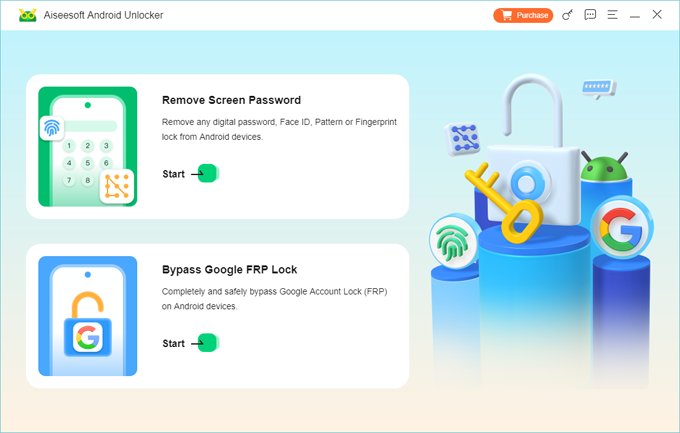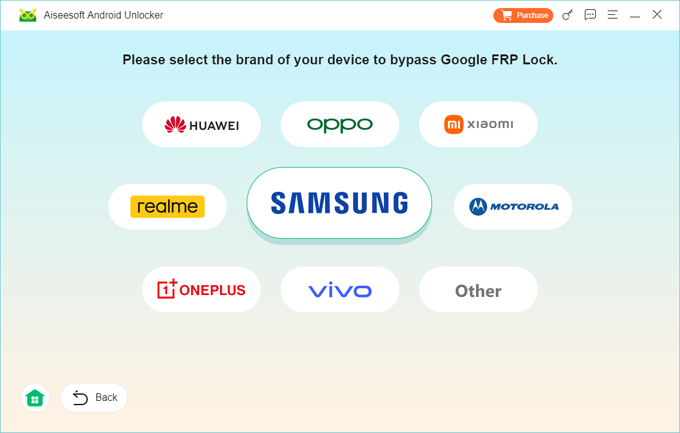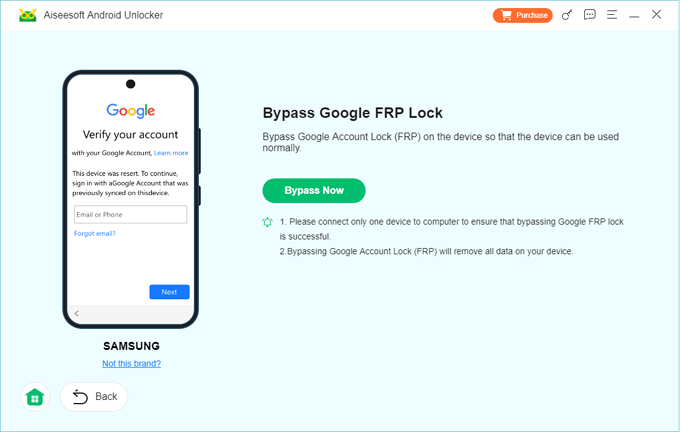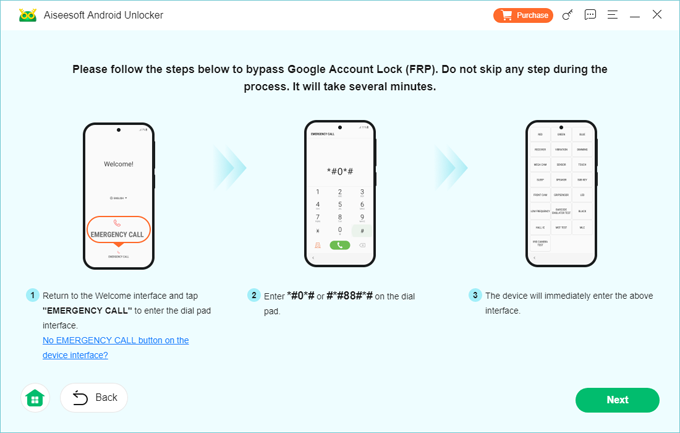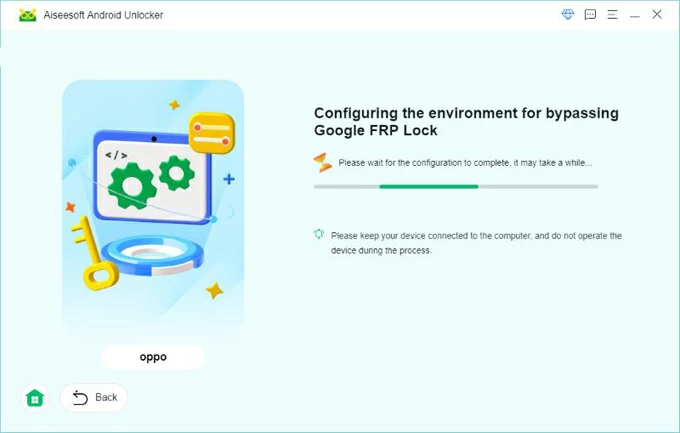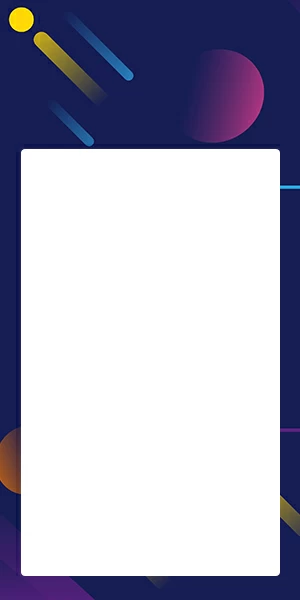FRP Bypass Motorola: Ways to Bypass Factory Reset Protection on Phone
Can't unlock your Motorola phone due to FRP lock? You're not alone. Here's how to get Motorola FRP bypassed, even if you've forgotten your Google account and password completely.

Katrin Gray
Updated on Nov 13, 2025

Let's say you have a Motorola phone, and all went well until it somehow triggered the FRP lock. Now the device keeps asking for the original Google account that's synced with the device. You tried with the login credentials with no lock because you completely forgot them. You then tried to bypass the FRP with tools that you have found online, but nothing seems to work. So, are there any ways to FRP bypass on Motorola?
Factory Reset Protection (FRP) on Motorola triggers the Google account verification screen when a reset occurs without first removing the linked Google account. While this protects against theft, it can also lock out genuine users who forget their login details or purchase a second-hand phone still tied to a previous account.
The safest path to bypass FRP on Motorola is to confirm ownership. This article explains Motorola FRP bypass, including how to use a Google account to regain access, and use the reputable third-party tool like Higospot Android Unlocker.
Table of Contents
What is FRP?
Factory Reset Protection (FRP), a Google security protocol, has been set in an Android 5.1 and later. It requires the original Google account credentials after a factory reset, which ensures only the rightful owner can use the phone. If you forget your credentials or buy a second-hand Motorola, bypassing FRP with your Google account restores usability
If you're looking for bypassing FRP lock on Motorola phone, first of all, confirm ownership, then try account recovery when you forget the credentials; if that fails, use reputable tools or official service channels. You should always avoid untrusted Motorola FRP bypass tool downloads.
Related: How to Bypass iPhone Passcode
Use Google Account for FRP Bypass Motorola free
When your Motorola device is locked by Google FRP, the first thing you should try is unlock Motorola FRP free with your Google account. Below are the detailed steps you can follow, suitable for different Motorola models and versions.
1. Connect your Motorola device to Wi-Fi. This ensures the phone can verify Google credentials smoothly.
2. When the FRP screen prompts for the last synced Google account, enter the correct email and password to unlock the phone.

3. Reset password if forgotten. You can use Google's account recovery flow to reset your password securely if you forgot the email or password.
Basic steps: to recover a forgotten Google account, tap the "Forgot Password" on the screen, navigate to the recovery page, provide the email address associated with the account you want to recover, answer all questions (phone number, security questions, the last password you remember, etc.) as accurately as possible.
If you bought a second-hand Motorola device and need to bypass FRP lock, ask the previous owner to remove the device from their account via their Google account settings.
4. Once credentials are entered, Google servers verify ownership. You can now proceed to set up your Motorola as new.
If Google Account access fails, you can still use your device without being locked out with the help of the dedicated Motorola FRP unlock tool like Higospot Android Unlocker.
As the name implies, the tool is primarily designed for unlocking Android devices, not just Motorola. Its FRP bypass function can remove Google Account verification ( FRP) on Android devices after a factory reset, allowing users to regain full access to their phone or tablet without needing the previous Google username and password. The tool supports various brands, including Samsung, Motorola, Xiaomi, OPPO, and more.
Additionally, it includes features to quickly remove all types of screen locks—including PINs, passwords, patterns, fingerprints, and face recognition—from Android phones and tablets across more than 20,000 models from mainstream manufacturers.
Win Download
If you're looking for a reliable Motorola FRP tool to unlock your device, Higospot Android Unlocker is worth a try. After the unlock, you can immediately log in with a new Google Account and enjoy all services.
Here's how to FRP unlock a Motorola phone or tablet with computer in step-by-step.
Step 1. Launch Android Unlocker on your PC after installation. On the main interface, select the Bypass Google FRP Lock mode.

Related: How to Reset Samsung Phone When Locked
Step 2. Connect your locked Motorola device to the computer using a USB cable, and then select Motorola from the list of available brands when prompted.

Step 3. Press Bypass Now button to proceed.

The tool will display specific on-screen instructions to guide you through putting your Motorola device into the required Recovery Mode or similar state. This usually involves a combination of pressing and holding the Power and Volume buttons.

Step 4. Once your phone is in the correct mode, the tool will prepare a configuration file for bypassing FRP lock on your Motorola device and then start the final bypass process, automatically removing the FRP lock.

Wait for the process to complete. Your Motorola device will automatically restart once the FRP lock is successfully removed.

After the device reboots, you will be able to set it up as new without being prompted for the previous Google Account credentials.
Contact official Motorola support or a service center
If you possess proof of purchase for your device—such as an original receipt, invoice, or carrier contract—you have the most legitimate and safest avenue for bypass Motorola Factory Reset Protection (FRP) lock.
By contacting Motorola's official customer support or service center, you can present this evidence to verify that you are the rightful owner. In such cases, the service provider can often either remotely FRP Motorola bypass for you, provide a secure method for restoring access to your device, or guide you through a specialized, safe recovery procedure that avoids third-party Motorola FRP bypass tools and potential security risks.
Related: Forgot Android Pattern
Conclusion
FRP lock bypassing on Motorola is achievable through multiple pathways, ranging from leveraging the legitimate and highly recommended solution of trying Google account recovery to utilizing third-party software like Higospot Android Unlocker for a guided, step-by-step process. After unlocking your phone, it's crucial to back up your data in a regular manner. This way, you can recover your data from a backup once disaster happens in the future.
FAQs
- Why does FRP lock me out of my Motorola after a reset?
- When you reset your Motorola phone, FRP ensures that only the Google account previously synced to the device can unlock it. This protects your Motorola data if the phone is lost or stolen, but it can also lock out genuine users who forget their login details.
- What's the safest way to bypass FRP on Motorola?
- Use Google account recovery or Motorola service center with proof of purchase.
- Is there a free Motorola FRP bypass tool?
- Yes, but free tools often lack updates and may carry malware.
- Can I FRP unlock a Motorola phone without a computer?
- Yes. Connect your device to Wi-Fi, Enter the Google account email and password previously linked to the Motorola phone. If you forgot your password, tap "Forgot Password" prompt on the screen and then follow instructions to bypass FRP.
- Can I bypass Google FRP on Motorola without a Google account?
- Yes, Third-party tool like Higospot Android Unlocker can FRP bypass on Motorola devices when credentials are permanently lost. Check the detailed instructions outlined in the article.
- Is bypassing FRP on Motorola legal?
- Yes, if you are the rightful owner of the Motorola device, you can verify your identity with your Google account to bypass the FRP lock. If that fails, free download Motorola FRP bypass tool to get rid of it. Attempting to bypass FRP on a stolen Motorola phone is illegal.
- How can I avoid FRP lock on Motorola in the future?
- Always remember your Google account credentials linked to your Motorola, and add recovery options like a backup email or phone number. It's also important to remove your Google account from your Motorola before performing a factory reset if you plan to sell or give away the device.
- Can I disable FRP permanently on Motorola?
- No, FRP is built into Android for security. The only way to avoid FRP activation on Motorola is to remove your Google account before resetting the device.


About Katrin Gray
Katrin Gray is the Junior Editor at HigoSpot. With a bachelor's degree in Computer Applications, he has been covering Microsoft Windows, Apple macOS, iOS, Android, Social Media, Gaming, and more as a professional writer for over 5 years.
 iPhone UnlockerRemove iPhone & iPad lock screen
iPhone UnlockerRemove iPhone & iPad lock screen iPhone Data TransferTransfer and manage your iPhone & iPad data
iPhone Data TransferTransfer and manage your iPhone & iPad data Android UnlockerRemove Google FRP lock and bypass screen locks
Android UnlockerRemove Google FRP lock and bypass screen locks iPhone Data RecoveryRecover deleted files from iPhone, iPad
iPhone Data RecoveryRecover deleted files from iPhone, iPad Location ChangerFake a GPS location easily
Location ChangerFake a GPS location easily Video DownloaderDownload videos from 1000+ sites
Video DownloaderDownload videos from 1000+ sites