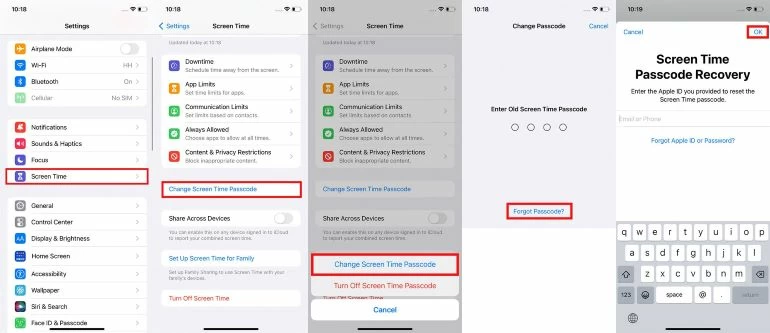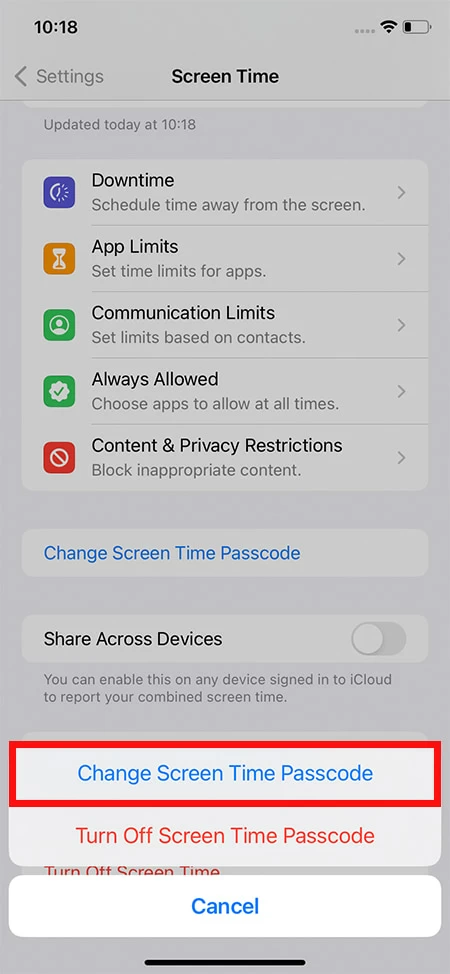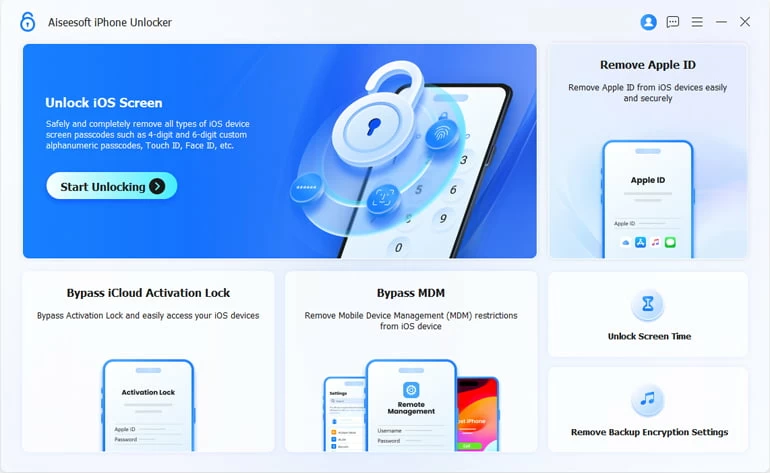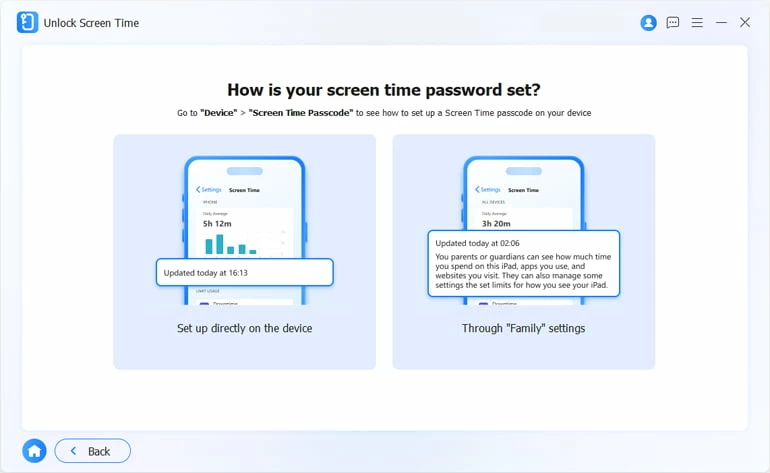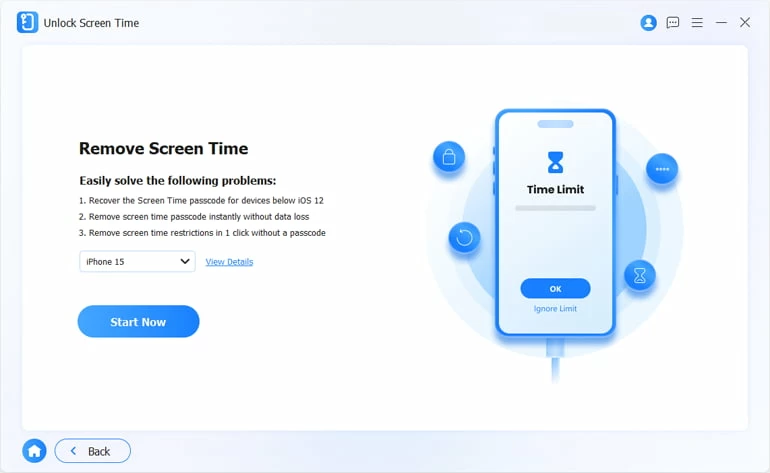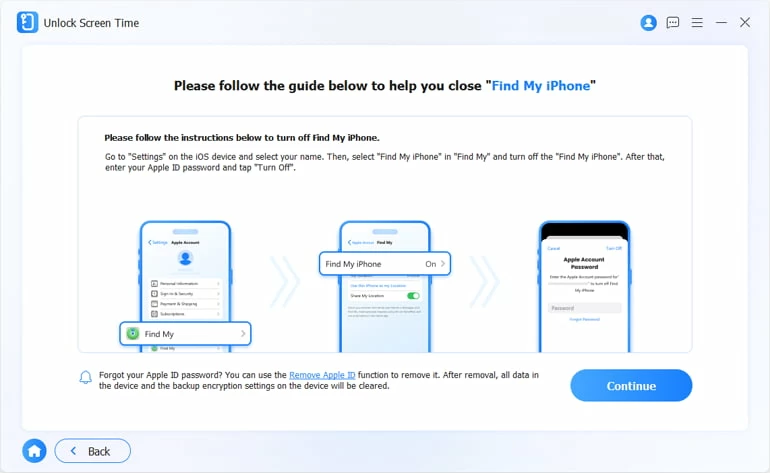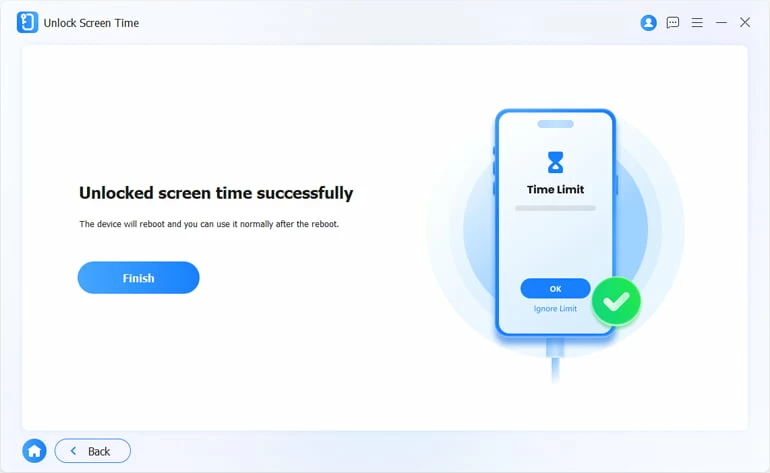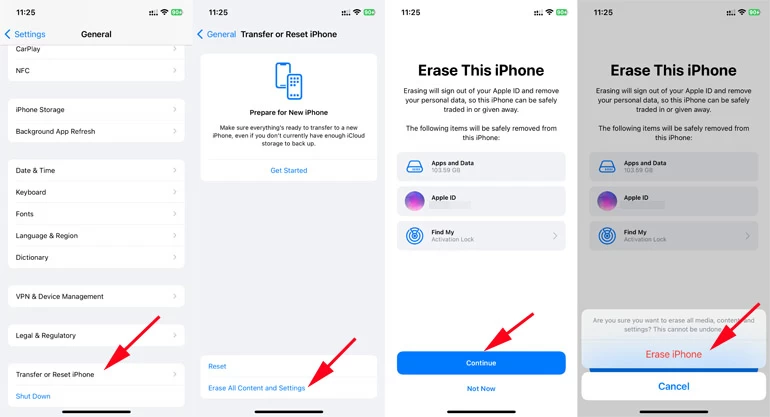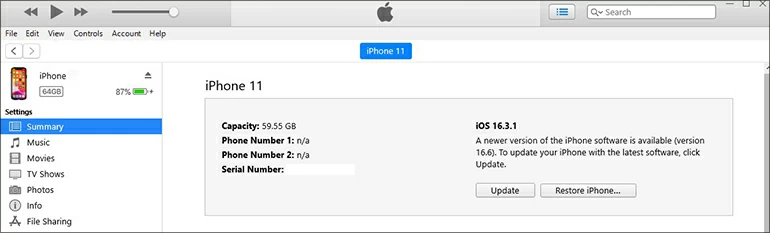What to Do If You Forgot Screen Time Passcode on Your iPhone
Forgot the passcode to unlock your Screen Time settings? Don't worry! This comprehensive guide will show you what to do and regain full access to all your apps!

Mark Anderson
Updated on Dec 9, 2025

If you can't remember the Screen Time passcode of your iPhone, you can follow the methods below to reset it.
Screen Time on iPhone helps you better manage device usage. With it, you can track time spent on individual apps and websites, schedule screen-free time, and set app limits for yourself or your child in a Family Sharing Group. However, if you want to change Screen Time settings or turn off it, you'll be prompted to enter the Screen Time passcode. But what happens if you forgot your Screen Time passcode? Is there a way to reset Screen Time without a passcode?
Whether you want to remove the Screen Time passcode, bypass app restrictions, or turn off parental controls, this guide will show you how to reset a forgotten Screen Time passcode on an iPhone and regain full access to all apps.
If you remember the Apple ID and password used when creating the Screen Time passcode, you can reset it directly in iPhone Settings. If you're using a child's device or can't recall the associated Apple account, try a tool like Higospot iPhone Unlocker to bypass and reset Screen Time passcode without data loss in just a few clicks. Alternatively, iTunes on your computer may also help.
Table of Contents
What Is Screen Time Passcode
Since iOS 12, Screen Time can track device usage for you or your child, offering detailed reports on time spent on each app or website. A Screen Time passcode is a 4-digit combination that allows you to customize restrictions, set app time limits, and prevent others from changing your settings.
Just as an iPhone passcode protects access to your device, the Screen Time passcode ensures that your restriction settings remain secure. If you forgot your Screen Time passcode, you may need to reset it and create a new one.
What Happens If You Forgot Screen Time Passcode on iPhone
When you forget the Screen Time passcode on your iPhone, you might still recall the correct one after a few tries. Typically, you have 5 extra attempts to enter the correct passcode. After 5 failed attempts, you'll be locked out for one minute before you can try again. With each subsequent failure, the waiting period increases—from 1 minute, 5 minutes, 15 minutes to an hour.
After 10 failed Screen Time passcode attempts, you'll face a 60-minute lockout. In this case, you'll want to reset the Screen Time passcode to regain control.
How to Reset Screen Time Passcode Using Apple ID
It's annoying that the Screen Time locks the apps when you're using your iPhone. You may want to remove the Screen Time lock but only to find that you've forgotten the passcode. The simplest way to reset a forgotten Screen Time passcode on your iPhone is by using the Apple ID and password that were originally used to set it up. Follow these steps to regain control of your Screen Time settings, even if you've forgotten the passcode.
Reset forgotten Screen Time passcode for your iPhone
What you need:
- The Apple ID and password previously used for Screen Time setup.
- A new Screen Time passcode you want to use.
- iOS 12 or later on your iPhone.
The steps for Screen Time passcode reset when forgotten:
1. Go to the Settings app and tap on Screen Time.
2. Select Change Screen Time Passcode and tap it again.
3. Tap Forgot Passcode? option on the screen.

4. In the Screen Time Passcode Recovery pop-up, enter the associated Apple ID and password.
TIP: It doesn't have to be the same Apple ID your iPhone is using. It may be your parent's or the family organizer's Apple ID if they set the Screen Time passcode for your device.
5. Enter a new Screen Time passcode. Make sure to use a 4-digit combination that's easy for you to remember.
Once the forgotten passcode is removed, you can regain access to all app lock settings, make changes, or turn off Screen Time using the new passcode.
Reset Screen Time Passcode for Your Child's iPhone
If you forget the Screen Time passcode you've set for parental control on your child's iPhone, you may follow the above method to reset it on your child's device using your Apple ID. Alternatively, if you have Family Sharing enabled and you're using the family organizer's device, here's how to reset the Screen Time passcode for your child from your personal iPhone.
What you need:
- The Family Sharing is enabled on both your and your child's devices.
- The family organizer's iPhone.
The steps for Screen Time passcode reset on your child's iPhone:
- On the Family Organizer's iPhone, open Settings > Screen Time.
- Scroll down and choose your child's name under Family.
- Tap Change Screen Time Passcode, and then tap it again.
- Tap Forgot Passcode? option if you still cannot remember the old passcode.
- Authenticate with your Apple ID, Face ID, Touch ID or your iPhone passcode.
- Input a new Screen Time passcode and enter it again to confirm.

How to Reset Forgotten Screen Time Passcode Without Apple ID - iPhone Unlocker
If you've forgotten your Screen Time passcode and the associated Apple ID, a Screen Time unlocker tool can be incredibly helpful. Higospot iPhone Unlocker offers a straightforward solution to bypass and reset the Screen Time passcode on your iPhone or iPad with just a few clicks.
Its user-friendly interface guides you through the process, allowing you to quickly remove the forgotten passcode and regain control over your Screen Time settings without data loss. You'll be able to adjust the Screen Time settings and access all apps without restrictions.
Not only limited to unlocking Screen Time passcode, this software is also able to remove Apple ID, Face ID, Touch ID and effectively unlock an unavailable iPhone/iPad without passcode. Compatible with the latest iOS 17 and all earlier versions, here's how to reset Screen Time on iPhone without passcode:
Win Download Mac Download
What you need:
- A Windows PC or a Mac to run the software.
- A USB or Lightning cable to connect your iPhone.
- If necessary, disable Find My iPhone option on your device before proceeding.
The steps for forgotten passcode reset on iPhone Screen Time:
1. Open the Screen Time unlocking tool on a Windows PC or Mac, then select "Unlock Screen Time" option from its interface.

2. Select how you set the Screen Time before.

3. Connect the iPhone via a suitable USB cable, then click "Start Now."

4. Disable Find My iPhone on your device. Go to Settings > [Your Name] > Find My. Then turn Find My iPhone switch off.

5. Finally, press "Continue" button to begin Screen Time passcode removal process.

How to Remove Forgotten Screen Time Passcode from iPhone via Reset
If you accidentally set a Screen Time passcode and cannot remember it, the above methods help you to bypass the passcode and reset Screen Time settings on your iPhone without data loss.
Alternatively, resetting the iPhone to factory settings can also be a quick fix to remove Screen Time from iPhone without a passcode. However, keep in mind that when you reset your iPhone to get rid of Screen Time restrictions, the process will also erase all current device data and settings, resulting in data loss if you don't have any backups.
Erase Screen Time Passcode When Forgotten via Settings
To remove Screen Time when you forget your passcode, try resetting your iPhone and erasing all your data and settings so you can set up Screen Time and everything else from scratch.
What you need:
- The Apple ID and password for the account you used to set up this iPhone.
The steps for Screen Time passcode removal from iPhone:
- Open iPhone Settings > General > Transfer or Reset iPhone.
- Tap Erase All Content and Settings.
- Proceed with Continue and enter the Apple ID and password your iPhone is signed in to.
- After reset, set up the iPhone from Hello screen and set up the Screen Time with a new passcode.

Remove Forgotten Screen Time Passcode on Child's iPhone via iCloud.com
If you forgot the Screen Time passcode used for your child's iPhone, iCloud allows you to remove it wirelessly and remotely. Remember that it will erase all data and settings currently on your child's device, causing unwanted data loss.
What you need:
- The Apple ID and password that your child's device is using.
- The Find My iPhone is enabled on the target iPhone.
The steps for Screen Time passcode erasing on iPhone:
- Visit iCloud.com and log into the Apple account used on your child's iOS device.
- Choose Find My icon.
- Select All Devices at the top and choose your child's iPhone.
- Tap the Erase iPhone button and tap it once again to confirm.

The erasing process will remove the Screen Time passcode as well as all data files from your child's device. After that, the iPhone will be reset to factory settings, allowing for new setup and data restoration.
Wipe the Screen Time Passcode You Forgot via iTunes
iTunes is another way to wipe all forgotten passcodes from an iPhone, including the Screen Time passcode and parent control locks. Keep in mind that the process will restore the iPhone completely. You may lose all current data and settings if there's no backup available. Explore how to reset your iPhone to erase Screen Time passcode by iTunes:
What you need:
- The latest version of iTunes on a PC or a Mac with macOS 10.14 or earlier.
- Or Finder on macOS 10.15 or later.
- A proper USB cable.
The steps for passcode reset on iPhone:
- Open iTunes and connect the iOS device. If required, enter your iPhone passcode to unlock your device.
- Click the phone icon from the upper-left corner of iTunes window.
- In Summary tab, select the Restore iPhone button.
- If needed, choose Back Up to create a backup of your or your child's iPhone data.
- Follow the on-screen tips to finish the reset.
Get help if you forgot your iPhone passcode when connecting to iTunes.

How to Turn Off Screen Time Passcode on iPhone
Once the forgotten passcode is successfully removed from your iPhone's Screen Time, you have the option to set a new 4-digit code for screen lock and app restrictions. Or, you can turn off the Screen Time passcode if you no longer need it to limit the screen time for your child's or your own device. Here's how:
- Head to Settings app on the iPhone you want to disable Screen Time passcode for.
- Tap Screen Time from the list > choose Change Screen Time Passcode.
- From the prompt, tap Turn Off Screen Time Passcode.
- Enter the current Screen Time passcode as required.
Once disabled, no passcode is needed when you want to change or turn off the Screen Time settings on your iPhone.
FAQs about Forgotten Passcode on iPhone Screen Time
While the passcode protects your Screen Time settings from unknown access, sometimes you might forget it yourself. With the 6 solutions outlined in this guide, you can remove the forgotten passcode and regain ability to manage Screen Time settings on your or your child's device. If you need further assistance, the following frequently asked questions may help you out:
What happens after 10 failed attempts to unlock the Screen Time passcode?
Generally, after 6 unsuccessful attempts, the Screen Time locks you out and asks you to try again in one minute. The more failed attempts you take, the longer you need to wait for the next try. When you enter the 7th wrong passcode, you'll be locked for 5 minutes. The 8th incorrect attempt reaches 15 minutes and the 9th one makes it an hour. After 10 failed Screen Time passcodes, there's an extra 60-minute lockout. You can only access the Screen Time settings if you recall the correct passcode within 10 attempts or reset the forgotten passcode for a new one.
Why can't I reset my Screen Time passcode on my iPhone?
iPhone users can directly reset the Screen Time passcode in Settings using their Apple ID and password that were used when setting up the Screen Time. Note that the associated Apple account may be different from the one used on your iPhone. It could be your parent's or your family organizer's Apple ID if they set up the Screen Time lock on your device. If so, you can enter their Apple ID and password to reset the Screen Time on your iPhone and create a new passcode.
How to remove Screen Time on iPhone without a passcode?
The Screen Time locks you out of your apps when it reaches the time limit. If you want to bypass the Screen Time lock but have no idea about the password, a possible way is to reset it on your iPhone. Fortunately, here are a few ways to make it without a passcode:
- Use the Apple ID and password. Input the associated Apple ID and password to change the forgotten Screen Time passcode in Settings.
- Use iPhone Unlocker. Remove the Screen Time passcode from your iPhone without passcode or Apple ID based on computer connection.
- Use the setup device. Reset the passcode using your parent's or the family organizer's device that is used to set Screen Time for your device.
- Use iTunes. Restore your iPhone to factory settings via iTunes to erase the Screen Time lock code you forgot.
- Use iCloud Find My. Log in to iCloud and perform a wireless device reset to erase Screen Time and everything else on your iPhone.
FAQs
- What happens after 10 failed attempts to unlock the Screen Time passcode?
- Generally, after 6 unsuccessful attempts, the Screen Time locks you out and asks you to try again in one minute. The more failed attempts you take, the longer you need to wait for the next try. When you enter the 7th wrong passcode, you'll be locked for 5 minutes. The 8th incorrect attempt reaches 15 minutes and the 9th one makes it an hour. After 10 failed Screen Time passcodes, there's an extra 60-minute lockout. You can only access the Screen Time settings if you recall the correct passcode within 10 attempts or reset the forgotten passcode for a new one.
- Why can't I reset my Screen Time passcode on my iPhone?
- iPhone users can directly reset the Screen Time passcode in Settings using their Apple ID and password that were used when setting up the Screen Time. Note that the associated Apple account may be different from the one used on your iPhone. It could be your parent's or your family organizer's Apple ID if they set up the Screen Time lock on your device. If so, you can enter their Apple ID and password to reset the Screen Time on your iPhone and create a new passcode.
- How to remove Screen Time on iPhone without a passcode?
- The Screen Time locks you out of your apps when it reaches the time limit. If you want to bypass the Screen Time lock but have no idea about the password, a possible way is to reset it on your iPhone. Fortunately, here are a few ways to make it without a passcode:
-
- Use the Apple ID and password. Input the associated Apple ID and password to change the forgotten Screen Time passcode in Settings.
- Use iPhone Unlocker. Remove the Screen Time passcode from your iPhone without passcode or Apple ID based on computer connection.
- Use the setup device. Reset the passcode using your parent's or the family organizer's device that is used to set Screen Time for your device.
- Use iTunes. Restore your iPhone to factory settings via iTunes to erase the Screen Time lock code you forgot.
- Use iCloud Find My. Log in to iCloud and perform a wireless device reset to erase Screen Time and everything else on your iPhone.


About Mark Anderson
Mark is a passionate content creator with years of experience in technical field. He has written a variety of niches and always shares a unique insight into the world of Internet & technology.
 iPhone UnlockerRemove iPhone & iPad lock screen
iPhone UnlockerRemove iPhone & iPad lock screen iPhone Data TransferTransfer and manage your iPhone & iPad data
iPhone Data TransferTransfer and manage your iPhone & iPad data Android UnlockerRemove Google FRP lock and bypass screen locks
Android UnlockerRemove Google FRP lock and bypass screen locks iPhone Data RecoveryRecover deleted files from iPhone, iPad
iPhone Data RecoveryRecover deleted files from iPhone, iPad Location ChangerFake a GPS location easily
Location ChangerFake a GPS location easily Video DownloaderDownload videos from 1000+ sites
Video DownloaderDownload videos from 1000+ sites