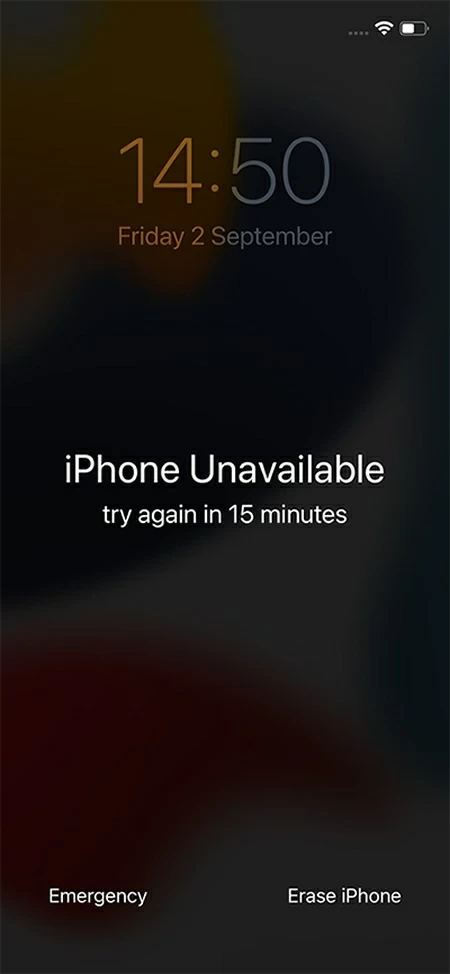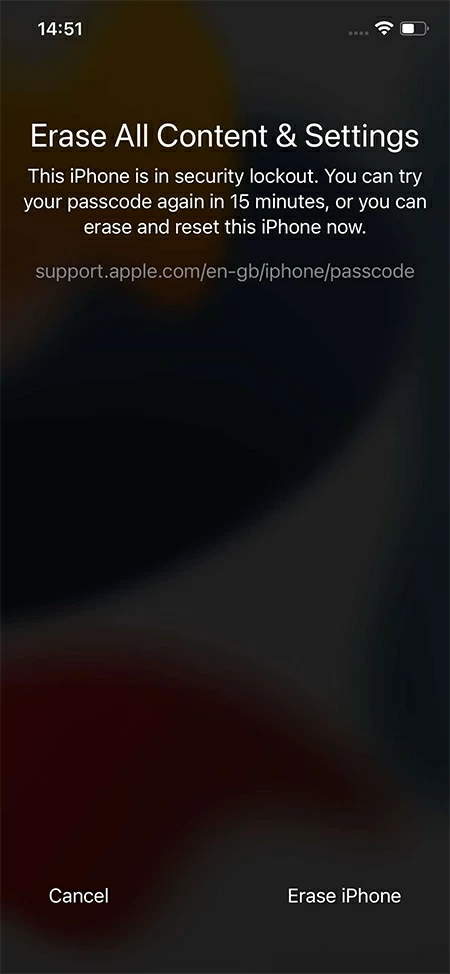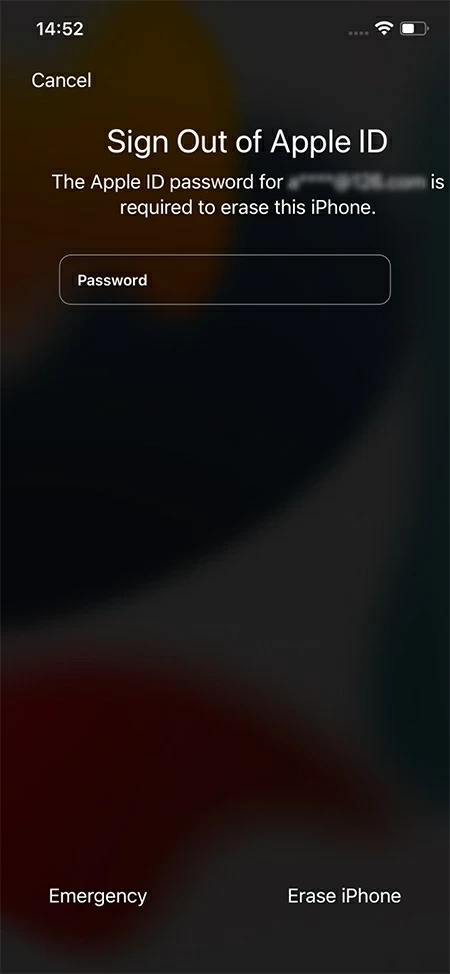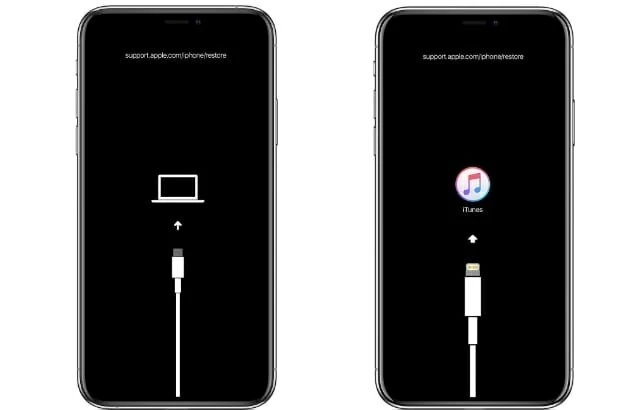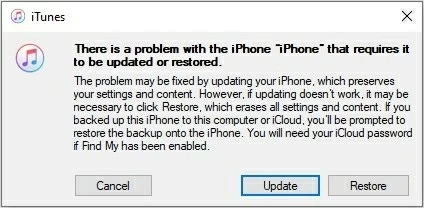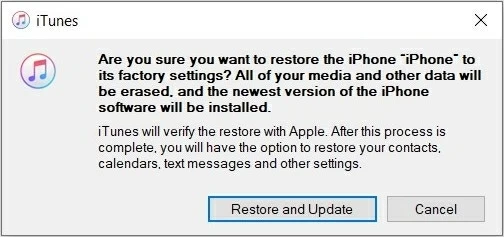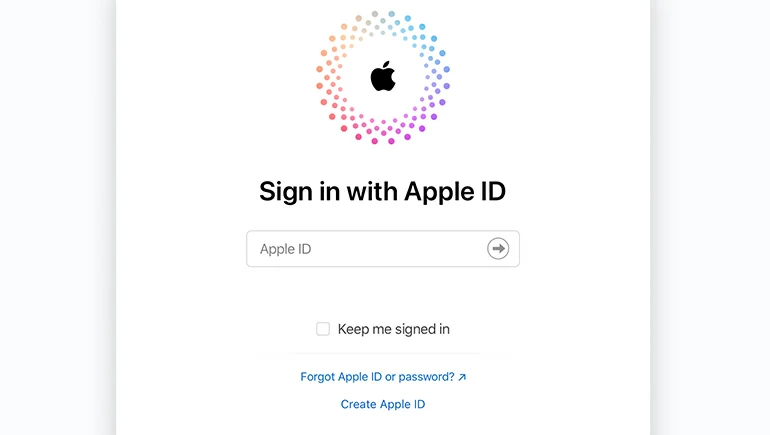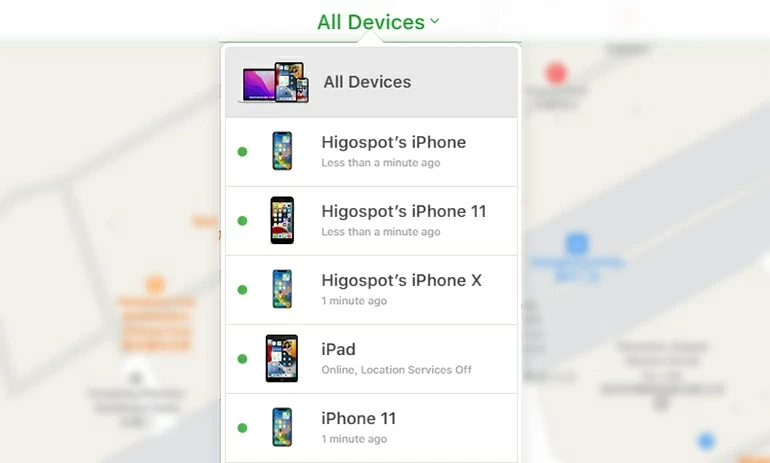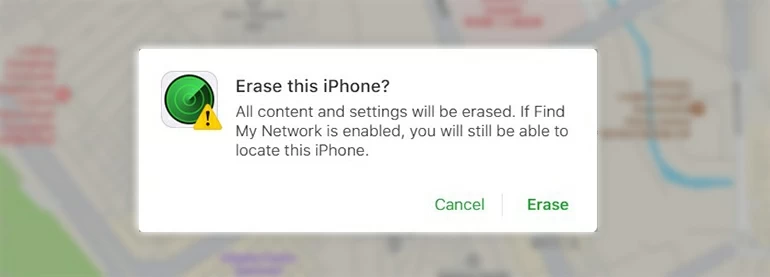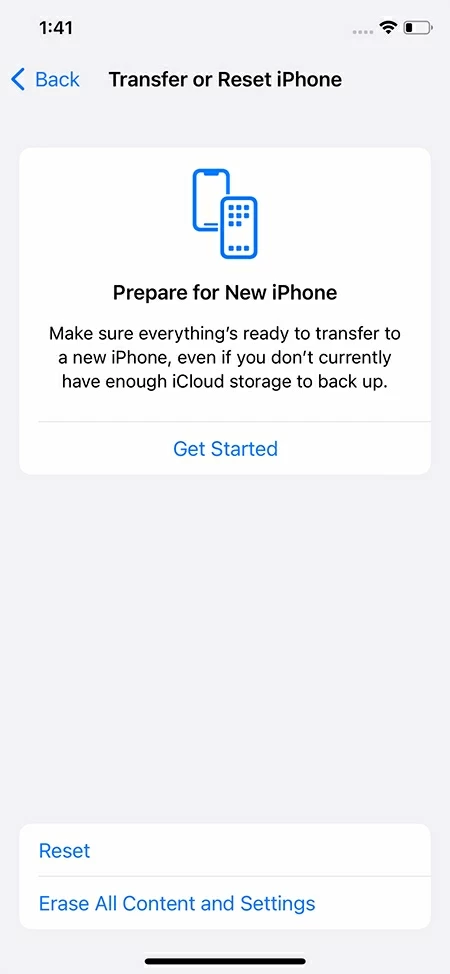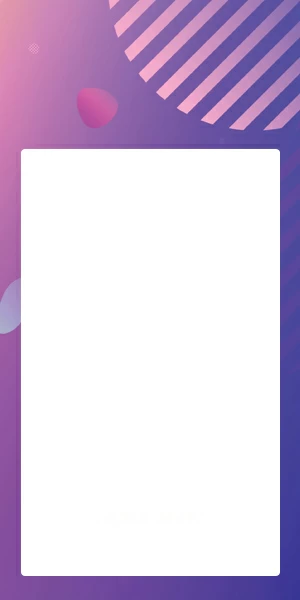How to Reset iPhone X without Passcode
Looking to reset your iPhone X passcode? This guide will detail everything you need to know about factory resetting your iPhone X without a passcode.

Robert Chilcott
Updated on Dec 9, 2025

In this article, we will provide 4 ways to assist you in factory resetting your iPhone X with no passcode.
If you want to sell or give your iPhone X away, you'll want to reset it beforehand so your personal data will be erased and the new owner can start afresh. In normal cases, to reset your iPhone to factory defaults, you need to unlock your iPhone and enter the Settings menu first. But what if you forget your iPhone passcode and keep entering the incorrect passcode until the screen shows iPhone Unavailable? Is there any way to reset the iPhone without a passcode?
Here's how to reset your iPhone X without a passcode by using different methods, including Erase iPhone feature, iTunes, iCloud, and an effective third-party tool like Higospot iPhone Unlocker.
Note: Resetting your iPhone will get it back to its brand-new state. The process will erase all the data stored on your device, including contacts, photos, playlists, preferred settings, password memory, files, etc. So, it's important to often back up your data to avoid losing significant information after resetting your iPhone X.
Table of Contents
Also read: How to Bypass Your iPhone Passcode without Using iTunes
How to reset iPhone X without a passcode using Erase iPhone feature
If you are looking for a relatively simple way to reset your iPhone without a passcode, then you can use Erase iPhone, which is a built-in iPhone feature suitable for iPhones running iOS 15.2 or later.
Before resetting your iPhone X, you need to check if you're able to connect your iPhone to Wi-Fi or cellular network.
If you meet the condition above, you can follow the steps below to reset your iPhone X.
1. Above all, you need to keep entering the incorrect passcode several times until the screen says your iPhone is unavailable with an "Erase iPhone" button appearing in the bottom right corner. And afterward, tap it to move on.

2. Select "Erase iPhone" again to confirm resetting your iPhone X passcode.

3. Enter your Apple ID password to sign out of the account. Then choose "Erase iPhone" to start the process of resetting your iPhone X.

After your iPhone finishes the factory reset, all your data will be removed. You can choose to restore your iPhone X from a backup on iCloud or re-set your iPhone from the beginning.
How to reset iPhone X without the passcode using iPhone Unlocker
If the Erase iPhone button gets stuck or your iPhone is unable to connect to network, you can attempt to use a reliable desktop-based software, Higospot iPhone Unlocker, to factory reset your iPhone X without the passcode.
Free Download Free Download
This is an easy-to-use tool designed for iOS users to reset their iPhone/iPad only with a few clicks. It is also suitable for unlocking other kinds of passcodes, like Screen Time passcode and Apple ID password, no matter what the model and version of the device is.
Follow these steps to reset your iPhone X without a passcode.
1. Download iPhone Unlocker on your PC/Mac.
2. Double-click the software to open it on your desktop. Later, select the blue icon "Unlock iOS Screen" from the primary interface to begin resetting your iPhone X passcode.

3. The further step is to use a lightning cable to connect your iPhone to your computer. You need to put the device into Recovery Mode by following the guide on the screen, which helps the software recognize your iPhone.

4. After that, you need to verify your mobile equipment details. You can proceed by pressing the "Start Now" button after you confirm the information.

5. Next, it will initiate the download of an iOS software suitable for your iPhone X.

6. After the software is downloaded, you will get a warning dialog box. Click "OK" to confirm that you want to reset your iPhone X passcode at the expense of losing all of your data. Then press the "Confirm Again" button and wait for the software to complete its task.

7. A purple circle will appear on the next page to present the reset process. It will end with a notification to prompt you that your iPhone X has been reset to its factory defaults.
Once you have successfully reset your iPhone without a passcode, you can proceed with the initial setup on your iPhone. If you have already backed up your data to iCloud or iTunes, you can restore it during the setup process.
How to reset the iPhone X passcode using iTunes
Compared with the methods above, using iTunes to reset your iPhone X without a passcode may be more complicated.
Before resetting iPhone X without a passcode using this approach, you should notice several points below.
- You need a PC (Windows 10 or later), installed with the latest version of iTunes.
- A lightning cable is needed to connect your iPhone X to the computer.
If you want to reset your iPhone passcode using iTunes, here're the specific steps:
1. Firstly, you need to open iTunes and plug your iPhone X into your computer.
2. On your iPhone, press and quickly release the Volume up button, then press and quickly release the Volume down button, and finally hold the Side button for about 20 seconds until the Recovery Mode screen appears on your iPhone. (During this process, you'll see a option "slide to power off", just ignore it and keep holding on the button.)

3. After your iPhone X enters Recovery Mode, there will be a window in iTunes to prompt you whether to update or restore the device, pick "Restore."

4. To confirm resetting your iPhone X without a passcode, click "Restore and Update."

Then, iTunes will download and install a necessary software, which will be followed by a resetting process on your iPhone X. Once the process is completed, you can choose to restore your iPhone from a backup or start afresh.
Note: If the procedure of downloading and resetting takes more than 15 minutes, your iPhone X will automatically exit Recovery Mode. After that, you need to start the whole process by putting your iPhone into Recovery Mode again.
How to factory reset your iPhone X without the passcode using iCloud
The last way you can reset your iPhone X passcode is by using Find My function in iCloud. Through this feature, you can not only find a lost iPhone but also reset your iPhone to factory settings without a passcode.
Tip: Before proceeding, make sure that your iPhone X has enabled Find My function, and has a stable Internet connection in advance.
You can reset your iPhone X using the instructions given below.
Step 1: Go to icloud.com and sign in with your Apple ID.

Step 2: Once you've signed in, click "Find My" in the bottom left corner of the page.

Step 3: On the next page, select "All Devices" at the top, then choose your iPhone X from the list of devices to reset it without a passcode.

Step 4: Click "Erase iPhone" to factory reset your iPhone X.

Step 5: Then click "Erase" to confirm resetting the iPhone X passcode. After that, all the data on your iPhone X will be erased, including the passcode.

Bonus: how to reset your iPhone X with the passcode
If your iPhone X is having some issues, like behaving erratically or apps crashing, to reset the iPhone to its factory defaults may be sensible. If you have a passcode to unlock your iPhone X, then you can reset it following the steps:

1. Go to Settings > General > Transfer or Reset iPhone > Erase All Content and Settings.
2. Enter your screen passcode to backup your data to iCloud automatically.
3. Then enter your Apple ID password to turn off Find My and Activation Lock.
4. Tap "Erase iPhone" to remove your iPhone's data and settings.


About Robert Chilcott
Robert Chilcott is a technology editor who has focused his career on the tech industry and writes about software topics with over 5 years of in-depth experience. He is the author of more than two dozen books and has contributed to many sites and publications. At Higospot, He spends most of his time hunting for the latest stories on mobile gadgets.
 iPhone UnlockerRemove iPhone & iPad lock screen
iPhone UnlockerRemove iPhone & iPad lock screen iPhone Data TransferTransfer and manage your iPhone & iPad data
iPhone Data TransferTransfer and manage your iPhone & iPad data Android UnlockerRemove Google FRP lock and bypass screen locks
Android UnlockerRemove Google FRP lock and bypass screen locks iPhone Data RecoveryRecover deleted files from iPhone, iPad
iPhone Data RecoveryRecover deleted files from iPhone, iPad Location ChangerFake a GPS location easily
Location ChangerFake a GPS location easily Video DownloaderDownload videos from 1000+ sites
Video DownloaderDownload videos from 1000+ sites