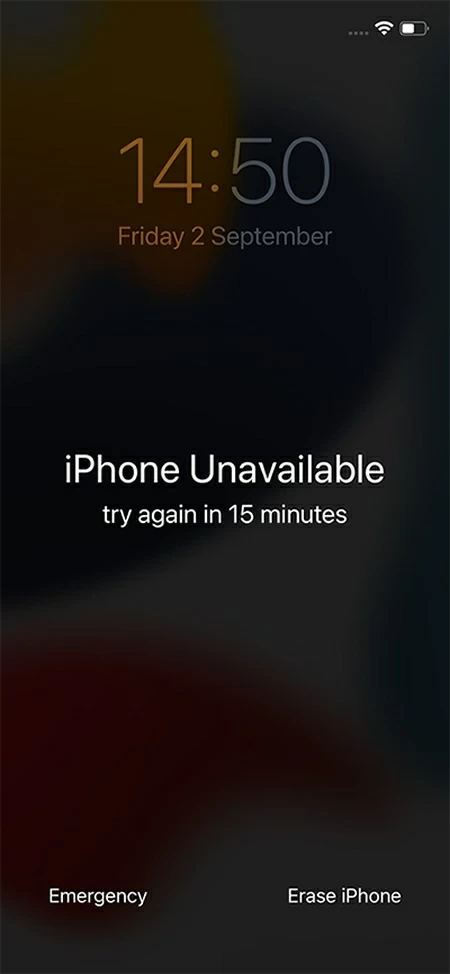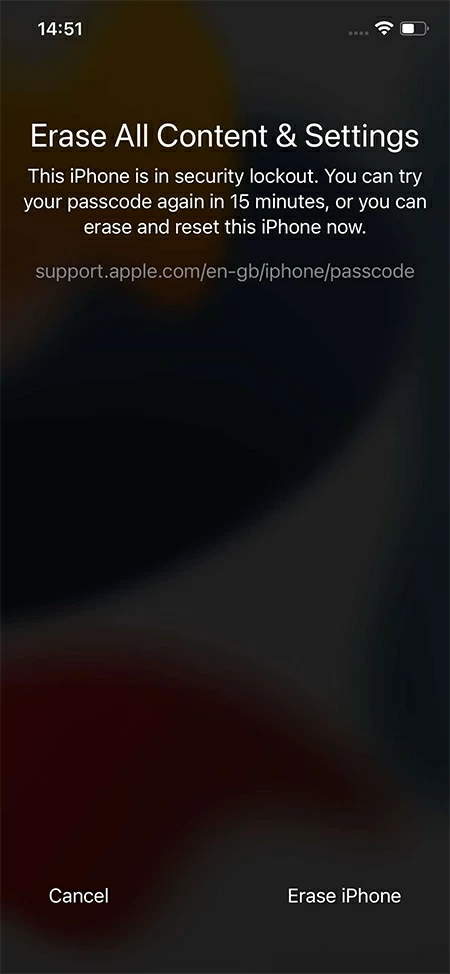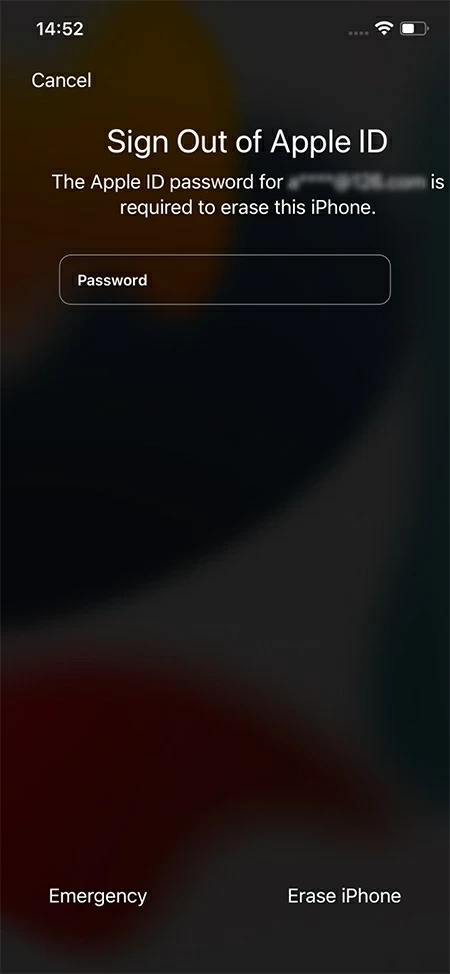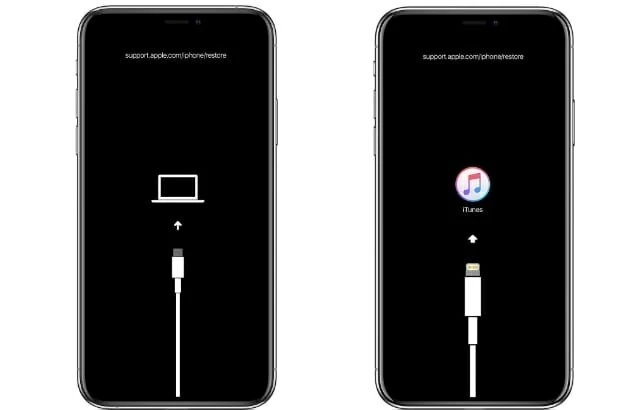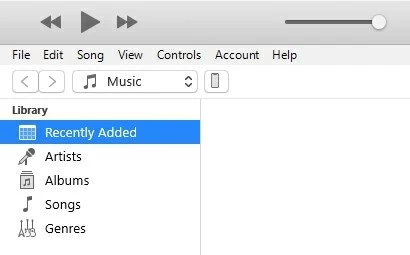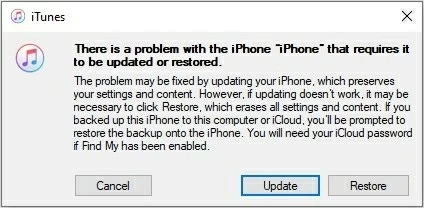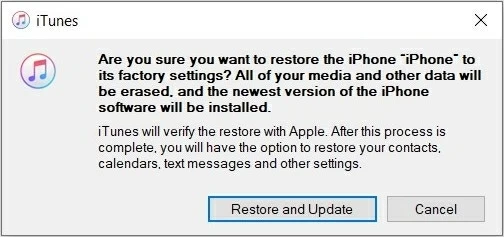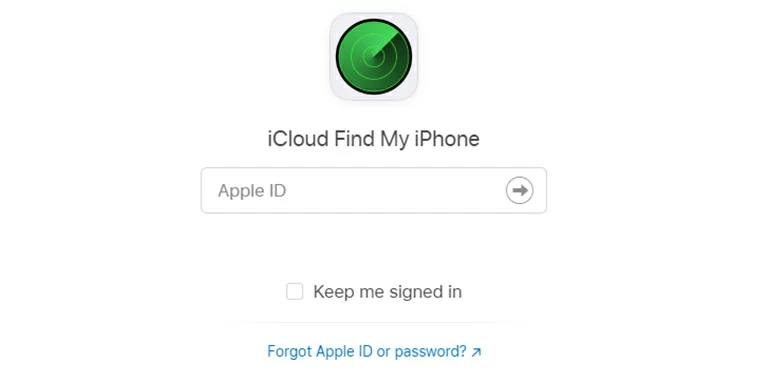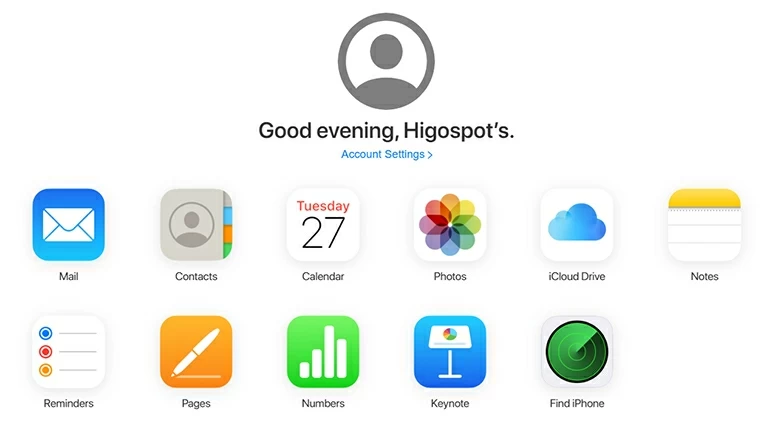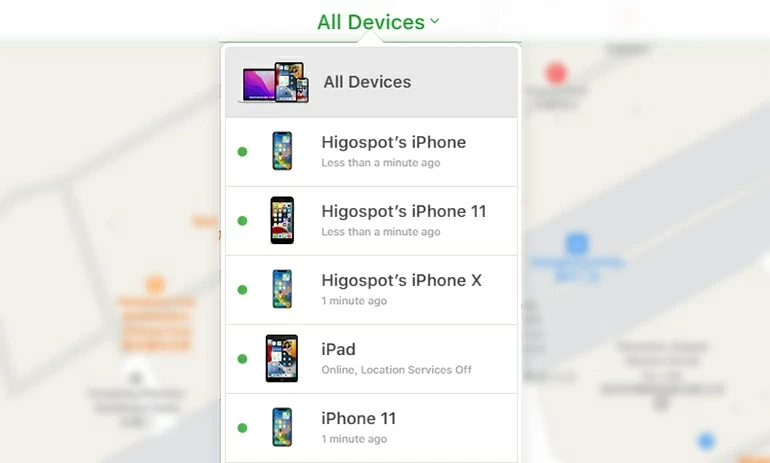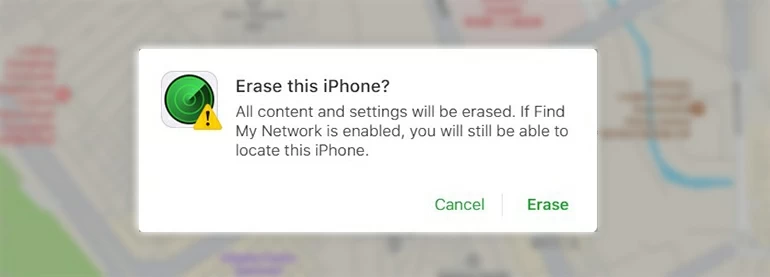How to Unlock Your iPhone 8 If You Forgot Its Passcode
If you have forgotten the passcode set to protect your iPhone 8 and your iPhone 8 becomes unavailable, then here are four ways for you to unlock your iPhone 8 by resetting it.

Alice Estelle
Updated on Dec 9, 2025

The only way to unlock your iPhone 8 with a forgotten passcode is to reset your iPhone.
iPhone 8 is a sophisticated handset that comes with plenty of amazing features and capabilities. But is it all safe and secure? It probably is, but you have to use the security features on your iPhone to its advantage. When you have enabled a passcode on your iPhone 8, you'll be required to enter the passcode to unlock your device every time you wake it or turn it on.
But what if you forgot iPhone 8 passcode? Well, if you have forgotten iPhone 8 passcode and have had multiple failed attempts to unlock your device, an alert will appear on your screen saying "iPhone Unavailable" or "Security Lockout." When you enter the wrong password 10 times consecutively, your iPhone will be unavailable and you'll be locked out of iPhone 8 completely.
If you forgot the passcode on iPhone 8, you may have to think of other ways to unlock it. We'll detail below how you can use different methods to unlock your iPhone when you meet the problem of forgetting iPhone 8 passcode. And probably, your best option is to use Higospot iPhone Unlocker to regain access to your iPhone 8 because other methods will have certain drawbacks.
Table of Contents
Unlock iPhone 8 when you forgot its passcode with Erase iPhone
The "Erase iPhone" feature was introduced by Apple, primarily, to allow users to reset their device and erase all their private data on it before they sell it, give it away, or trade it in. However, this feature will also come in handy when you have forgotten iPhone 8 passcode, as erasing your iPhone will reset the device, not only erasing the data stored on it but also the passcode.
But you'll lose all your data in the process if you choose to take this way to remove the passcode and unlock your iPhone 8 when you don't remember the passcode. After you have entered the wrong password several times, an "Erase iPhone" option will appear at the bottom right of the "iPhone Unavailable" or "Screen Lockout" screen.
Requirements:
- Your device must be running iOS 15.2 or later.
- You have to enter the wrong password at least seven times.
- Your iPhone must be connected to a Wi-Fi or Cellular network.
- You will need your Apple ID and Password to authorize the "Erase iPhone" action.
Follow the steps below to erase your iPhone 8 if you forgot its passcode.
1. Keep trying the wrong passcode until "iPhone Unavailable" or "Security Lockout" appears on the screen. And tap "Erase iPhone" option at the bottom of the screen.

2. Tap "Erase iPhone" option again on the next screen to confirm you want to erase your iPhone 8.

3. Log out of your Apple ID by entering your password when prompted.

Quick Tip: Your iPhone data will be deleted after resetting your device. However, if you have previously made a backup on your computer or iCloud, you can restore the data from your computer or iCloud.
Remove your forgotten passcode on iPhone 8 via iPhone Unlocker
If the "Erase iPhone" option doesn't work on your iPhone 8, you should better go for a safe, secure, and efficient method to unlock your device that has been locked out because you forgot your iPhone 8 passcode. While there are many tools available to remove your forgotten passcode on iPhone 8, iPhone Unlocker gives you a simple and efficient method to do so.
iPhone Unlocker is a desktop software that lets Apple users reset their locked iPhone 8 if they don't remember its passcode. Since it is compatible with all iPhones, it makes unlocking all models of iPhones look simple and hassle-free. Besides, the tool is equally efficient when it comes to removing "Screen Time" and bypassing your Apple ID restriction if you ever forget it.
Free Download Free Download
Steps to unlock iPhone 8 with Higospot iPhone Unlocker
Here is the step-by-step process to use iPhone Unlocker and get access to your iPhone 8 again when you don't remember your passcode. You'll need a computer with iPhone Unlocker downloaded and installed on it.
1. Launch iPhone Unlocker on your computer and click the blue-colored "Unlock iOS Screen" option from the main interface.

2. When the next screen appears, connect your locked iPhone 8 to your computer.
You may have to follow on-screen instructions to put your iPhone 8 into Recovery Mode, which will help iPhone Unlocker detect the connected device.

3. Review your device information and click "Start Now" to continue.

4. It will download an appropriate iOS software package to unlock your iPhone 8. Wait for a few minutes until the download is complete.

5. Once complete, a warning will appear regarding erasing your data and upgrading to the latest iOS version.
Simply choose "OK" button to confirm your action and click "Confirm Again" button to let iPhone Unlocker reset your iPhone 8.

6. Wait for the process to complete as you see a purple progress circle on the screen. And you'll get a notification when the unlocking is success.
Once unlocked, you can bypass the passcode to get into your iPhone and you can set up your iPhone 8 as a new device. When setting it up, you can restore your data from an iCloud backup or one on your computer during the App & Date step on your iPhone.
How to unlock forgotten iPhone 8 passcode via Recovery Mode
Recovery Mode on your iPhone 8 is a troubleshooting way for regaining access to your iPhone when you have forgot iPhone 8 password. It lets you erase your device and set it up all over again. Once erased, your deleted data can be restored from a backup. If you're not in possession of a valid backup, you may have to set up your iPhone 8 as a new one.
Requirements to use Recovery Mode
- For macOS Catalina and Later: Open Finder. For macOS Mojave and Prior or Windows: Open iTunes.
- When using iTunes, you need to have the latest iTunes version on your computer.
Follow these steps to remove your forgotten passcode on iPhone 8 with Recovery Mode.
1. Plug iPhone 8 into your compute by using a USB cable.
2. Open the Finder or iTunes on your computer and put your iPhone 8 into Recovery Mode by pressing the correct combination of buttons.
Quickly press and release the Volume up button, quickly press and release the Volume down button, and then keep pressing the Side button until you see a screen showing a cable pointing to the computer on the iPhone.

3. Click the iPhone icon in the top left corner of the iTunes interface.

4. When you are asked if you want to "Update" or "Restore" your iPhone in a small box, click "Restore" option.

5. In the next small box that pops up, select "Restore and Update" option.

Then your iPhone 8 starts resetting to factory settings, and when the reset process is over, you can get into your iPhone 8 for which you have forgotten the passcode.
Tip: If the computer takes longer than 15 minutes to download the software for your iPhone or your device exits the Recovery Mode screen, go back to step 2.
How to reset your iPhone 8 if you forgot the passcode via iCloud
Using the Find My iPhone feature on your iPhone 8, you can access your device even if you forgot the passcode on iPhone 8. It allows you to wipe your iPhone 8 clean remotely, including the passcode. However, this method will work only if:
- You're logged into your Apple ID on your locked iPhone and you remember the Apple ID password.
- You have the Find My feature enabled on the locked iPhone.
- Your iPhone 8 have access to a working Internet connection.
Follow the steps below to reset your device.
1. Browse iCloud.com on your PC or Mac.

2. Use your Apple ID and password to log in, which should be the same that you used on your locked iPhone 8, and select "Find iPhone" icon.

3. Click on "All Devices" option and it will show all devices connected with your Apple ID. Select your locked iPhone.

4. Click on the "Erase iPhone" option to continue.

5. Choose the "Erase" option to delete all your data and settings and reset your device.

Conclusion
It can be a hassle if you forgot your iPhone 8 passcode and ended up making your device unavailable. Fortunately, you can try different methods to reset your device and get rid of the passcode. You can then either set it up as new or restore your data from a backup.


About Alice Estelle
Alice Estelle has been a newspaper editor and a book editor with extensive writing experience. She also has deep research in the field of mobile software and is keen on exploring and solving various problems of iOS and Android systems.
 iPhone UnlockerRemove iPhone & iPad lock screen
iPhone UnlockerRemove iPhone & iPad lock screen iPhone Data TransferTransfer and manage your iPhone & iPad data
iPhone Data TransferTransfer and manage your iPhone & iPad data Android UnlockerRemove Google FRP lock and bypass screen locks
Android UnlockerRemove Google FRP lock and bypass screen locks iPhone Data RecoveryRecover deleted files from iPhone, iPad
iPhone Data RecoveryRecover deleted files from iPhone, iPad Location ChangerFake a GPS location easily
Location ChangerFake a GPS location easily Video DownloaderDownload videos from 1000+ sites
Video DownloaderDownload videos from 1000+ sites