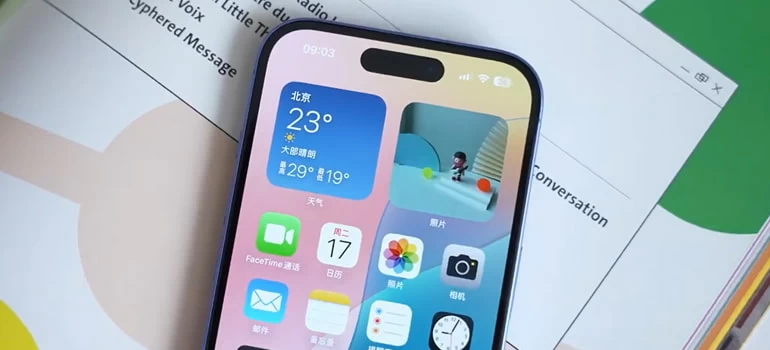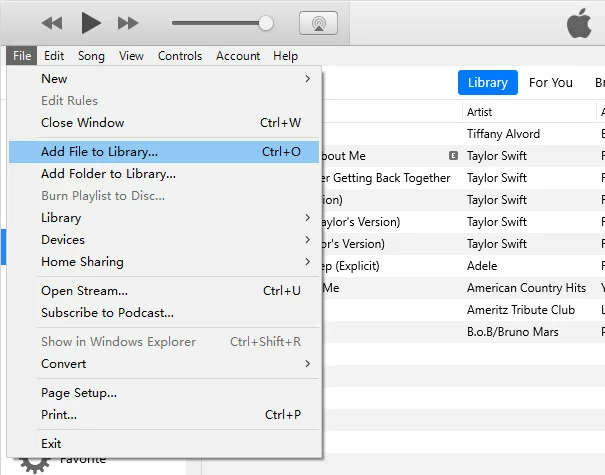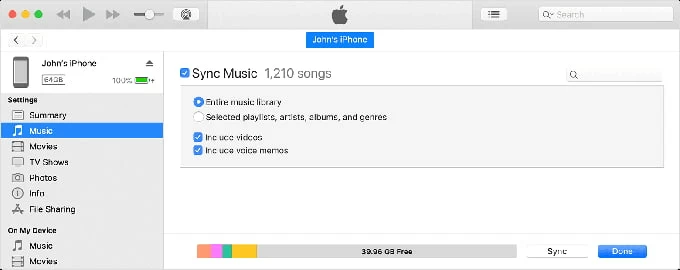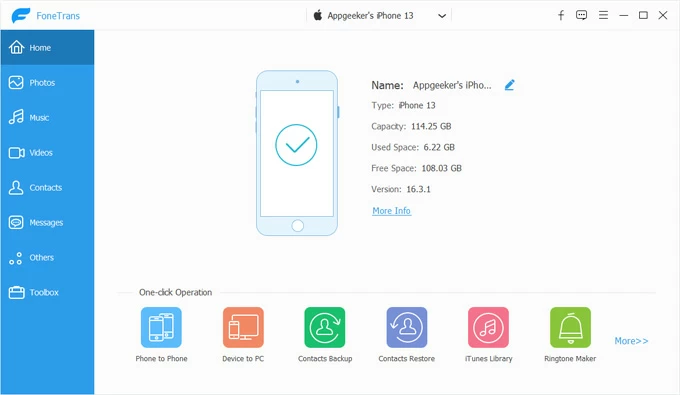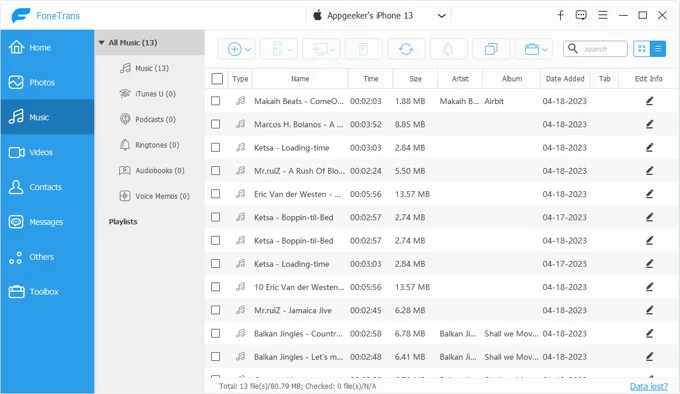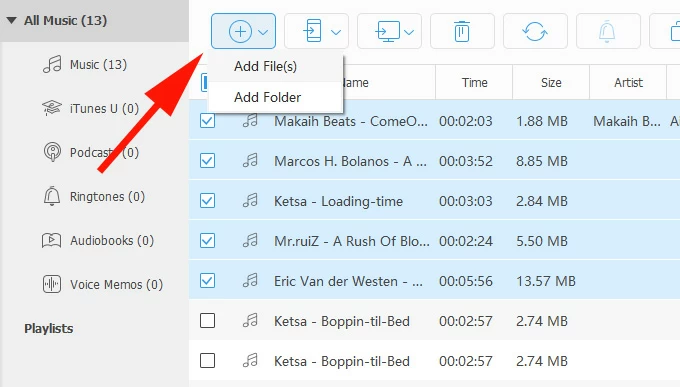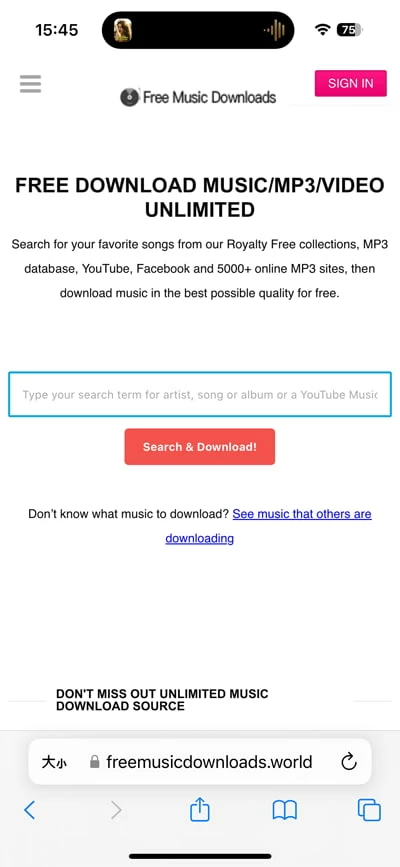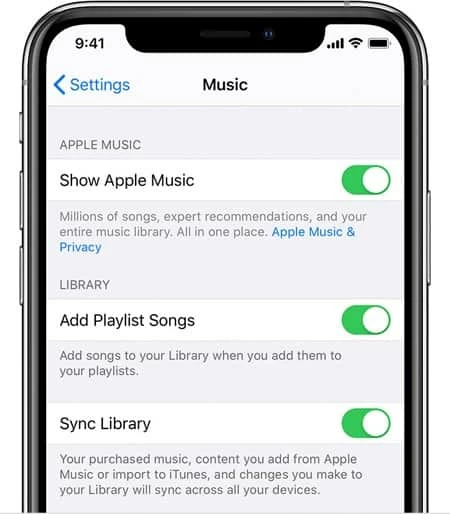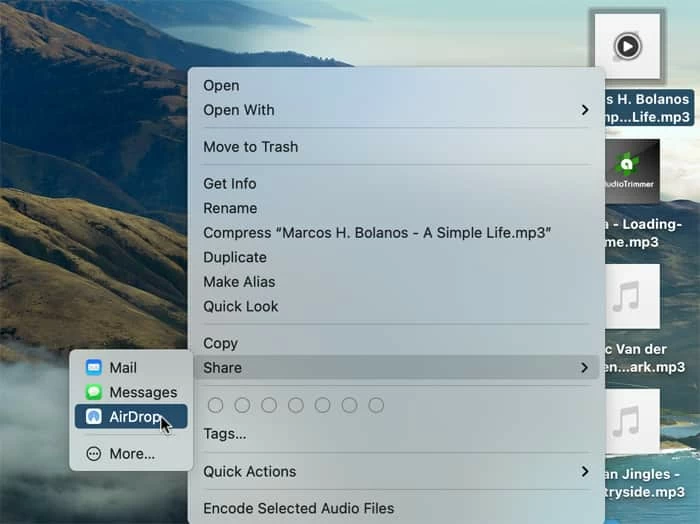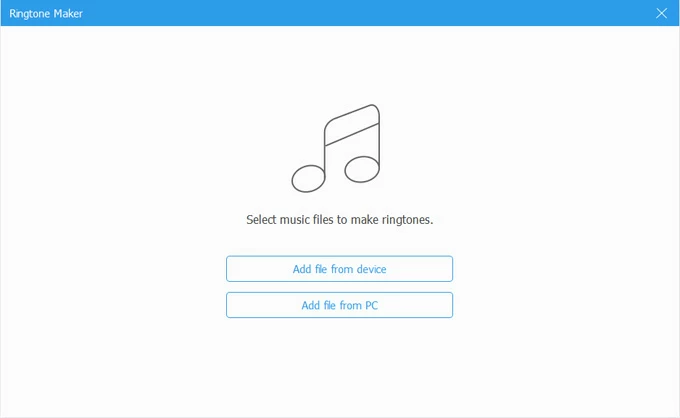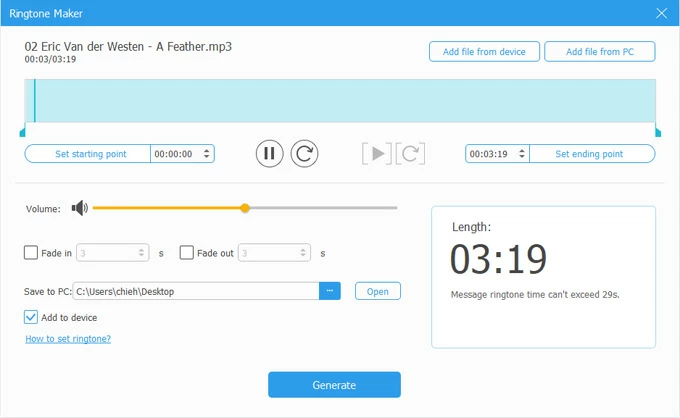How to Transfer MP3 to iPhone: 7 Options
If you want to go beyond the music online streaming services offer on your iPhone, there are a few ways to download and transfer your MP3 files to make your device more entertainment.

Katrin Gray
Updated on Oct 14, 2025

The iPhone is one of the most powerful devices for music lovers. With Apple Music, Spotify, and countless streaming apps, you might think downloading or transferring MP3s is a thing of the past. But millions of users still have personal MP3 collections—songs ripped from CDs, artist tracks, podcasts, or recordings that aren't available on streaming platforms.
So how can you transfer MP3 to iPhone, how to add MP3 to Apple Music on iPhone, or how to download mp3 files onto your iPhone?
Unfortunately, Apple doesn't make it as simple as dragging and dropping files. But with the right methods, you can easily transfer MP3s to your iPhone—and even set them as ringtones. In this article, we'll explain what the method/tool does, and the steps to transfer MP3s.
If you want to go with an easy solution for transferring music between your iPhone, iPad, and computer, consider Higospot iPhone Data Transfer, which lets users transfer and manage music alongside other media like photos and videos—all within a clean and simple interface.
Table of Contents
Why Transfer MP3s to iPhone?
Before diving into methods, let's clarify why people still want to do this:
1. Offline listening: Even you don't have an active internet, you still can listen to your songs.
2. Personal collections: Old CDs, rare tracks, or indie music.
3. Custom ringtones: Convert MP3 to iPhone ringtone.
4. Ownership: Unlike streaming, MP3s are yours forever.
Method 1: Transfer MP3 to iPhone with iTunes (Classic Way)
As the original media management tool for iOS devices, iTunes ensures that you can add MP3 to iPhone, play them seamlessly alongside Apple Music tracks, and organized within the native Music app.
Here's how to sync MP3 files from your computer to your iPhone.
1. Open iTunes.
2. Drag and drop your MP3 files into the Library or go to File > Add File to Library to import your MP3 collections.

3. Use a USB cable to connect your iPhone to your computer.
4. Unlock your iPhone and tap Trust This Computer if prompted.
5. Select your device icon in iTunes window.
6. Go to the Music tab under your device.
7. Check Sync Music and choose either "Entire music library," or "Selected playlists, artists, albums, and genres."

8. Click Apply or Sync.
After putting your MP3 files onto iPhone, open the Music app on the device. Your MP3s will appear under Library > Songs or in the playlist you synced.
Benefit: Integrates transferred MP3s into the Music app.
Related: How to reset iPhone without passcode
Method 2: Transfer MP3 to iPhone Without iTunes (Third-party Tool)
With iTunes, you must first add your MP3s to your iTunes library and then sync, which adds extra steps. And it uses a sync model, meaning it can overwrite existing music on your iPhone if not managed carefully. If you want a simple process and can selectively add songs without syncing the entire library or playlist, third-party tool may be a better choice.
This article, we'll introduce a tool named Higospot iPhone Data Transfer. It offers a straightforward way to move MP3 and other audio files from your computer to your iPhone or vice versa without iTunes, making it ideal for listening to your track on-the-go or organizing music libraries. You can transfer individual songs, or entire audio folders with one click, and the software supports batch operations for faster management: edit ID3 music info, delete, create playlist, move between playlists, make ringtones, export to iPhone/ iTunes/ iPad/ computer, and more.
Win Download Mac Download
Steps to add MP3 to iPhone without iTunes:
1. Install the software on your either Mac or PC machine. Connect your iPhone to the computer.

2. Open the software. It will detect your device and display it in the interface. and select Music from the sidebar to open your device's music library.

3. To copy MP3 tracks to your iPhone, click the "+" icon at the top center of the screen. You can choose "Add File(s)" to browse and select the MP3 or other compatible audio files from your computer, or select "Add Folder" to import the entire music collections.
Alternatively, drag and drop files directly into the window.

4. The software will upload the selected tracks to your iPhone. The music will appear in the Apple Music app under Library > Songs.
5. Optional: Organize and Edit
You can create playlists, edit metadata (title, artist, album), and delete unwanted tracks directly with Higospot iPhone Data Transfer.
Benefit:
You get more flexibilities to transfer MP3 to iPhone without iTunes, saving time and avoiding Apple's restrictions.
The process of MP3 transfer doesn't overwrite existing music.
Supports drag-and-drop simplicity.
The software allows two-way transfer (from iPhone to computer and vice versa).
Related: How to transfer videos from iPhone to Windows 10
Method 3: Download MP3 to iPhone Directly
Find a favorite music source online and want to download MP3s directly to iPhone? It's not that difficult. You can use Safari or a file-downloading app to save MP3s locally. Here's a step-by-step guide to save MP3 files directly to your iPhone using Safari.
1. Open Safari on your iPhone.
2. Navigate to a website that offers direct MP3 downloads (e.g., royalty-free music sites, personal cloud storage like Google Drive or Dropbox).

3. Type in your favorite songs, artiest, or album.
4. Tap "Search & Download" button or similar button.
5. After the MP3 source appears, tap the MP3 download button to begin saving the file.
6. You'll see the MP3 file downloading. Once complete, tap the file to preview it.
7. Open the Files app on your iPhone.
8. Go to Downloads under iCloud Drive or On My iPhone, depending on your settings. Your MP3 file will be stored there.
9. Tap the MP3 file to play it using the built-in audio player.
Please note that Safari can only download MP3 files to your iPhone from sites that offer direct links — Streaming platforms such as Spotify and Apple Music restrict direct downloads of audio files.
Benefit: You can download MP3 to iPhone directly, no computer required.
Related: How to transfer photos from iPhone to laptop
Method 4: Add MP3 to Apple Music on iPhone
You can also upload MP3s to iCloud Music Library via Apple Music subscription to add MP3 to Apple Music. iTunes must be involved. Here's how.
1. Add MP3s to iTunes library. If you don't know how, check the method 1 mentioned above.
2. On iPhone, go to Settings > Music.
3. Toggle on Sync Library (or iCloud Music Library on older iOS versions).

4. On computer, open iTunes, from the menu bar, go to Edit > Preferences.
5. Under the General tab, check iCloud Music Library.
You must have an Apple Music subscription to use Sync Library. Once enabled, your music will upload your songs to iCloud Music Library automatically sync across all devices signed in with the same Apple Account.
Benefit: You can enjoy your MP3 songs alongside streaming tracks. And it Integrates with Apple Music playlists.
Method 5: AirDrop (Mac to iPhone)
If you are running a Mac and just want to transfer a few MP3s to iPhone instantly, AirDrop can be very convenient.
What You'll Need:
- Both devices (Mac and iPhone) must have Wi-Fi and Bluetooth turned on.
- Devices should be within close range (typically under 30 feet).
1. Enable AirDrop on your iPhone and Mac.
2. On Mac, find the MP3 file in Finder or on your desktop.
3. Right-click on it, Select Share > AirDrop.

4. Wait for your iPhone to appear in the AirDrop window.
5. Click your iPhone's name.
6. The file will begin transferring wirelessly.
7. The MP3 will open in a compatible app (e.g., Files, Voice Memos, or VLC).
8. If prompted, choose Save to Files and select a folder. AirDrop doesn't add MP3s directly to the Apple Music app.
Benefit: Fast, cable-free.
Related: How to recover iMessage on iPhone
Method 6: Convert MP3 to iPhone Ringtone
You want to transfer MP3 to iPhone because you wish to customize your iPhone with unique tones. That's great. With Ringtone Maker tool built in Higospot iPhone Data Transfer (mentioned in Method 2), you can easily convert MP3 to iPhone ringtone and personalize your device.
Follow these steps to convert MP3 into iPhone ringtone format (M4R) and add to your device.
Win Download Mac Download
1. Launch iPhone Data Transfer. Select Ringtone Maker in the bottom of the interface, or go to Toolbox and open it.

2. Click the "Add file from PC/ Mac" to import your source MP3 track.

3. To create a ringtone from an MP3 on iPhone, shorten the audio to 30 seconds or less. You can do this by dragging the markers to set the start and end points, or by manually entering the desired time range.

4. Check the "Add to device" option in the bottom left corner, and then connect your iPhone to the computer.
5. Finally, click "Generate" button to begin making ringtone.
6. After the process, the created ringtone should store in your iPhone. It's time to set MP3 as ringtone iPhone.
7. Open iPhone, go to Settings > Sounds & Haptics, choose Ringtone and then find your MP3 ringtone from the list to use it right away.
Benefit: create custom MP3 ringtone for iPhone
Related: iPad Security Lockout
Method 7: Cloud Storage (Dropbox, Google Drive, OneDrive)
Nowadays, the popular cloud storage services, like Dropbox, Google Drive, and One Drive offer features to upload files to cloud and download them locally. You can take advantage of it to send MP3s to your iPhone.
Before doing this, make sure you have one of such cloud storage service installed on your iPhone.
Here's how to put MP3 to iPhone using cloud storage.
1. Upload MP3s to cloud on PC. You can do this through its desktop-based app, or visit its webpage.
2. Open cloud app on iPhone, and sign in with the same credentials.
3. Locate your uploaded MP3 file.
4. Tap the three-dot menu next to the MP3 file.
5. Select Open in > Save to Files.
6. Choose a folder in iCloud Drive or On My iPhone.
7. Tap Save.
Benefit: Wireless transfer.
FAQs
- Can I download MP3 to iPhone directly?
- Yes, you can do this via Safari or file‑downloading apps. However, MP3s downloaded directly won't appear in the Apple Music app unless synced via iTunes, Finder, or Apple Music.
- Why isn't my MP3 showing in Music app?
- If your MP3 file isn't appearing in the Apple Music app on your iPhone, ensure it's synced via iTunes or Finder. If you're using iTunes or Finder, make sure you clicked Apply or Sync after selecting the music. Without this step, the transfer won't happen.
- How do I transfer MP3 to iPhone without iTunes?
- Use third‑party tool like Higospot iPhone Data Transfer. You can directly use its drag-n-drop feature, or click the add button to import your MP3 songs to your iPhone while connecting.
- Can I set MP3 as ringtone on iPhone?
- Yes, make sure convert it to M4R format first and set the duration of the ringtone within 30 seconds before adding to your iPhone.
- How do I listen to MP3 on iPhone?
- You've got a few solid options for listening to MP3 files on your iPhone, depending on how you prefer to store and play them. You may use Apple Music app, Files app, or third‑party players like VLC.


About Katrin Gray
Katrin Gray is the Junior Editor at HigoSpot. With a bachelor's degree in Computer Applications, he has been covering Microsoft Windows, Apple macOS, iOS, Android, Social Media, Gaming, and more as a professional writer for over 5 years.
 iPhone UnlockerRemove iPhone & iPad lock screen
iPhone UnlockerRemove iPhone & iPad lock screen iPhone Data TransferTransfer and manage your iPhone & iPad data
iPhone Data TransferTransfer and manage your iPhone & iPad data Android UnlockerRemove Google FRP lock and bypass screen locks
Android UnlockerRemove Google FRP lock and bypass screen locks iPhone Data RecoveryRecover deleted files from iPhone, iPad
iPhone Data RecoveryRecover deleted files from iPhone, iPad Location ChangerFake a GPS location easily
Location ChangerFake a GPS location easily Video DownloaderDownload videos from 1000+ sites
Video DownloaderDownload videos from 1000+ sites