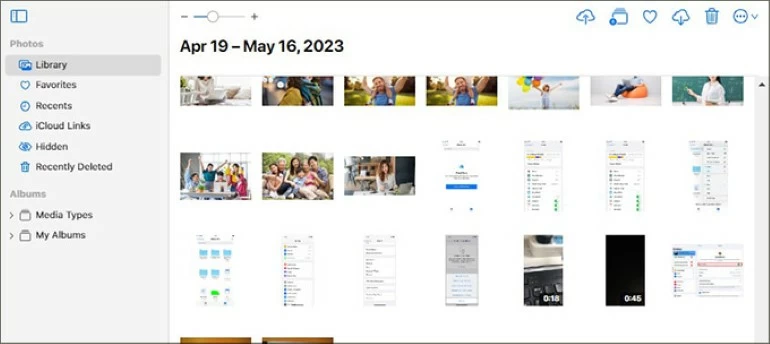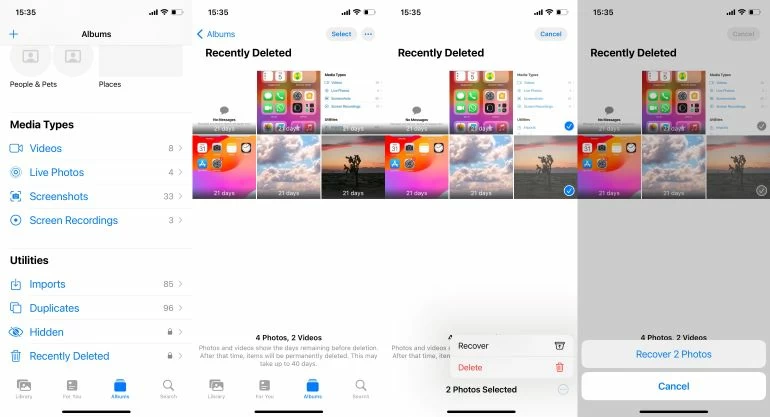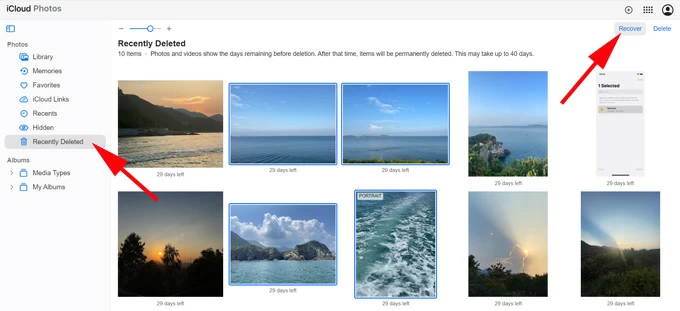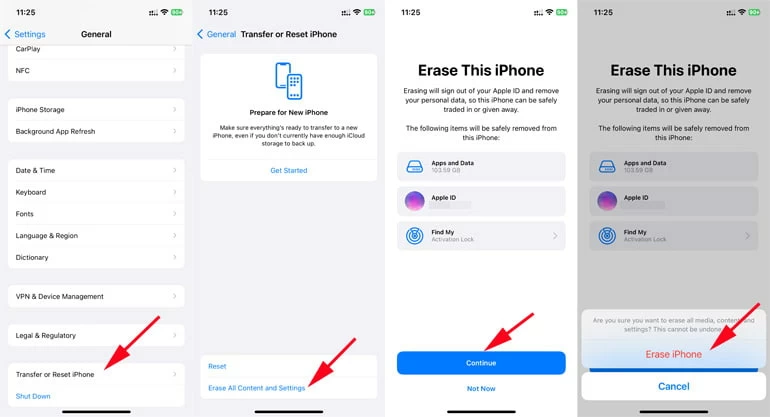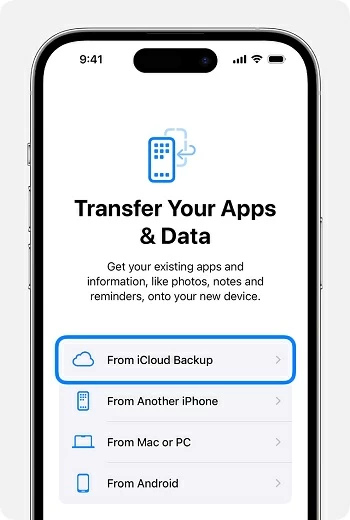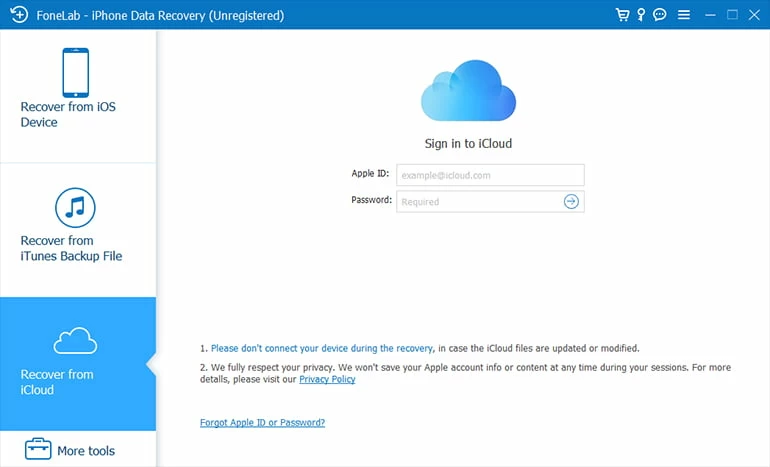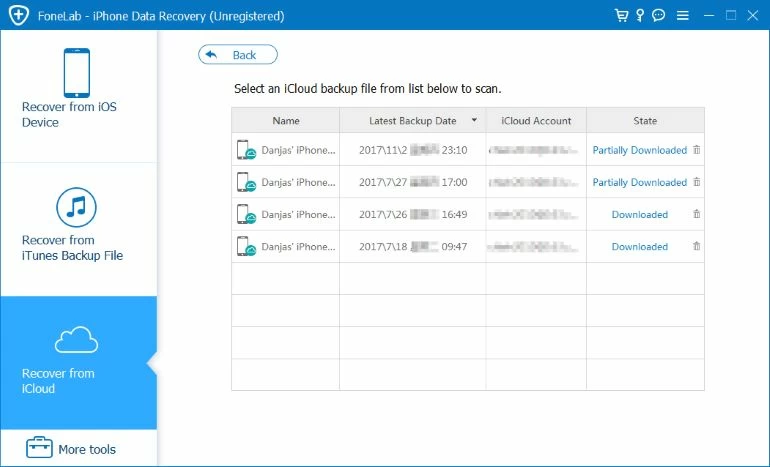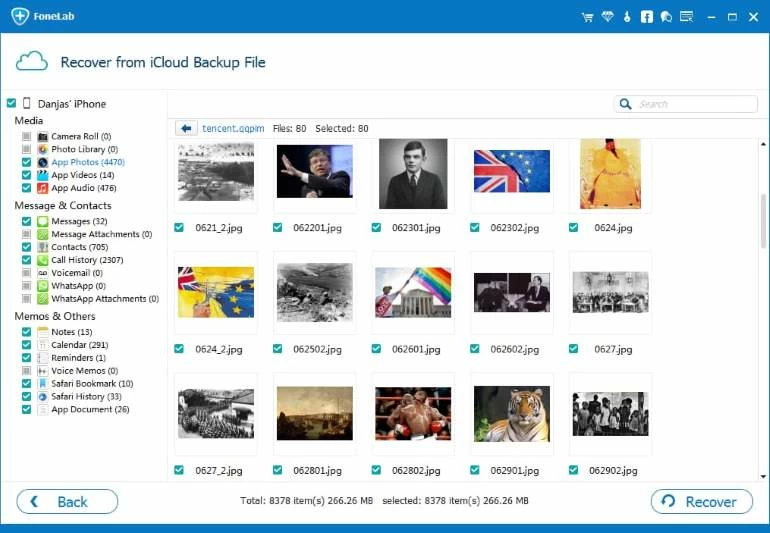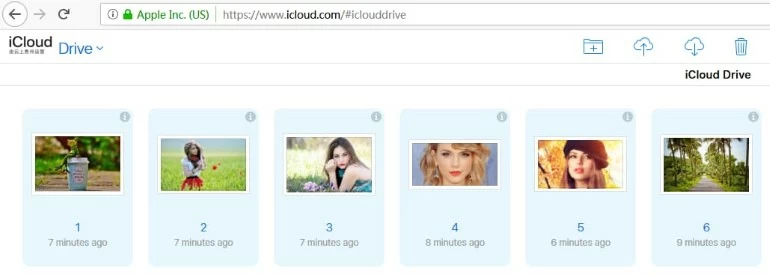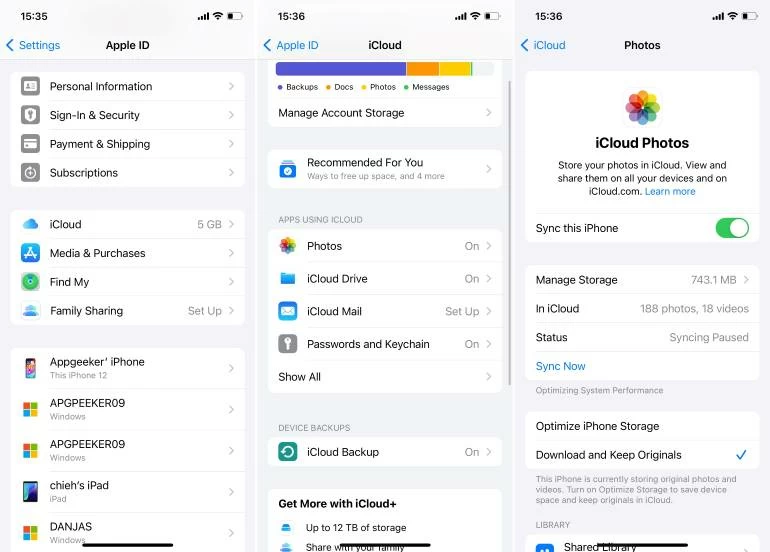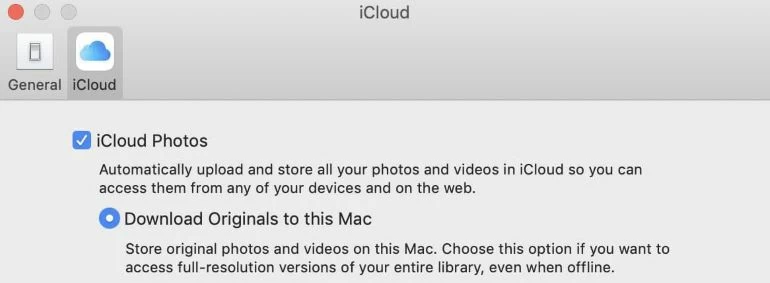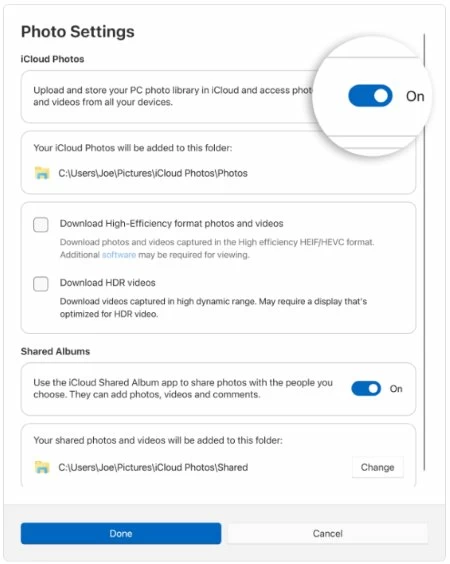How to Recover Photos from iCloud [On iPhone/iPad/Mac/PC]
Accidentally deleted photos from your iPhone? Want to recover disappeared or deleted photos using iCloud? This article will cover everything about how to recover your photos from iCloud.

Alice Estelle
Updated on Oct 11, 2025

To recover deleted photos through iCloud, you can use iCloud backup, iCloud Photos, iCloud Drive, and the iCloud website.
iCloud, Apple's cloud-based storage service, offers powerful tools to store, sync, and recover photos across devices. Whether you want to recover iPhone photos from iCloud, recover your permanently deleted photos from iCloud, or get iCloud photos on your new iPhone, knowing iCloud services for photos makes it easy to restore your precious photos on iPhone/Mac/PC!
In this guide, we'll dive into how to recover photos from iCloud, covering every aspect in detail. From iCloud Photos and iCloud Backup to iCloud Drive and iCloud.com, each feature is tailored to different recovery scenarios. Among them, to restore photos from iCloud backup without erasing, you can give iPhone Data Recovery a shot.
Table of Contents
Overview of iCloud photos recovery services
In order for you to choose the best approach for iCloud photos recovery, we'll break down the key features of each method and how they interact with photo recovery.
- iCloud Photos: Automatically syncs photos and videos across Apple devices in real time, ideal for recovering deleted photos from iCloud within the past 30 days.
- iCloud Backup: Creates device-wide backups, best for recovering photos lost due to permanent deletion or device resets.
- iCloud Drive: Useful for recovering manually uploaded or app-generated images.
Access iCloud.com to retrieve photos
For those who need a quick and easy way to retrieve photos from iCloud without syncing them back to a device, iCloud.com offers a direct download option. This method works especially well for accessing and downloading specific photos or albums to your iPhone, iPad, Mac or PC without altering your device's current settings or storage.
1. Open a web browser on your mobile device or computer and visit iCloud.com.
2. Log in using your Apple ID and navigate to the Photos icon.
3. Locate the Library tab and you can access all the photos and videos uploaded to iCloud from all your devices.
4. Browse your albums or search for the images you want to download.
5. Select the photos and click Download icon at the top-right corner to get these iCloud photos on your iPhone or Mac or Windows PC.

How to get photos from iCloud to iPhone
Did you accidentally delete a photo but realized it just in time? The Recently Deleted folder in iCloud Photos acts as a temporary holding area, allowing you to restore mistakenly deleted images with ease. This built-in feature ensures you don't lose your memories permanently right away. Here's how to recover deleted photos from Recently Deleted in iCloud Photos.
Note: Recently Deleted folder can save your photos for up to 30 days since they were deleted. After this period, they are permanently erased from your account.
1. Open the Photos app on your iPhone.
2. Tap Albums at the bottom, then scroll to find Recently Deleted.
3. Preview the recoverable photos and tap Select to pick your desired photos.
4. Once selected, tap the More button and choose Recover > Recover Photos to recover your deleted photos from iCloud on iPhone.

The Recently Deleted folder in the iPhone Photos app is synced with iCloud, so you can also restore deleted iCloud photos by accessing iCloud.com.
1. Sign in to iCloud.com from any browser with your Apple account.
2. Click on the Photos option and look for the Recently Deleted tab in the sidebar.
3. Choose the photos that you want to recover and then hit the Recover button.

Tips
- If iCloud Photos is disabled on your iPhone, deleted photos will only be removed from your device but will remain in the iCloud Photo Library and can be retrieved via iCloud.com. If enabled, deleted photos are move to the Recently Deleted folder, where you can restore them within 30 days.
How to recover permanently deleted photos from iCloud backup
When you can't find your photos in the Recently Deleted folder or if they've been permanently deleted, iCloud Backup offers another recovery route. This method restores photos as part of a complete device backup, making it ideal for retrieving iCloud photos that were lost during a reset or from an older backup.
1. Confirm a relevant backup exists
To ensure recovery is possible, check if you have an iCloud backup created before the photos were deleted or lost.
- Go to Settings > [Your Name] > iCloud > Manage Storage > Backups on your iPhone.
- Look for the most recent backup date and confirm it aligns with when your photos were still on the device.
2. Reset your iPhone
Head to Settings > General > Transfer or Reset iPhone > Erase All Content and Settings and follow the prompts to reset your iPhone to factory settings.

3. Restore from iCloud Backup
- After resetting, your device will restart and initiate the setup process.
- Choose From iCloud Backup once you reach Transfer Your Apps & Data screen.
- Sign in with your Apple ID and select the backup that includes the photos you need.

If you're wondering how to restore photos from iCloud to new iPhone, this is undoubtedly one of the best methods. And it also applies well to recovering text messages from iCloud.
How to restore photos from iCloud backup selectively
Don't like to recover an entire iCloud backup file directly and cause the loss of other existing data, then with the help of iPhone Data Recovery, you can extract photo items from iCloud backup individually for recovery without affecting other data. With access to your iCloud account in this software, you can preview all the photos stored in iCloud backup and then selectively recover them.
Besides, it also offers deep scanning of the device's internal storage space, allowing you to recover deleted or disappeared photos from your iPhone that haven't been overwritten yet!
Win Download Mac Download
1. Run the software and select Recover from iCloud.
Open iPhone Data Recovery on your computer desktop, select Recover from iCloud from the main menu, and then enter the Apple account associated with your iCloud backup to log in.

2. Select the backup to analyze.
You will see all the available backup files in the panel, according to the creation date, select the correct backup archive and click Download.

3. Preview your iCloud photos and restore them.
Wait for the parsing to finish and you can view all the specific items in that backup. On the left sidebar under Media category, locate Camera Roll, Photos Library, App Photos to find the photos you need to get back. After selecting them, click the Recover button to save these recovered iCloud photos to a specific folder on your computer.

How to recover photos from iCloud Drive
Not all photos are stored in iCloud Photos—some users might manually save their images to iCloud Drive for organizational purposes or specific projects. Unlike iCloud Photos, iCloud Drive functions as a cloud-based file storage system, where photos are saved manually rather than being automatically synced.
1. Browse the iCloud.com page and use your Apple ID username and password to sign in.
2. Choose the Drive option from dashboard.
3. Navigate to the Browse tab and select your desired images and video.
4. Click the Download icon at the top to get back your iCloud photos.

How to restore iCloud photos on iPhone/iPad/Mac/PC
iCloud Photos keeps your entire photo library synced across all devices using the same Apple Account, whether it's an iPhone, an iPad, a Mac, or even a Windows PC, so your pictures and videos are accessible from anywhere. If you've accidentally lost or deleted pictures, or you switch to a new iPhone, or wish to get your old photos from iCloud, here's how you can recover iCloud photos on an iPhone, Mac, or PC:
On iPhone/iPad
- Open Settings app and tap on your name at the top of the screen.
- Select iCloud > Photos and toggle on Sync this [device] or iCloud Photos (depending on your iOS version).
- Check Download and Keep Originals to get full resolution images downloaded on your device's Photos app

On Mac
- Open System Settings (or System Preferences on older macOS versions).
- Click on Apple ID, then select iCloud and check Photos to enable iCloud Photos.
- Open the Photos app on your Mac. Your iCloud photos will start syncing.
- If you want to save full-resolution photos locally, go to Photos > Settings (or Preferences) > iCloud and select Download Originals to this Mac.

On Windows PC
- Download and install iCloud for Windows from Microsoft Store.
- Log in through your Apple account credentials.
- Click the arrow next to iCloud Photos, then enable iCloud Photos, and then hit Done.
- Access your synced photos through the iCloud Photos folder in File Explorer.

FAQs
- Why are my iCloud photos not syncing to my iPhone?
- Here are some common reasons why iCloud photos fail to restore on iPhone:
-
- Ensure iCloud Photos is turned on on your iPhone.
- Check for sufficient iPhone and iCloud storage.
- Verify a stable Wi-Fi or cellular connection.
- Update to the latest iOS version.
- Confirm the same Apple ID is used across devices.
- How do I back up my iPhone photos to iCloud?
- You can activate iCloud Photos to automatically upload your iPhone photos to iCloud for storage. Go to Settings > [Your Name] > iCloud > Photos and switch on "Sync this iPhone". Ensure sufficient iCloud storage is available. And connect to Wi-Fi to start syncing your photos automatically.
- For additional manual backup, include photos in your iCloud Backup under Settings > [Your Name] > iCloud > iCloud Backup > Back Up Now.
- How to recover permanently deleted photos from iCloud after 30 days?
- If your photos are permanently deleted from iCloud after 30 days, that is, they are also completely removed from the Recently Deleted folder. At this time, your only hope is that you have an iCloud backup or a computer backup containing these deleted photos, allowing you to recover them from the backup, otherwise, they will be gone forever. As a last resort, you can contact your carrier for assistance or seek technical help from Apple.
- How do I recover photos from my lost iPhone from iCloud?
- To retrieve iCloud photos from your lost iPhone, sign into iCloud website with your Apple ID details, click on "Photos", and download the pictures you need. With iCloud Photos enabled, all synced photos will be there. Alternatively, if you backed up your iPhone to iCloud, you can restore the backup to a new device, which will include your photos along with other data.
- How do I find photos saved to iCloud?
- Once logged in to iCloud.com, click "Photos" to access your photo library, where you can view photos and videos stored in iCloud. If you manually choose to save photos from files or third-party apps to iCloud Drive, select "Drive" to browse those items.


About Alice Estelle
Alice Estelle has been a newspaper editor and a book editor with extensive writing experience. She also has deep research in the field of mobile software and is keen on exploring and solving various problems of iOS and Android systems.
 iPhone UnlockerRemove iPhone & iPad lock screen
iPhone UnlockerRemove iPhone & iPad lock screen iPhone Data TransferTransfer and manage your iPhone & iPad data
iPhone Data TransferTransfer and manage your iPhone & iPad data Android UnlockerRemove Google FRP lock and bypass screen locks
Android UnlockerRemove Google FRP lock and bypass screen locks iPhone Data RecoveryRecover deleted files from iPhone, iPad
iPhone Data RecoveryRecover deleted files from iPhone, iPad Location ChangerFake a GPS location easily
Location ChangerFake a GPS location easily Video DownloaderDownload videos from 1000+ sites
Video DownloaderDownload videos from 1000+ sites