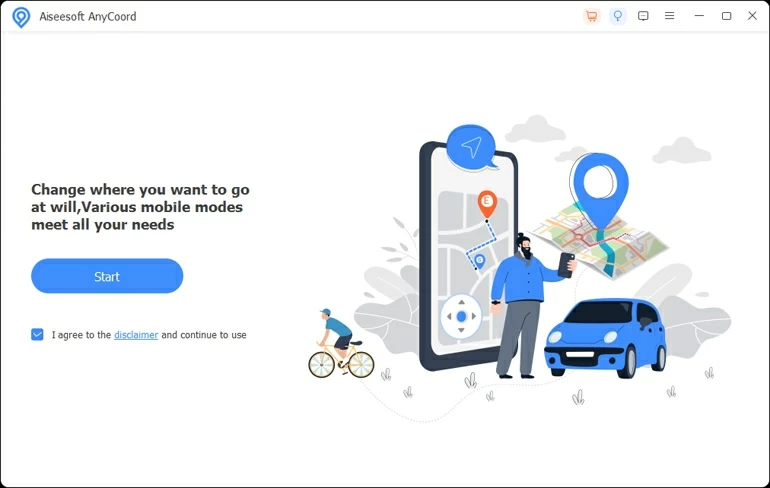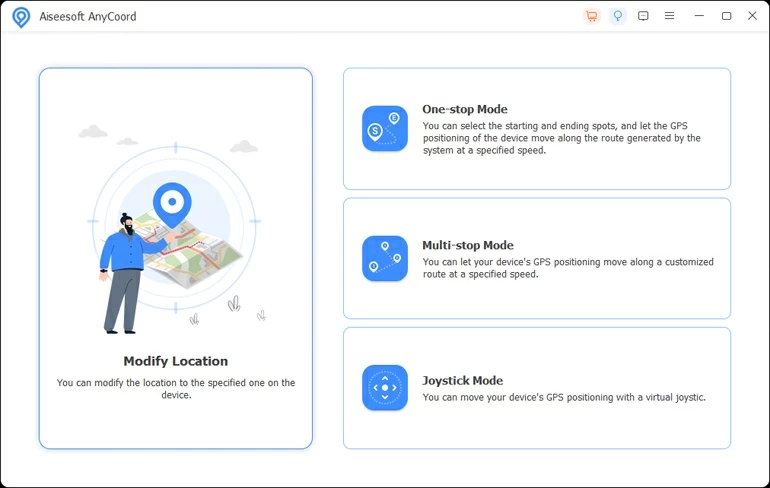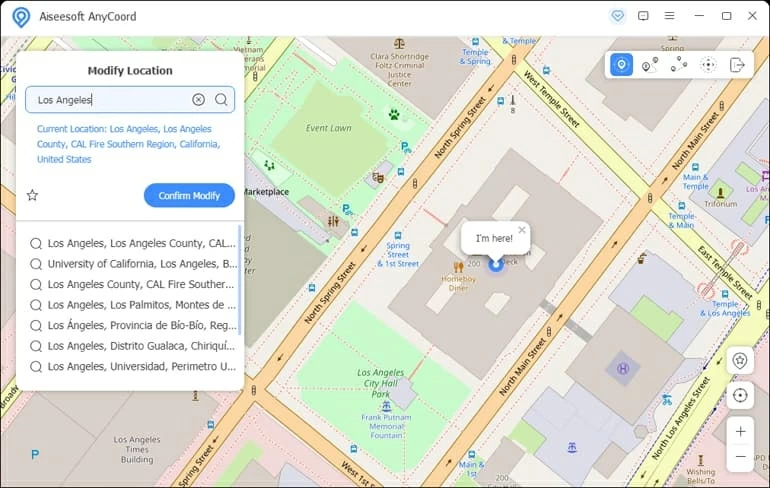How to Change Your iPhone Location Without Jailbreak
Need a change on your iPhone location but don't want to jailbreak the device? Check this guide and you'll figure out how to change the location on your iPhone simply without jailbreak in different ways.

Pauline Larson
Updated on Oct 15, 2025

You can easily change your iPhone location without the risk of jailbreaking the device.
Usually, you would turn on your real-time location to enable apps that need your location data to work effectively. However, there are times when you may want to change your iPhone's location without jailbreak because you fail to use certain apps or services for geo-restrictions. In this case, you may turn to some reliable tools for help, like Location Changer.
Changing the GPS location on your iPhone without jailbreak is not as straightforward as many people may assume. Your iPhone (when not jailbroken) won't allow you to fake your real location by simply changing the settings on the device. Therefore, you'll need a third-party tool or VPN to make a change on your iPhone location without jailbreak.
In today's article, we'll help you learn how to change the location on your iPhone (no jailbreak), despite your iPhone model and iOS version. Without any further ado, let's jump right into it.
Table of Contents
Tip: It's up to you to decide whether your iPhone or apps get your information about location. When you intend to deny their access to your location data, you can simply turn it off in Settings.
When Do You Need a Change on Your iPhone Location without Jailbreak
A change on your iPhone's GPS location without jailbreak is needed in many circumstances.
Access geo-restricted content
Some games, websites, or video, can only be accessed by people in certain regions. For instance, Netflix cannot be watched by people in some regions, even if they share them on social media. Then you will need to change your iPhone location without jailbreak to a supported region.
Spoof your location on social media
You may also want to change the location on your iPhone without jailbreak when you feel like hiding your location from someone bothersome, or fooling your family and friends that you have moved out of the country or state on Twitter or Facebook.
Get access to more people on dating apps
Dating apps like Tinder and Hinge will usually match you with people nearby because they assume them to be the ones you want to meet. However, you may prefer dating someone that is not in your local area or country. In this regard, changing the iPhone location without jailbreak is the way to go.
Play location-based games
When you play a location-based game like Pokémon GO, you'll need to go to various places in reality for a better chance of winning. By a change on your iPhone location with no jailbreak, you can travel around the world virtually at ease to get the upper hand of the game.
How to Change an iPhone's Location without Jailbreak Easily by Location Changer
Location Changer is one of the most efficient location spoofer on iPhone that you can use to change the iPhone location without jailbreak. With the help of this user-friendly desktop program, you will be able to teleport your iPhone to any location at will.
Free Download Free Download
Key features of Location Changer include the following:
- Fake GPS location: No need of jailbreak, you can change the iPhone's GPS location to any place in the world via this software.
- Simulate movements: With the software, you are allowed to draw a route on the map and simulate movements at a customizable speed like you're walking, cycling, or driving in reality.
- Manage changed location history: When using the software to change iPhone location without jailbreak, you can also view the locations that your iPhone has been changed to, and save the ones as favorites.
Steps to change your iPhone location without jailbreaking the device by use of Location Changer:
1. Launch the software on your Mac or PC. Click "Start" first. Then connect your iPhone to the computer with a lighting cable, and follow the pop-up instructions to make your device detected.

2. When your iPhone is read, select "Modify Location" from the menu.

3. With a map presented on the computer, you can enter a place name in the upper left window for changing your iPhone's GPS location without jailbreak. Select one from the search results, and click "Confirm Modify." You will be then teleported to the chosen location.
Note: If you get a prompt asking you to turn on Developer Mode in your iPhone, you need to do it as required. Otherwise, you'll be unable to change the GPS location on your iPhone without jailbreak.

When you don't need a change on your iPhone location any longer, you can restart the device and it will locate where you are actually.
How to Change the Location on Your iPhone without Jailbreak by using VPN
When not jailbreaking your iPhone, you could also use a VPN to change your GPS location. You could select one to download in the Apple App Store, where amounts of VPNs are introduced.
Here we'll show you how to use one of the most reputable VPNs, NordVPN to change an iPhone location without jailbreak.
- Download and install NordVPN on your iPhone from the Apple App Store.
- Create a new account, or log in if you've had an account already.
- Select a server of the country or region you want to change your iPhone location to, and click "Quick Connect" to enable the connection.
- Go to Settings > Safari and find Clear History and Website Data. It will remove the cookies data from your iPhone, erasing some information about your actual location.
Tip: During the VPN connecting process, you may be prompted to allow to add VPN configuration on the iPhone by entering the lock screen passcode.
When your iPhone is connected to the specific server, the location will be changed without jailbreak. Later you can access the content you want.
FAQs
- 1. How to reset the location settings in my iPhone?
- In order to reset the location settings in the iPhone, you can go to Settings > General > Reset, and select Reset Location & Privacy. Soon your location settings will be retrieved to original state.
- 2. How to turn off my real-time location in my iPhone?
- When you don't want any app to gain the information about your location, you can go to Settings > Privacy (Privacy & Security) > Location Services and turn off the toggle at the top. After that, no app can access to your actual location anymore.
- 3. How to review the location history in my iPhone?
- Your iPhone has marked where you've been recently, and you can check the locations in Settings > Privacy (Privacy & Security) > Location Services > System Services > Significant Locations.
- 4. Is there any risk to use Location Changer to change my iPhone location?
- Don't worry. It's completely safe to use this software to change the location on your iPhone, as it neither jailbreaks the device nor affects any other settings and data in your iPhone. Feel at ease to takes it as an approach to change your iPhone's location.
- 5. How to check whether VPN is working or not?
- Before you connect your iPhone to VPN, you can note down the IP address first by searching "what is my IP address" in Google. After you enable the connection, do the same thing to get the new IP address. If the two IP addresses are different, that means your VPN is active now.


About Pauline Larson
Pauline Larson is a writer and journalist who has been well-experienced in technology industry for almost 10 years. She has posted various professional articles in different tech-related sites and magazines, as she is deeply fascinated with digital technology, especially with Apple's products.
 iPhone UnlockerRemove iPhone & iPad lock screen
iPhone UnlockerRemove iPhone & iPad lock screen iPhone Data TransferTransfer and manage your iPhone & iPad data
iPhone Data TransferTransfer and manage your iPhone & iPad data Android UnlockerRemove Google FRP lock and bypass screen locks
Android UnlockerRemove Google FRP lock and bypass screen locks iPhone Data RecoveryRecover deleted files from iPhone, iPad
iPhone Data RecoveryRecover deleted files from iPhone, iPad Location ChangerFake a GPS location easily
Location ChangerFake a GPS location easily Video DownloaderDownload videos from 1000+ sites
Video DownloaderDownload videos from 1000+ sites