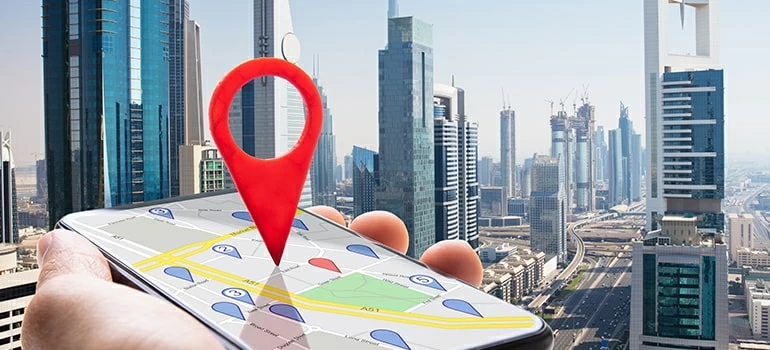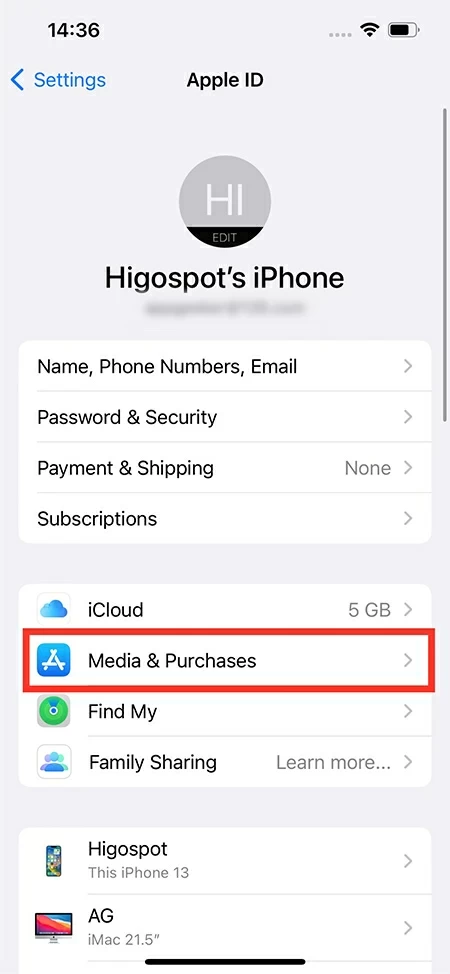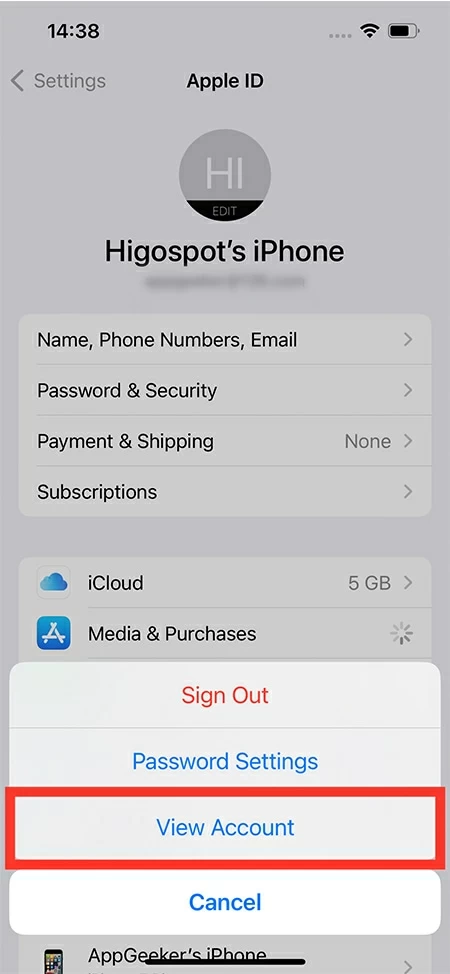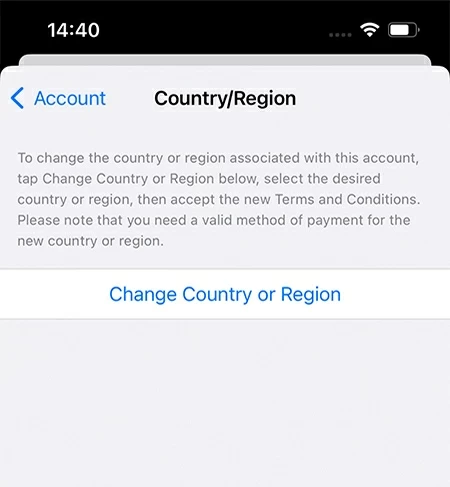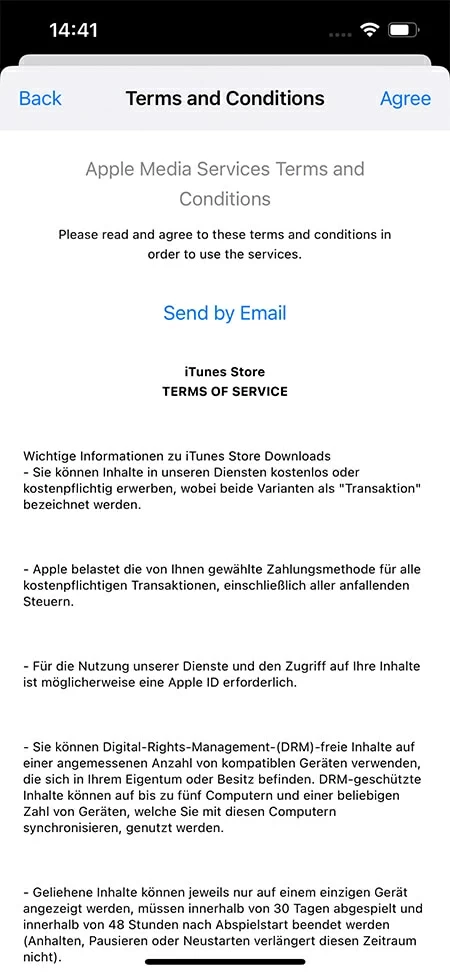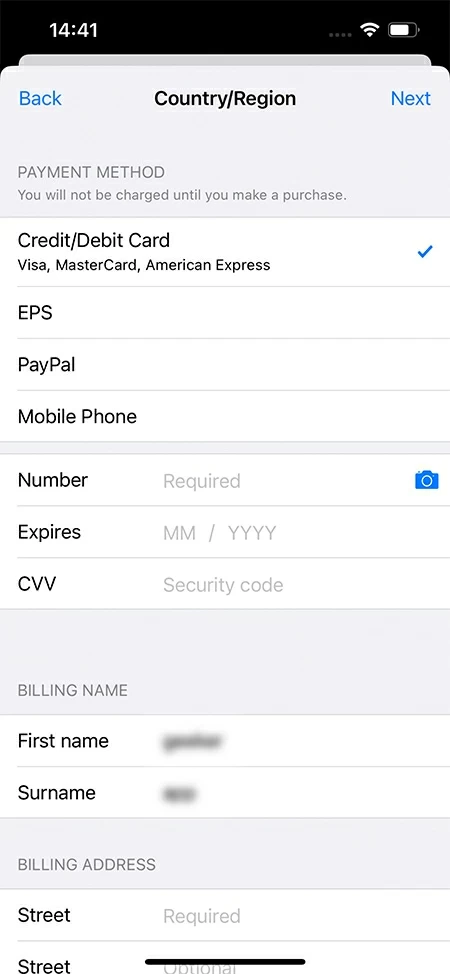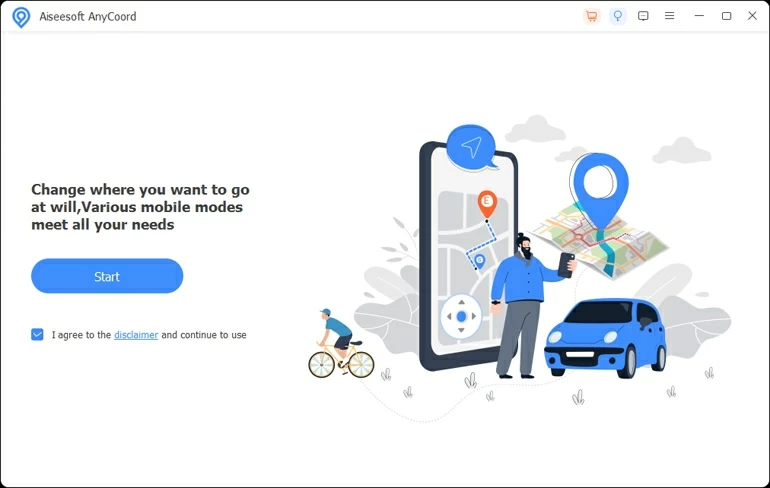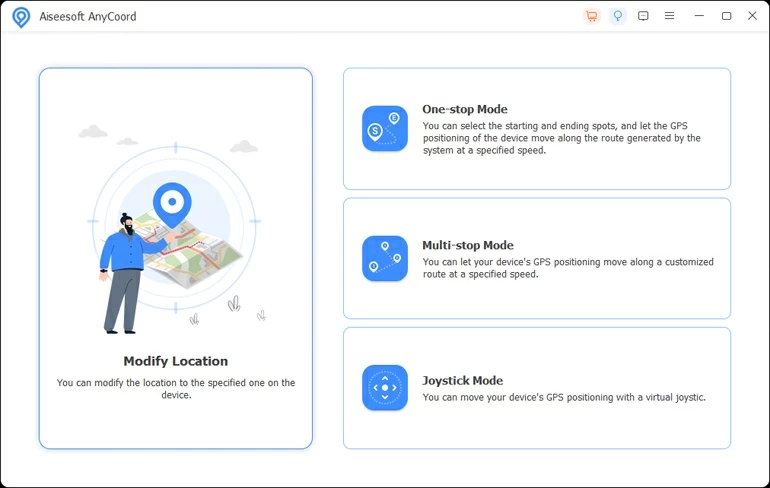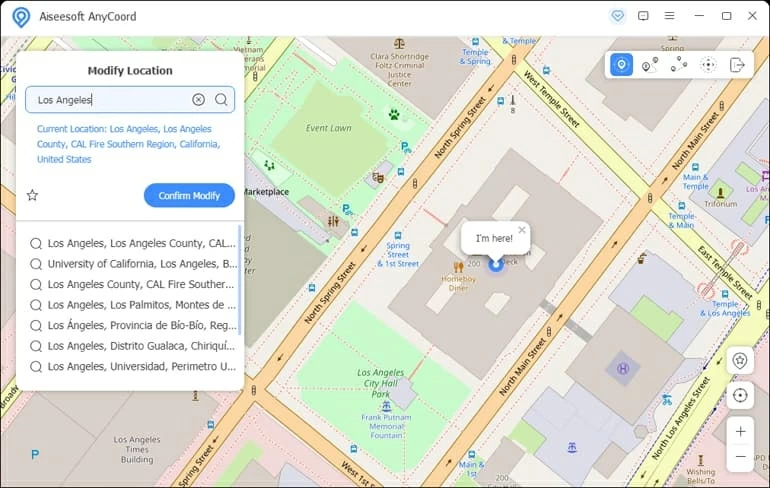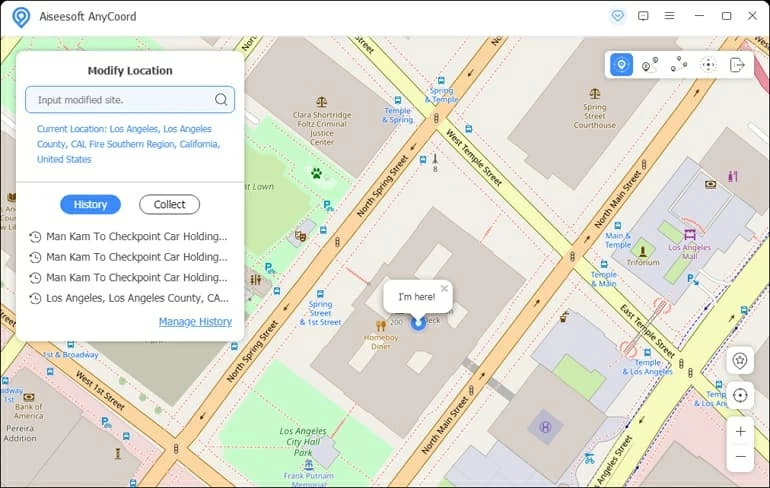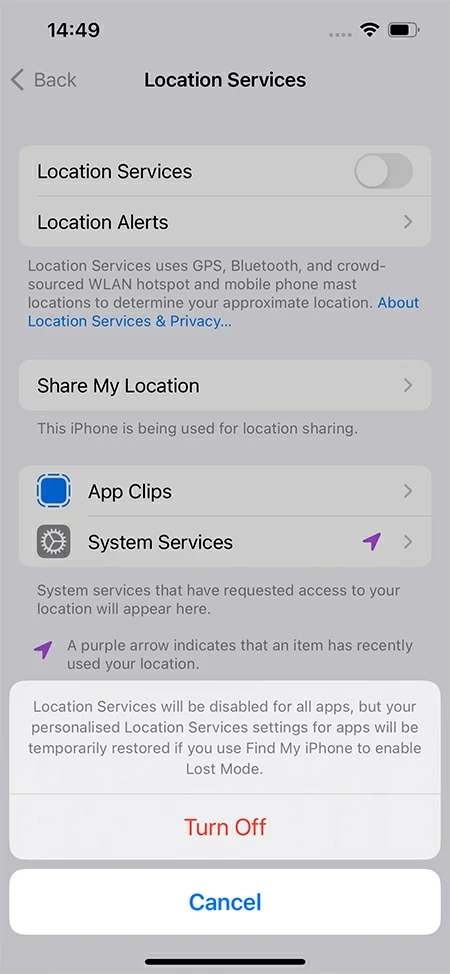How to Change Location Settings on iPhone
If you want to change your iPhone's location settings for GPS spoofing, then this article will show you how to change your location on iPhone through the Settings menu and Location Changer.

Alice Estelle
Updated on Dec 19, 2025

You can hide your real location by changing iPhone's location settings.
The iPhone's location service has been closely related to our daily life, bringing us a lot of conveniences. And many applications also need to provide our real location to use, including Maps, weather forecasts, and much more.
However, many users often want to get their location settings changed on iPhone for multiple reasons, or use a virtual location address to spoof others. Spoofing iPhone's location means locating your iPhone in a place you are not even in.
But due to the limitations of Apple's security system, the iPhone only provides the ability to turn location services off or on, not virtual location services. That's when you can try Location Changer, a third-party tool that can be used to help people who need to change location settings on iPhone.
Table of Contents
Why you need to change location settings on iPhone
For various reasons, such as privacy, area restrictions, etc., you may wish to change the location settings on your iPhone in order to fake the position for GPS spoofing. Here we list a few reasons why you may want to do a change on iPhone's location settings.
- You may want to protect your privacy by not letting others know where you are or to avoid being tracked by someone.
- In order to comply with local licensing regulations and distribution rights, the majority of streaming services provide distinct content libraries in each nation in which they are available. If you change the IP address on your iPhone, you will be able to get around these geographical limitations, which will allow you to access to a variety of various versions of your preferred streaming services.
- Maybe there are restrictions in your country that prevent you from downloading the application you want or some social software like Facebook, twitter, so you need to change your location to get access.
- Or you want to date someone from another country and those dating apps have regional restrictions, so you need to change iPhone's location.
- You like to travel around and enjoy different places, but you don't have the conditions to do so, so you need a virtual space location to satisfy your wish.
- You like to play location-based mobile games like Pokémon Go and need to change location on iPhone to the places you can't reach in order to collect the more Pokémon.
- You just want to joke with your family or friends and send them a fake location for entertainment.
Change location via iPhone Settings
The iPhone location can be changed through the Apple ID in Settings. However, this is a more permanent location settings change on an iPhone, which is better suited for situations where the user is moving from one area to live in another.
Things to keep in mind when changing the location settings on your iPhone from Apple ID are that you must first use up your store balance, cancel your subscription, and then set up a payment method for the new country or region.
Note: To avoid potential problems and data loss when changing location settings, you'd better backup your iPhone and the data from other Apple devices.
1. Go to Settings > [your name] > Media & Purchases.

2. Then choose View Account option and enter Apple ID password to sign in.

3. Tap Country/Region > Change Country or Region, and choose a country or region from the list.

4. Tap Agree in the upper right corner of the next page, and tap Agree again in the pop-up box of Apple Media Services Terms and Conditions.

5. Then follow the prompts to fill in the relevant information, such as payment method, address, etc. After all information is filled in correctly, tap Next option.

This method is very troublesome, with many steps and a lot of information to fill in. And you also need to pay attention to the region or country address you are converting to see if you have the right payment method. Therefore, this method is more suitable for users who want to change an area of their lives for a long time.
If you want to perform a change on your location settings more quickly and freely, you can use Location Changer to spoof your iPhone location flexibly.
How to change location settings on iPhone with Location Changer
Whether you want a flexible and fast way to switch location settings for privacy, jokes, breaking area restrictions or other reasons, Location Changer can meet your needs well. It is a very flexible and efficient tool that allows you to fake location settings without jailbreaking your iPhone, working with all versions of iOS devices' location services.
Location Changer can not only help you make a change on iPhone's location settings immediately, but it also has the function of simulating route movement. If you like to play location movement games like Pokémon Go, or have the need to set up multi-point movement, Location Changer can help you complete these simulated movements as you want, without the need to move yourself.
Free Download Free Download
Pros:
- Its interface is very clear and friendly, helping you to change the location settings on iPhone quickly.
- You can locate to any place in the world.
- No need to collect your private information.
- Not only does it not cause any harm to your phone, it also does not affect other functions on iPhone.
- You can plan your mobile route and change it at will.
1. After downloading and installing the software, open it and connect your iPhone to the software.
2. Check the agreement and click Start.

Note: If you are connecting the iPhone to this computer for the first time, you will need to follow the prompts to enter passcode on your iPhone and choose to trust this computer.
3. Wait for the software to recognize the connected iPhone, then select the Modify Location option on the next window to change your location information.

4. This page will display your virtual location. Enter the address or the name of place you want to use to deceive others in the search bar in the upper left corner, or select your preferred place on the map, then click on the Confirm Modify option to continue.

Note: If your iPhone does not have Developer Mode enabled, a pop-up will remind you to turn on Developer Mode in Settings menu to proceed.
5. After you click the Confirm Modify option, the location on the interface will immediately jump to the place you selected, and your iPhone's location settings will be changed successfully.

You can use the - or + symbols on the keyboard to zoom in and out of the map to see the surroundings in the virtual location. If you want to switch the spoof location, just tap the place you want to go and select the Confirm Modify button in the pop-up box.
Tip: Restart your iPhone to restore your real location.
How to turn Location Services on or off
You can turn Location Services on or off in Settings according to your needs. When you turn off Location Services, applications will not know your current location address. If they want to know your real location, they need to send a prompt asking you and get your permission.
Note that some applications require Location Services to be turned on, such as Maps.
Tap Settings > Privacy > Location Services. Then move the Location Services slider to on/off according to your actual situation.

FAQs
- How to reset all of your location settings?
- If you want to reset all of your location settings to the factory default, go to Settings > General > Reset, then choose the Reset Location & Privacy option. When location and privacy settings are factory reset, applications will be unable to access your location until you give them permission.
- How can you see the location history on an iPhone?
- Your iPhone records the important places you've been, and you can review these places. Go to Settings > Privacy > Location Services > System Services > Significant Locations.
- How to remove the locations saved to your iPhone through Significant Locations?
- Go to Settings > Privacy & Security > Location Services > System Services > Significant Locations, enter your passcode to verify your identity, then tap on Clear History option, when a pop-up box appears, choose Clear History to confirm.


About Alice Estelle
Alice Estelle has been a newspaper editor and a book editor with extensive writing experience. She also has deep research in the field of mobile software and is keen on exploring and solving various problems of iOS and Android systems.
 iPhone UnlockerRemove iPhone & iPad lock screen
iPhone UnlockerRemove iPhone & iPad lock screen iPhone Data TransferTransfer and manage your iPhone & iPad data
iPhone Data TransferTransfer and manage your iPhone & iPad data Android UnlockerRemove Google FRP lock and bypass screen locks
Android UnlockerRemove Google FRP lock and bypass screen locks iPhone Data RecoveryRecover deleted files from iPhone, iPad
iPhone Data RecoveryRecover deleted files from iPhone, iPad Location ChangerFake a GPS location easily
Location ChangerFake a GPS location easily Video DownloaderDownload videos from 1000+ sites
Video DownloaderDownload videos from 1000+ sites