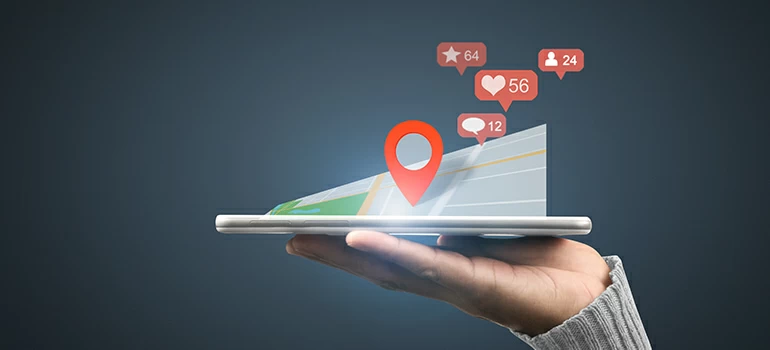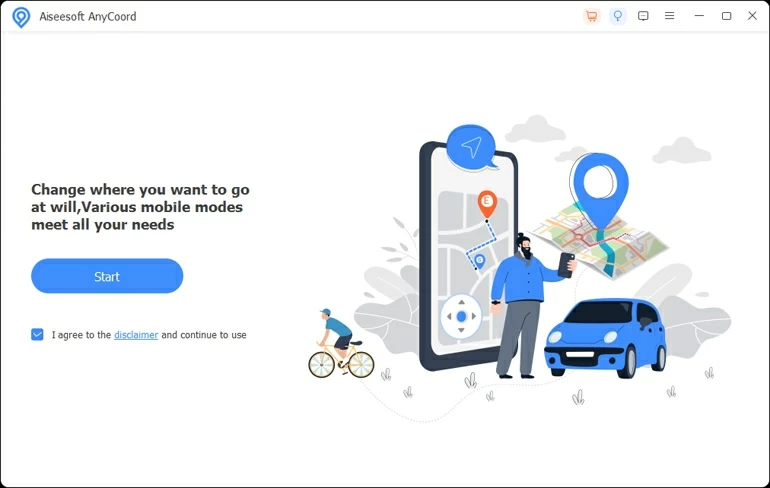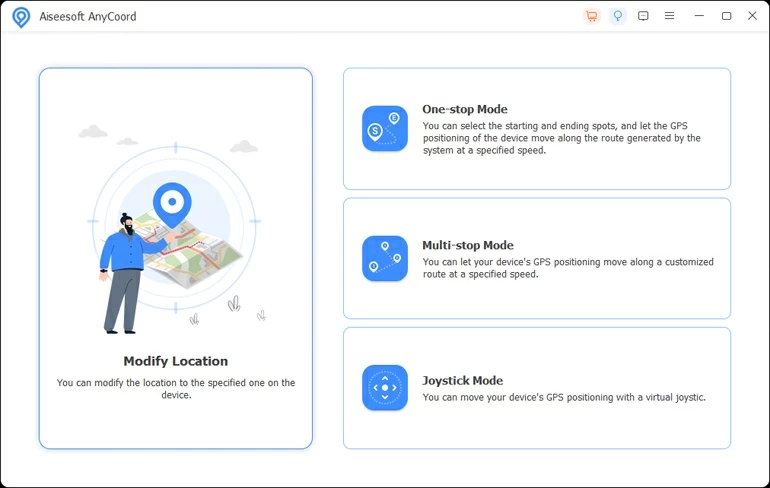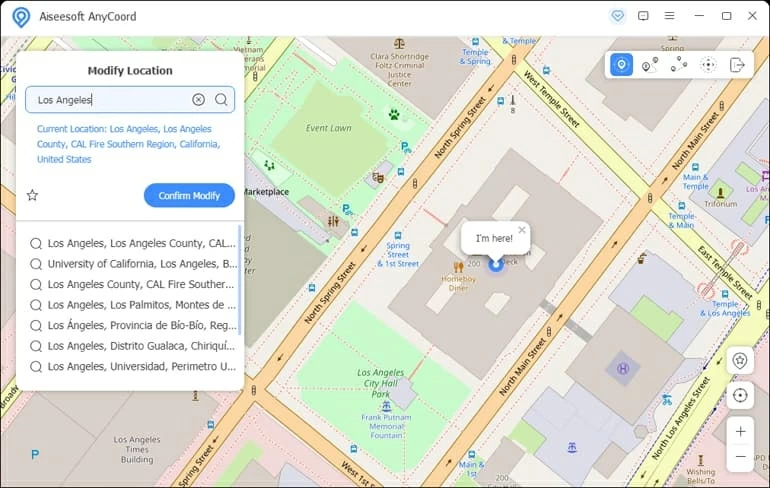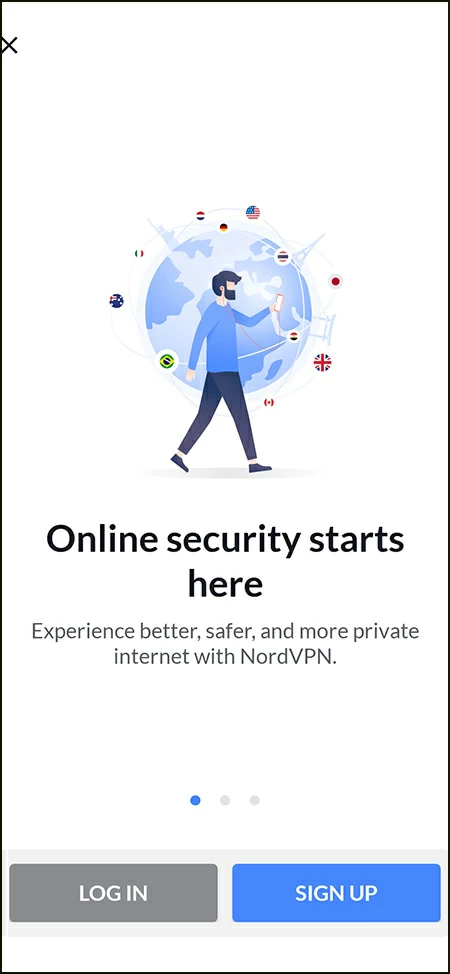How to Change the Location on Instagram
Looking for ways to change the location on Instagram? Here's how to do it easily on iOS and Android device.

Pauline Larson
Updated on Oct 29, 2025

There are a few ways you can change the location in Instagram with ease.
Chances are that you might need to change your location on Instagram for some reason. For instance, you need to promote a restaurant that's far away from you to your followers, access Instagram Music while it's geo-restricted to you, or trick your friends into thinking you are paying a visit to another country.
You may wonder if it is possible to change location on Instagram, and the answer is yes. It's easy to fake Instagram location with the right tricks and tools like a safe and effective third-party tool Location Changer, or a reliable VPN like NordVPN.
Tip: Rest assured that it's perfectly legal to change your location on Instagram. You don't need a jailbreak to make the change.
Table of Contents
Why do you need to change Instagram location
There can be multiple reasons why you people change location on Instagram.
- Promote your business: Changing location on Instagram is an underrated way of expanding online business and reaching a wider range of audience. Instagram often shows our ads to people closer to our geographical location. If you want to expand your business beyond that and reach people far from your geographical place and region, then you can use fake locations for Instagram to reach them.
- Access Instagram Music: There might be geo-restrictions on Instagram Music in your actual location. With a change on Instagram location, you can gain access to it and enjoy the music in this platform.
- Protect your privacy: After changing the location on Instagram, you can well protect yourself from being revealed of your personal information or tracked by someone malicious online.
Change location on Instagram when you send a post
One of the easiest methods to change location on Instagram is to change it manually in the app. We can see this option every time we upload a picture or video before sending a post.
It's quite simple to change Instagram location on an iOS device. Just follow the steps here:
1. Go to Instagram, and tap the icon in the lower middle on the screen to send a post;
2. Select the photo or video that you want to upload.
3. Finalize all the filters and editing regarding your post.
4. Tap Add location, and search for a location you want to change.
5. After you select a location for change, tap Share in the upper right corner.
Now you are sending a post on Instagram with a changed location.
Change the location of an existing post on Instagram
It's also possible for you to change the location of your existing post directly on Instagram app. Let's see how it works in details.
How to add the location of an existing Instagram post
Sometimes you sent a post on Instagram without adding a location, and later you feel like you should've added a location on that post. You don't have to live in regret, as it is super easy to add a location to an existing Instagram post. All you have to do is:
1. In the upper-right corner of your existing post, tap the icon of 3 dots.
2. Tap Edit.
3. Tap Add location below your name.
4. Search for a location that you want to add.
5. If you are an iOS user, tap Done; if you are an Android user, tap the icon of tick.
Immediately will the location be added in the existing Instagram post.
How to edit the location of an existing Instagram post
If you've added the wrong location or want to change the location of an existing post, you can follow the steps below:
1. Tap the icon of 3 dots above your posted photo or video.
2. Tap Edit.
3. For an iOS user: you can change the location by selecting Change Location and entering a new one; or delete the location by tapping Remove Location.
For an Android user: you can change the location by tapping Find a Location... and selecting a new one; or remove the location by choosing the wrong mark beside Select a Location.
4. If you are an iOS user, tap Done to save the changes; if you are an Android user, tap the icon of tick to reach the same thing.
Change location on Instagram by Location Changer– iOS (reliable and effective)
Here's another way for you to change your location on Instagram, which is Location Changer. As an effective and reliable location spoofing tool for iOS device, it is dedicated to helping users change the location on Instagram to anywhere around the world without jailbreaking their devices.
Free Download Free Download
In addition, it'll be of great help if you play location-based games like Pokémon GO since you can simulate movements in your device along a customized route without leaving your home actually.
Check the steps here to see how to use Location Changer to change your location on Instagram.
Step 1. Download and install the software on your Mac / PC, and connect your iPhone or iPad with a USB cable to the computer.
Step 2. Hit Start, and follow the instructions on the computer screen to make your device read.

Step 3. Once your device gets recognized, you'll see four tabs on your screen. Click on the tab of "Modify Location."

Step 4. Change your real location to your desired one by typing it in the upper-left search bar. Select the location from the results and click "Confirm Modify."
Tip: You can save your favorite locations and routes you created. Just click the Star icon when you see your favorite location in the search results. And you can access them by clicking the Collect button in the search box, which will display the pop-up of all the saved locations and routes.

Later, the location on your device as well as Instagram will be changed.
Change location on Instagram by VPN
VPN is used worldwide to change your location and eliminate the geographical limitations on your cellular device. It can also be used to change location on Instagram.
You've got a variety of VPNs to choose from. However, some may not work and waste your device's space; some may even breach your security. To make the VPN selecting task simple, we recommend you a VPN great for Android and iOS device, which is NordVPN. It is secure, fast and available for different devices, but you have to pay a subscription before you utilize it.

Here're the steps to change the location on Instagram by using NordVpn:
- Download NordVPN on your device and open it.
- Log in with your NordVPN account and purchase a subscription.
- Pick your desired location from the list of locations, and tap "Quick Connect."
- After connecting your device to VPN, you'll then successfully change the location of your Instagram.
Tip: You should also clear the cache and cookies in your iPhone to delete the latent information related to your location.
FAQs
- 1. How to turn Instagram location services on or off for an iPhone?
- You may want to turn off location to hide your current location on Instagram. Turning Instagram location on and off in an iPhone is easy. You can go to Settings > Privacy & Security (Privacy) > Location Services, and scroll down to tap Instagram. From the resulting menu, choose Never to turn off location services on Instagram. If you want to turn it on later, you can follow the steps above but select While Using the app or Ask Next Time Or When I Share at last.
- 2. Is it legal to fake the location on Instagram?
- If you're wondering if it is legal to change the location on Instagram, then don't worry; it is completely legal to change location on Instagram.
- 3. Do I need to jailbreak to change the location on Instagram?
- No. All the methods mentioned above help you change the location on Instagram without jailbreak.


About Pauline Larson
Pauline Larson is a writer and journalist who has been well-experienced in technology industry for almost 10 years. She has posted various professional articles in different tech-related sites and magazines, as she is deeply fascinated with digital technology, especially with Apple's products.
 iPhone UnlockerRemove iPhone & iPad lock screen
iPhone UnlockerRemove iPhone & iPad lock screen iPhone Data TransferTransfer and manage your iPhone & iPad data
iPhone Data TransferTransfer and manage your iPhone & iPad data Android UnlockerRemove Google FRP lock and bypass screen locks
Android UnlockerRemove Google FRP lock and bypass screen locks iPhone Data RecoveryRecover deleted files from iPhone, iPad
iPhone Data RecoveryRecover deleted files from iPhone, iPad Location ChangerFake a GPS location easily
Location ChangerFake a GPS location easily Video DownloaderDownload videos from 1000+ sites
Video DownloaderDownload videos from 1000+ sites