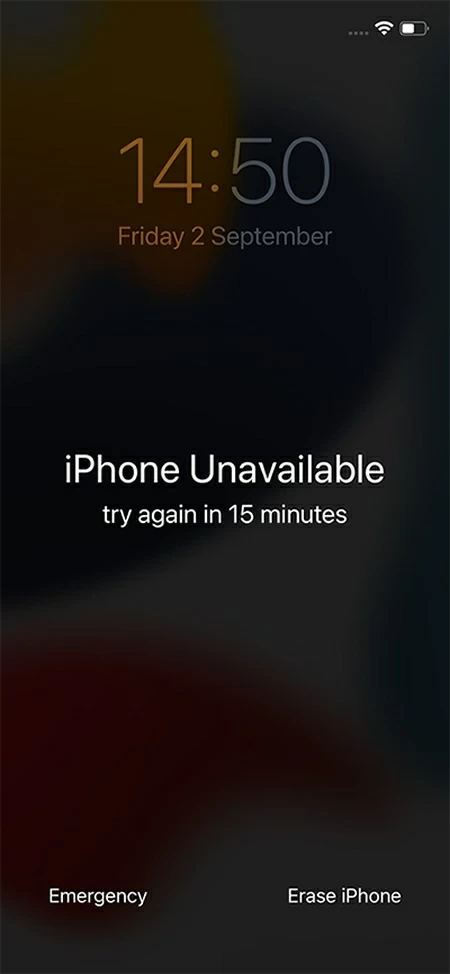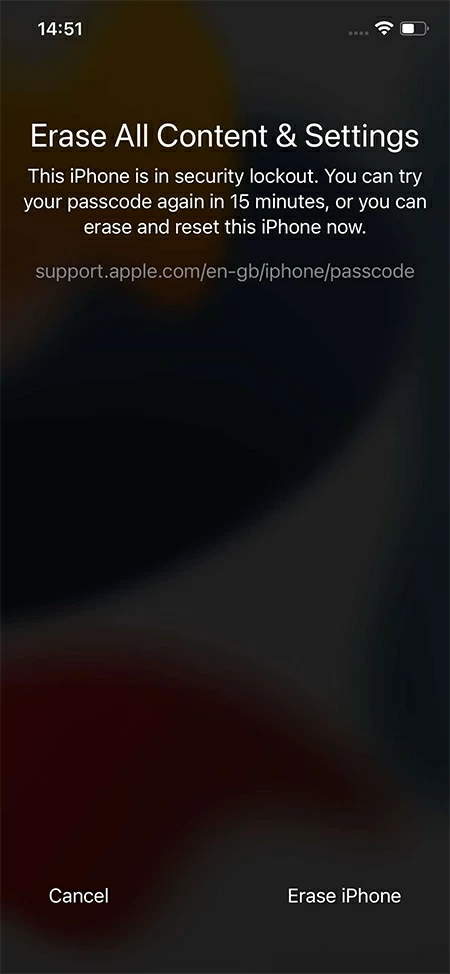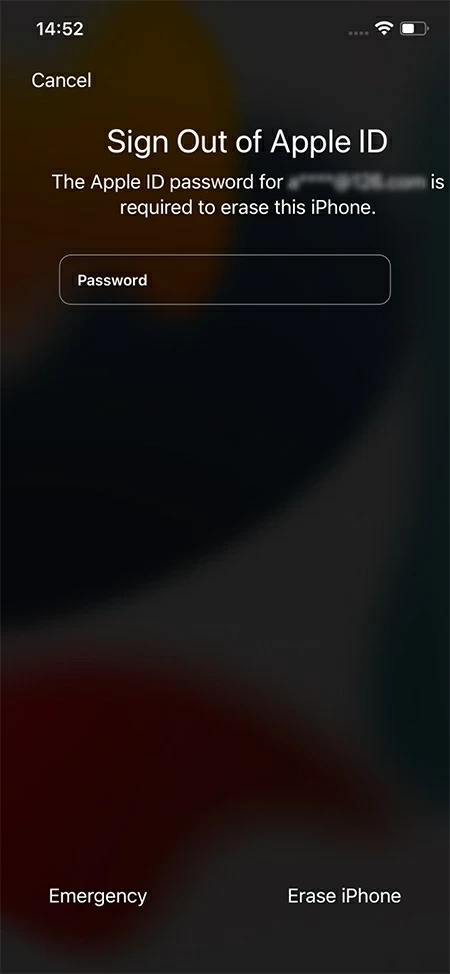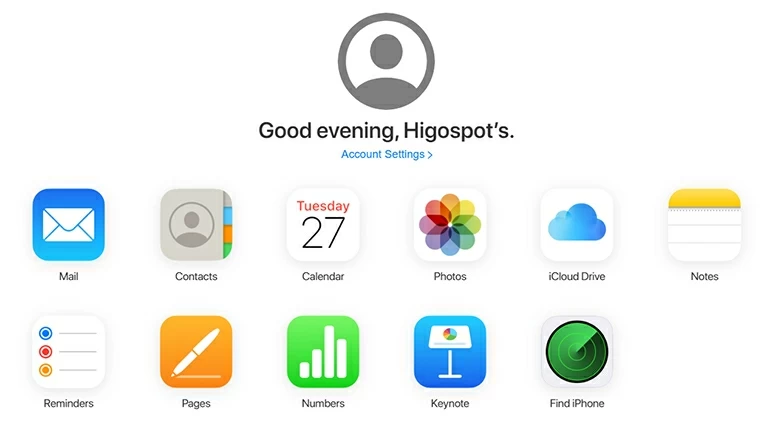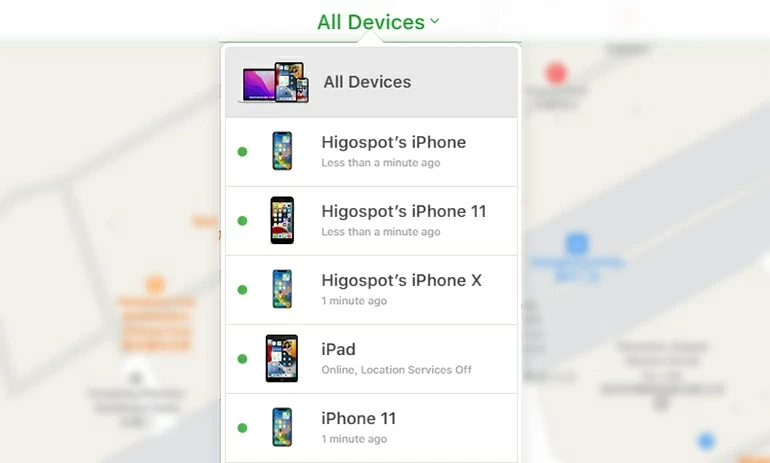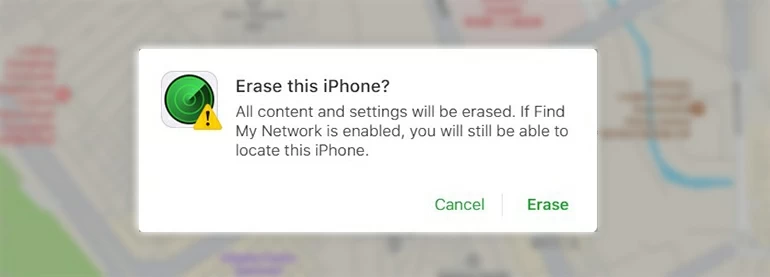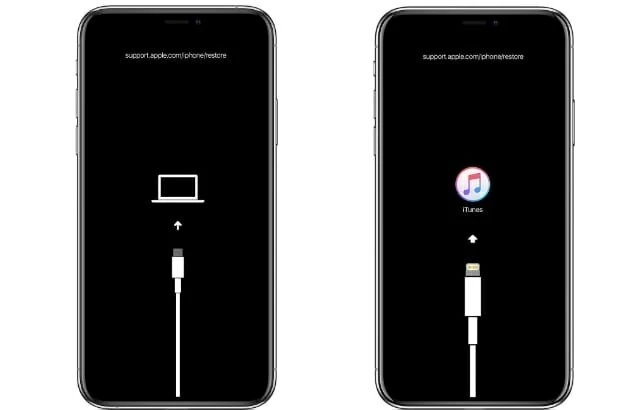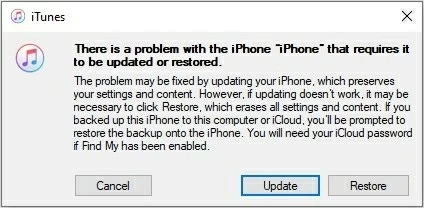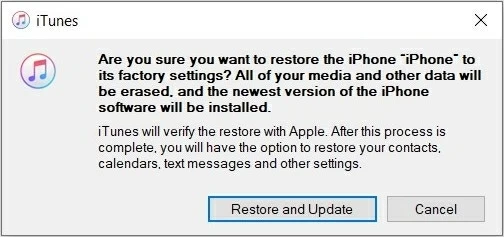How to Unlock iPhone 11 Passcode
Wondering how to unlock iPhone 11 without a passcode? Check the article here. We've listed the top four ways to help you unlock the iPhone 11 passcode.

Robert Chilcott
Updated on Dec 9, 2025

If you need to unlock the passcode on iPhone 11 for some reason, then this article will help.
Setting screen passcodes on your iPhone 11 can maintain security against someone attempting to unlock your iPhone and steal your sensitive personal information. However, this protection can become a headache when you can't unlock the iPhone 11 because of forgetting the passcode. In this case, you might try to find the right passcode from somewhere in your head, but keep inserting the wrong passcodes, only to end up with an unavailable iPhone.
Don't worry. In this guide, we'll discuss four solutions to unlock the passcode on your iPhone 11, which are Erase iPhone feature, Find My function, Recovery Mode, and a reliable software —HigoSpot iPhone Unlocker. Stay till the end if you're interested.
Table of Contents
What should you know before unlocking iPhone 11 without a passcode
Before you start taking any solution to unlock the iPhone 11 without a passcode, you should first be aware that doing this will reset your device. It means that not only the passcode you forgot, but also all the data in your iPhone will be deleted.
It is not a thing to worry about if you have already backed up your important data previously. After you unlock the passcode via resetting the iPhone 11, you can easily restore the data from the backup in iCloud or iTunes. However, if you haven't created a backup before, then all your data will be lost forever.
Let's now see how to unlock the passcode on iPhone 11 in different ways.
How to unlock the passcode on iPhone 11 via Erase iPhone feature
Using the Erase iPhone feature is one of the easiest ways to unlock iPhone 11 without a passcode. In this method, there is no need for you to connect your iPhone to a computer. With just a few taps, you can unlock the iPhone 11 passcode simply.
Note: If you use this method to unlock the iPhone 11 passcode, your iPhone has to run iOS 15.2 or later and have an active Internet connection.
The following shows how you can use it to unlock the iPhone 11 without a passcode:
1. Try to type the wrong passcodes several times, and you will see a message telling your iPhone is unavailable.
2. At the bottom of the screen, there are two options, "Emergency" and "Erase iPhone." Tap on "Erase iPhone" to unlock the passcode on your iPhone 11.

3. Tap "Erase iPhone" on the next page to confirm unlocking your iPhone without the passcode.

4. Next, you will have to sign out of your Apple ID, and choose the "Erase iPhone" option.

The erasing will begin within seconds, and everything will then be removed. When the startup screen appears, you can set up a new passcode and continue using your iPhone like it's a brand-new device. Make sure you now use those numbers for passcodes that you can remember easily.
How to unlock iPhone 11 without a passcode via iPhone Unlocker (easy for novices)
If the Erase iPhone function is unresponsive due to technical glitches, you can unlock the iPhone 11 passcode with a reliable third-party tool named HigoSpot iPhone Unlocker.
Free Download Free Download
It is one of the best programs you can use to unlock the passcode on iPhone 11. By using this tool, you can also reset Screen Time passcode and Apple ID password for all models of iPhone and iPad. It has a clear interface and you can easily unlock passcode on iPhone with it in a few steps.
Here's how to use it to unlock the iPhone 11 passcode.
Step 1: Download iPhone Unlocker on your Mac/PC. Open it, and you will see different options. Choose "Unlock iOS Screen."

Step 2: Connect the iPhone 11 to the computer via a USB cable, and follow the instructions to get the device into Recovery Mode.

Step 3: Check the information and click on "Start Now" to proceed forward.

iPhone Unlocker will then start downloading the iOS package for your iPhone 11.

Step 4: After the download is complete, the program will give you a few warnings about data erasing. Click "OK" to confirm unlocking the iPhone 11 passcode.

Next, you can see the unlocking progress on your computer screen. After a few minutes, the unlocking of iPhone 11 passcode will be done.
The iPhone 11 is now unlocked. You can then start it afresh, or restore the backed-up data during the set-up process.
How to unlock iPhone 11 forgotten passcode via Find My function
Using the Find My function on iCloud is another way in which you can unlock the iPhone 11 without a passcode. It is usually used to find lost iPhones, but you can also apply it to erase your locked iPhone 11 for regaining access.
There are some constraints you need to notice before using this method: your iPhone 11 should have a stable Internet connection, and the Find My function has to be turned on before your iPhone was locked.
To unlock the iPhone 11 without a passcode using Find My Function, follow these steps:
1. On another phone, tablet, or computer, go to the website icloud.com and sign in with your Apple account details.
2. Click on "Find iPhone" in the bottom right corner of the page.

3. Hit "All Devices" above the page and you will see a list of associated devices. From there, choose the iPhone 11 that needs to be unlocked without a passcode.

4. Next, choose "Erase iPhone" to unlock the iPhone 11 passcode.

At last, a box will pop up asking you to confirm erasing the iPhone 11. If you want to unlock your iPhone without a passcode, click on "Erase."

After you finish the process above, the iPhone 11 passcode will be unlocked. Next, wait for your iPhone to restart itself and then set it up from the beginning without any hassle.
How to unlock iPhone 11 without a passcode via iTunes
The last way you can accomplish the same thing is by using iTunes. To unlock the iPhone 11 passcode, you need to install the latest version of iTunes (on Windows 10 or later) or Finder (on macOS 10.15 or later) on your computer.
Here we use iTunes to show the process.
1. Turn on iTunes on your computer.
2. Power off your iPhone 11 first by pressing both the Side button and the Volume Down button simultaneously for a few seconds. Next, connect your iPhone 11 to the computer, and meanwhile, hold the Side button. Release the button when you see the Recovery Mode screen.

3. After your iPhone 11 enters Recovery Mode, a prompt will pop up on iTunes. Then you need to choose the "Restore" option.

4. Later, click the "Restore and Update" button to confirm unlocking your iPhone 11 passcode.

After you follow these steps, your iPhone 11 will reset itself, and the iPhone Unavailable screen will be gone within a few minutes. Afterward, you can simply start using your iPhone 11 afresh.


About Robert Chilcott
Robert Chilcott is a technology editor who has focused his career on the tech industry and writes about software topics with over 5 years of in-depth experience. He is the author of more than two dozen books and has contributed to many sites and publications. At Higospot, He spends most of his time hunting for the latest stories on mobile gadgets.
 iPhone UnlockerRemove iPhone & iPad lock screen
iPhone UnlockerRemove iPhone & iPad lock screen iPhone Data TransferTransfer and manage your iPhone & iPad data
iPhone Data TransferTransfer and manage your iPhone & iPad data Android UnlockerRemove Google FRP lock and bypass screen locks
Android UnlockerRemove Google FRP lock and bypass screen locks iPhone Data RecoveryRecover deleted files from iPhone, iPad
iPhone Data RecoveryRecover deleted files from iPhone, iPad Location ChangerFake a GPS location easily
Location ChangerFake a GPS location easily Video DownloaderDownload videos from 1000+ sites
Video DownloaderDownload videos from 1000+ sites