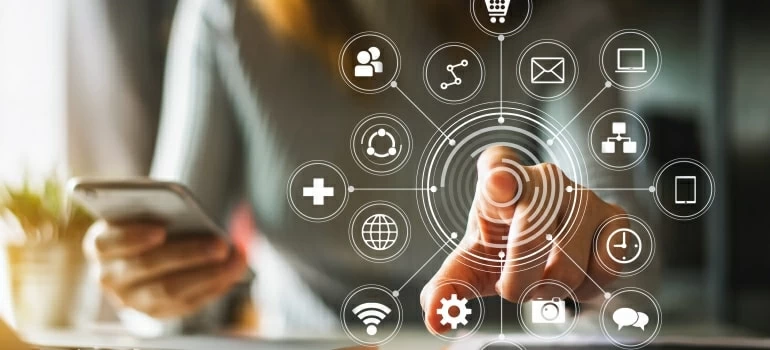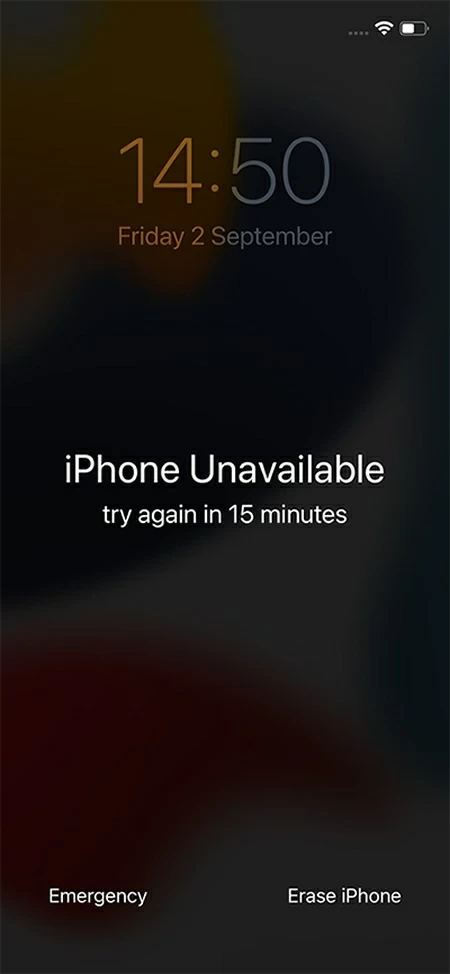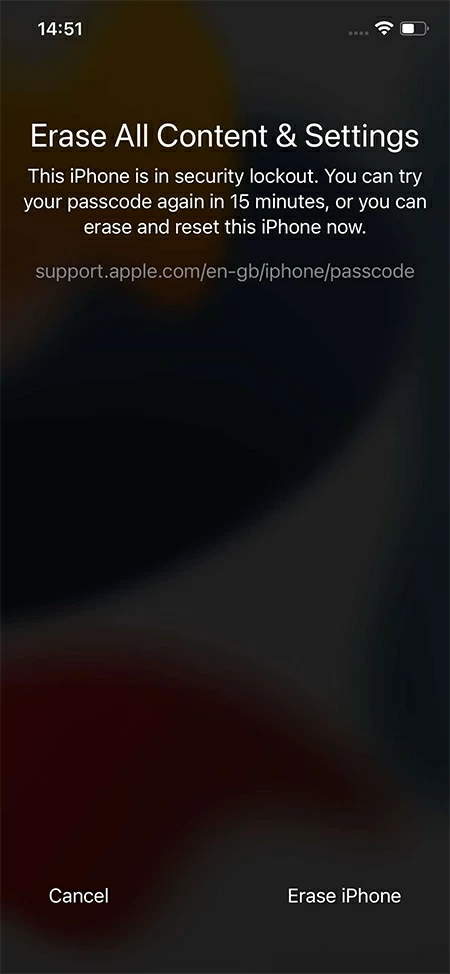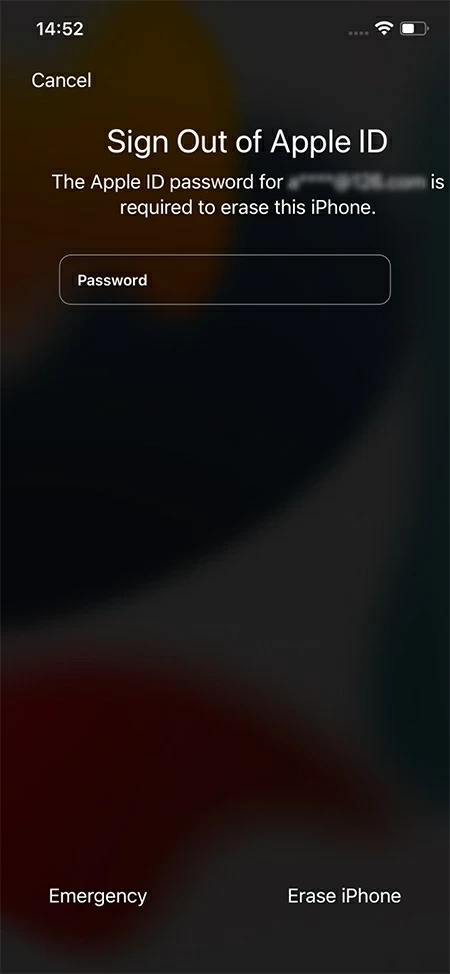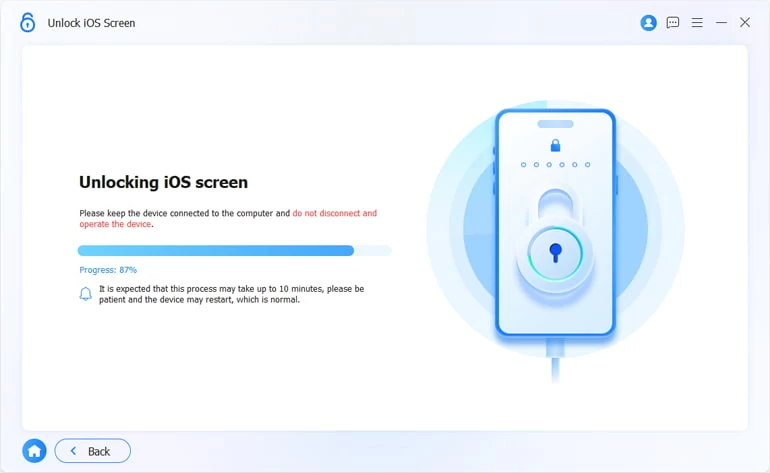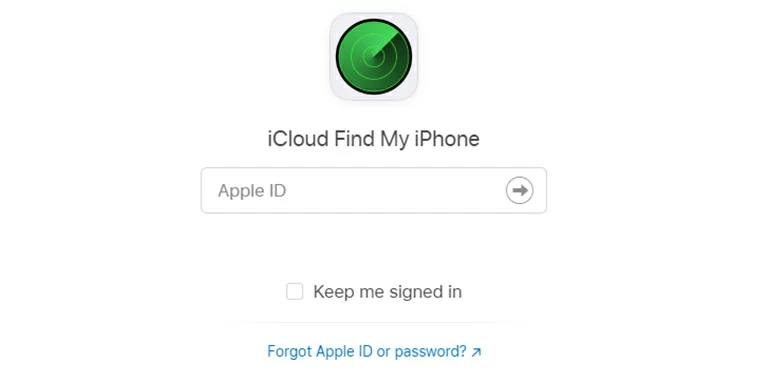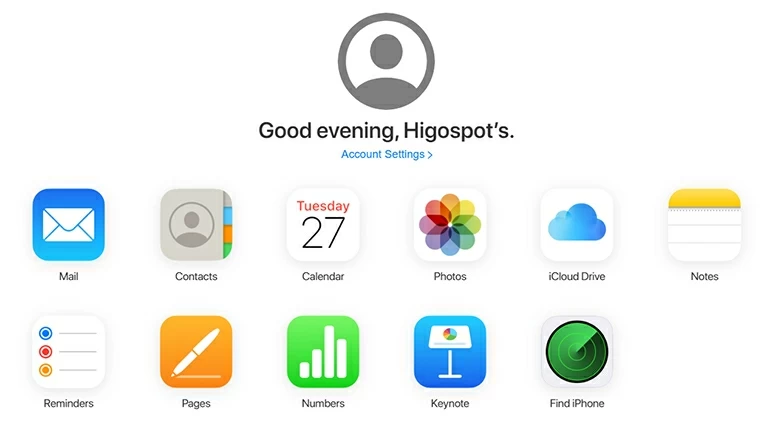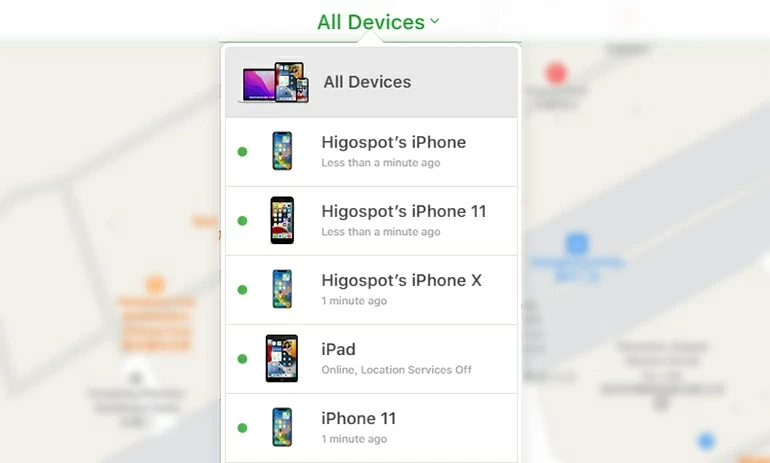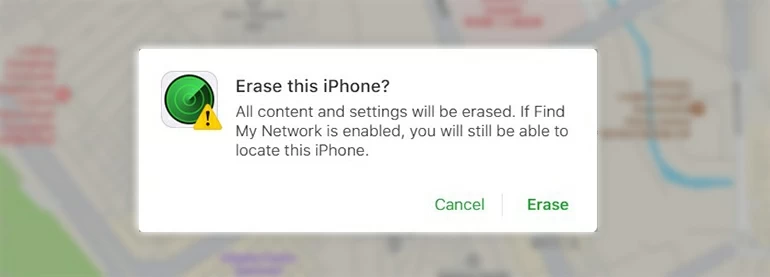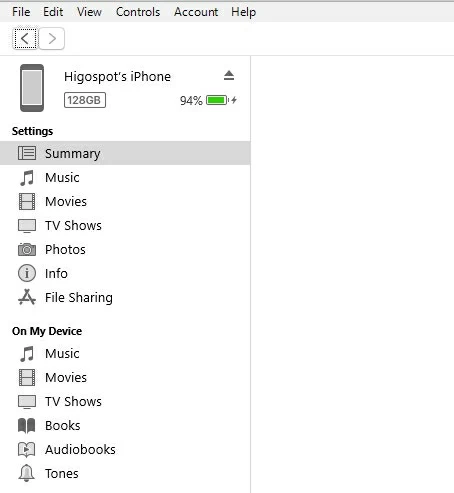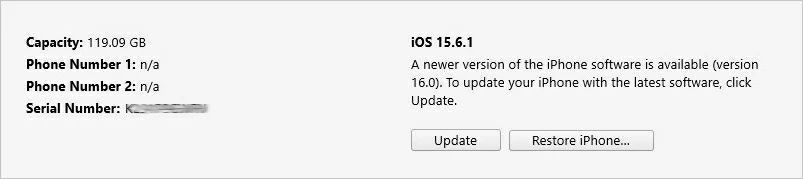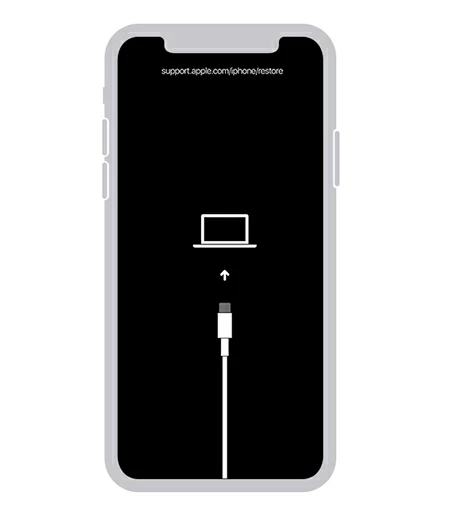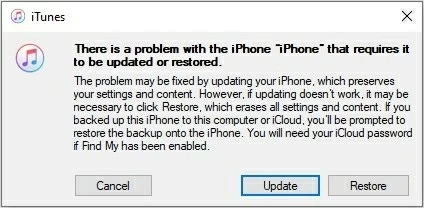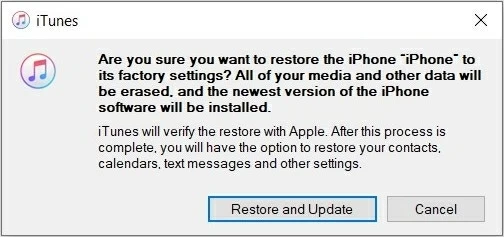What to Do If You Forgot Your iPhone X Password - Five Useful Ways
If you have forgotten your iPhone X password and are looking for a solution, then follow the guide in this article to unlock your forgotten password on iPhone X by resetting your iPhone X.

Alice Estelle
Updated on Dec 9, 2025

Restore your iPhone X to its default settings to remove your forgotten passcode on iPhone X.
When you find that you have forgotten your iPhone X password, your first reaction may be to keep guessing and trying new passwords. But the number of guesses is not infinite, as you try more and more wrong passwords, the time you wait to retry will keep on growing, from 1 minute, 5 minutes, 15 minutes, 60 minutes, or even finally tell you to connect to iTunes, which also means you can't try to enter the password to unlock your iPhone X again!
But don't be too desperate, if you do get your iPhone X passcode forgotten and get locked out of your iPhone X, the only way you can unlock your iPhone X without a passcode is by resetting your iPhone to itself factory settings.
However, it is important to note that the reset process will delete all your iPhone X data and settings, including pictures, videos, messages, files, etc. But if your iPhone X was backed up in your computer or iCloud before it was locked, then you can restore your deleted data from the latest backup after the reset.
This article will recommend five effective ways for you to deal with the problem of forgetting your iPhone X passcode, including using Erase iPhone, iTunes, Recovery Mode, Find My and a reliable third-party tool - Higospot iPhone Unlocker to bypass the forgotten passcode on iPhone X.
Table of Contents
Fix the problem of forgetting the iPhone X password via Erase iPhone
Erase iPhone feature is a simple and go-to method to unlock your iPhone X when you forgot your password. But keep in mind, this feature only comes with iOS 15.2 or later, if your iPhone is running older iOS versions you will not be able to use this feature.
Erase iPhone can be seen on the bottom right of the Unavailable iPhone or Security Lockout screen, which can help you completely delete the data on your iPhone X and its password without having to access a Mac or PC.
Requirements for using Erase iPhone:
- This feature is only available for iPhone X running iOS 15.2 or later.
- You have to remember your Apple ID and password.
- Your locked iPhone X must have Wi-Fi or a cellular network.
Steps:
After seven consecutive incorrect passcode attempts, iPhone will prevent you from guessing the passcode further and make you wait 15 minutes. At this point you will see the Erase iPhone option on the lower right part of the Unavailable iPhone or Security Lockout screen.
1. Tap Erase iPhone option on the lower right part of your iPhone screen.

2. Tap Erase iPhone option again to delete all your data and settings stored on your iPhone.

3. Enter your Apple password to sign out of your Apple ID in this step. After you put the Apple password, you will be able to see the progress of resetting your iPhone X.

It will take some time to complete the process and when the process is over, your iPhone X that has forgotten its passcode will automatically restart with a Hello screen.
Pros of Erases iPhone:
- If you forgot your iPhone X password, you can unlock your iPhone X without having access to a laptop or computer.
- Not everyone can erase your iPhone data with this method, it requires your Apple ID and password.
Limitations:
- Not all versions of iOS support the Erase iPhone feature.
- Even if your iPhone is running iOS 15.2 or later, some iPhones still do not display the Erase iPhone option on your iPhone screen.
Therefore, when you forget your password, choosing this method is not foolproof.
Remove your forgotten password on iPhone X via iPhone Unlocker (Most convenient)
If your Erase iPhone doesn't work, then you can try using a reliable and effective third-party tool - iPhone Unlocker.
Higospot iPhone Unlocker is an excellent, seamless, and easy-to-use software with an intuitive interface that helps you unlock your iPhone X if you forgot your iPhone X password. With a few clicks on iPhone Unlocker interface, you can easily erase your forgotten password on iPhone X and regain access to your iPhone X.
Free Download Free Download
Pros of iPhone Unlocker:
- It is easy to operate without any technical requirements.
- The operation process is simple and fast thanks to its friendly and clean interface.
- It can unlock all kinds of passwords. It can not only help you solve the problem of forgetting password, but also help you bypass the Screen Time and Apple ID restrictions.
- It is safe to operate and will not reveal the user's privacy.
- It has a high success rate of 99%.
- It works with all models of iPhone.
Steps:
First and foremost, you should download and install the iPhone Unlocker from the given link on your PC or Mac.
1. Open iPhone Unlocker and click the "Unlock iOS Screen" option on the first page.

2. Plug your iPhone X into computer. If your computer does not recognize your iPhone X, the software will prompt you to put your iPhone into Recovery Mode according to the tutorial.

3. Once detected, iPhone Unlocker will let you check your iPhone X information. If the relevant information is correct, then click "Start Now" to the next step.

4. Download appropriate software for your iPhone X from Apple server.

5. Once the download is complete, it will be directed to the Unlock Confirmation. Press "OK" to confirm.

Note: Unlocking your iPhone X will delete all your data and files, and the latest iOS will be downloaded to your iPhone X.
6. Wait for the iPhone Unlocker software to finish unlocking your iPhone X.

After a successful unlock, your iPhone X is restored to its factory settings and your forgotten passcode on iPhone X is successfully removed, then you can start setting up your iPhone X as a new phone.
Tip: During the process of setting up your iPhone X, if you make a backup before being locked out, you can choose to restore your deleted data from iCloud or your computer when you come to the App & Data step; if you didn't make a backup, then you should follow the prompts to set up your iPhone X like a brand-new phone.
Reset your iPhone X when you forgot password with Find My iPhone
Find My iPhone is an excellent feature that helps Apple users to access their devices on the iCloud and reset it or find their location in case they lose their devices. But when you don't remember your iPhone X password, you can also unlock your iPhone by Find My.
You can simply go to iCloud.com and check all the devices connected to your Apple account, from there you can select your iPhone X that you forgot the password for and remove the forgotten password by resetting it to factory settings as well.
Requirements:
- The locked iPhone X should have enabled the Find My feature.
- You need to know the Apple ID and password that your locked iPhone is logged into.
- The locked iPhone X should have an active Internet connection.
Follow these steps:
1. Open the iCloud.com webpage on your computer and sign in with the same Apple credentials as your locked iPhone X.

2. Click on Find iPhone icon to continue.

3. Click All Devices at the top of page and choose your iPhone X from the list.

4. When a small window with three options appears, select Erase iPhone.

5. When you get a prompt asking you to confirm your choice, click Erase.

Limitations:
- If your Find My is not enabled on your iPhone X, then this method will not work.
- After clicking on the Erase option, you may need an extra iOS device to receive the verification code so that your erasing process can proceed smoothly. If you do not have an extra iOS device, you will not be able to receive the verification code to make iCloud believe that you are the owner of the device and want to start the erase process.
Unlock iPhone X forgotten password via iTunes
iTunes is not only a music and video file manager, but it can also be very useful to reset your iPhone X and get into it when you forget your iPhone X password.
If you have already trusted your computer and synced your iPhone with iTunes through this computer before, then congratulations, you will be able to unlock your iPhone without losing your data and bypass the forgotten password on your iPhone X.
1. Connect your iPhone X to your computer and open iTunes.
2. Once iTunes detects your iPhone, click on the iPhone icon displayed in the top left of the iTunes interface and select the Summary option.

3. Select Restore iPhone to start unlocking process.

Limitations:
The premise of this method is that your iPhone and iTunes must have been synced on your computer before being locked, otherwise, iTunes still requires you to enter your password.
Use Recovery Mode to bypass forgotten password on iPhone X
You also can try putting the iPhone into Recovery Mode to bypass your forgotten password on iPhone X. Recovery Mode is a powerful tool for solving any software problem you may encounter. To use this method, you'll need a computer with iTunes or Finder installed on it and then to follow these steps.
Step 1: Turn off your iPhone X
Open iTunes or Finder on your computer and turn off your iPhone X.
Keep pressing both the Side button and the Volume down button until you see the power off slider, then drag the slider to turn off your iPhone X.
Tip: For macOS Catalina and Later: Open Finder. For macOS Mojave and Prior or Windows: Open the latest version of iTunes.
Step 2: Force iPhone X to enter Recovery Mode
Keep holding the Side button while connecting your iPhone to the computer. Release the Side button when a screen with a cable pointing to the computer appears.

Step 3: Restore iPhone X
Once your iPhone X is detected, the prompt "There is a problem with the iPhone that requires it to be updated or restored" will be displayed on iTunes or Finder. Select Restore.

Then Click Restore and Update at the next prompt to start the reset process.

Limitations:
- It is not easy for the novice because of its complexity to enter Recovery Mode.
- The whole process is time-consuming and you may not succeed in the end.
- Your iPhone may be stuck in Recovery Mode or even unable to exit
Tip: If you don't want to encounter these trivial problems and want to unlock your iPhone X easily and quickly when you forget your passcode, then iPhone Unlocker is the best choice for you.


About Alice Estelle
Alice Estelle has been a newspaper editor and a book editor with extensive writing experience. She also has deep research in the field of mobile software and is keen on exploring and solving various problems of iOS and Android systems.
 iPhone UnlockerRemove iPhone & iPad lock screen
iPhone UnlockerRemove iPhone & iPad lock screen iPhone Data TransferTransfer and manage your iPhone & iPad data
iPhone Data TransferTransfer and manage your iPhone & iPad data Android UnlockerRemove Google FRP lock and bypass screen locks
Android UnlockerRemove Google FRP lock and bypass screen locks iPhone Data RecoveryRecover deleted files from iPhone, iPad
iPhone Data RecoveryRecover deleted files from iPhone, iPad Location ChangerFake a GPS location easily
Location ChangerFake a GPS location easily Video DownloaderDownload videos from 1000+ sites
Video DownloaderDownload videos from 1000+ sites