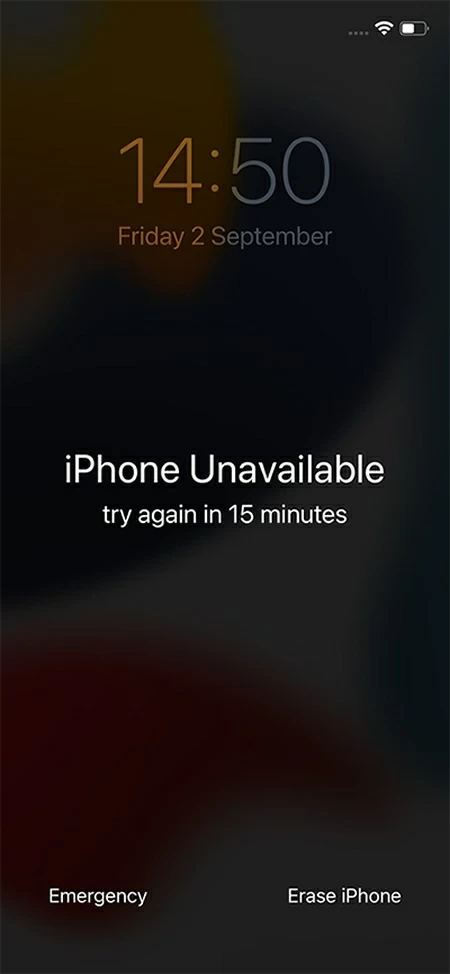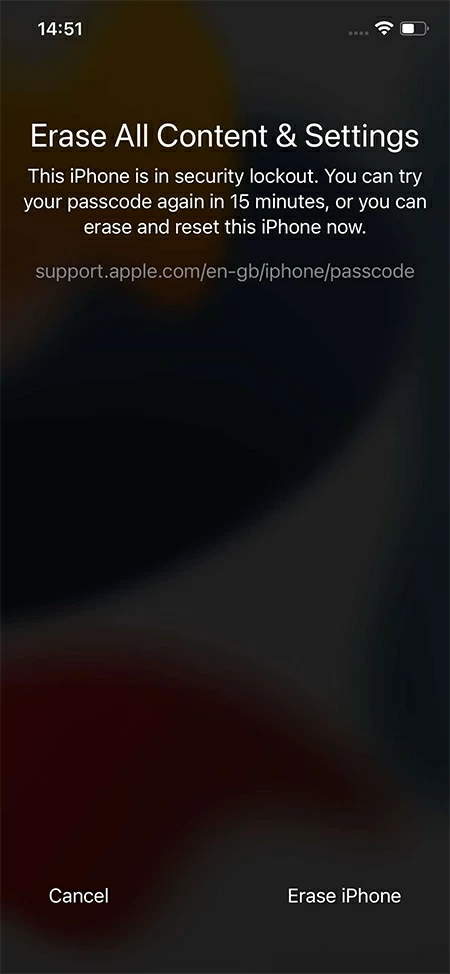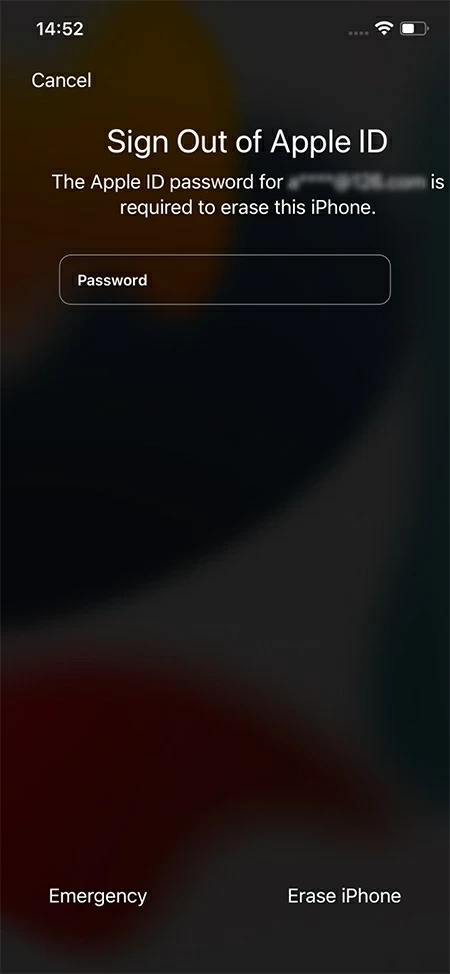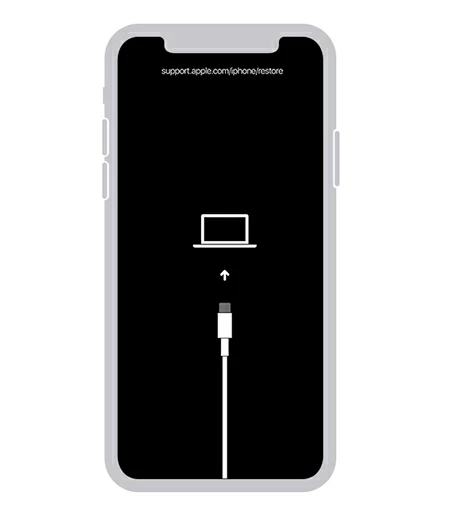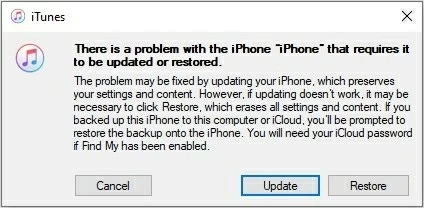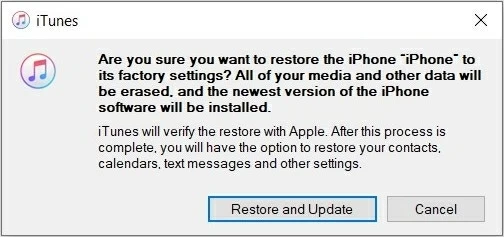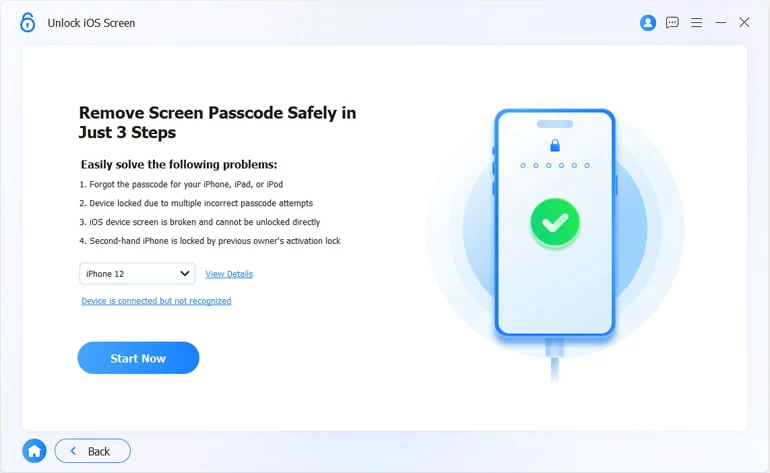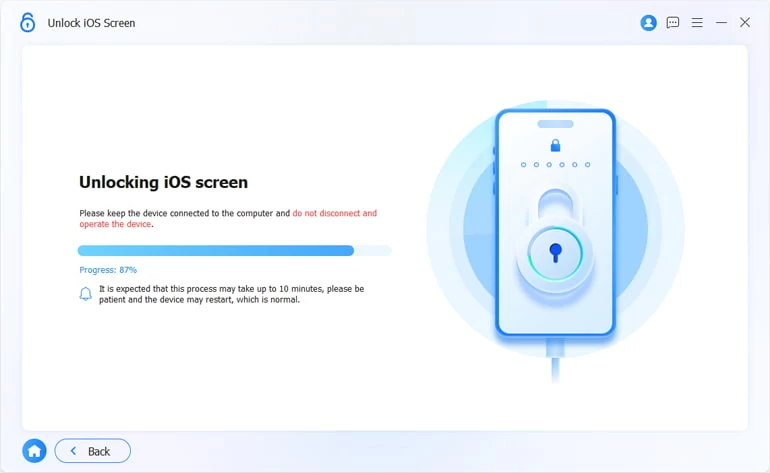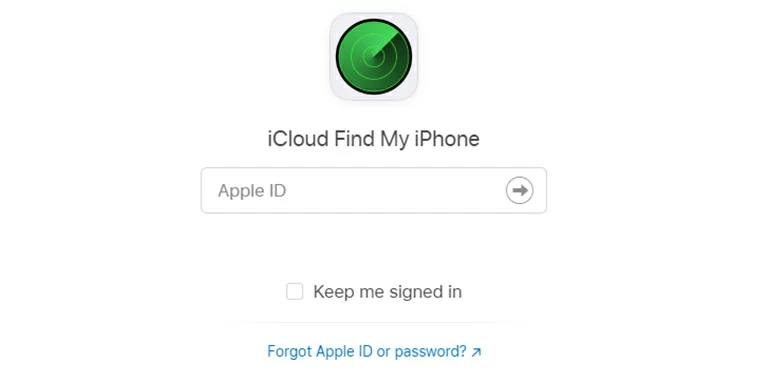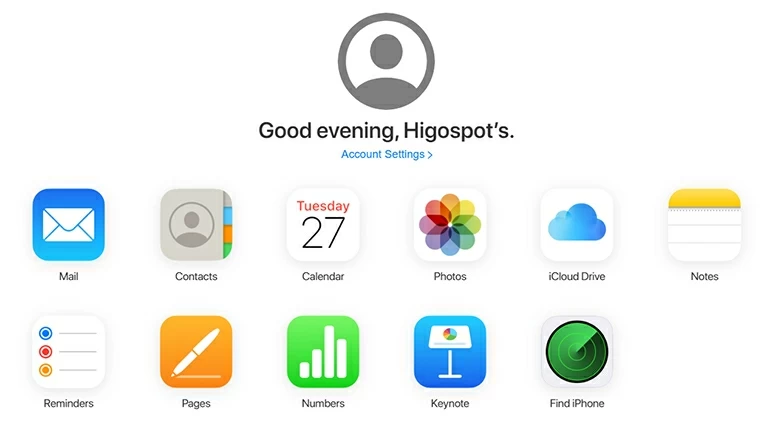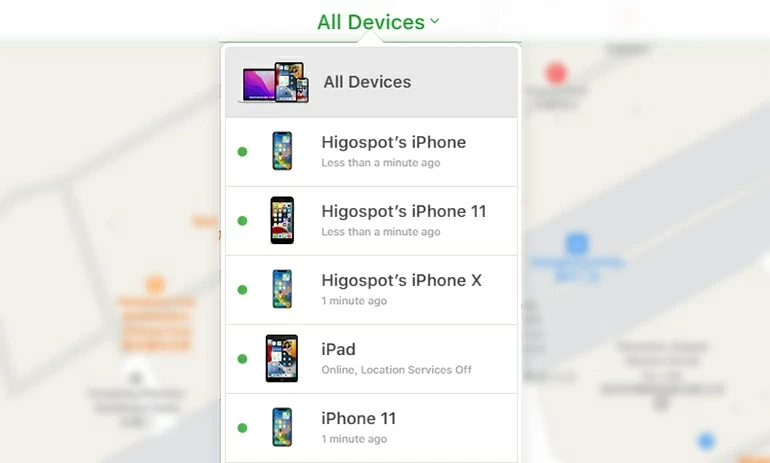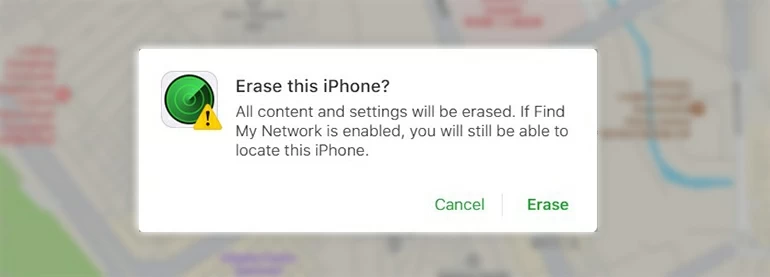How to Reset iPhone 12 without Passcode
If you forgot iPhone 12 passcode, don't panic, this article will introduce several ways to factory reset the iPhone 12 without a passcode so that you can regain access to iPhone 12.

Alice Estelle
Updated on Dec 9, 2025

You need to note that factory resetting iPhone12 without password will delete all data.
One of the most significant benefits of using an iPhone 12 is that you can always be sure of the fact that your data is safe and secure, as long as you have put a passcode in place. Securing your iPhone 12 with a strong passcode can ensure no one can access your data if your iPhone 12 gets stolen or you simply lost it at some place.
Generally speaking, when we set a passcode for anything, most of us assume that we will never forget it. However, forgetting your iPhone 12 passcode is much more common than many people think. If you forget your passcode, you won't be able to access any of your data in iPhone 12, and the only way to get into your iPhone 12 is to do a factory reset on iPhone 12 without a passcode.
Note: Resetting iPhone 12 without passcode means completely removing all data, apps, and settings stored on iPhone. The data can only be retrieved if you have created a backup on iCloud or computer before your iPhone was locked.
There are several different ways to reset iPhone 12 to factory settings without a passcode, such as Erase iPhone, iTunes, HigoSpot iPhone Unlocker, Find My. In this article, you will learn all these ways to factory reset iPhone 12 without using passcode.
Table of Contents
How to factory reset iPhone 12 without a passcode via Erase iPhone
Erase iPhone is the relatively latest function on iPhone devices operating on iOS 15.2 or later. As the name suggests, the purpose of this function is to help you erase data from your iPhone, bring the iPhone back to its default settings. The good thing is that you can perform a factory reset on iPhone 12 via Erase iPhone without needing a passcode or computer.
Requirements:
- iPhone needs to run iOS 15.2 or later.
- Your iPhone should have a stable Internet connection.
- Apple ID password is required.
Follow these steps to reset iPhone 12 without a passcode via Erase iPhone:
Keep entering different combinations of incorrect passwords until you see the Erase iPhone option appear in the bottom right corner of the screen, tap on the Erase iPhone option

Tap the Erase iPhone option again in the bottom right corner of the next page that tells you it will erase all of your data and settings.

Then follow the prompts to enter the Apple ID password to sign out of your Apple account. When iPhone verifies the password you entered, the reset process will start automatically.

After reset iPhone 12 without needing a passcode, your iPhone 12 will be as good as new because all of the contents stored on iPhone will be deleted and then you can set it up. If you have created a backup before your iPhone was locked, you can restore the lost data from the backup during the setup process.
Tip: When following the on-screen instructions to the Apps & Data Step, if you made a backup before you were locked out of iPhone 12, you can choose whether to recover lost data from your computer or iCloud, depending on your actual situation.
How to reset iPhone 12 without a passcode via iTunes
Using iTunes to factory reset iPhone 12 without using a passcode is the official and one of the most widely used methods. Unlike the previous method, you will need a computer for this.
Requirements:
- Mac or PC that runs Windows 10 or later.
- The latest version of iTunes.
- A USB cable.
Step 1. Turn off your iPhone 12. Long-press the Side button and the Volume down button at the same time until the power-off slider appears. Drag the slider to the right to turn off your iPhone.
Step 2. Keep holding the Side button to put iPhone 12 into Recovery Mode and connect it to your computer via USB cable in the meanwhile. When you see a cable pointing to the computer appears on the screen, release the Side button.

Step 3. Open iTunes and select the Restore option when prompted with "There is a problem with the iPhone."

Step 4. Then click on the Restore and Update option in the next pop-up window to trigger the reset process. This process may take some time as the iTunes will download the appropriate software for your iPhone and install it.

Note: The iPhone might exit the Recovery Mode if iTunes takes a lot of time, and you should follow step 2 to make iPhone 12 re-enter Recovery Mode in this case. Make sure you have a stable Internet connection while using this procedure to make it go fast and smoothly.
But there are some significant limitations of the two methods mentioned above. You may face compatibility issues with Erase iPhone. Similarly, iTunes may end up taking a lot of time to download the software, due to which you might not be able to achieve your goal.
Therefore, an efficient alternative is to use a third-party tool like iPhone Unlocker that helps you solve a wide range of password-related issues on iPhone 12 and other iPhone devices.
How to reset iPhone 12 without a passcode using iPhone Unlocker
iPhone Unlocker is a user-friendly desktop software that allows Apple users to deal with various passcode issues for different versions of iPad and iPhone. The program is designed to be easy to understand and does not require any technical skills to perform a reset on iPhone 12 with just a few clicks, no passcode is required.
Thus, HigoSpot iPhone Unlocker not only resets an iPhone 12 to factory settings without requiring passcode, but also helps users to remove the Screen Time passcode and bypass Apple ID permissions in some cases.
Free Download Free Download
You can reset iPhone 12 without passcode using iPhone Unlocker by following these steps:
1. Download and install iPhone Unlocker on your computer. Then open the iPhone Unlocker and select the "Unlock iOS Screen" option to reset iPhone 12 without the passcode.

2. Connect your iPhone 12 to computer via a data cable, then follow the tutorial to put iPhone 12 into Recovery Mode.

3. Confirm the information of the connected iPhone and click on "Start Now. "

4. iPhone Unlocker will start downloading the firmware package according to your specific device model. Wait for the loading to be completed.

5. In the Unlock Confirmation window you will be prompted that all content on your iPhone will be erased and the latest iOS system will be downloaded for your device. Hit "OK" and then "Confirm Again" to confirm.

6. Wait for the software to reset iPhone12 and make sure your iPhone12 is connected to your computer all the time.

Once the factory reset process is complete, you can access iPhone 12 without a passcode. Your iPhone 12 will restart with a hello screen, and then you can follow the on-screen instructions to set up iPhone and recover your deleted data from computer or iCloud.
How to factory reset iPhone 12 without passcode via Find My
Find My is a feature of Apple's global device tracking network that is connected to your iCloud. If your locked iPhone 12 has Find My turned on and has Internet access, you can also use iCloud Find My iPhone to remotely reset an iPhone 12 to default settings without using a passcode.
1. Open the iCloud.com website on your computer and access your Apple account.

2. After successfully logging in, click the Find iPhone icon on the main page.

3. Click on All Devices at the top of the map showing all your iOS devices and select the iPhone 12 you want to reset from the list.

4. Then you will face three options in a pop-up box, choose the Erase iPhone option.

5. Select Erase in the next pop-up box to confirm. Once confirmed, your iPhone 12 will be reset to factory settings.

Conclusion
Now that you are familiar with the different methods of factory resetting an iPhone 12 without passcode, choosing the best method should not be a difficult decision for you.
You can choose a method like iPhone Unlocker to deal with a variety of passcode issues. In this way, you will be able to benefit from the single platform to fulfil different needs, such as resetting iPhone 12 without passcode.
提示注意模板如下
Note: Corbin Davenport is the News Editor at , an independent software developer, and a podcaster. He previously worked at Android Police, PC Gamer, and XDA Developers.Corbin Davenport is the News Editor at , an independent software developer, and a podcaster. He previously worked at Android Police, PC Gamer, and XDA Developers.


About Alice Estelle
Alice Estelle has been a newspaper editor and a book editor with extensive writing experience. She also has deep research in the field of mobile software and is keen on exploring and solving various problems of iOS and Android systems.
 iPhone UnlockerRemove iPhone & iPad lock screen
iPhone UnlockerRemove iPhone & iPad lock screen iPhone Data TransferTransfer and manage your iPhone & iPad data
iPhone Data TransferTransfer and manage your iPhone & iPad data Android UnlockerRemove Google FRP lock and bypass screen locks
Android UnlockerRemove Google FRP lock and bypass screen locks iPhone Data RecoveryRecover deleted files from iPhone, iPad
iPhone Data RecoveryRecover deleted files from iPhone, iPad Location ChangerFake a GPS location easily
Location ChangerFake a GPS location easily Video DownloaderDownload videos from 1000+ sites
Video DownloaderDownload videos from 1000+ sites