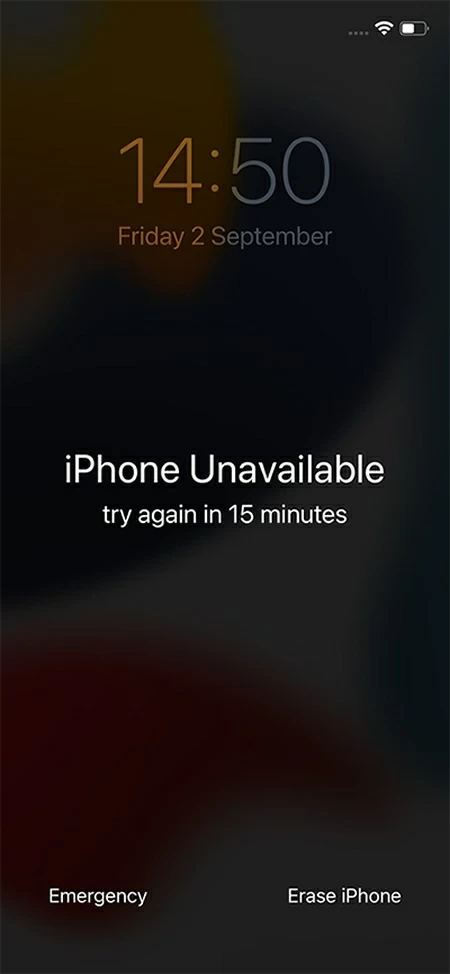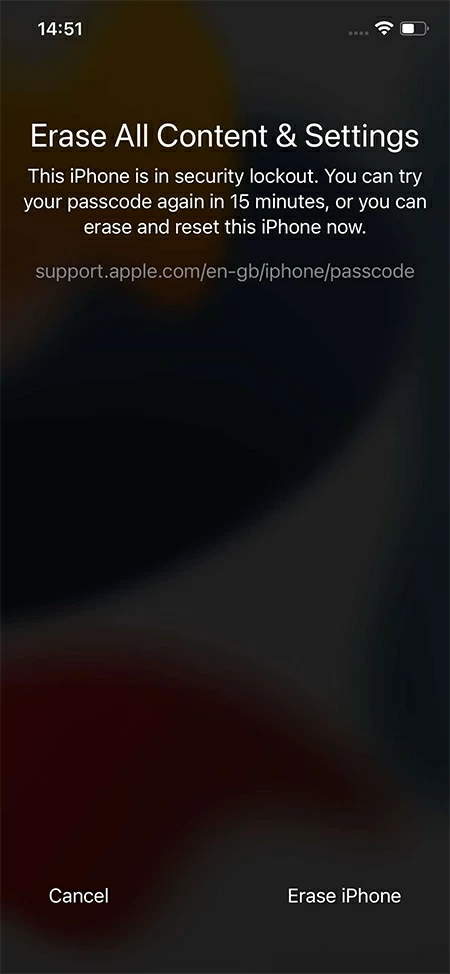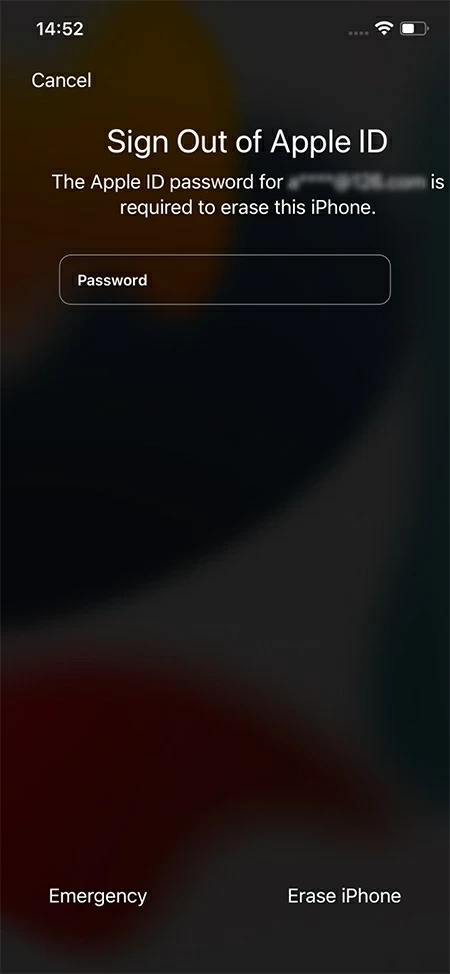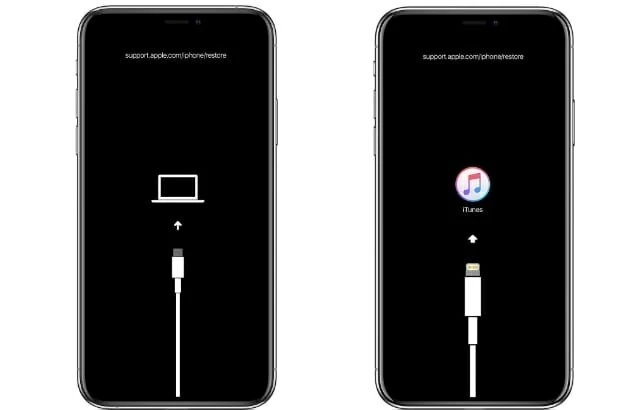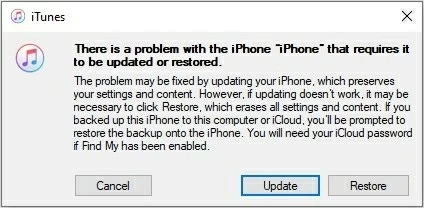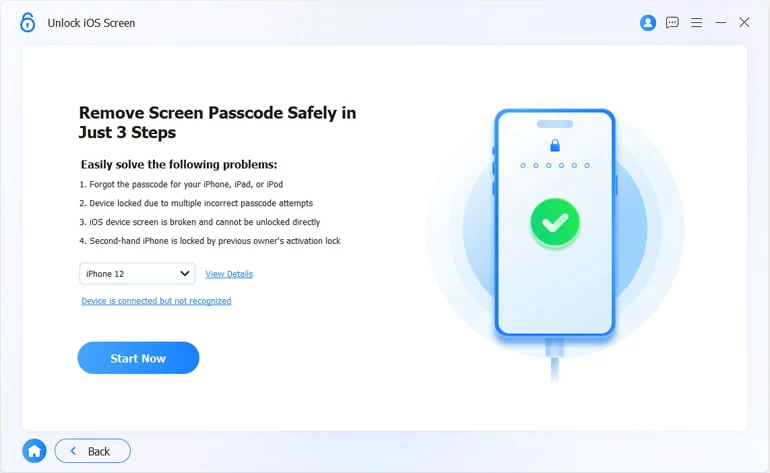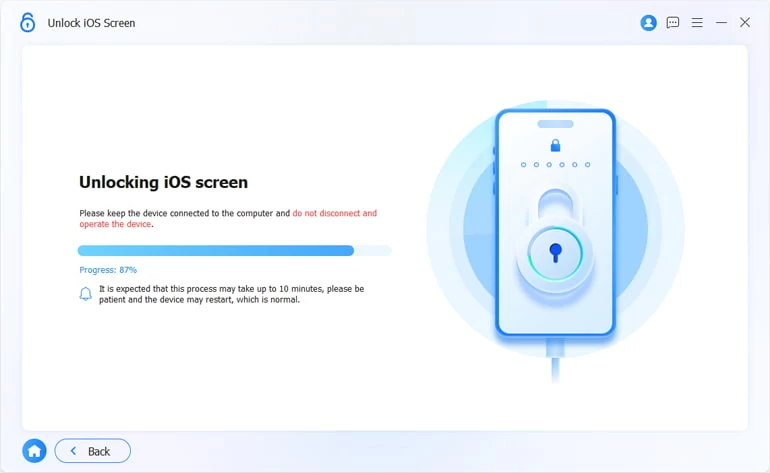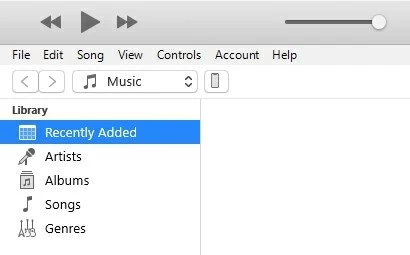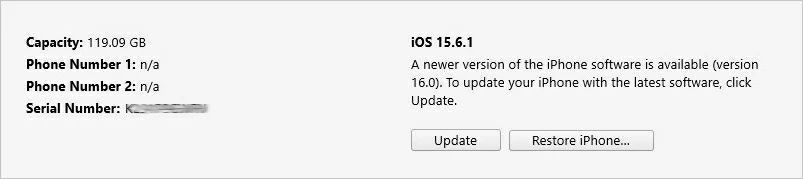What to Do If You Forgot Passcode on iPhone 12? Four Incredible Useful Ways!
Have you forgotten the iPhone 12 passcode and wonder how to unlock it without passcode? In this tutorial, you'll learn how to reset your locked iPhone 12 and take back access.

Alice Estelle
Updated on Dec 9, 2025

If you forgot your iPhone 12 passcode, you are still allowed to unlock it without passcode.
A lock screen passcode plays an essential role on your iPhone 12, you can set it against unauthorized access and safeguard your personal information in modern life. Therefore, remembering screen passcode is the most important prerequisite for us to enjoy many conveniences, ranging from communication to financial transactions, especially in an emergency.
This is the reason why you forgot the iPhone 12 passcode could turn out to be quite a hassle in a day because of the inconvenience it resulted. After receiving the wrong passcode repeated times, you might also note that your iPhone 12 will be displayed an error message on the screen says "iPhone Unavailable, try again in 15 minutes." At this time, you will be locked out of your iPhone 12 as you forgot the password.
Don't fret just yet. If you have forgotten the iPhone 12 passcode, you still can unlock your iPhone passcode by restoring it, the personal information and screen code will be taken away simultaneously after the reset. Fortunately, with the previous backups in iCloud or iTunes, the data can be prevented the loss from happening because you have the right to recover them in the course of setup. If not, you have to start your iPhone 12 from scratch and remember to make daily data backups.
Table of Contents
How to unlock iPhone 12 when you forgot passcode?
The only one way to cope with the problem of you forgot your iPhone 12 passcode is to reset your device, the phone's contents and screen code will also be wiped off. For this reason, having a copy of the valuable data on iCloud or a computer is critical to protect against primary information loss.
In a nutshell, if you forgot the passcode on iPhone, you can do nothing but restore it to factory settings, and what this means that losing data is inescapable. But you don't necessitate to be panic as long as you have backups in advance; it can be effortlessly synchronized from iCloud or restored from iTunes during the setup.
If you don't have any backups before, you will have to start a day with a brand-new iPhone 12. Today, for iPhone users, iCloud is becoming an increasingly popular archival destination for data backup, so keep backing up data habitually is necessary to let them won't be affected by any loss. In addition, don't forget to set a simple screen passcode on your device.
Unlock iPhone if you forgot the passcode with Apple ID and Password
If you are in a scenario where you remember what Apple ID is being used on your iPhone12 and you know the password for it, the best available way to unlock your iPhone 12 when you forgot the password is to take advantage of Erase iPhone feature on its own, which is built to deal with the case just like you fail to get access to you iPhone 12 since you've forgotten the passcode.
What you need to keep in mind before using this feature:
1. Check that your iPhone 12 is running iOS 15.2 or higher version.
2. Your iPhone 12 must be connect to a network so that the reset can be performed successfully.
3. In order to use perform a reset, it is in need of your Apple ID and password.
4. The Find My feature has been enabled before it's locked up.
Step 1: Entering an incorrect code seven times, you'll get an "iPhone Unavailable / Security Lockout, try again in 15 minutes" alert with an Erase iPhone option at the bottom right corner on the screen. From the screen, tap Erase iPhone option.

Tap on Erase iPhone option to reset your iPhone 12 to factory conditions.
Step 2: On the Erase All Content & Settings page, tap Erase iPhone option again to confirm.

Tap on Erase iPhone option to re-confirm the erasure.
Step 3: Input your Apple ID password to sign out your original Apple account. After a short while, your iPhone 12 will turn off automatically and start to factory reset. When the restore process is complete, you can set up your iPhone 12 as a new device.

Entering the Apple ID password to trigger off the restore process.
Unlock iPhone passcode via recovery mode
If your iPhone 12 hasn't been synchronized with iTunes, you can still gain access to the device by booting it into recovery mode to update or restore your phone. But you are unable to recover the data since you don't have a backup previously. So, here is a straightforward tutorial on how to unlock your iPhone 12 if you've forgotten the passcode via recovery mode.

If you forgot the iPhone passcode, you can restore your device in iTunes or Finder by forcing it into recovery mode.
Step 1: Let iTunes or Finder run on your computer.
Step 2: Next, you need to start your iPhone 12 into recovery mode if it cannot be recognized by the machine.
How to enter recovery mode on iPhone 12:
Plug your iPhone 12 into the computer, press and shortly release the Volume up and Volume down buttons one by one, then keep holding the Side button until the recovery mode screen pops up. It won't appear instantly; you need to hang on the Side button for at least 15 to 20 seconds.
Step 3: With your iPhone 12 in recovery mode, iTunes and Finder will read your iPhone 12 automatically. A pop-up window will give you 2 options whether to Restore or Update your iPhone.

Restore iPhone option works for the situation you forgot a screen passcode on your iPhone.
Step 4: Click on the Restore button, the newest iOS firmware package will be downloaded and re-installed on your iPhone 12. The Restore process will take some time, don't unplug your device from the computer until the reset is accomplished and you can get your recent data back from iCloud if you've created one.
Important Notice:
1. The phone will automatically exit from the recovery mode if the download process takes more than 15 minutes; you will have to reboot it up in recovery mode.
2. When you reinstall the newest iOS software, you'll lose all the data on the device. But it isn't a problem if you have made preceding backups in iCloud.
Use a third-party tool to reset iPhone without passcode
If you happen to be in a situation where you don't have iTunes installed on your computer, what to do if you forgot your iPhone password? Don't be afraid, the forgotten passcode iPhone still can be quickly unlocked by using a third-party tool.
In this regard, a third-party software - Higospot iPhone Unlocker may be the preferable choice for you to unlock the iPhone 12 you've forgotten the password, as not only does it help if you are unable to recall the Apple ID and password of your device, but also works if your device hasn't been connected to a network ahead of time. Better still, it works for any forgotten passcode iPhones and iPads not requiring your Apple credentials.
Free Download Free Download
Step 1: Connect iPhone 12 to the computer and place it into Recovery Mode
Launch iPhone Unlocker and click "Unlock iOS Screen" pane on the interface.
Connect your locked iPhone 12 to the computer via s suitable USB cable. Then follow the on-screen steps to place it into recovery mode.

Select "Wipe Passcode" to reset your iPhone if you forgot a passcode.
Step 2: Check the detailed information of your iPhone 12
Once connected, you'll be asked to confirm the information of your iPhone 12 from the drop-down menu and click "Start Now" button to go ahead.

Select the category and type of your device on the interface.
Step 3: Download a corresponding firmware package
Once verified your iPhone information, iPhone Unlocker will download the latest version iOS software for your iPhone 12 to bypass the lock screen.

A new iOS software will be installed on your iPhone 12 during the unlocking process.
Step 4: Get ready to unlock your iPhone 12
Once done, you should see an Unlocking iOS Screen Confirmation box asking you if you're sure to unlock your iPhone 12 you've forgotten the passcode. Keep in mind that this procedure will erase all your data while removing the lock screen.
Once confirmed, hit "OK" button and then "Confirm Again" button to trigger the unlocking task.

When the lock screen passcode is being removed, all your data will be deleted.
The unlocking procedure may not take too long, please wait patiently. Once your device turns on again, it indicates the process is accomplished and your backups can be retrieved in the course of the setup if you have one.

Don't unplug iPhone from the machine until it finish unlocking.
Get into the iPhone you've forgotten the passcode with iTunes or Finder
If your iPhone 12 has been previously connected to a trusted computer and synced with iTunes or Finder, you will be allowed to unlock your iPhone 12 without passcode on the software. (Make sure you're using the latest version of iTunes)
If you have a PC with Windows 10 and later or a Mac with macOS Catalina 10.14 or earlier, launch iTunes on the computer.
If you have a Mac with macOS Catalina 10.15 or above, run Finder.
Step 1: Open iTunes or Finder on your computer and connect your device to the PC.
Step 2: Locate your iPhone 12 by clicking the device icon in the upper left corner of the window.

Click the phone icon near the Music to locate your iPhone.
Step 3: Click Restore iPhone button then follow the on-screen prompts to proceed.

The only option to unlock an iPhone 12 when you lost the screen password is to click Restore iPhone button.
Important Notice:
1. All data will be thoroughly wiped off during the restore process and replaced by a recent backup.
2. When you reach the Backup screen on your phone, we recommend you recover the latest backup from the list so that you can recover the data to the maximum.
Conclusion
If you can't remember the lock screen passcode of your iPhone 12, you can try the above methods to unlock it easily. Is there any way to unlock the iPhone 12 forgotten passcode without losing data? You can do it if you keep the habit of backing up iPhone data regularly so that you can regain the iPhone data after it is unlocked.


About Alice Estelle
Alice Estelle has been a newspaper editor and a book editor with extensive writing experience. She also has deep research in the field of mobile software and is keen on exploring and solving various problems of iOS and Android systems.
 iPhone UnlockerRemove iPhone & iPad lock screen
iPhone UnlockerRemove iPhone & iPad lock screen iPhone Data TransferTransfer and manage your iPhone & iPad data
iPhone Data TransferTransfer and manage your iPhone & iPad data Android UnlockerRemove Google FRP lock and bypass screen locks
Android UnlockerRemove Google FRP lock and bypass screen locks iPhone Data RecoveryRecover deleted files from iPhone, iPad
iPhone Data RecoveryRecover deleted files from iPhone, iPad Location ChangerFake a GPS location easily
Location ChangerFake a GPS location easily Video DownloaderDownload videos from 1000+ sites
Video DownloaderDownload videos from 1000+ sites