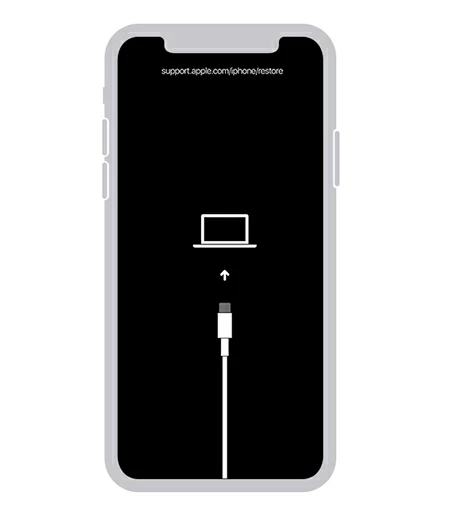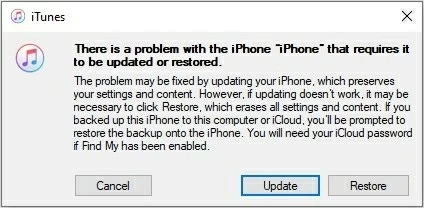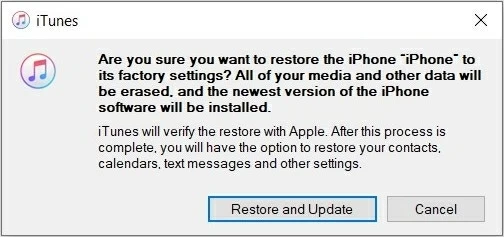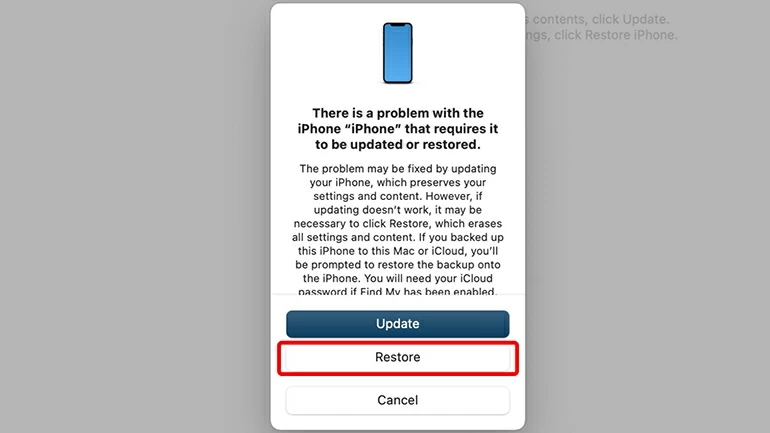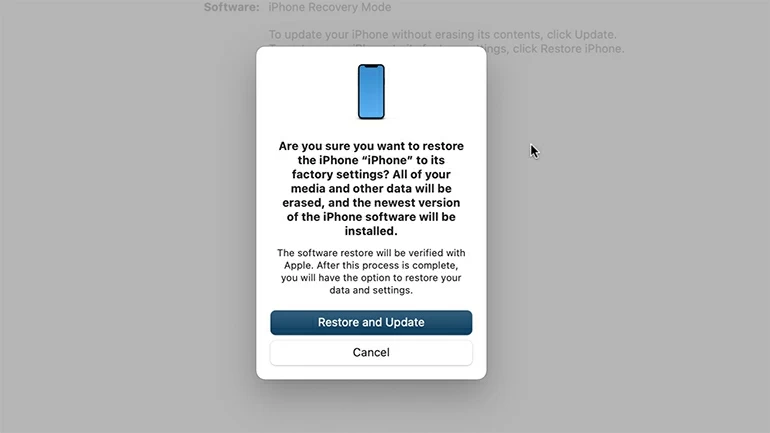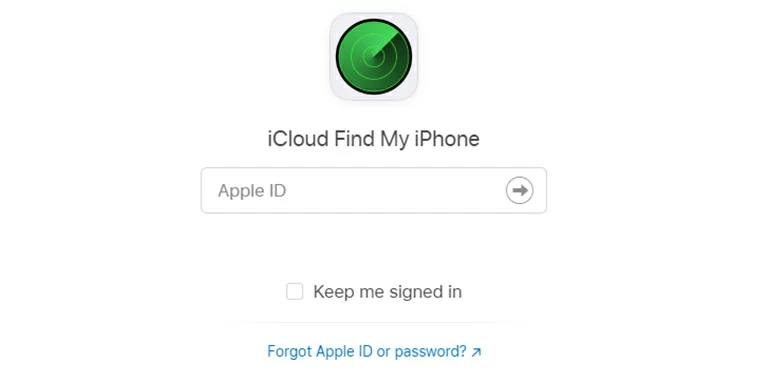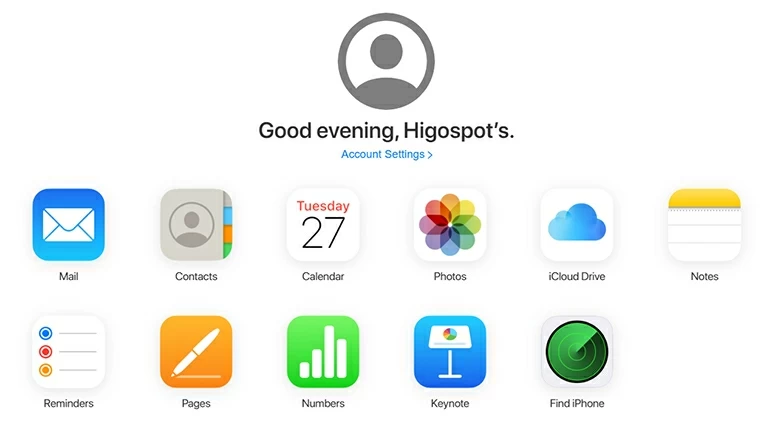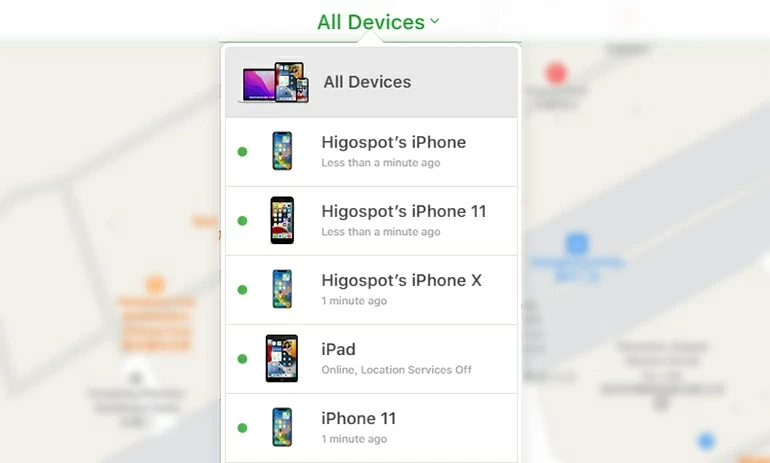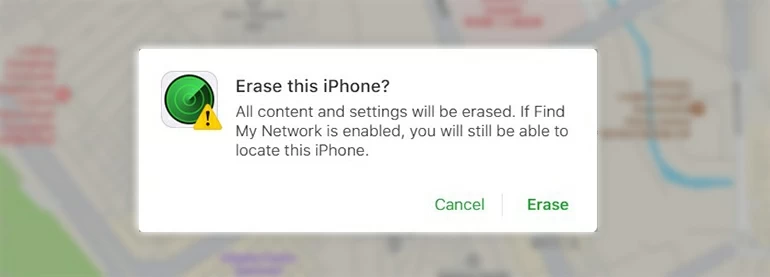How to Unlock Disabled iPhone If You Forgot the Passcode
You might get paranoid and don't know how to fix a disabled iPhone if you forgot the passcode. Don't fret about it, the answer to what you need to do to get into your disabled iPhone is in this article.

Sandy Archila
Updated on Dec 9, 2025

You will find out how to bypass the forgotten iPhone passcode on your disabled iPhone in this article.
Today we have passwords for almost everything and it can be a hassle to remember all of them. Normally you can store your content including other important passwords, videos, photos, emails, and more on your iPhone, and you can use your iPhone whenever you want with your lock screen passcode, Face ID, or Touch ID.
However, if you forgot your iPhone passcode and got your iPhone disabled, you will not be able to use your iPhone or access any data saved in your iPhone except for making emergency calls.
First of all, don't be frustrated because you can unlock your disabled iPhone even if you have forgotten the passcode. There are different ways, such as Higospot iPhone Unlocker, Recovery Mode, and Find My feature. You can try any one of them according to your situation.
Note: If your iPhone has iOS 15.2 or later, you will see the "iPhone Unavailable" or "Security Lockout" on your screen.
Table of Contents
What do you need to do to remove the forgotten passcode on your disabled iPhone?
According to Apple, there's certainly a way to unlock your disabled iPhone when you forgot the passcode, but you will have to reset your disabled iPhone to its factory settings so that the forgotten passcode can be removed. After a factory reset, all your content and data will be wiped away, which is a huge price to bear, but it's the only solution to unlock your disabled iPhone.
When your iPhone is done resetting, it will look like it just came out of the box. You can follow the on-screen instructions to set up your iPhone and if you had backed it up before iPhone was disabled, you can restore your backup during the process. If you didn't back it up, you will need to start your iPhone from scratch.
Now let's see how to unlock your disabled iPhone if you forgot the passcode.
Unlock disabled iPhone if you forgot the passcode via Recovery Mode
Apple offers a secure and free method to fix reset your disabled iPhone if you forgot the passcode. You can use a PC or Mac to put your iPhone into Recovery Mode and restore your iPhone with iTunes or Finder. The reset process might a little tricky, you should follow the guide carefully to reset your iPhone.
There are some requirements for this method:
- To use iTunes, your Mac should run macOS Mojave or earlier, or your PC should run Windows 10 or later.
- For iTunes, you should download the latest version on your PC or Mac.
- If your Mac is macOS Catalina or later, you can use Finder.
- A compatible charging cable is needed for both iTunes and Finder.
For iTunes method:
1. Download and install the latest version of iTunes and launch it. If you have already opened iTunes before, you should turn it off, and then open it again.
2. Turn off your iPhone as usual and connect it to your PC or Mac.
3. Boot your disabled iPhone into Recovery Mode.
- For iPhone 8 or newer: Press and quickly release the Volume Up button and do the same with the Volume Down button. Then, hold down the Side button until the Recovery Mode screen appears.
- For iPhone 7 series: Long hold the Side and the Volume Down buttons simultaneously until the Recovery Mode screen appears.
- For iPhone SE (1st generation) or older: Hold down the Top and the Home buttons together until the Recovery Mode screen appears.

4. A pop-up box will show up in iTunes asking to Restore or Update your iPhone, click Restore.

5. Then, another window will appear to confirm if you truly need to restore your iPhone to factory settings, click Restore and Update.

For Finder method:
1. Open Finder on your Mac and plug your iPhone into it.
2. Power off your iPhone and put your iPhone into Recovery Mode by the above guide.
3. Once your iPhone is in recovery mode and detected by Finder, you receive a message with three options in Finder, select Restore.

4. Then, click Restore and Update to confirm that you want to reset your disabled iPhone.

Wait for the restore process to finish, the forgotten passcode on your disabled iPhone will be gone, and you can follow the instructions on the iPhone screen to start setting up your iPhone now!
Bypass forgotten passcode on a disabled iPhone via iPhone Unlocker
You might not feel like unlocking your disabled iPhone with iTunes or Finder because the process is time-consuming and has a low success rate. If you are looking for an alternative method, Higospot iPhone Unlocker is a boon to fix your disabled iPhone if you forgot the passcode.
iPhone Unlocker is a software that is designed to bypass forgotten passcode on iOS devices, like lock screen passcode, Screen Time passcode, and more. With its help, you can reset your iPhone without Apple ID and password and it only requires a few clicks to remove your disabled iPhone's forgotten passcode.
Free Download Free Download
1. Download and install iPhone Unlocker on your Mac or PC.
2. Open iPhone Unlocker and choose Unlock iOS Screen option to start removing the forgotten lock screen passcode of your disabled iPhone.

3. Connect your iPhone to the computer through a data cable; then you should put the device into Recovery Mode by following the instructions on the screen.

4. After the device recognition, proceed further by selecting your device information and clicking the Start Now button for further proceeding.

5. The program will start downloading a firmware for your iPhone within a few minutes.

6. When the download is completed, you can proceed by clicking OK.

7. You can see the progress of the reset process on your computer screen and wait with patience for a period of time.
You will now be able to get into your disabled iPhone without a passcode, you can set up your iPhone as you did the first time and restore your data from a backup in iCloud or your computer if you have made it before.
Fix your disabled iPhone when you forgot the passcode via iCloud
iCloud Find My feature is a lifesaver for your lost or stolen iPhone, you can use it to track your iOS devices, share your location with your friends, etc. It can even help to erase a device when you forgot your passcode and wonder how to open the disabled iPhone.
There are several conditions for resetting your device with iCloud:
- You should have your Apple ID and password for your disabled device.
- The locked device should be connected to a stable Wi-Fi or cellular network.
- Your iPhone needs to open Find My before it is disabled.
1. Sign in to iCloud.com with your Apple ID and password on any browser.

2. Once you are on the main page of iCloud, click the green radar icon named Find iPhone.

3. Next, click All Devices at the upper part of the page, you can choose your disabled iPhone among all the iOS devices related to this Apple ID.

4. Select the Erase iPhone option in the window that displays three options you can do with the disabled iPhone.

5. When you receive a warning, click Erase to confirm that you need to perform a factory reset on your disabled iPhone, then your device will begin erasing itself.

Summary:
Forgetting your iPhone passcode is a frequent issue, and there are many solutions you can use to unlock a disabled iPhone without passcode. The only consequence of unlocking your disabled iPhone is that your iPhone will go back to the factory settings, resulting in the loss of your data. So, if you don't have a backup of your iPhone, you should back up your iPhone regularly in the future.
FAQs
- How to turn off my lock screen passcode?
- Open settings, scroll down a little and tap on Face ID & Passcode or Touch ID & Passcode. Enter your passcode, when you are in, tap on Turn Passcode Off, you will receive a warning about the risks of turning off your passcode, then tap on Turn Off to confirm. After entering your Apple ID and password, your passcode will be turned off.
- How to make a backup of my iPhone with iCloud?
- Ensure your device is connected to power and a stable Wi-Fi network during the backup process. First, open Settings, tap your Apple ID at the top, and tap iCloud. Then, go into iCloud Backup and tap on Back Up Now and your iPhone will start backing up.


About Sandy Archila
Sandy Archila has been writing about technology for 5 years. She has extensive experience in helping people solve technical problems and delving into iOS, Android, macOS, and Windows platforms.
 iPhone UnlockerRemove iPhone & iPad lock screen
iPhone UnlockerRemove iPhone & iPad lock screen iPhone Data TransferTransfer and manage your iPhone & iPad data
iPhone Data TransferTransfer and manage your iPhone & iPad data Android UnlockerRemove Google FRP lock and bypass screen locks
Android UnlockerRemove Google FRP lock and bypass screen locks iPhone Data RecoveryRecover deleted files from iPhone, iPad
iPhone Data RecoveryRecover deleted files from iPhone, iPad Location ChangerFake a GPS location easily
Location ChangerFake a GPS location easily Video DownloaderDownload videos from 1000+ sites
Video DownloaderDownload videos from 1000+ sites