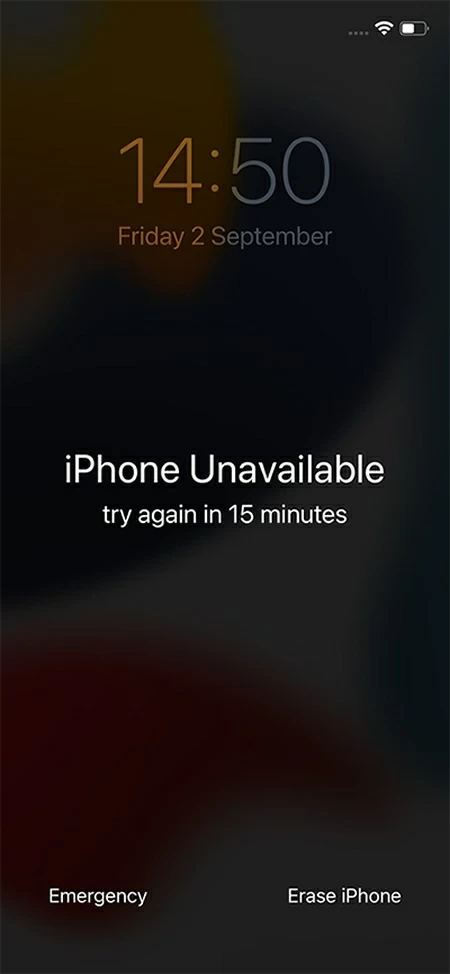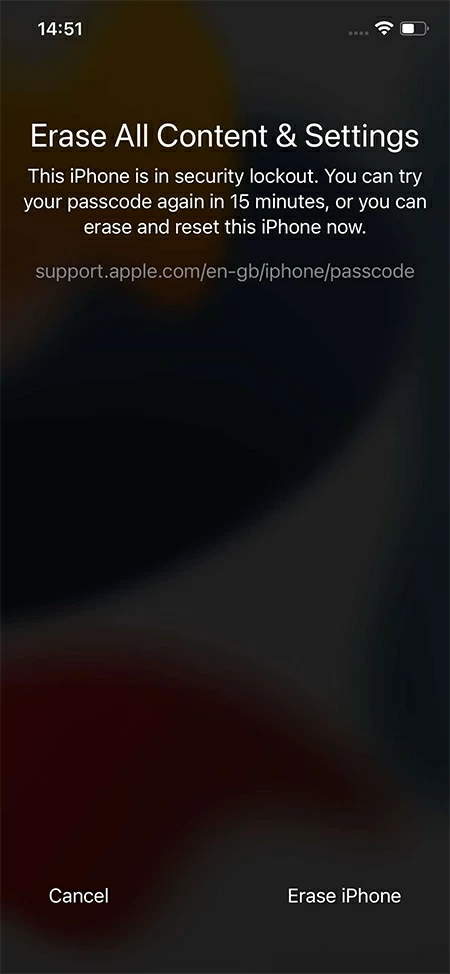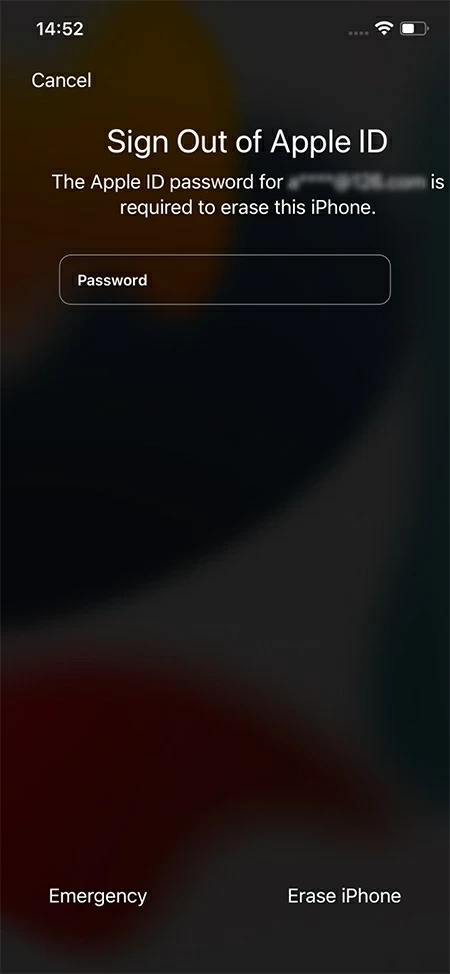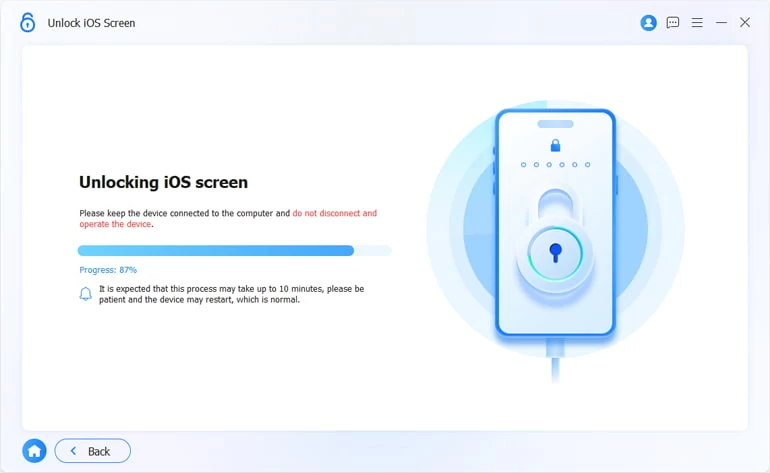How to Get Back into an Unavailable iPhone
Your iPhone might get locked with an iPhone Unavailable screen due to multiple failed unlock attempts. Don't panic. Here are different ways for you to get back into your unavailable iPhone.

Pauline Larson
Updated on Dec 9, 2025

You have different simple ways to regain access to an unavailable iPhone.
Your iPhone is locked out and you are seeing a black screen that says iPhone unavailable try again. In this case, you cannot access any information on your phone. If you know the passcode, you can simply enter the correct passcode to get back into the unavailable iPhone. But if not, your iPhone will be stuck with the iPhone Unavailable screen permanently after you tried to input the wrong passcode for too many times.
To get into your unavailable iPhone again when you don't have the passcode, you'll have to reset it. With the reset, the iPhone Unavailable screen, along with all the contents will be removed. Hopefully you have a backup of your iPhone before.
Notice that it is impossible to get back into an unavailable iPhone without losing data. Anyhow, you can restore the latest backup once the phone gets unlocked.
Read on to see several simple approaches you can take to reset and gain access to your unavailable iPhone again. Higospot iPhone Unlocker can be one of the easiest solutions to this problem.
Free Download Free Download
Jump to:
Why does Your iPhone Get Unavailable?
When you forgot the passcode to the iPhone and inputted false passcodes over several times in a row, your iPhone might get unavailable; Or perhaps someone wanted to unlock your phone by guessing and trying different passcodes, which eventually leads to an unavailable iPhone.
There are also chances that you just simply put your iPhone in your pocket while walking, having no idea about the fact that it was awake and received a couple of random passcodes. When you turn it on, you'll surprisingly find it unavailable with no access to it any longer.
Your iPhone allows you to enter the passcode for 10 times at most to get into it. If you can't take the chance to put the correct passcode to your iPhone once, you will be stuck with an unavailable iPhone forever. To get back into it, there's nothing you could do but a reset.
Note: A reset on your iPhone entails loss of all the data and settings. If you have a backup first, thankfully you can still retrieve the data after you open the unavailable iPhone. Otherwise, you will lose all your data for good.
How to Get Back into Your Unavailable iPhone with Erase iPhone Feature
Erase iPhone Feature is one of the simplest ways for you to remove the iPhone Unavailable screen and gain access again. It facilitates the reset for simply tapping on the iPhone for several times instead of using a computer. However, it's only available for those who have an iPhone running iOS 15.2 or later system.
What's more, you iPhone needs stable network connection to perform the reset. The Apple ID and password is also required during the process.
Below are the steps to regain access to an unavailable iPhone via this feature:
1. Keep entering false passcodes to your unavailable iPhone continuously until you get the Erase iPhone option in the bottom right of the screen. Tap it.

2. Tap the same option to confirm the erasure in this step.

3. Enter your Apple ID and password to sign out. Tap Erase iPhone again to start the reset.

After it's completed, your iPhone will become available again, and you will be free to start it from scratch or retrieve the data from your recent backup when going through the set-up process.
How to Get Back into Your Unavailable iPhone by iPhone Unlocker (Easy and Fast)
Higospot iPhone Unlocker is an efficient and secure third-party tool to get back into an unavailable iPhone regardless of the iOS version, network availability, and Apple ID credentials. You can also use it to reset the Screen Time code and bypass the Apple ID password. Any rookies can handle it well thanks to its clear and intuitive layout.
Free Download Free Download
Tip: This professional tool is compatible with all models of iPhone and iPad.
Steps to get into an unavailable iPhone using Higospot iPhone Unlocker:
- Download and run the software on a PC or Mac. In the main menu, select "Unlock iOS Screen."

- Activate your iPhone into Recovery Mode, if asked.
- Verify the information of the unavailable iPhone you want to open.
- Click "Start Now" to download a suitable iOS software for the device.

- Once done, you will be prompted for confirmation of the reset. Click "OK" to move on.

- Click "Confirm Again" to start the unlocking process of the unavailable iPhone. Soon you can get back into it when the reset comes to an end.

How to Get Back into Your Unavailable iPhone via Find My iPhone
Using Find My is also feasible to regain access to an iPhone unavailable. To use this method, you'll have to get another device in hand, as well as your Apple account details. Besides, this method won't work unless you have previously enabled "Find my iPhone" in the Settings and stable network connection on your iPhone.
Step 1. Go to Find My in iCloud in a computer's browser (a phone or a tablet is also fine).
Step 2. Log in by entering your Apple ID and password that's used in the unavailable iPhone which needs opening.
Step 3. When presented with a map, click "All Devices" from the top bar and select the unavailable iPhone from the list.
Step 4. Hit "Erase iPhone," and click on "Ease" to confirm about the reset.

When your unavailable iPhone finishes erasing itself, you can open it again and start it anew.
Tip: During the reset process, also make sure there is enough electricity on your unavailable iPhone before you regain access to it.
How to Avoid Getting an iPhone Unavailable Message
It is depressing to lose data after you reset your locked unavailable iPhone to regain access. Here are some tips that can be followed to avoid your iPhone to get locked again.
- Make sure that your passcode is easy to remember for you.
- Keep your iPhone close to you and don't let any stranger have access to it.
- Check at times when you put it in your pocket to avoid its being unavailable again.
FAQs
- 1. Can I get back into my unavailable iPhone and keep all the original data?
- The only way to get back into an unavailable iPhone and keep all the data is to enter the correct passcode. If you fail to input the correct one, unfortunately, you can't regain access to your iPhone without losing any data. In this case, you'll have to reset your iPhone with all the data and settings removed. However, you can restore the latest backup to get the data back.
- 2. My iPhone shows a message of "Security Lockout," is it the same as "iPhone Unavailable?"
- "iPhone Unavailable" and "Security Lockout" is nearly the same thing. What message is showing on your iPhone might depend on the iOS version and the iPhone model.
- 3. How to check if Find My is turned on in my unavailable iPhone?
- After logging into Find My in iCloud, go to "All Devices" and see if your iPhone shows up. If your iPhone is not in the list, then the "Find My iPhone" option is not enabled yet. You can also take the below steps to check if Find My is turned on your iPhone when you have access to it:
- Go to Settings.
- Tap on your name on the above.
- Tap on "Find My."
- Turn on the option of "Find My iPhone."


About Pauline Larson
Pauline Larson is a writer and journalist who has been well-experienced in technology industry for almost 10 years. She has posted various professional articles in different tech-related sites and magazines, as she is deeply fascinated with digital technology, especially with Apple's products.
 iPhone UnlockerRemove iPhone & iPad lock screen
iPhone UnlockerRemove iPhone & iPad lock screen iPhone Data TransferTransfer and manage your iPhone & iPad data
iPhone Data TransferTransfer and manage your iPhone & iPad data Android UnlockerRemove Google FRP lock and bypass screen locks
Android UnlockerRemove Google FRP lock and bypass screen locks iPhone Data RecoveryRecover deleted files from iPhone, iPad
iPhone Data RecoveryRecover deleted files from iPhone, iPad Location ChangerFake a GPS location easily
Location ChangerFake a GPS location easily Video DownloaderDownload videos from 1000+ sites
Video DownloaderDownload videos from 1000+ sites