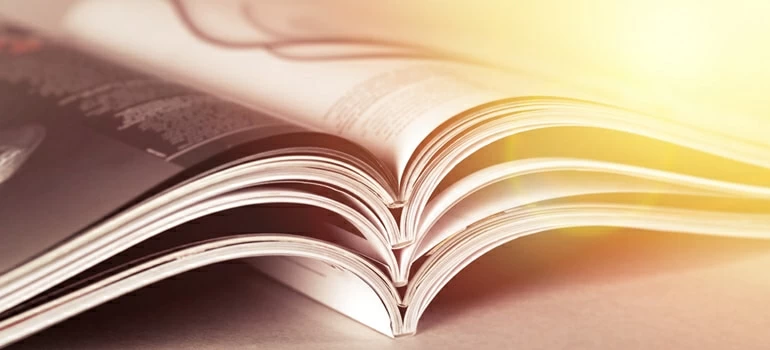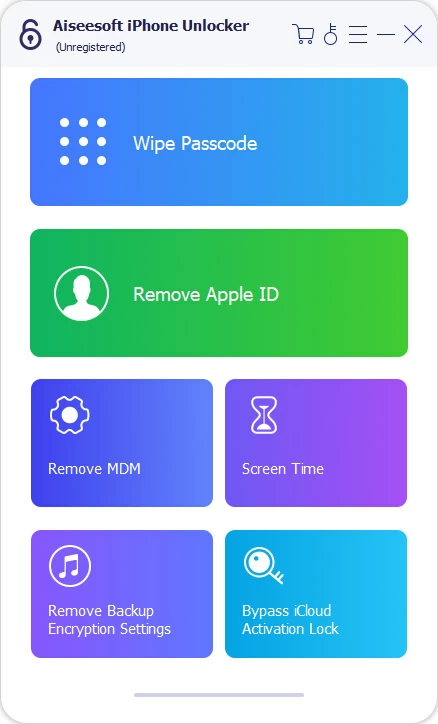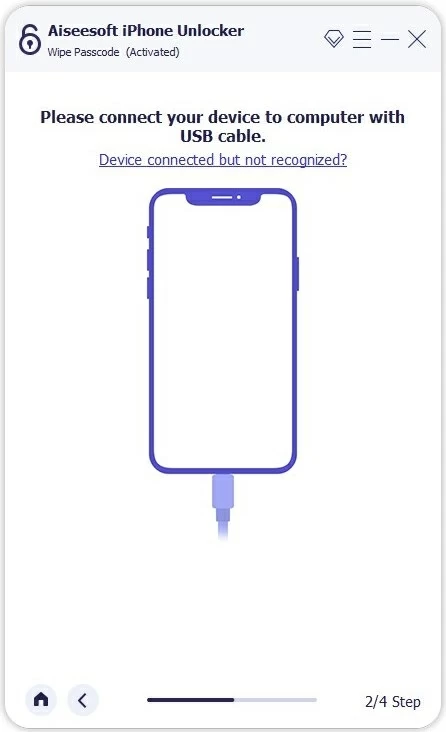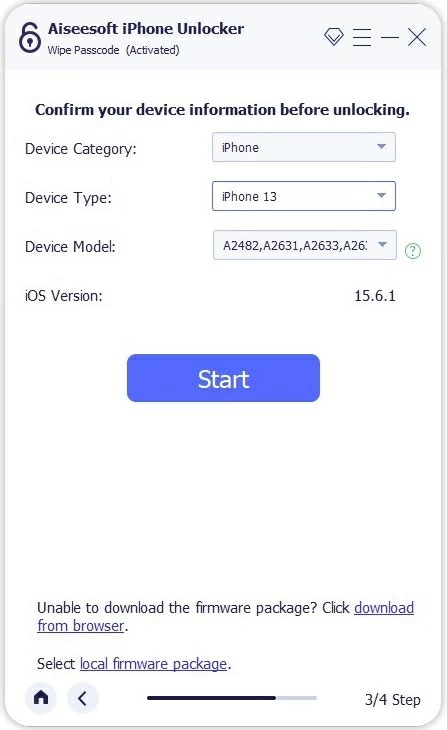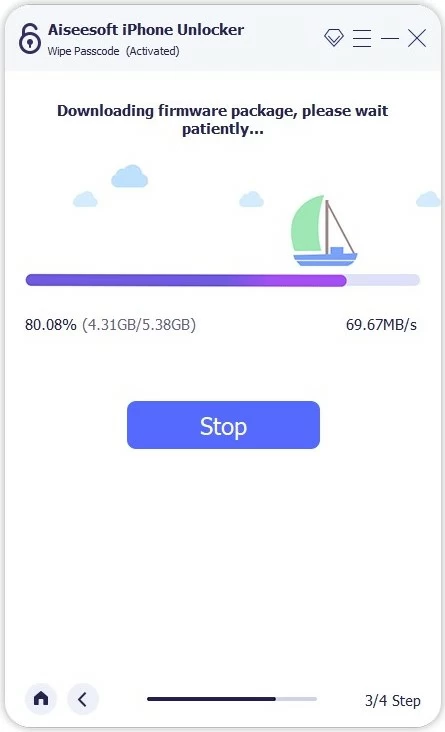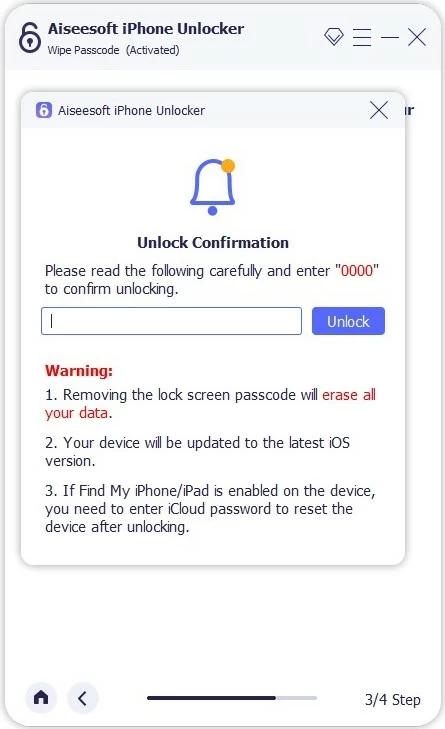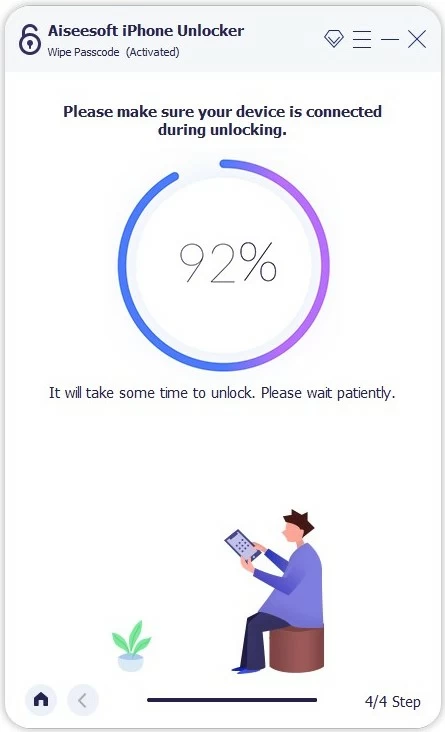Comprehensive iPhone Unlocker Tutorial
Get locked out of your iPhone or iPad? Here's how to unlock the device using iPhone Unlocker.

Support
Updated on Oct 13, 2025

There are lots of different tools and services you can use to unlock your iPhone or iPad if you forgot the Lock Screen passcode or the device gets unavailable/ Security Lockout message. Some are more beginner friendly than others. If you're looking for an efficient and simple way to get rid of the issue, it's hard to go wrong with iPhone Unlocker thanks to its intuitive GUI interface.
Below, you'll learn what iPhone Unlocker actually is, and finally how to unlock your device using this tool. Let's get started with the iPhone Unlocker tutorial.
What Is iPhone Unlocker?
iPhone Unlocker a desktop based program that is designed for Apple users to reset their iOS/iPad devices if are locked due to a reason of passcode forgotten, Unavailable or Security Lockout error. You can also use it to remove Screen Time passcode, as well as bypass Apple ID if you lose it. It helps to simplify the process of unlocking an iPad or iPhone.
Let's see how it works.
Free Download Free Download
What do you need?
You'll need a desktop or laptop (Mac or PC).
iPhone Unlocker installed. It can be downloaded from the links above.
How to wipe a passcode on iPhone or iPad
In your iPhone Unlocker main interface, click the blue "Wipe Passcode" option and it will get you into the next window.

Next, plug your locked iPhone or iPad into the computer via a working cable. You might need to click "Device connected but not recognized" link to put the device into recovery mode through the onscreen instructions. This helps the program detect your device.

Go ahead and confirm your device information. If everything is right, click the "Start" button to move on.

It begins downloading the appropriate iOS software package for your device. Give it a few minutes.

When the download is complete, click the "Unlock" on the window, this will present you with a warning box. If you're okay with erasing all of your data on the device and upgrading to the latest iOS/iPadOS version, confirm your decision by entering "0000."

Finally, click "Unlock" one more time, let the program do its works.
While it is resetting your device and removing the passcode, a small purple circle in the new window will show the progress of your unlock process. A notification will pop up when it is complete.

After the device is unlocked, you can set up your phone as you did the first time. During the setup process, you're able to restore your data from a backup in iCloud or computer if you have made before.


About Support
 iPhone UnlockerRemove iPhone & iPad lock screen
iPhone UnlockerRemove iPhone & iPad lock screen iPhone Data TransferTransfer and manage your iPhone & iPad data
iPhone Data TransferTransfer and manage your iPhone & iPad data Android UnlockerRemove Google FRP lock and bypass screen locks
Android UnlockerRemove Google FRP lock and bypass screen locks iPhone Data RecoveryRecover deleted files from iPhone, iPad
iPhone Data RecoveryRecover deleted files from iPhone, iPad Location ChangerFake a GPS location easily
Location ChangerFake a GPS location easily Video DownloaderDownload videos from 1000+ sites
Video DownloaderDownload videos from 1000+ sites