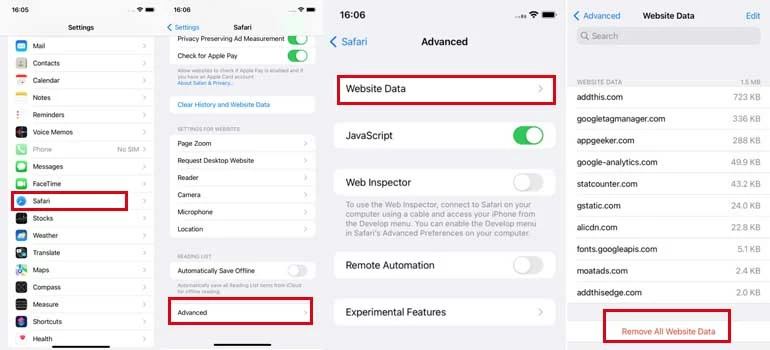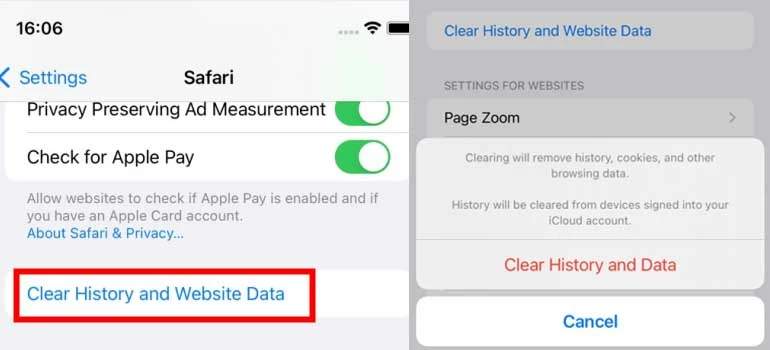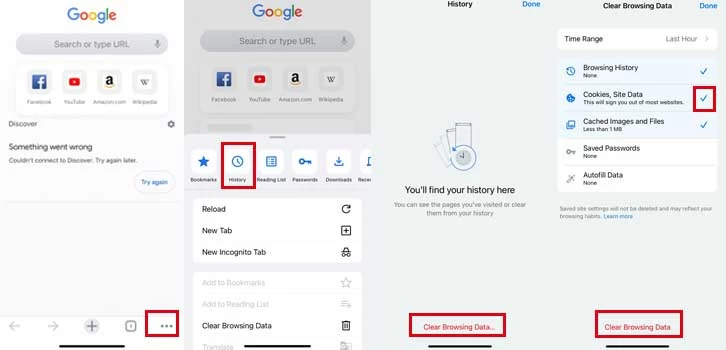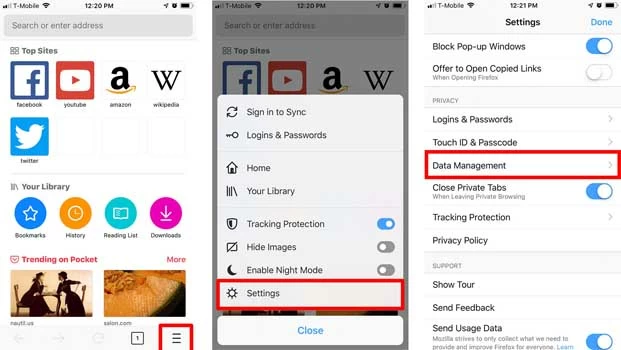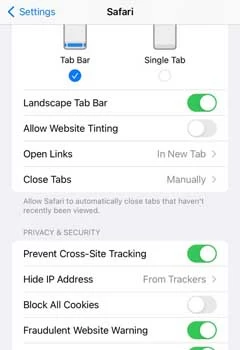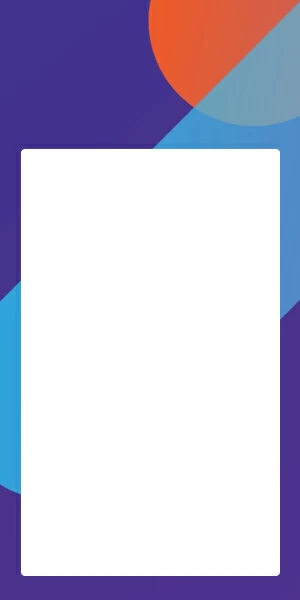How to Clear Cookies on iPhone (Safari/Chrome/FireFox)
If cookies are causing the browser to function slowly or if your iPhone storage is getting full, then follow this article to learn how to clear cookies on your iPhone.

Charlie Wood
Updated on Apr 21, 2023

Clear browser cookies on iPhone to get a smoother user experience.
Cookies are the files created by the websites to let them remember your visit. These files contain information about your browsing data to provide you more personalized and better web experience the next time you visit them.
Cookies seem good in terms of having a more personalized web experience, but they can slow down the browser or consume a lot of storage space in your iPhone, iPad, and iPod touch. Many even recommend blocking cookies to avoid letting websites save your personal information. So, if you are searching for how to clear cookies on your iPhone, then this article is for you. Here we will discuss in detail how you can clear cookies on your iPhone and even block cookies entirely. So, let's jump right to it!
Table of Contents
If your Safari browser is providing a slow browsing experience or your iPhone storage space is getting full, then clearing cookies can help you solve the problem. So, let's now discuss how you can clear cookies in Safari and other browsers on iPhone.
Note: The process is the same on iPhone, iPad, and iPod touch. If you want to clear cookies on your iPad or iPod touch, you can follow the steps as well.
Clear Cookies in Safari on iPhone
Safari is the web browser developed by Apple that comes built-in in all iOS devices. If you are using Safari browser to browse websites, then follow the below steps to clear cookies in Safari:
1. Go to the "Settings" app on your iPhone.
2. Scroll down to find "Safari" and tap it.
3. Hit "Advanced" from the bottom and then tap "Website Data".
4. The Website Data page will show all the cookie files created by different websites.

- Delete Specific Cookies: To delete the cookies of specific websites, click the "Edit" button and then click the red icon on the left of the website name. Lastly, click "Delete" to confirm.
- Delete All Cookies: To delete the cookies of all websites, click "Remove All Website Data" and then click "Remove Now" to reconfirm the choice.
This way, you can easily clear cookies but keep history in the Safari browser, improve the performance of the browser, and release some iPhone storage space.
Clear All History with Cookies from Safari on iPhone
You can save up some additional space if you clear cookies along with all the browsing history stored in the Safari browser. Follow the below steps to clear all history from Safari:
1. Go to "Settings > Safari > Clear History and Website Data"
2. Hit "Clear History and Data" to reconfirm the choice.

This way, all the history, cookies, and website data from Safari are deleted permanently.
Clear Cookies from Other Browsers on iPhone, iPad, and iPod touch
If you are using any other browser other than Safari, you can still clear cookies from them in a similar fashion. However, you have to directly clear cookies from their applications instead of from the Settings app as we did for Safari. Let's take Chrome and Firefox as an example and see how to clear cookies from them.
Clear Cookies from Chrome on Apple Mobile Devices
1. Open the Chrome app on your iPhone.
2. Tap the three dots icon from the bottom.
3. Choose "History" and then hit the red "Clear browsing data".
4. Check the "Cookies, Site Data" checkbox and other data you want to delete.
5. Click "Clear browsing data" at the bottom and then reconfirm your choice to clear the cookies from Chrome.

Clear Cookies from Firefox on iPhone
1. Open the Firefox app on your iPhone.
2. Hit the three vertical lines from the bottom.
3. Hit "Settings" and then choose "Data Management".
4. Toggle the "Cookies" slider to the right and other ones you want to delete.

5. Click "Clear Private Data" and then reconfirm your choice and proceed with the cookie clearance process on your iPhone.
Block Cookies in Safari on iPhone
iPhone gives you an option to entirely block cookies in Safari. It makes those blocked web pages not work and the site can't put data on your device. To choose whether Safari blocks cookies Follow the below steps:
1. Go to the "Settings" app on your iPhone.
2. Scroll down and open the "Safari" panel.
3. Turn on "Block All Cookies".

This way, Safari will not let websites save cookies anymore. However, this also comes with some issues, as many websites might not function rightly, such as:
- You might see a pop-up message that says that the browser's cookies are off or that cookies are required.
- You might see that some features of the website might not function rightly.
- You might not be able to sign in to a website even by using the right credentials.
If you experience the above or similar other issues, then you can turn the cookies on and keep clearing them whenever you feel a slow browsing experience or more storage consumption.
You can also use content blockers, which are third-party apps/extensions that enable Safari to block cookies, pop-ups, images, and other content. Follow the below steps to use content blockers:
1. Open the App Store and download an authentic content-blocking app.
2. Go to the "Settings" app on your iPhone and hit Safari > Extensions.
3. Enable the content blocker from the list.
This way, you can easily use a content blocker and block cookies and other resources in Safari.
Final Words
Cookies are beneficial in the sense that they provide a more satisfactory and personalized experience. However, they can turn the other way around once you start experiencing slow browsing experience or more consumption of the iPhone's storage space. Above we have discussed the best step-by-step ways how to clear cookies on your iPhone from Safari and other browsers. So, follow the above steps and clear cookies on your iPhone right away.


About Charlie Wood
Charlie Wood had been a computer programmer for 8 years. After the resignation in 2016, he became a professional writer and has an extensive writing experience in science and technology area.
 iPhone UnlockerRemove iPhone & iPad lock screen
iPhone UnlockerRemove iPhone & iPad lock screen iPhone Data TransferTransfer and manage your iPhone & iPad data
iPhone Data TransferTransfer and manage your iPhone & iPad data Android UnlockerRemove Google FRP lock and bypass screen locks
Android UnlockerRemove Google FRP lock and bypass screen locks iPhone Data RecoveryRecover deleted files from iPhone, iPad
iPhone Data RecoveryRecover deleted files from iPhone, iPad Location ChangerFake a GPS location easily
Location ChangerFake a GPS location easily Video DownloaderDownload videos from 1000+ sites
Video DownloaderDownload videos from 1000+ sites