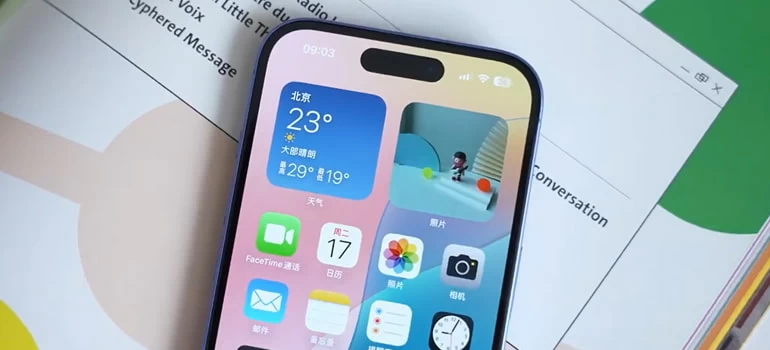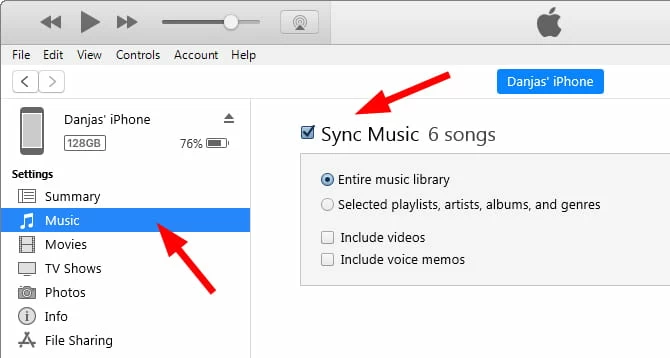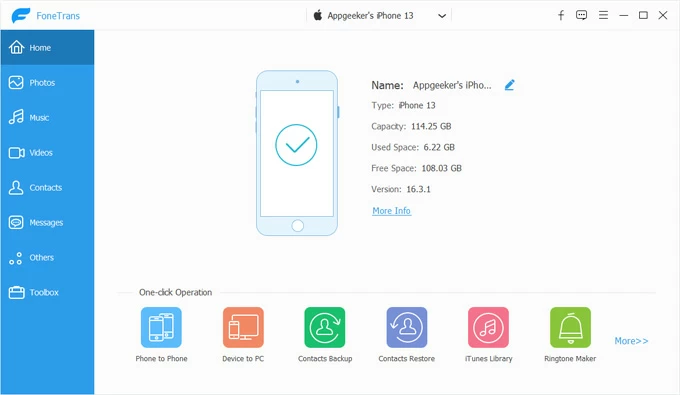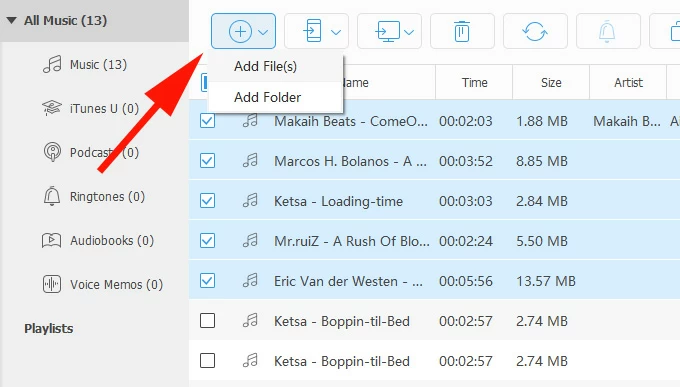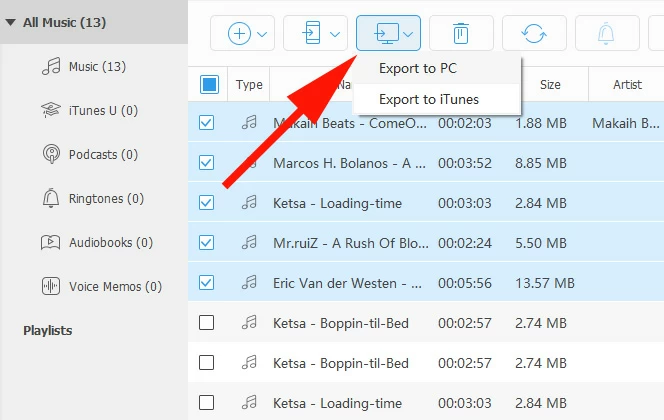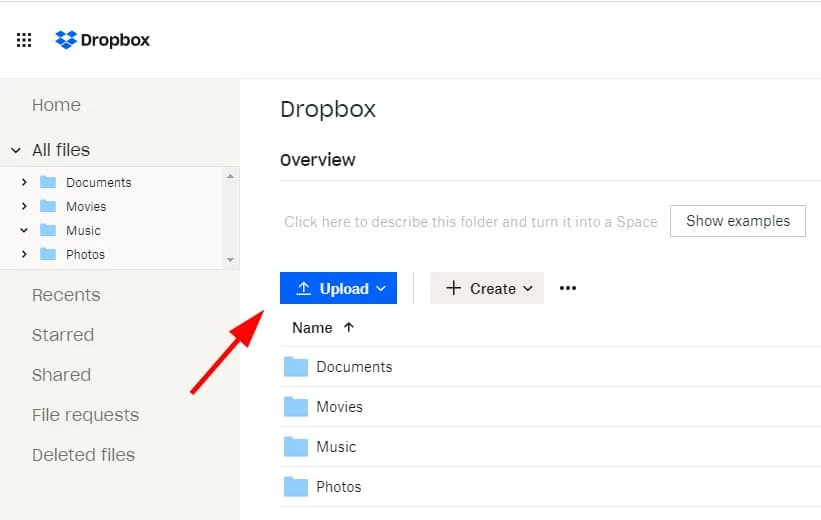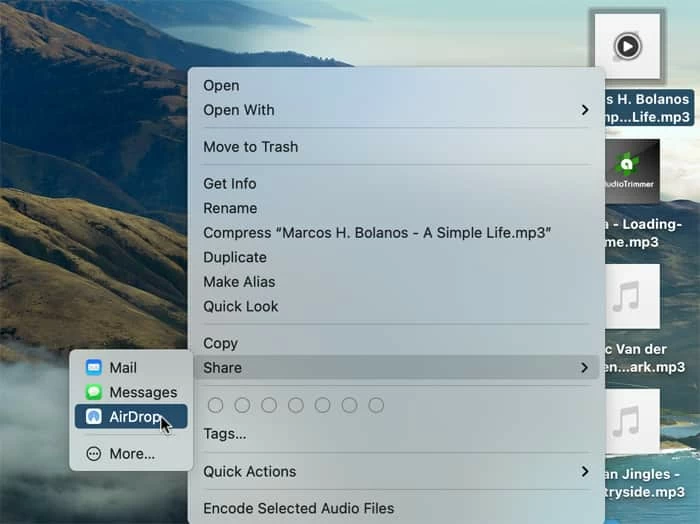Transferring Music from Laptop to iPhone: A Complete Exploration
If you like listening to music on your iPhone while traveling, you will want to carry your music collection stored on your laptop. Here's how to copy music from laptop to iPhone.

Ajay Walmsley
Updated on Oct 10, 2025

For many users, the laptop is the central hub where music is stored—whether it's a carefully curated MP3 collection, downloaded albums, or recordings of personal performances. The iPhone, on the other hand, is the portable companion, the device that travels everywhere. Naturally, people want to transfer music from laptop to iPhone so they can enjoy their favorite tracks on the go.
Apple has long provided official tools like iTunes to sync music from laptop to iPhone. But as technology evolves, so do user expectations. People now ask: Can I copy music from my laptop to iPhone without iTunes? How do I send music from my laptop to my iPhone quickly? What if I want to transfer music from my iPhone back to my laptop?
These questions show that the task is not just technical—it's also about convenience, flexibility, and control. In this article, we'll walk you through all possible ways to transfer songs from a laptop to an iPhone. If you want a quick and bidirectional transfer journey with full control, go with Higospot iPhone Data Transfer.
To transfer music from laptop to iPhone, one may:
What is the most effective, flexible, and user-friendly way to transfer music from a laptop to an iPhone, considering both official and alternative methods, and how can users choose the right approach for their needs?
To answer this, we must explore the different methods of transferring music from laptop to iPhone, evaluate their strengths and weaknesses, and provide a structured guide. Let's examine each pathway in detail.
Use iTunes or Apple Music with USB, syncing libraries
In Apple's design philosophy, copying music from laptop to iPhone is not as straightforward as dragging and dropping files. Instead, users must rely on iTunes, now called Apple Music on newer systems.
With a USB cable, one may connect the iPhone to the laptop, open iTunes or Apple Music, and choose to sync selected songs, albums, or playlists.
Note, before doing a music transfer, ensure your music files are organized and in supported formats (MP3, AAC), and you have them imported into iTunes library.
Steps on transferring music from laptop to iPhone with USB:
1. Install or update iTunes (on Windows) or use the Apple Music app (on macOS).
2. Connect iPhone to laptop with a USB cable.
3. Authorize the computer with your Apple ID.
4. Select playlists, albums, or songs.

5. Click Sync to transfer.
After the process, Verify that 100% of selected songs appear on the iPhone library after syncing.
Syncing is not mere copying; it is a mirroring of libraries. The process erases existing songs if one is not careful.
Pros:
- Officially supported by Apple.
- Reliable and secure.
- Allows syncing of playlists, metadata, and album art.
Cons:
- Can overwrite existing music if not configured carefully.
- Requires iTunes, which some users dislike.
- Not as flexible for one-off transfers.
Related: How to unlock iPhone without iTunes
A growing number of users dislike iTunes, finding it bloated or unintuitive. Hence the frequent query: How to transfer music from laptop to iPhone without iTunes?
There are indeed alternatives beyond iTunes. One of the most popular music transfer tools is Higospot iPhone Data Transfer, which allows direct copying of music without erasing existing songs on your iPhone library. More importantly, it's capable of transferring your songs on the iPhone back to your laptop — an action that Apple discourages to prevent piracy. The software also can transfer and manage your photos and videos, as well as personal information, including messages, contacts, ringtones, etc.
Win Download Mac Download
Click the link above to download and install the software on laptop, then follow the steps below to send your music from laptop to your iPhone.
Step 1. Open the software on your laptop, then connect iPhone via USB.

Step 2. Select "Music" category on the left sidebar. This will open your iPhone media library (see below).
Step 3. To transfer songs from your laptop to your iPhone, click the "+" icon. In the opening dialog, select music files you want to transfer from your local folder.
Alternatively, open the local folder where your songs stored, Drag and drop music files. Th

It's that simple! You can also do the reverse process - move your music,especially those not purchased from iTunes,from iPhone back to your laptop, if required. Simply select the tracks, then click the "computer" icon to export.

Pros:
- User-friendly interfaces.
- Often bypass iTunes restrictions.
- Support reverse transfer (iPhone to laptop).
Cons:
Use cloud services to upload and download
Using a cloud service is one of the easiest ways to transfer music from your laptop to your iPhone—especially if you want to avoid iTunes.
To move songs to iPhone:
1. Sign in to your chosen cloud service (Dropbox, Google Drive, or OneDrive) on your laptop.
2. Create a folder.
3. Upload music from laptop to the folder, and wait for the upload to complete. Time depends on file size and internet speed

4. Install the corresponding app from the App Store on iPhone.
5. Sign in with the same account you used on your laptop.
6. Navigate to the uploaded folder.
3. Download or stream the files to save it locally.
Some services (like pCloud or Dropbox) have built‑in audio players, while for others, the files may open in the Files app or a third-party music player.
Pros:
- Works across platforms (Windows, Mac).
- No need for iTunes.
- Easy for one-off transfers.
Cons:
- Requires internet connection.
- Limited by cloud storage space.
- Metadata may not integrate seamlessly with Apple Music app.
Related: How to transfer photos from iPhone to laptop
Use AirDrop (on Mac) for wireless transfer
The process depends on whether you're sharing Apple Music tracks (subscription-based) or local music files (like MP3s stored in your Files app). Here're steps on how to send music from laptop to iPhone wirelessly.
What you'll need:
- Make sure Wi‑Fi and Bluetooth are turned on for both devices.
- On both iPhone/Mac, open Control Center > AirDrop > set to "Contacts Only"
- Keep devices within 10 meters of each other.
Share Apple Music Songs via AirDrop
1. Open the Music app on your iPhone.
2. Find the song, album, or playlist you want to share.
3. Tap the three dots next to the track.
4. Select Share Song, and then AirDrop.
5. Choose the target device from the AirDrop list.
6. On the receiving iPhone, tap Accept. The song will open in Apple Music.
Transfer Local Music Files (MP3, AAC, etc.)
If you've saved music files in the Files app (or Downloads folder):
1. Open the Files app on your Mac.
2. Locate the music file you want to send.
3. Long press the track, then tap Share.
4. Select AirDrop.

5. Choose the target iPhone.
6. On the receiving device, tap Accept. The file will save to Files app by default.
Pros:
- Fast and wireless.
- No third-party apps needed.
Cons:
- Only works between Mac and iPhone.
- Files may open in Files app rather than Music app unless imported.
Use streaming services to bypass transfer altogether
This means you don't actually need to go through the hassle of transferring music files from your laptop to your iPhone at all. Instead, your music library "lives in the cloud" and is accessible on any device where you sign in.
Main Streaming Options
- Apple Music / iCloud Music Library
- Spotify
- YouTube Music
- Amazon Music
For example, if you subscribe to Apple Music, you can enable iCloud Music Library. This uploads your laptop's music collection to iCloud. On your iPhone, the same library appears automatically in the Music app. This way, you can bypass music transfer entirely.
Related: iMessages disappeared from iPhone
Strategic Recommendations
Have no idea on choose what method to transfer your music to iPhone from laptop?
For Apple ecosystem loyalists, use iTunes/Apple Music with USB or Wi-Fi sync. It's the most reliable, though not the most flexible.
If you want flexibility without iTunes, cloud storage or third-party tools is a good compromise. This is ideal for those who ask "transfer music from laptop to iPhone without iTunes."
For quick one-off transfers, AirDrop (Mac users) or cloud services would be a better choice.
If you need a music backup and reverse transfer, third-party tools are essential.
FAQs
- How can I transfer music from my laptop to my iPhone
- You can transfer music using several method, including iTunes/Apple Music with USB, Wi-Fi sync, cloud services, as well as third‑Party Tools like Higospot iPhone Data Transfer.
- How do I send music from my laptop to my iPhone wirelessly?
- Wi‑Fi Sync: Enable in iTunes settings. AirDrop: For Mac users, drag and drop files directly to iPhone. Cloud Services: Upload on laptop, download on iPhone.
- How do I copy music from laptop to iPhone without losing existing songs?
- Use Higospot iPhone Data Transfer. This lets you drag and drop specific tracks without overwriting your entire library.
- How do I transfer music from my iPhone back to my laptop?
- Apple doesn't allow direct reverse transfer for non‑purchased songs. To do this, you'll need third‑party tools, like Higospot iPhone Data Transfer, which can extract music files from iPhone to your laptop.
- What file formats are supported when copying music from laptop to iPhone?
- iPhone supports MP3, AAC, ALAC, WAV, and AIFF. FLAC files require conversion or third‑party apps.


About Ajay Walmsley
Ajay Walmsley has 6 years of experience writing and editing for tech publications, as well as in the tech startup world. She loves to help more users solve various types of issues related to iOS, Android, Windows, macOS.
 iPhone UnlockerRemove iPhone & iPad lock screen
iPhone UnlockerRemove iPhone & iPad lock screen iPhone Data TransferTransfer and manage your iPhone & iPad data
iPhone Data TransferTransfer and manage your iPhone & iPad data Android UnlockerRemove Google FRP lock and bypass screen locks
Android UnlockerRemove Google FRP lock and bypass screen locks iPhone Data RecoveryRecover deleted files from iPhone, iPad
iPhone Data RecoveryRecover deleted files from iPhone, iPad Location ChangerFake a GPS location easily
Location ChangerFake a GPS location easily Video DownloaderDownload videos from 1000+ sites
Video DownloaderDownload videos from 1000+ sites