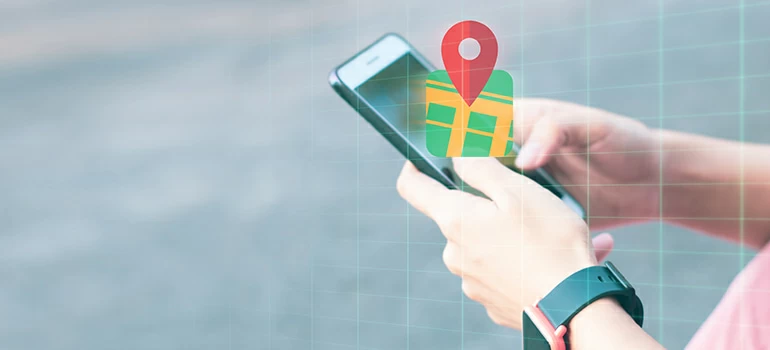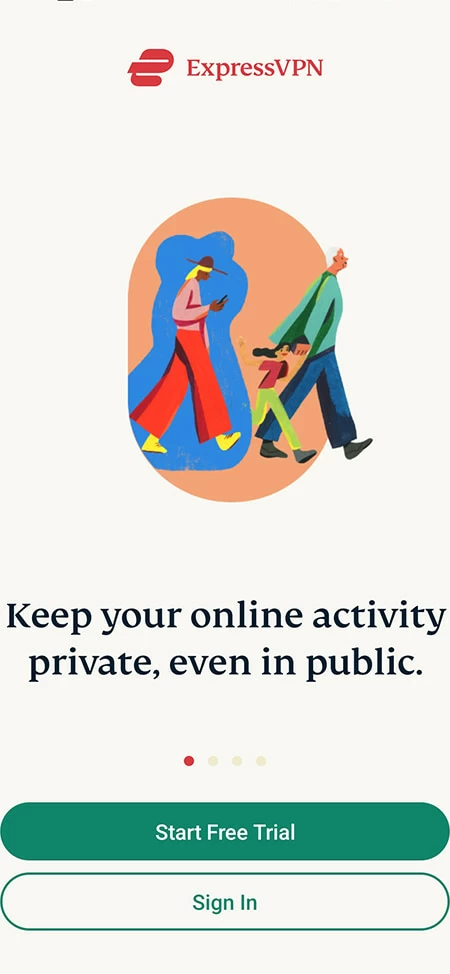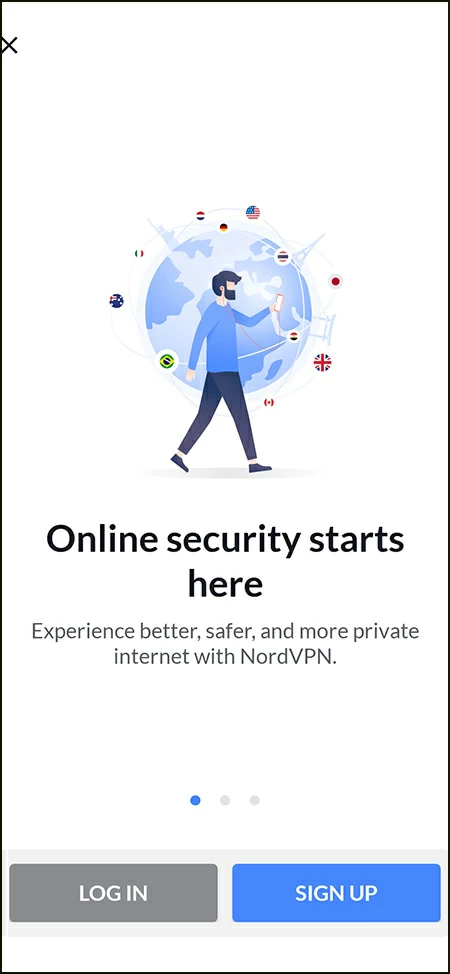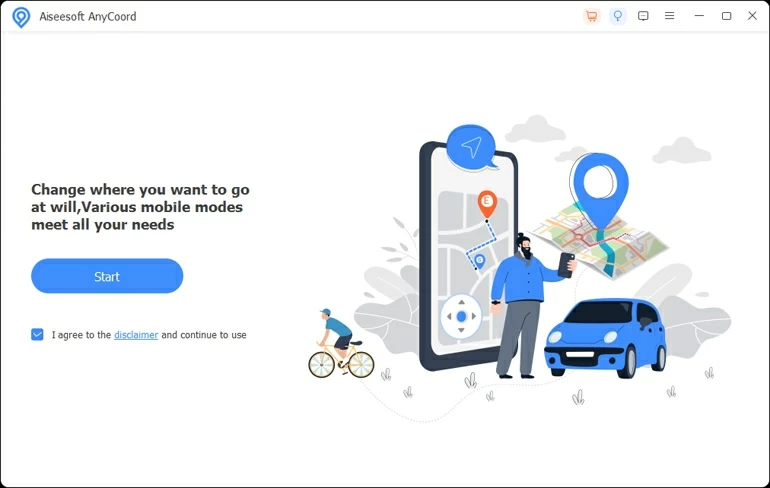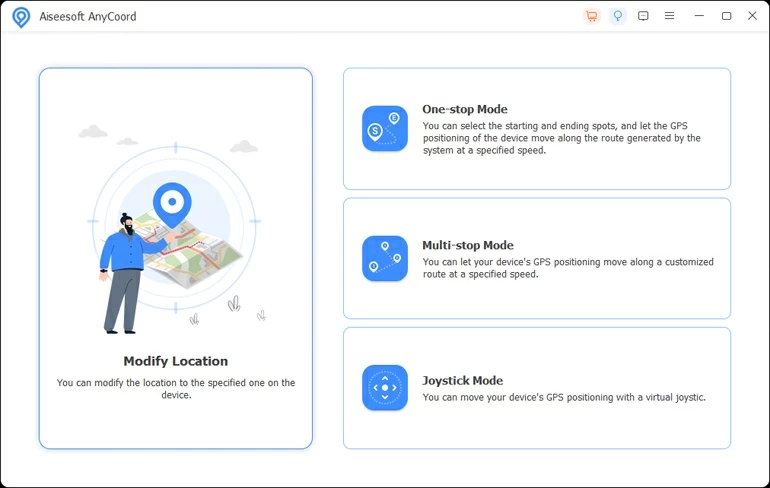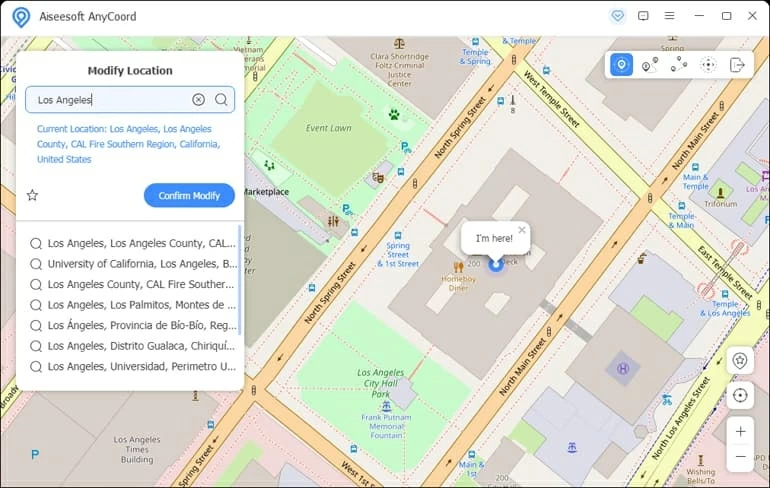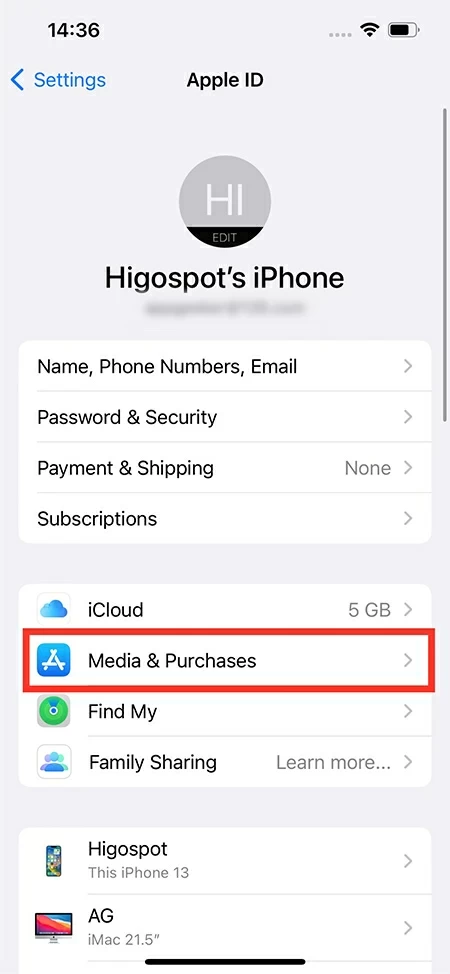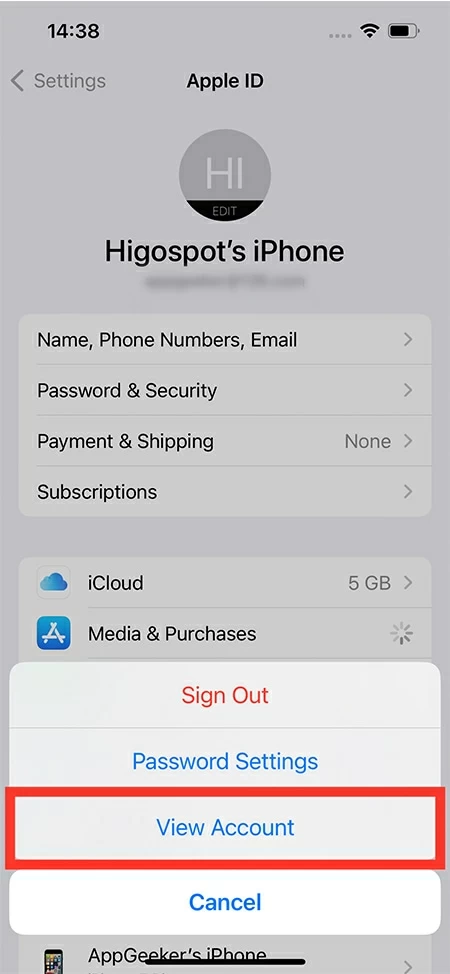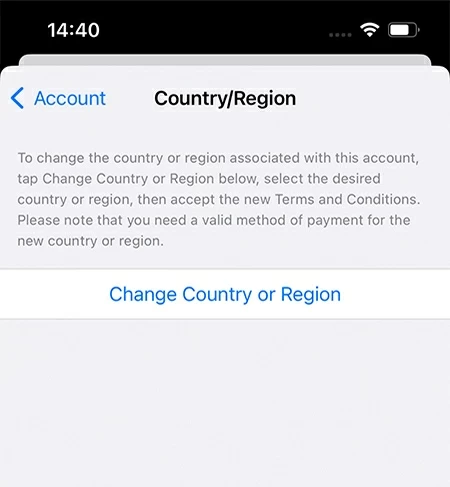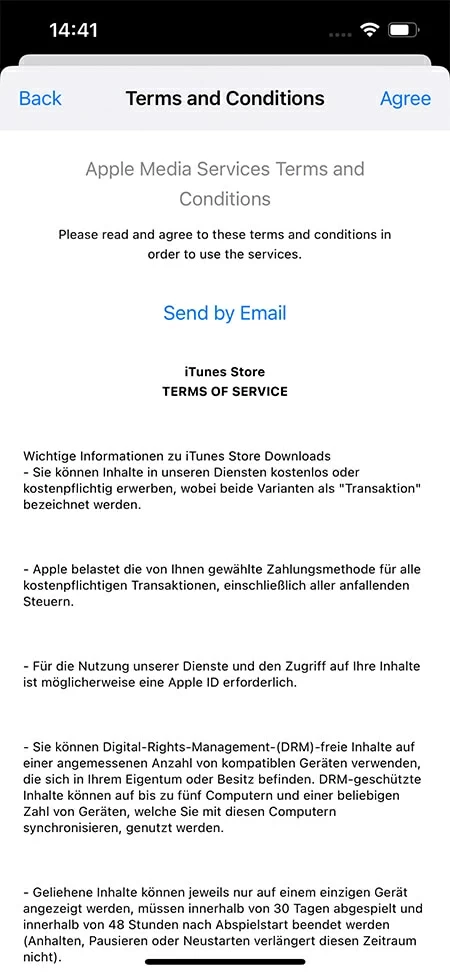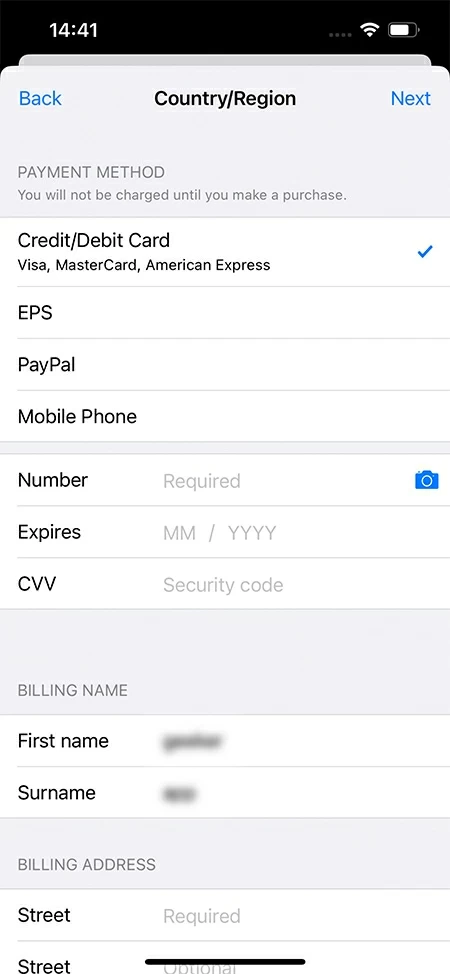How to Change Location on Your iPhone Using VPN
If you want to know how to use VPN to change iPhone's location, then this article will tell you about it comprehensively, including changing location on iPhone with VPN, reasons, considerations, etc.

Alice Estelle
Updated on Oct 21, 2025

Not only can you use a VPN, but you can also use a tool like Location Changer to change the location of your iPhone.
Are you curious about how to change your location on your iPhone? Maybe you want to access geo-blocked content or simply appear somewhere else for privacy reasons. Whatever the case, using a VPN is a good choice to change your location on an iPhone.
A Virtual Private Network (VPN) encrypts your internet connection and routes it to a server in another country. This gives you a new IP address and makes it appear as if you're accessing the internet from somewhere else, which is a simple way to get your location changed on iPhone via VPN and bypass geo-restrictions.
Tip: It is not easy to change the location of an iPhone due to security concerns. This is because Apple takes the privacy and security of its users very seriously. So, you need to change the location of your iPhone with the help of VPN or a third-party tool – Location Changer.
In this article, we will show you how to use a VPN to change the location of an iPhone, as well as other ways to effectively change the GPS location on your iPhone. But before we begin, let's take a deeper look at the subject.
Table of Contents
Why you want to change location on iPhone?
There are several reasons why you might need to change your location on iPhone. Here are some of the most common ones:
Access content
For example, many American Netflix users switch their iPhone's location to the UK to gain access to the full library of shows and movies. Similarly, some people switch their iPhone's location to Japan to get access to exclusive manga and anime titles that are not available elsewhere.
Break restrictions
Changing your location can help you bypass country and internet restrictions. You may not be able to access social media like Facebook, Twitter, etc. in your regions or countries. And VPN help you change your IP address to trick the internet that you are using these streams in another region. By changing the location of your iPhone with VPN, you can break the geographic restrictions to get more different services or access.
Security concerns
While it is possible to lock down certain aspects of your device, there are still many ways for someone to access your personal information if they have your iPhone. Using VPN to change location can make it more difficult for someone to track or find you. It is especially useful if you are using public Wi-Fi or in a country with high levels of internet surveillance.
Shopping and travel
Location-based shopping and travel apps are becoming increasingly popular. By changing location on the iPhone, you can access exclusive deals and discounts unavailable in your current location. For example, you can change your location to the US to get access to cheaper flights or China to access Alibaba's AliExpress.
How can you use a VPN on iPhone to change location?
Using VPN to get location changed on an iPhone is one of the most convenient and quickest ways to do so:
- VPNs are incredibly easy to set up and use.
- They provide a high level of security and privacy, which is ideal for changing your location.
- They offer a wide range of locations to choose from, so you can find the perfect one to match your needs.
Here are two of the more popular VPNs on the market which can help you solve how to change VPN location on iPhone.
Option 1. ExpressVPN
This VPN is one of the most popular on the market, and it's perfect for those looking for fast and reliable service. ExpressVPN offers servers in over 94 countries, so you can access content from anywhere in the world. It also has a network lock kill switch, perfect for security-conscious users. And it keeps no logs, so your privacy is guaranteed.
Steps on how to change location on iPhone with ExpressVPN:
1. On your iPhone, download and set up the ExpressVPN app.
2. Open the app, then sign in using your account information.
3. To change the server location, tap the three dots. Your internet traffic may not be safe during reconnection if you attempt to switch locations for the first time while connected to a VPN. To move forward, click Continue.
4. Choose a new server location you want to connect to from the list.
5. ExpressVPN will promptly connect you to the selected server location.

Option 2. NordVPN
NordVPN is another great option for those looking to change their location on iPhone. It has several features that make it stand out, including over 5,500 servers in 60 countries, so you'll have plenty of options when choosing a server. It has a connection speed of up to 6730 Mbps and a verified no-logs policy.
Steps on how to change location on iPhone with NordVPN:
1. You need to download the VPN app to your iPhone.
2. On your device, start the application, then enter your login information.
3. To connect to the top remote servers quickly, click the "Quick Connect" button. It will move the location of your VPN to the chosen location.

By successfully connecting to the server of your choice via VPN, your location is changed, and you can use the new IP address for internet activities or access to other services.
How can you change iPhone's location without VPN?
VPN can cheat apps that use IP address to establish user's location, but not apps that need to share GPS location, like Find My iPhone or Maps. And unfortunately, you can't find apps to change GPS on the App Store, so you need to use a computer program to change the iPhone's GPS location without jailbreaking.
You can use a third-party software like Location Changer, which specializes in spoofing locations and supports various versions of iOS devices. Location Changer can not only change GPS location on iPhone without jailbreaking, but it can also simulate route movement to satisfy those users who like location-based games.
Free Download Free Download
1. On your Mac or Windows computer, download and install Location Changer. Run it from your desktop. Next, use a USB cable to connect your iPhone to the computer and select "Start."

2. Choose the "Modify Location" tab to fake your location on an iPhone.

3. To emphasize your actual location, click the "center on" symbol in the lower right corner of the screen's sidebar.
You can search for the name or address of a location you want to teleport to using the search bar in the top-left corner; this will display a list of search results below the search bar. In the search results, choose a location and click the blue "Confirm Modify" button.
Tip: If your iPhone does not have Developer Mode enabled, please follow the pop-up prompt to turn on Developer Mode in Settings and then continue.

Now your phone's location is successfully transferred to the virtual location of your choice! The whole process is very easy and fast, no special skills are needed!
Can you change location on iPhone with free VPN?
There are many free VPN recommendations on the market. Although you can use a free VPN to change your location on the iPhone, we don't recommend using one.
Here's why:
- Using a free VPN service may not provide excellent privacy protection. Most free VPN services log user activity and share this data with third-party advertisers. It means that these companies can track and monitor your activities even after you have disconnected from the VPN.
- Since free VPN services typically have few resources, they can often be quite slow and unstable. It can make streaming or downloading content difficult or impossible.
- Some free VPNs may contain malware or adware that can infect your device. It can lead to data loss, privacy breaches, or even identity theft.
If you want to change your location on iPhone without risk, we recommend using a paid VPN service. Paid VPNs provide fast, reliable, and secure connections with robust privacy protection. They also tend to have more features than free VPNs, such as a wider range of server locations, higher connection speeds, and better customer support.
Tip: You can also try Location Changer to change the location of your iPhone quickly.
Notes on using VPN to change location on iPhone
1. Certain services may decide to block you.
For policy or other reasons, many applications have increased their efforts against the use of VPNs, blocking traffic from a specific IP address when they detect that the address belongs to a VPN provider. It can happen with any service, but it is more common with streaming services like Netflix, Hulu, and Amazon Prime Video.
2. It only changes the location of the IP address but not its GPS location.
It only changes the location of your IP address, which is good for surfing the internet or browsing streaming media, but it cannot change the location of your GPS. To change the GPS location, you need to use a computer tool like Location Changer.
Bonus: How to change Apple ID's country or region
Before you can change your Apple ID's Country or Region, there are a few things you need to do. Make sure you cancel all current subscriptions and have a valid credit card with a billing address in the country or region you want to change to. You must also create a new account with Apple and agree to the terms and conditions.
To change your Country or Region, follow these steps:
1. Open the Settings application, tap "your name", then go to "Media & Purchases."

2. Tap "View Account" option and you might be prompted to sign in with your Apple ID password.

3. Choose "Country/Region" option, then tap "Change Country or Region."

4. After choosing your new nation or region, read the "Terms & Conditions" and tap "Agree" in the upper-right corner, then tap "Agree" again to confirm.

5. Choose a payment option, enter your updated billing address and payment details, and then tap Next. You need to enter a valid payment option for your new country or region.

FAQs
- How to turn Location Services on/off on iPhone?
- To do so, navigate to Settings > Privacy & Security > Location Services. From here, you can turn your iPhone location on or off.
- Can I restore my real location after changing the iPhone's GPS location?
- Of course, you can. Using Location Changer to change the iPhone GPS will not affect any functions of the iPhone, you just need to restart the iPhone to restore your real location!


About Alice Estelle
Alice Estelle has been a newspaper editor and a book editor with extensive writing experience. She also has deep research in the field of mobile software and is keen on exploring and solving various problems of iOS and Android systems.
 iPhone UnlockerRemove iPhone & iPad lock screen
iPhone UnlockerRemove iPhone & iPad lock screen iPhone Data TransferTransfer and manage your iPhone & iPad data
iPhone Data TransferTransfer and manage your iPhone & iPad data Android UnlockerRemove Google FRP lock and bypass screen locks
Android UnlockerRemove Google FRP lock and bypass screen locks iPhone Data RecoveryRecover deleted files from iPhone, iPad
iPhone Data RecoveryRecover deleted files from iPhone, iPad Location ChangerFake a GPS location easily
Location ChangerFake a GPS location easily Video DownloaderDownload videos from 1000+ sites
Video DownloaderDownload videos from 1000+ sites