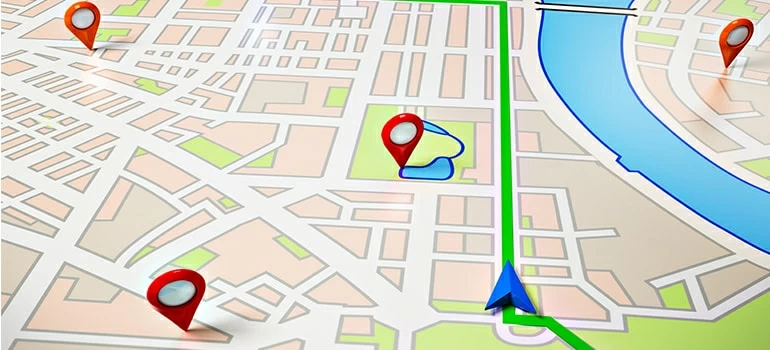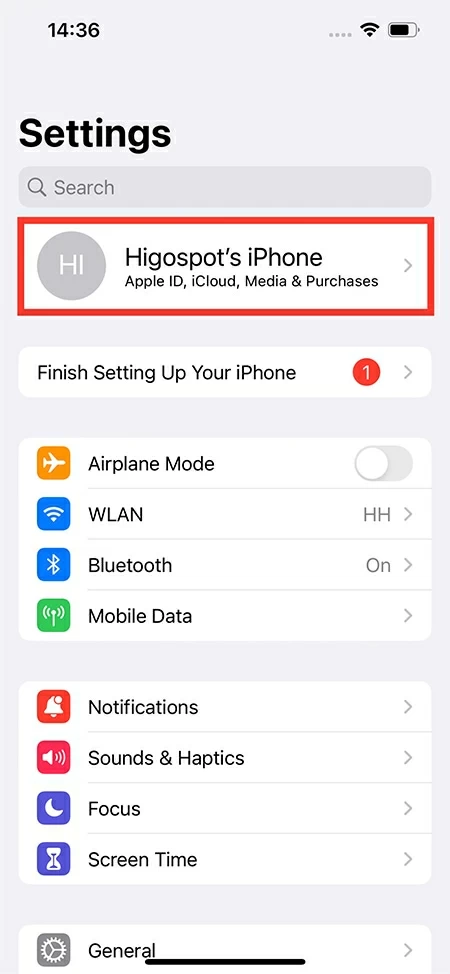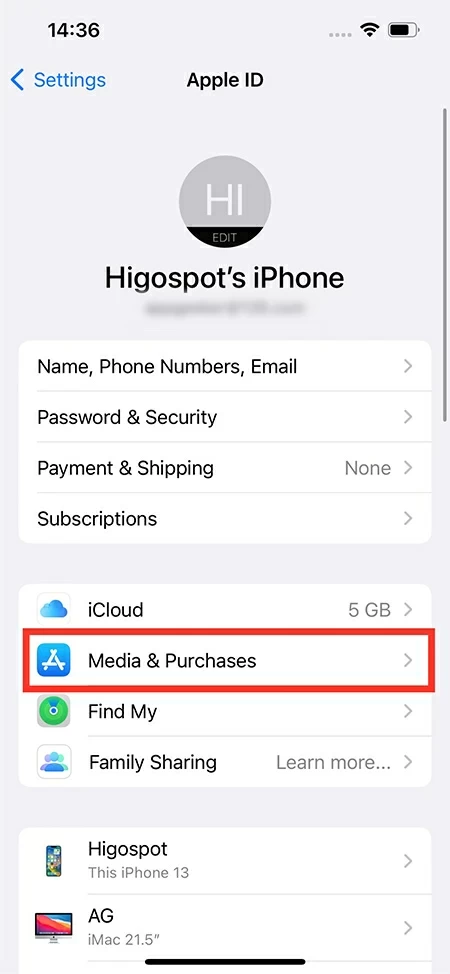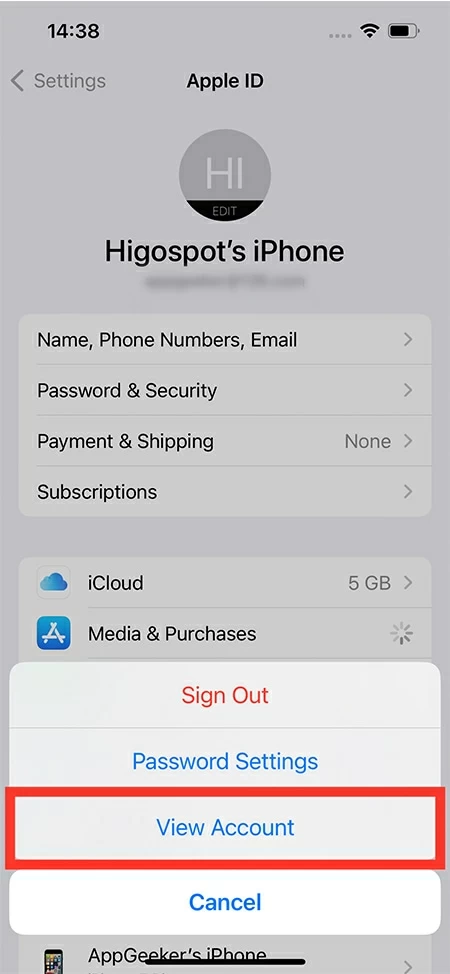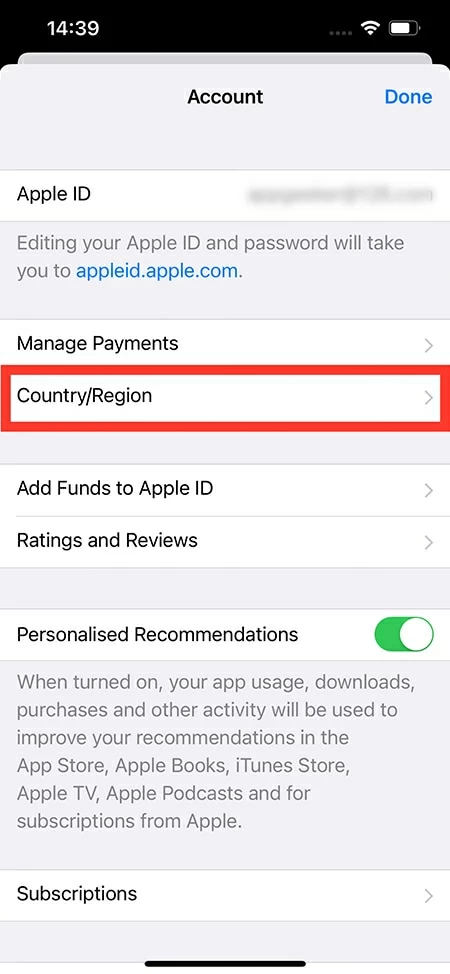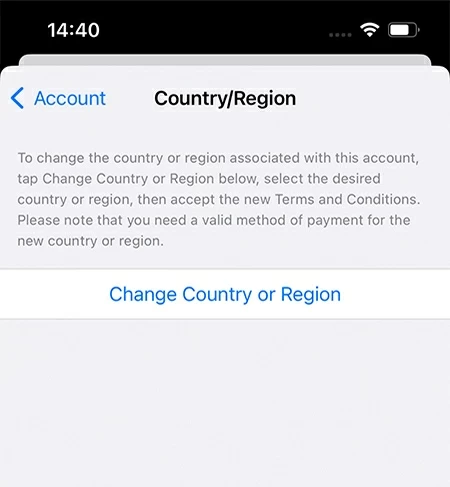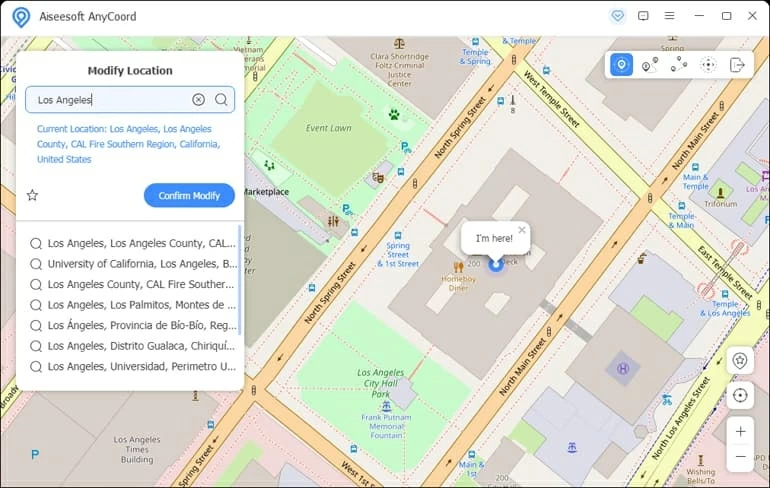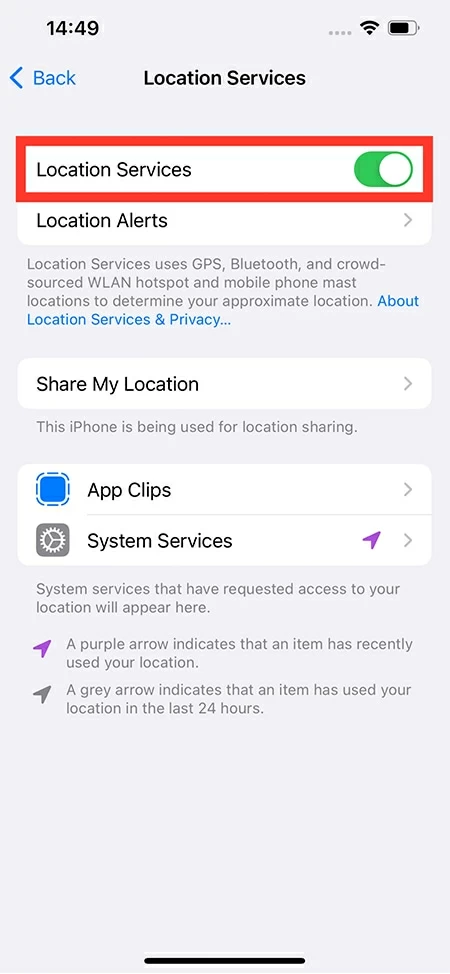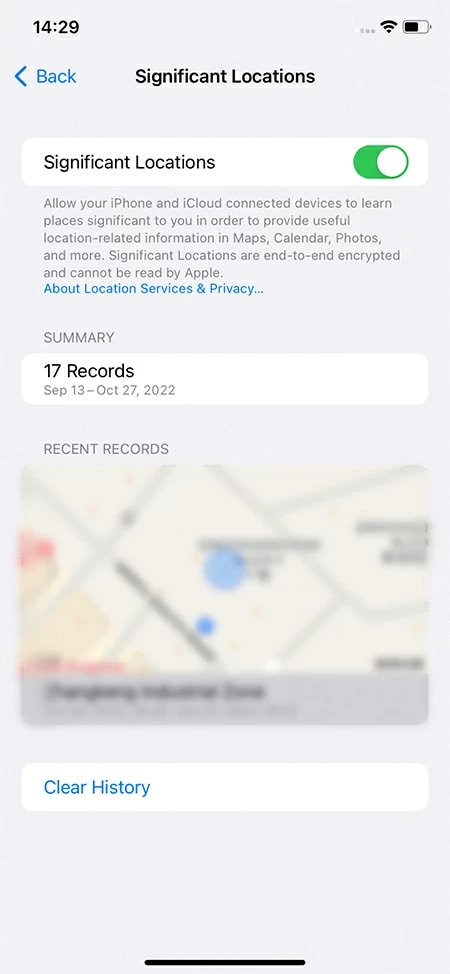How to Change the Location on iPhone 11
If you feel like tricking some location-based apps or fooling someone on social media, you'll need a location change on your iPhone 11. Here's how to.

Pauline Larson
Updated on Oct 9, 2025

No need to jailbreak your iPhone 11, you can change its location easily by different means.
All iOS devices, including iPhone 11, have location-tracking services enabling apps to get your location data if you permit. However, chances are that you may not want certain apps or people to know your actual location, in which case you'll need to turn off the location services directly in Settings, or change the location on your iPhone 11 by use of some tools.
Apple doesn't allow its users to change the iPhone location at will due to some restrictions and conditions. Therefore, it may not seem to be a straightforward process for you. But with the help of VPN, or an efficient third-party software called
Location Changer, it's still simple to make a change on your iPhone 11 location.
Below, you will find out everything you need to know about how to change iPhone 11 location using different methods.
Table of Contents
Easily change location on iPhone 11 in Settings
You can change your location on an iPhone 11 in Settings simply by changing the Apple ID country or region. However, there are a few things you should do before you update the Apple ID location:
- Run out of the remaining balance on your Apple ID.
- Terminate your subscriptions or wait for them to end.
- If you have any memberships, pre-orders, movie rentals, Season Passes, or pending store credit refunds process, also wait until they finish.
- Get another device that you would use afterwards, and download your apps, music, movies, TV shows and books again on the device in case that they are restricted in your newly changed location.
- A payment method for the new country or region should be prepared beforehand.
Steps to change your iPhone 11 location in Settings:
1. Go to Settings and tap your name.

2. Tap Media & Purchases.

3. Tap View Account, and sign in with your Apple ID if required.

4. Tap Country/Region.

5. Tap Change Country or Region.

6. Choose the country or region that you want your iPhone to change to from the presented list.
7. Check the Terms & Conditions, and tap Agree to confirm, which is in the upper-right corner.
8. Select a payment method that is effective in your new country or region, then fill in the payment information accordingly.
Note: If you don't have a valid payment method for the new location, you will be unable to change your iPhone 11 location in this way.
After making these changes, you will now have access to all the apps and contents available in the region you selected.
How to change location on iPhone 11 with an efficient software - Location Changer
For those who want to change their iPhone location to a more detailed one, the method above won't work well. Instead, using Location Changer can be a perfect way for you. You'll be impressed enough by its brilliant performance as well as the intuitive layout, with its ability to change your iPhone 11 location to anywhere you want, and stimulate movement at customized speed on the route you draw.
Free Download Free Download
Tip: This software is compatible with all the iPhone and iPad models.
Here are the steps to change your iPhone 11 location by using Location Changer.
Step 1. Install the software on your Mac or PC and launch it. Hit Start on the main interface.
Step 2. Connect your iPhone 11 with a USB cable and make it detected by following the instructions in the computer and the phone screen. Additionally, enable the Developer Mode in Settings > Privacy & Security > Developer Mode, just toggle the switch on.
Step 3. When the device gets recognized, you will be offered 4 options in the pop-up menu. Select Modify Location in the left to proceed the change of your iPhone 11 location.
Step 4. Enter the name of your destination to search for. Pick one from the search results and click Confirm Modify. Immediately the location on your iPhone 11 will be changed to the new place.

If you need to change you iPhone location to the same place frequently in the future, you can save the location as a favorite for convenience. You also have access to the changed location history by clicking Manage History.
How to change location on iPhone 11 via VPN
Using VPN is also feasible to change your iPhone 11 location. You can select a VPN from the Apple App store according to your preference. Here we'll show you how to implement a change on your iPhone 11 by NordVPN.
- Search NordVPN from the Apple App store and download it on your iPhone 11.
- Sign in with your NordVPN account. If you don't have one, create first.
- Select a server of the region you want your iPhone 11 to change the location to, then activate the VPN by tapping "Quick Connect."
- Clear the cache and cookies in the device to prevent the information exposure of your actual location.
Later, you can access to the contents that's geo-restricted before.
When do you need a location change on your iPhone 11
There are a couple of situations where you may need to change your iPhone 11 location.
- Hiding your location from someone. At times, someone annoying may monitor where you are constantly by checking your iPhone location. Changing the location on your iPhone 11 will allow you escape from him or her for some time.
- Faking your location on dating apps and social media. After changing your location on the iPhone 11, you can see more potential dates in other areas on dating apps like Tinder, or fool your friends on Facebook or Twitter that you are having a lavish party in an exotic place.
- Playing location-based games. When playing location-based games like Pokémon Go, you can easily catch more Pokémons by a change on your iPhone 11 location without actual moving on the street.
Bonus - how to turn off your location and view your location history on iPhone 11
Sometimes you may want to completely disable your location so that no app has access to it, even the built-in ones. It's quite simple to turn off the location on your iPhone 11. Just follow the steps:
Go to Settings > Privacy & Security (Privacy) > Location Services, and tap the toggle switch to turn off the location sharing service.

Besides, your location history on the iPhone is also available for you.
You can review it in Settings > Privacy & Security (Privacy) > Location Services > System Services, where your significant locations are recorded.

Tip: If you don't want your iPhone to keep track of your locations, you can disable the function by switching the toggle.
FAQs
- 1. Is it legal to change the location on my iPhone 11?
- Rest assured that it's completely legal to change the iPhone 11 location when you're using
Location Changer or VPN to do it. But it's worth noting that you cannot purchase anything from the Apple App Store if you don't have a valid payment method for the updated region.
- 2. Is a jailbreak needed to change the iPhone 11 location?
- You don't need a jailbreak to fake the location on your iPhone 11 if you take
Location Changer or VPN as an approach. It's perfectly safe and effective.
- 3. How to reset the location settings in my iPhone?
- If you feel like resetting the location settings in the iPhone 11, you can go to Settings > General > Reset, and select Reset Location & Privacy. In no time will your location settings be all restored to default state.
- 4. How to know whether VPN is working or not?
- Write down the IP address before you turn on the VPN, you can get it by searching "what is my IP address" in Google. Then do the same thing to get the new one after you connect your iPhone to the VPN. Compare the two IP addresses. If they are different, your VPN is working now.
- 5. My VPN isn't working. What should I do?
- To solve the problem, you may try to use a different browser, change a server or clear your cache and cookies. If none of these works, you may contact the VPN's customer service team for help.


About Pauline Larson
Pauline Larson is a writer and journalist who has been well-experienced in technology industry for almost 10 years. She has posted various professional articles in different tech-related sites and magazines, as she is deeply fascinated with digital technology, especially with Apple's products.
 iPhone UnlockerRemove iPhone & iPad lock screen
iPhone UnlockerRemove iPhone & iPad lock screen iPhone Data TransferTransfer and manage your iPhone & iPad data
iPhone Data TransferTransfer and manage your iPhone & iPad data Android UnlockerRemove Google FRP lock and bypass screen locks
Android UnlockerRemove Google FRP lock and bypass screen locks iPhone Data RecoveryRecover deleted files from iPhone, iPad
iPhone Data RecoveryRecover deleted files from iPhone, iPad Location ChangerFake a GPS location easily
Location ChangerFake a GPS location easily Video DownloaderDownload videos from 1000+ sites
Video DownloaderDownload videos from 1000+ sites