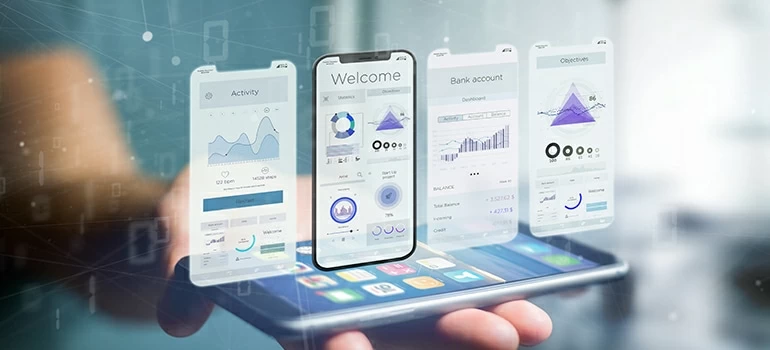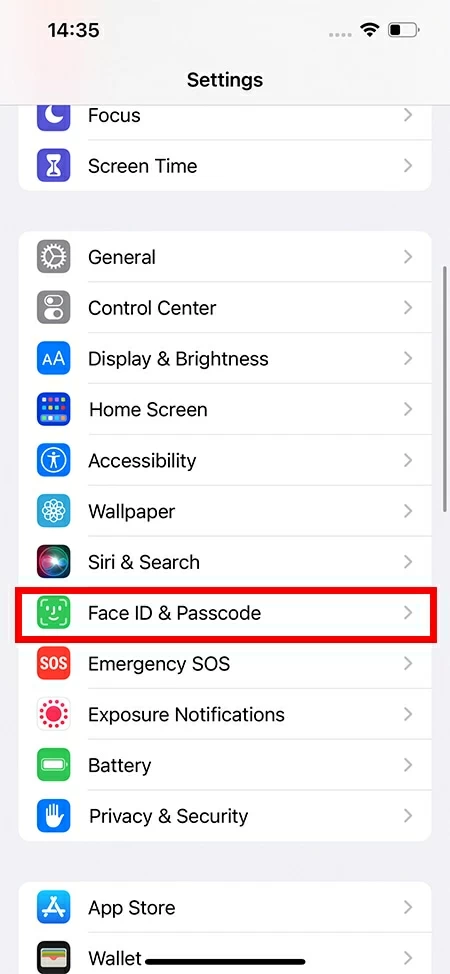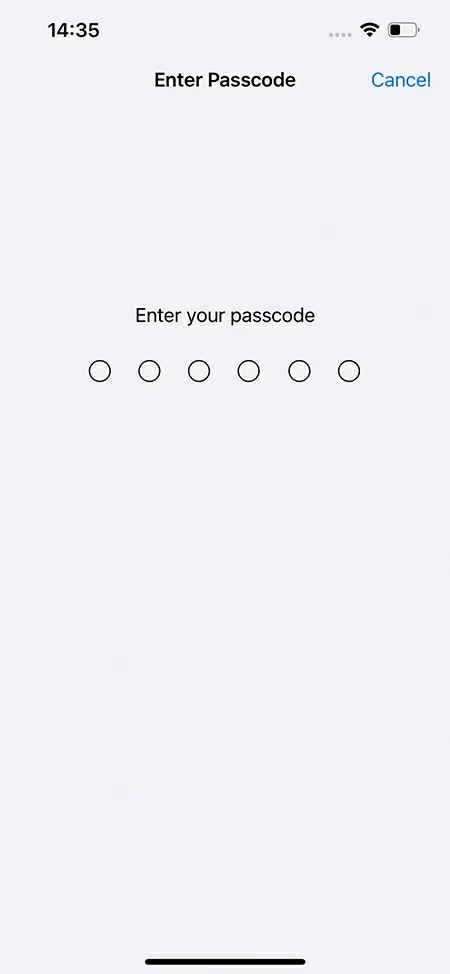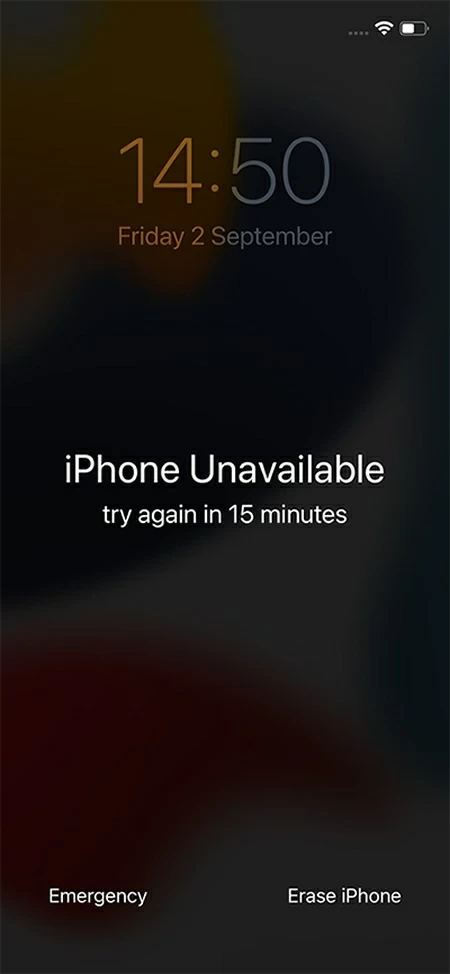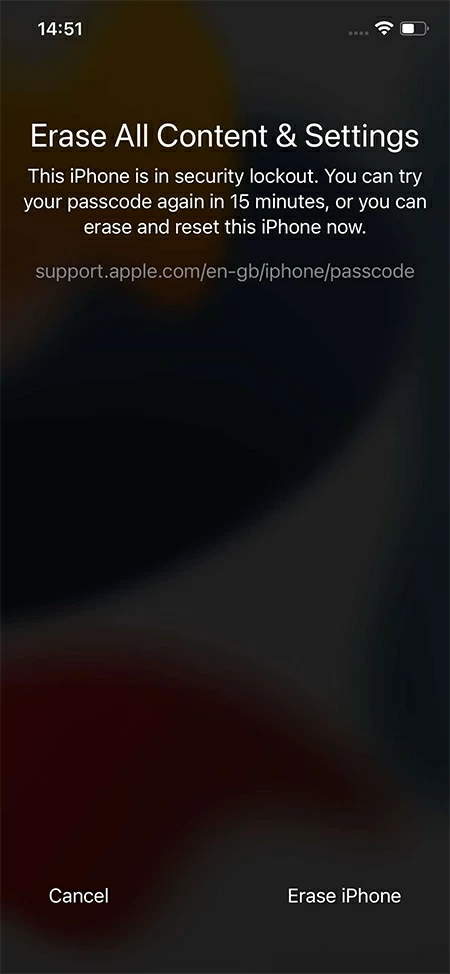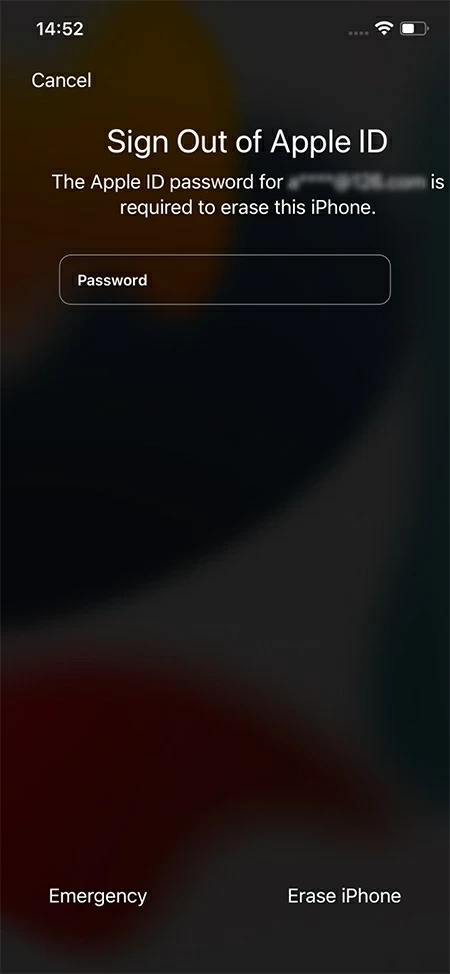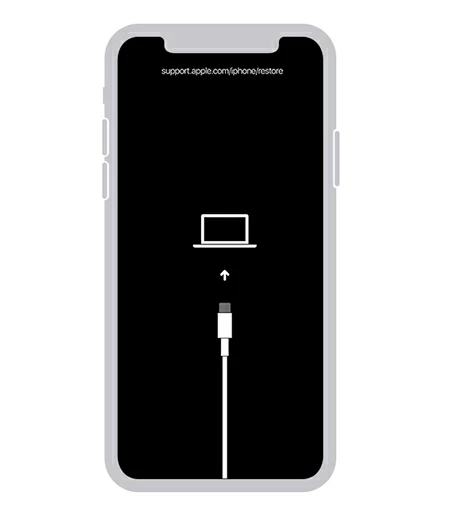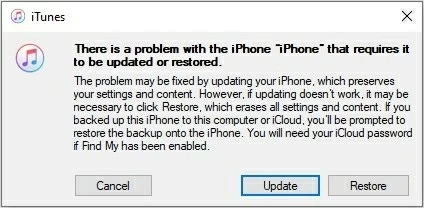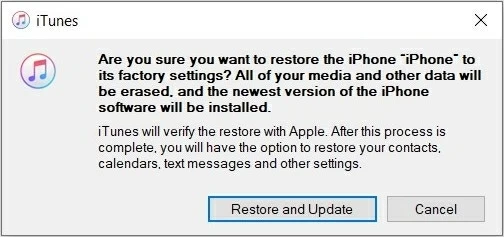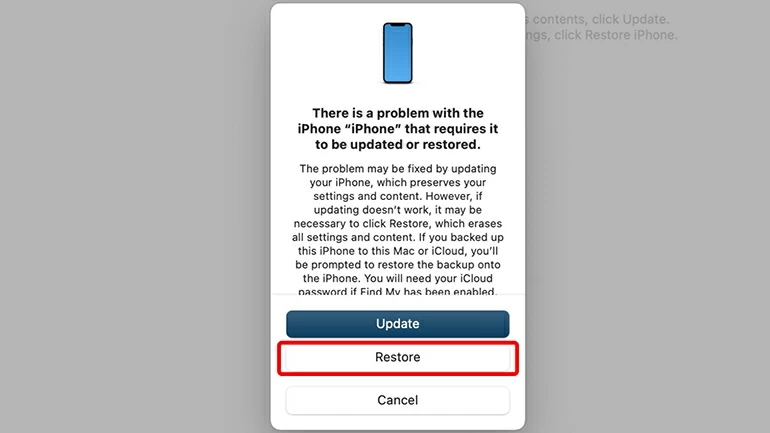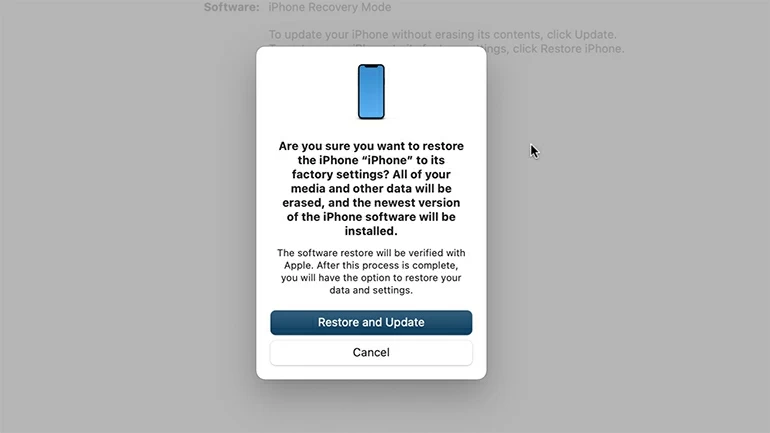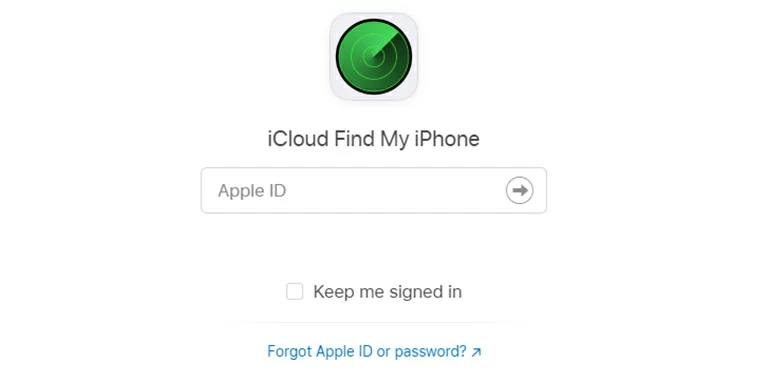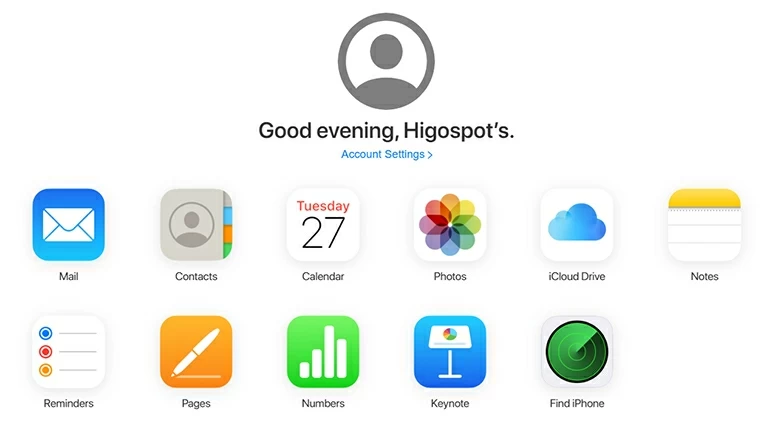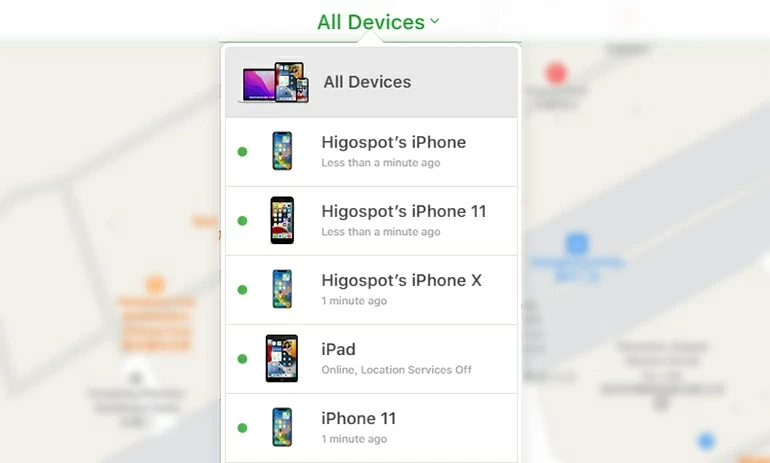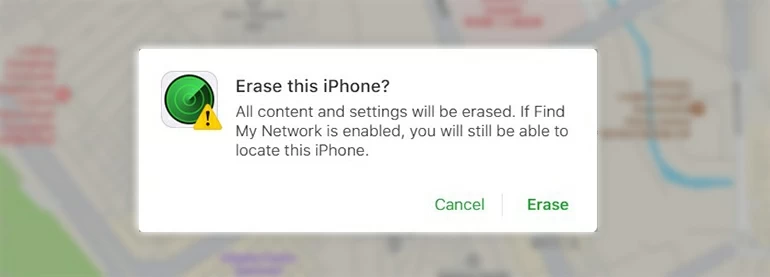How to Get Rid of iPhone Passcode
If you are still bothered by passcode, either because you find it troublesome to enter passcode or you can't remember it all the time, this article will tell you how to get rid of the restrictions of iPhone passcode.

Alice Estelle
Updated on Dec 9, 2025

You can get rid of iPhone passcode by turning it off in Settings.
Passcode is like an armor for iPhone and no one can peek into your iPhone without passcode, protecting iPhone data from strangers. However, on the other hand, you may find the passcode a hassle because you have to enter the passcode every time to access iPhone. Therefore, you want to get rid of the iPhone passcode.
Actually, you can get rid of passcode on iPhone by turning it off directly. But you must note that while you get rid of iPhone passcode, it also means that the iPhone loses its protective layer and all kinds of your private information can be accessed by others. If you don't mind, then you can follow the methods introduced in this article to get rid of the passcode restriction on your iPhone.
Tip: If you often forget passcode and get locked out of the iPhone, then you'll have to learn how to get rid of passcode to unlock your iPhone. You can try Higospot iPhone Unlocker, Erase iPhone, Find My or Recovery Mode to get rid of iPhone passcode restrictions.
Table of Contents
How to get rid of iPhone passcode?
If you don't like the fact that when you ask someone to reply to a message for you, they have to ask you for a passcode to access your iPhone; or maybe you just want to get rid of your iPhone passcode to avoid having to enter it every time you get into iPhone, then, you can turn iPhone passcode off from Settings menu.
But before you turn off iPhone password, there are some things you have to be aware of:
- Your private information and data will be easily accessible to others.
- The Touch ID and Face ID you have set up will be removed as well.
- You will no longer be able to use Apple Pay due to Apple's security system.
1. Go to the Settings > Face ID & Passcode.
Note that some iOS versions show Touch ID & Passcode option. Regardless of how it is named, tap on this option.

2. Now it will ask you to enter your existing passcode to continue.

3. After entering the passcode, scroll down to look for the Turn Passcode Off option and tap on it.

Note: Some versions of iPhone will display a small box to confirm your choice after you click the Turn Off Passcode option, then tap on Turn Off.
How to get rid of locked screen on your iPhone without a passcode?
If you want to actively turn off the iPhone passcode to get rid of it because of the hassle of it, then you are in luck. But there are situations where you have to unlock an iPhone by getting rid of the passcode, such as when you forget the passcode or don't know the passcode. At this point, the presence of the passcode is shackles to you, preventing you from accessing your iPhone.
But don't be afraid, you can reset iPhone to get rid of the hassle of being stuck with a passcode, which will delete all the data and settings stored on iPhone, including removing the passcode.
Note: If you created a backup of your iPhone before it was locked, then you can retrieve the lost data from the backup.
How to get rid of iPhone passcode via Erase iPhone?
If you are using iOS 15.2 or later, you can get rid of passcode on an iPhone without using a computer. Because your iPhone will have a new feature called Erase iPhone that will help you reset iPhone to its default settings to get rid of its passcode.
But your iPhone needs to have a network connection, such as Wi-Fi or cellular network. And your Apple ID and password will be required during the process of using this method.
1. After several failed passcode attempts, you will see the Erase iPhone option in the bottom right corner of the screen. Tap on it.

2. Tap Erase iPhone option again to confirm that you know that this process will delete everything in your iPhone.

3. Then you need to enter the Apple ID password, and when the iPhone verifies the password successfully, the reset process will begin automatically.

After resetting the iPhone, your iPhone will reboot with a hello screen and you can get rid of the password restrictions. You can then follow the on-screen instructions to set up iPhone and choose whether or not to set a new passcode according to your wishes.
Note: When you come to the Apps & Data step during the setup iPhone process, you can choose to restore the backups from computer or iCloud. If you don't have a backup, follow the prompts to choose not to restore and proceed to complete the rest of the setup steps.
How to get rid of iPhone passcode via iPhone Unlocker
If you can't achieve getting rid of iPhone passcode due to the limitation of Erase iPhone, then you can choose a third-party tool that specializes in solving various iPhone passcode problems. And iPhone Unlocker is one of the most recommended and trusted ones.
Higospot iPhone Unlocker is a desktop-based program that is designed to help users to reset their iOS device if they have forgotten the passcode. It is very simple to use and doesn't need any technical specialty. Moreover, it works on all types of iPhones and iPads.
Free Download Free Download
Follow these steps to get rid of passcode on the iPhone:
1. On your computer download iPhone Unlocker, get it installed and run it. Then click on the blue Unlock iOS Screen option on the main interface.

2. Now connect your locked iPhone with a working cable to a computer. Then you should put your iPhone into Recovery Mode by following the tutorials.

3. When the device is connected, it will show the device's information. Confirm the information and click on the Start Now button.

4. It will start downloading compatible software package for your device.

5. When the software is downloaded, a window with an OK button will appear. However, there will also be a warning telling you that all your data will be deleted and the latest iOS will be downloaded for your device. To proceed further, you will need to hit the OK and then click the Confirm Again button.

6. The software will start its work to unlock your iPhone.
After the unlocking is complete, your iPhone will restart. Then you can access iPhone without entering a passcode and you are free from the difficulty of being stuck with iPhone passcode.
If you have a backup on your computer or iCloud, you can recover the deleted data during the setup process.
Get rid of passcode to unlock your iPhone via Recovery Mode
With the help of iTunes or Finder, you can also use Recovery Mode to get rid of an iPhone passcode, which is one of the officially recommended methods. If you're running macOS Catalina or newer, open Finder. If you're running macOS Mojave or older or Windows, open the latest version of iTunes.
Using the iTunes:
1. On a Mac running macOS Mojave or earlier, or on a PC, install and run the latest version of iTunes. Then turn off your iPhone and connect it to computer using a USB cable.
2. You need to put iPhone into Recovery Mode by pressing the specific button.
- For iPhone 8 and newer: keep pressing the Side button
- For iPhone 7 series:keep pressing the Volume down button
- For iPhone 6 and older:keep pressing the Home button
Press and hold the corresponding button according to your iPhone model until the Recovery Mode appears on the screen, then release the button.

3. When a window pops up asking you to choose Update or Restore, click the Restore option.

4. Select the Restore and Update option in the next pop-up box to trigger the reset process.

Using the Finder:
1. For Mac users running macOS Catalina or newer operating system, run Finder. And turn your iPhone off.
2. Plug iPhone into computer and enter Recovery Mode using the method mentioned above.
3. Once your iPhone is detected, click on the Restore option in the pop-up box.

4. As with iTunes, select the Restore and Update option in the next pop-up box to trigger the factory reset process.

Get rid of passcode to unlock iPhone via Find My
There is another way of getting rid of a passcode on iPhone using the Find My iPhone feature. If your locked iPhone has an available network connection and Find My feature is enabled, you can use this method in a few steps.
1. Search for iCloud.com on the web and sign in to iCloud with your Apple credentials.

2. Select the Find iPhone icon on the homepage.

3. Click on All Devices at the top of the map and select the iPhone you want to unlock.

4. In the small window that appears, select the Erase iPhone option.

5. In the next pop-up window, select Erase to confirm.

Conclusion
If you forget your iPhone passcode or don't know it, you can still get rid of the passcode on your iPhone by using several methods described above. However, in a very complicated case, iPhone Unlocker is the most convenient and fastest way to get rid of iPhone passcode, no matter what model of iOS device. So, try it and get your problem solved.
FAQs
- How to turn off Face ID on iPhone?
- Go to Settings > Face ID & Passcode, then you need to toggle the switch in the Use Face ID For section and turn off each item to disable Facial recognition feature completely.
- How to change my iPhone passcode?
- First, go to Settings and choose Face ID & Passcode option. Then enter your current passcode and scroll down the page to select the Change Passcode option. Enter your current passcode again to verify yourself, then you can create a new passcode. You can also tap on Passcode Options to choose the form of passcode you want. Last, verify your new passcode.


About Alice Estelle
Alice Estelle has been a newspaper editor and a book editor with extensive writing experience. She also has deep research in the field of mobile software and is keen on exploring and solving various problems of iOS and Android systems.
 iPhone UnlockerRemove iPhone & iPad lock screen
iPhone UnlockerRemove iPhone & iPad lock screen iPhone Data TransferTransfer and manage your iPhone & iPad data
iPhone Data TransferTransfer and manage your iPhone & iPad data Android UnlockerRemove Google FRP lock and bypass screen locks
Android UnlockerRemove Google FRP lock and bypass screen locks iPhone Data RecoveryRecover deleted files from iPhone, iPad
iPhone Data RecoveryRecover deleted files from iPhone, iPad Location ChangerFake a GPS location easily
Location ChangerFake a GPS location easily Video DownloaderDownload videos from 1000+ sites
Video DownloaderDownload videos from 1000+ sites