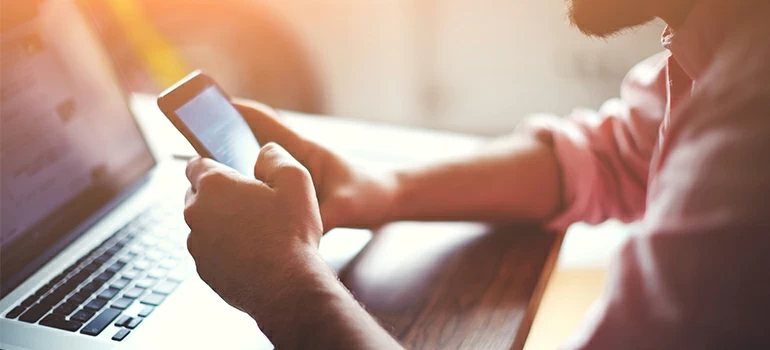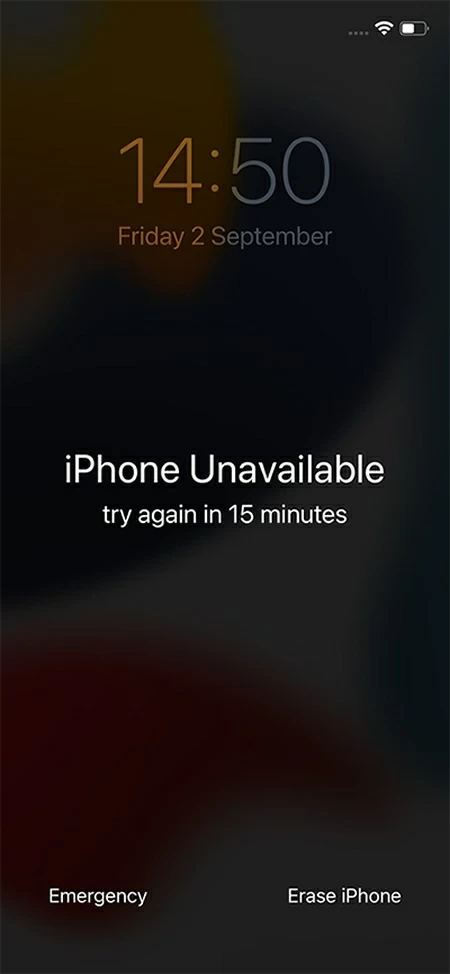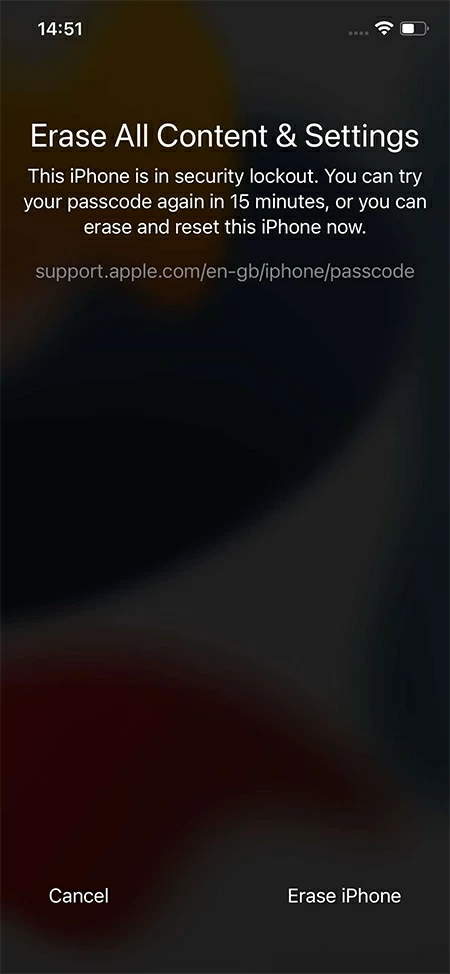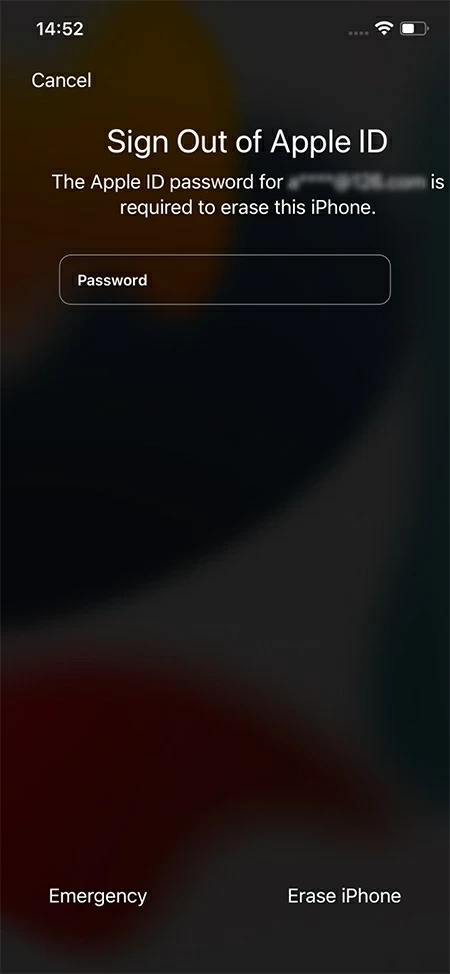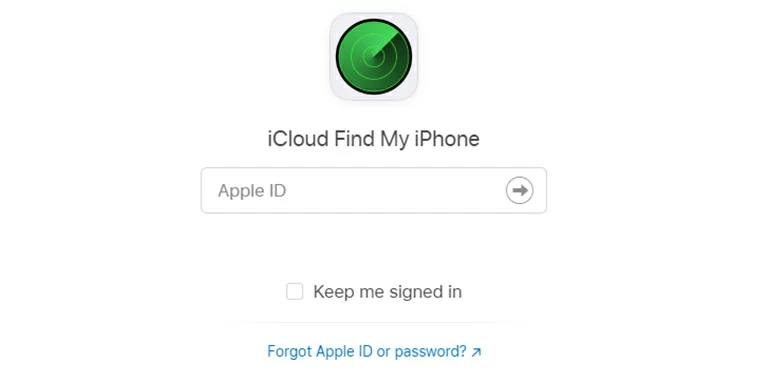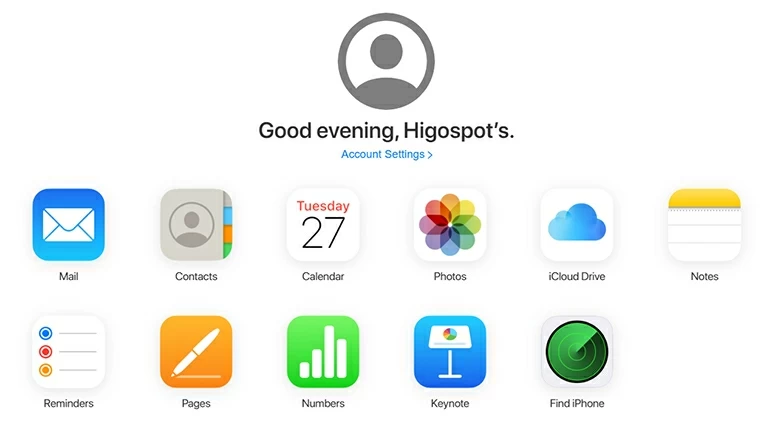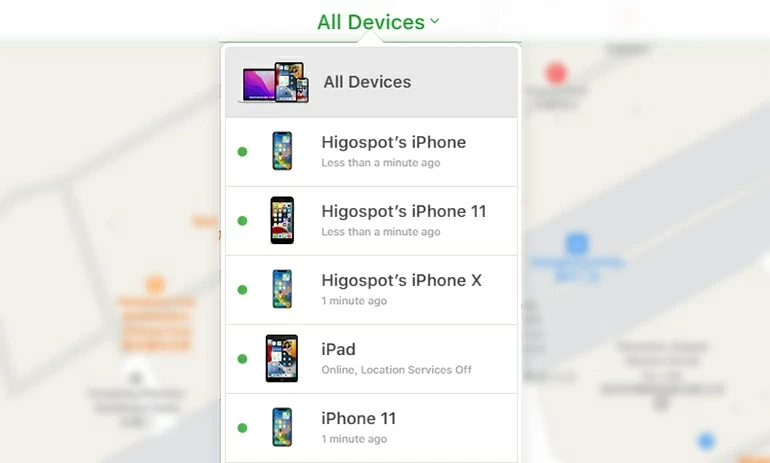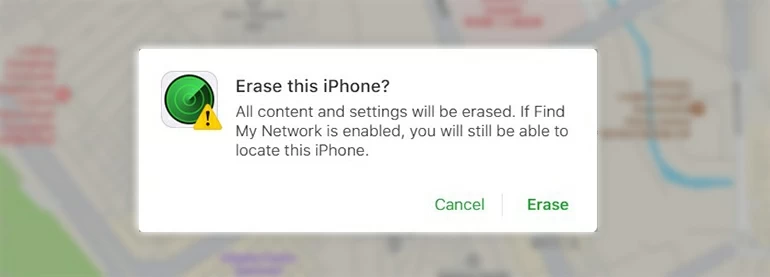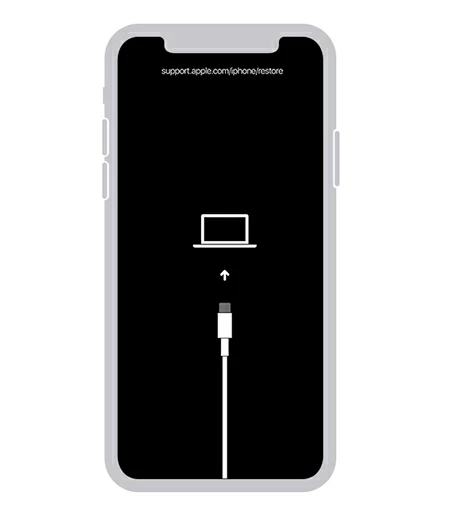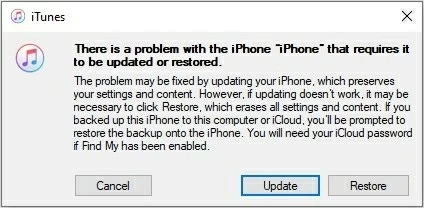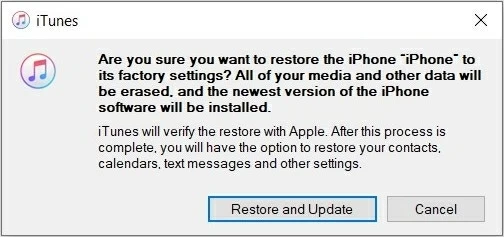How to Unlock iPhone 8 without Passcode
If you have forgotten the lock screen passcode on your iPhone 8, don't be frustrated! We will guide you on how to unlock iPhone 8 without a passcode in this article.

Sandy Archila
Updated on Dec 9, 2025

Here are suggestions on how to get an iPhone 8 unlocked without a passcode.
The first major thing we do when we got our iPhone 8 is to set a passcode and fingerprint to protect our privacy. While this is a good precaution, sometimes it can be difficult to remember your iPhone 8 passcode if you don't use it often or you just change it into a more complicated one. It becomes troublesome if you can't recall your passcode anymore.
When you have tried and failed to figure out your iPhone 8 passcode several times, the screen will appear "iPhone Unavailable" or "Security Lockout." It could be minutes of waiting or even hours to have another try. You will be locked out of the iPhone 8 and will not be able to access it. Luckily, there are ways for you to unlock your iPhone 8 without using a passcode.
This article will show you how to unlock iPhone 8 without a passcode using 4 different methods. You can unlock your iPhone 8 with Erase iPhone, HigoSpot iPhone Unlocker, iCloud, or iTunes. These solutions are also suitable if you want to unlock an iPhone 8 Plus without the passcode.
Table of Contents
Things to note before not needing a passcode to unlock an iPhone 8
It's vital to know that the only way to unlock your iPhone 8 without a passcode is to factory reset it, which means your personal data will be erased, along with the forgotten passcode, and you will have to start it from scratch.
If you have backed up your iPhone 8 with iCloud or a computer, you can restore the backup when setting up the iPhone 8 after unlocking it. If there's no backup, the deleted data can't be recovered anymore. However, put a positive spin, you can regain access to your iPhone 8 and use it again.
Note: It's always recommended to back up your data regularly. That way, if you ever forget your iPhone 8 passcode, you can restore your iPhone to how it was with the backup after unlocking the iPhone 8 without password, and won't have to set it up as a new one.
Unlock an iPhone 8 without using a passcode via the Erase iPhone option
Apple has introduced a convenient feature named Erase iPhone, with the help of it, you can directly unlock iPhone 8 without the need for a passcode or computer.
To reach the Erase iPhone option and unlock your iPhone 8, the iPhone 8 must be running iOS 15.2 or later, and it should be connected to a Wi-Fi or a cellular network to ensure the unlocking process goes smoothly. And your Apple ID and password for the locked iPhone are also needed.
Try multiple false passcode attempts until your iPhone displays an Erase iPhone option at the right bottom on the "iPhone Unavailable" or "Security Lockout" screen.
1. Tap on the Erase iPhone option at the lower right of the screen.

2. Next, you will be asked to confirm your decision. Tap on Erase iPhone option again to proceed.

3. Enter your Apple ID password to log out of your Apple ID. After that, tap on Erase iPhone option for the last time to confirm the erasure.

Wait for the erasing process to end, your iPhone 8 will be unlocked and reset to its factory settings. You can set it up and restore any data you have in iCloud or your computer.
Unlock iPhone 8 without passcode via iPhone Unlocker
If you forgot your iPhone 8 passcode and can't seem to remember it, don't lose heart. There is a third-party tool that can help you to unlock your iPhone 8 without a passcode - HigoSpot iPhone Unlocker.
It is an excellent and easy-to-use software that is friendly to all kinds of users, even to the rookies. And it has a minimalist interface, you can have your iPhone 8 unlocked without using a passcode in a quick process with only several clicks.
Free Download Free Download
1. Download and install iPhone Unlocker on your computer.
2. Launch the software and click Unlock iOS Screen on the main menu.

3. Connect your iPhone 8 to the computer using a USB cable and put your locked iPhone in Recovery Mode.

4. Once done, there will be a page to confirm your iPhone 8 information. Make sure that the information is correct, and then click on Start Now.

5. The software will start downloading the firmware package for your device. Wait until it's over.

6. After the firmware package is downloaded, read the Warning and then click OK to start the process.

7. You can check the progress of the reset on the interface. When the process is finished, you will receive a message that your iPhone is unlocked now.
That's it, you've successfully unlocked your iPhone 8 without using a passcode. You can now set up your device as new and enjoy using it. If you have made a backup of your iPhone 8, you can then restore it during the setup.
How to unlock iPhone 8 without passcode via iCloud
iCloud is a cloud-based storage service from Apple. It can be used to store photos, videos, music, documents, and more. It's a great way to keep your data accessible. Although iCloud is mainly used for storing data, it can also get your iPhone 8 unlocked without a passcode.
Before using iCloud to unlock your iPhone 8 without knowing the passcode, you need to know your Apple ID and password. You should also have Find My iPhone opened on your device and the device should be connected to a Wi-Fi or Cellular network.
1. Go to iCloud.com on any web browser and log in with your Apple ID and password.

2. On the main page of iCloud, click Find iPhone in the bottom right corner.

3. Click All Devices at the top, you will see all devices associated with your Apple ID, then select your iPhone 8 to proceed.

4. Click on the Erase iPhone option among the three options on the window.

5. Click Erase again to confirm the erasing process, then your iPhone 8 will start unlocking itself.

Unlock iPhone 8 without the passcode via iTunes
Unlocking your iPhone 8 passcode with iTunes is another way to access your iPhone 8. Although it's an official method from Apple, it will also result in a complete data loss on your device.
To use this method to unlock your iPhone 8 without a passcode, you will need a computer or Mac with the latest version of iTunes installed. If you're using a PC, it should have windows 10 or later. A compatible USB cable is also required to connect your iPhone 8 to the computer.
1. Download and run the latest version of iTunes on your computer.
2. Don't connect your iPhone 8 to the computer in advance.
3. Power off your iPhone 8:
Long press the Side and the Volume Down buttons until a power-off slide appears, and drag it to turn off your iPhone 8.
4. Next, put your iPhone 8 into Recovery Mode.
Hold the Side button and plug your iPhone into the computer instantly. Release the button when the Recovery Mode screen shows up.

5. Click on Restore when iTunes shows you that the iPhone 8 needs to be updated or restored.

6. Click on Restore and Update to continue while you see a small pop-up box with two options.

Summary:
The above are the four effective workarounds to unlock your iPhone 8 without a passcode. Choose the one that best suits your needs and situation. Keep in mind that unlocking your iPhone 8 without passcode requires you to perform a factory reset on it, which will erase all your data. You're free to restore your data from any backup you have in iCloud or your computer after the reset.


About Sandy Archila
Sandy Archila has been writing about technology for 5 years. She has extensive experience in helping people solve technical problems and delving into iOS, Android, macOS, and Windows platforms.
 iPhone UnlockerRemove iPhone & iPad lock screen
iPhone UnlockerRemove iPhone & iPad lock screen iPhone Data TransferTransfer and manage your iPhone & iPad data
iPhone Data TransferTransfer and manage your iPhone & iPad data Android UnlockerRemove Google FRP lock and bypass screen locks
Android UnlockerRemove Google FRP lock and bypass screen locks iPhone Data RecoveryRecover deleted files from iPhone, iPad
iPhone Data RecoveryRecover deleted files from iPhone, iPad Location ChangerFake a GPS location easily
Location ChangerFake a GPS location easily Video DownloaderDownload videos from 1000+ sites
Video DownloaderDownload videos from 1000+ sites