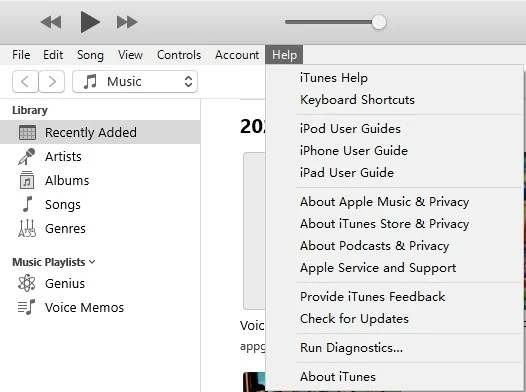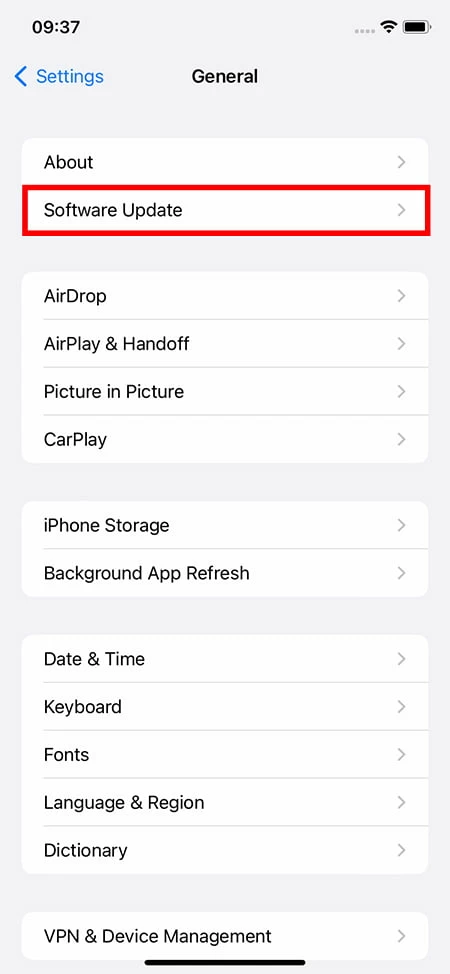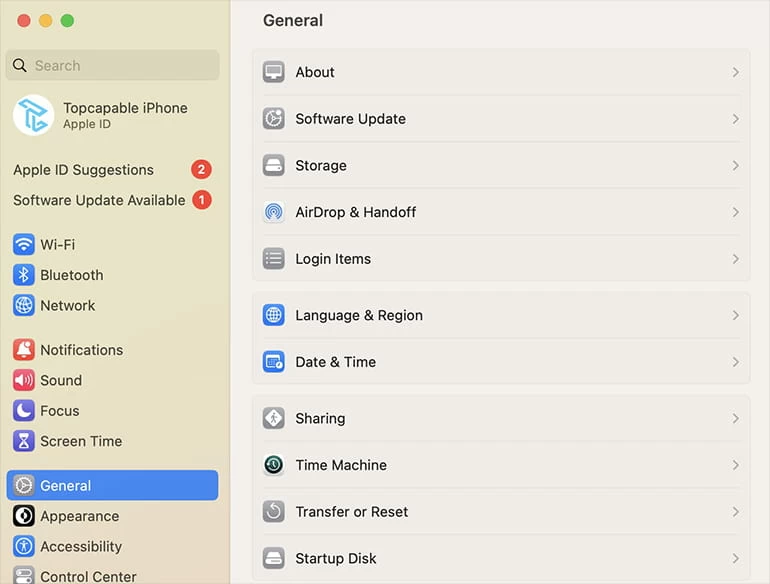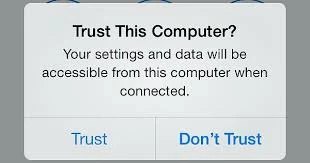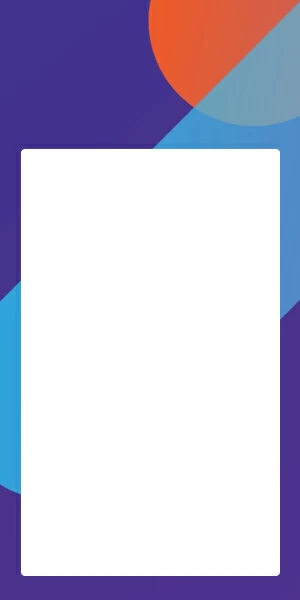What to Do If iTunes Does Not Recognize Your iPhone
If your iPhone is not recognized by iTunes, don't bother searching for the answer anymore, because this comprehensive solution will show you how to fix this problem.

Alice Estelle
Updated on Oct 17, 2024

Try the following methods one by one to find out why iTunes can't recognize your iPhone.
As a multimedia playback and management application, iTunes is often used to connect with computer to sync iPhone data or manage music files and so on. But unfortunately, you may encounter the situation that iTunes can't recognize your iPhone, which is really a puzzling thing. And why your iPhone can't be detected by iTunes?
Generally, after connecting your iPhone to your computer, your device will show up in iTunes. But sometimes you can't see the device information, or you get some unknown error messages, which means there are some iPhone-to-iTunes connection problems.
The issue of iTunes not recognizing an iPhone can be attributed to a variety of factors, including both device and connection problems. However, troubleshooting methods can identify the root cause and provide an effective solution. This article aims to fix the problem of why iTunes doesn't recognize your iPhone by providing a range of solutions based on the potential causes.
Why doesn't iTunes recognize your iPhone?
There may be several reasons why the iPhone is connected to your computer but does not show up in iTunes. For example, it could be a computer or phone version issue, or a security setting on the device, or it could be a physical problem, such as a damaged USB port.
In any case, a comprehensive evaluation of these factors may be necessary to determine the root cause of the problem. Fortunately, there are several troubleshooting methods that can be taken to address potential issues preventing iTunes from recognizing an iPhone.
How to fix it when iTunes won't recognize iPhone
When iTunes fails to recognize your iPhone, its troubleshooting steps can be categorized by the following possible causes.
Software issues
1. Update iTunes
One of the most common reasons why iTunes does not detect iPhones is that the version of iTunes is out of date. To update iTunes, launch the application and click on the Help menu. Then select the "Check for Updates" option. Follow the on-screen instructions to download and install the latest version of iTunes.

2. Update your iPhone software
Another possible cause of the problem is an outdated version of the iPhone software. You can go to Settings > General > Software Update to update your iPhone first. If an update is available, follow the on-screen prompts to update to the latest version

3. Update the software on computer
Update your macOS or Windows operating system to check for system vulnerabilities. If you are a Mac user, go to Apple menu > System Settings > Genera > Software Update to perform this task; if you are a Windows user, you may also need to update drivers on your computer.

4. Check the device in iTunes
If your iTunes does not directly display information about your connected device, you can manually check if the device is detected. Look for a device icon in the upper left corner of the main page in iTunes. If so, click on the icon to view specific information; if not, move on to other solutions.

Connectivity issues
1. Try another USB cable
A faulty USB cable can also prevent iTunes from recognizing your iPhone. To rule out this possibility, try using a different, new USB cable that is in good condition. If your iPhone appear in iTunes with a different cable, replace the original cable with a new one.
Tip: Try to use the authentic Apple data cable, which can improve the adaptability of the connection between the computer and the iPhone.
2. Use a different USB port
To test whether this is the problem, connect your iPhone to a different USB port on your computer. If iTunes recognizes your iPhone with a different port, the original port may be defective or not configured correctly.
3. Trust the computer
If you've never connected your iPhone to the computer before, it may not be recognized by iTunes until you establish trust between the two devices. To do this, plug your iPhone into the computer via USB cable, then unlock your iPhone and tap the Trust option on the pop-up "Trust this Computer?" message.

Note: If you don't see this alert, head to Settings > General > Reset > Reset Location & Privacy to fix it. Sometimes, Mac laptops with Apple silicon will require you to agree to a new USB or device connection before you can use these accessories.
4. Restart your iPhone and computer
Restarting your iPhone and computer can also help resolve connectivity issues. Maybe your iPhone or computer is stuck because of some software and you need to restart them separately to restore normal smoothness.
After disconnecting your iPhone from computer, restart your iPhone by pressing and holding the correct combination of buttons depending on the iPhone model, while the restart process for most computers is to click on the Start menu and then select Restart. Let it sit for a few minutes and then reconnect both devices and open iTunes.
5. Make sure the iPhone's port is clean
To avoid the iPhone port from accumulating too much dust, causing iTunes to not recognize iPhone, you can use a special brush to clean the port. Also, check if there are any other foreign objects causing the port to be blocked. In addition, try to put the phone in a clean and stable place to connect with the computer.
Security issues
Disable security software temporarily
In some cases, third-party security software on your computer can block iTunes from recognizing the external device. You can first temporarily disable any security software to see if iTunes recognizes your iPhone. If it does, reconfigure the security software to allow communication with iTunes.
Hardware issues
1. Try a different computer
You may not be able to solve the problem of iPhone not being recognized by iTunes through simple connection troubleshooting, it is because something is wrong with some hardware facilities of this computer and you don't know it. You can try to connect again with a new computer.
2. Direct connection between computer and iPhone
Plug your iPhone directly into the computer with the help of a suitable data cable, without going through any USB port converter. And make sure that your phone is unlocked and stays on the Home Screen during the connection process.
Seek help from Apple Support
If none of the above methods can solve your problem, you can go to Apple's official website to seek help from its technical support, or you can go to an Apple store to ask for relevant information.


About Alice Estelle
Alice Estelle has been a newspaper editor and a book editor with extensive writing experience. She also has deep research in the field of mobile software and is keen on exploring and solving various problems of iOS and Android systems.
 iPhone UnlockerRemove iPhone & iPad lock screen
iPhone UnlockerRemove iPhone & iPad lock screen iPhone Data TransferTransfer and manage your iPhone & iPad data
iPhone Data TransferTransfer and manage your iPhone & iPad data Android UnlockerRemove Google FRP lock and bypass screen locks
Android UnlockerRemove Google FRP lock and bypass screen locks iPhone Data RecoveryRecover deleted files from iPhone, iPad
iPhone Data RecoveryRecover deleted files from iPhone, iPad Location ChangerFake a GPS location easily
Location ChangerFake a GPS location easily Video DownloaderDownload videos from 1000+ sites
Video DownloaderDownload videos from 1000+ sites